how to reset your restrictions passcode on iphone
How to Reset Your Restrictions Passcode on iPhone
The Restrictions passcode on your iPhone is a security feature that allows you to control and limit certain functions and content on your device. It is particularly useful for parents who want to restrict their child’s access to certain apps or content. However, there may come a time when you forget your Restrictions passcode, or you simply want to change it for security reasons. In this article, we will guide you through the process of resetting your Restrictions passcode on your iPhone.
Before we dive into the steps, it’s important to note that resetting your Restrictions passcode will also reset all your previously set restrictions. This means that you will need to set up your restrictions again after resetting the passcode. Additionally, resetting the passcode requires you to erase all content and settings on your device, so it’s crucial to have a backup of your data before proceeding.
Now, let’s get started with the steps to reset your Restrictions passcode on your iPhone:
Step 1: Backup Your iPhone
As mentioned earlier, resetting the Restrictions passcode will erase all content and settings on your iPhone. Therefore, it is essential to create a backup of your device to ensure you don’t lose any important data. You can backup your iPhone using iCloud or iTunes.
To backup using iCloud, go to Settings on your iPhone, tap on your Apple ID at the top of the screen, select iCloud, then iCloud Backup, and finally, tap on Back Up Now.
To backup using iTunes, connect your iPhone to your computer, open iTunes, click on the iPhone icon, select Summary, and under the Backups section, click on Back Up Now.
Step 2: Erase All Content and Settings
Once you have successfully backed up your iPhone, it’s time to erase all content and settings. To do this, go to Settings on your iPhone, tap on General, scroll down and select Reset, then tap on Erase All Content and Settings. You may be prompted to enter your passcode or Apple ID password, so make sure you have them handy.
Step 3: Set Up Your iPhone as New or Restore from Backup
After erasing all content and settings, your iPhone will restart and present you with the initial setup screen. At this point, you have two options: set up your iPhone as new or restore from a backup.
If you choose to set up your iPhone as new, you will start with a clean slate, without any of your previous data or settings. This means you will need to reinstall your apps, reconfigure your preferences, and re-enter your passwords.
On the other hand, if you want to restore from a backup, follow the on-screen instructions to connect to Wi-Fi, sign in with your Apple ID, and choose the backup you created earlier. This will restore your apps, settings, and data from the backup, including your previous Restrictions settings.
Step 4: Disable Find My iPhone
Before you can reset your Restrictions passcode, you need to disable Find My iPhone. This is necessary because Find My iPhone uses Activation Lock to prevent others from using your device without your Apple ID and password.
To disable Find My iPhone, go to Settings on your iPhone, tap on your Apple ID at the top of the screen, select Find My, then Find My iPhone. Toggle off the Find My iPhone switch and enter your Apple ID password when prompted.
Step 5: Reset Your Restrictions Passcode
Now that you have disabled Find My iPhone, you can proceed to reset your Restrictions passcode. Go to Settings on your iPhone, tap on General, scroll down and select Restrictions. You will be prompted to enter your passcode, but since you forgot it, tap on “Forgot Passcode?”.
A warning message will appear, informing you that resetting your passcode will erase all your previously set restrictions. Tap on “Erase Restrictions Passcode” to confirm.
Step 6: Set Up New Restrictions Passcode
After erasing the old Restrictions passcode, you can now set up a new one. Enter a new passcode and confirm it. Make sure to choose a passcode that you will remember but is not easily guessable by others. Avoid using simple combinations like “1234” or “0000”.
Step 7: Enable Restrictions and Reconfigure Settings
Once you have set up your new Restrictions passcode, you need to enable the Restrictions feature and reconfigure your settings. Go back to Settings, tap on General, scroll down and select Restrictions. Enter your new passcode to access the Restrictions settings.
From here, you can enable or disable various restrictions, such as restricting access to apps, content ratings, in-app purchases, and more. Customize the settings according to your preferences or parental control needs.
Step 8: Test Your Restrictions Passcode
To ensure that your new Restrictions passcode is working correctly, try accessing restricted content or performing restricted actions. If prompted, enter the passcode you just set up. If everything works as expected, congratulations! You have successfully reset your Restrictions passcode on your iPhone.
Step 9: Restore from Backup (Optional)
If you chose to set up your iPhone as new in Step 3, you may want to restore your apps, settings, and data from the backup you created earlier. To do this, go to Settings, tap on General, select Reset, then Erase All Content and Settings. Follow the on-screen instructions until you reach the Apps & Data screen. Choose “Restore from iCloud Backup” or “Restore from iTunes Backup” and select the appropriate backup.
Step 10: Enable Find My iPhone (Optional)
After restoring from the backup, if you had previously enabled Find My iPhone, you can re-enable it for added security. Go to Settings, tap on your Apple ID at the top of the screen, select Find My, then Find My iPhone. Toggle on the Find My iPhone switch and follow the prompts.
In conclusion, resetting your Restrictions passcode on your iPhone is a straightforward process but requires caution as it erases all content and settings on your device. Remember to backup your iPhone before proceeding and choose a strong and memorable passcode for your new Restrictions settings. By following the steps outlined in this article, you can regain control of your device’s restrictions and ensure the security and safety of its usage.
at&t report lost phone
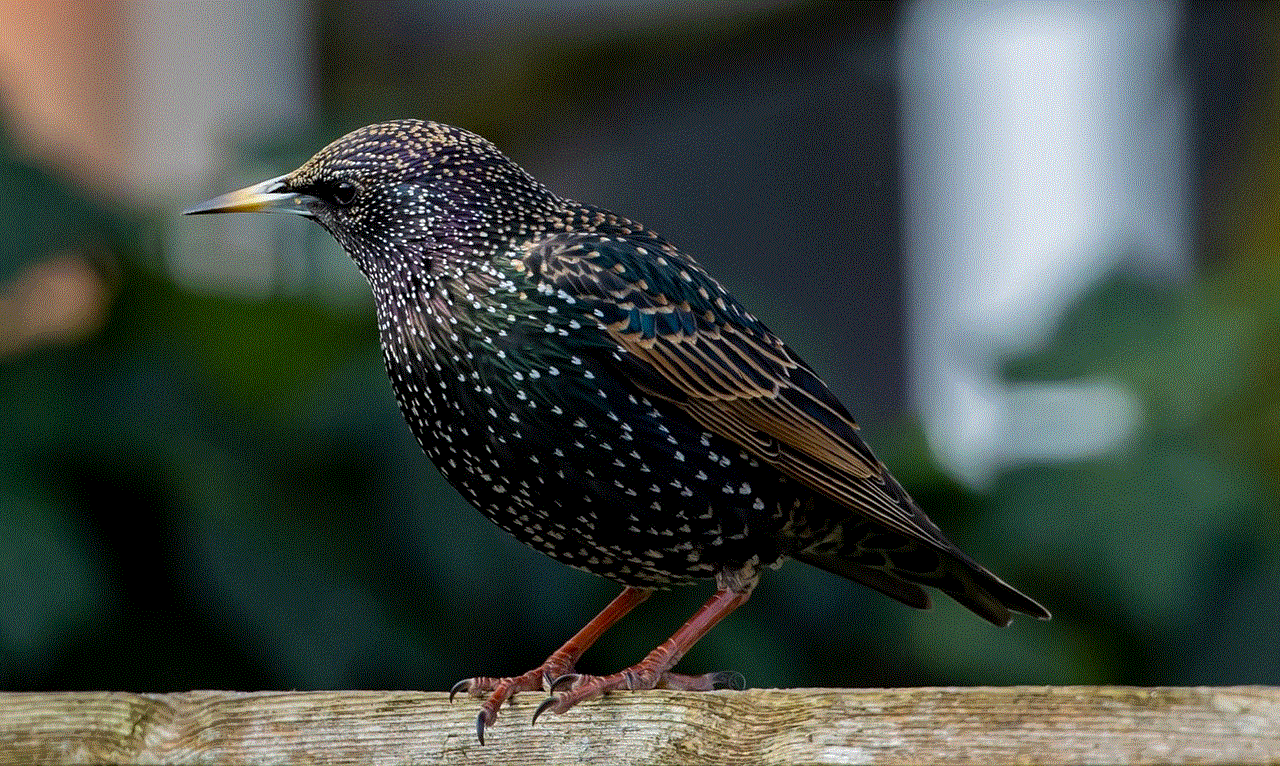
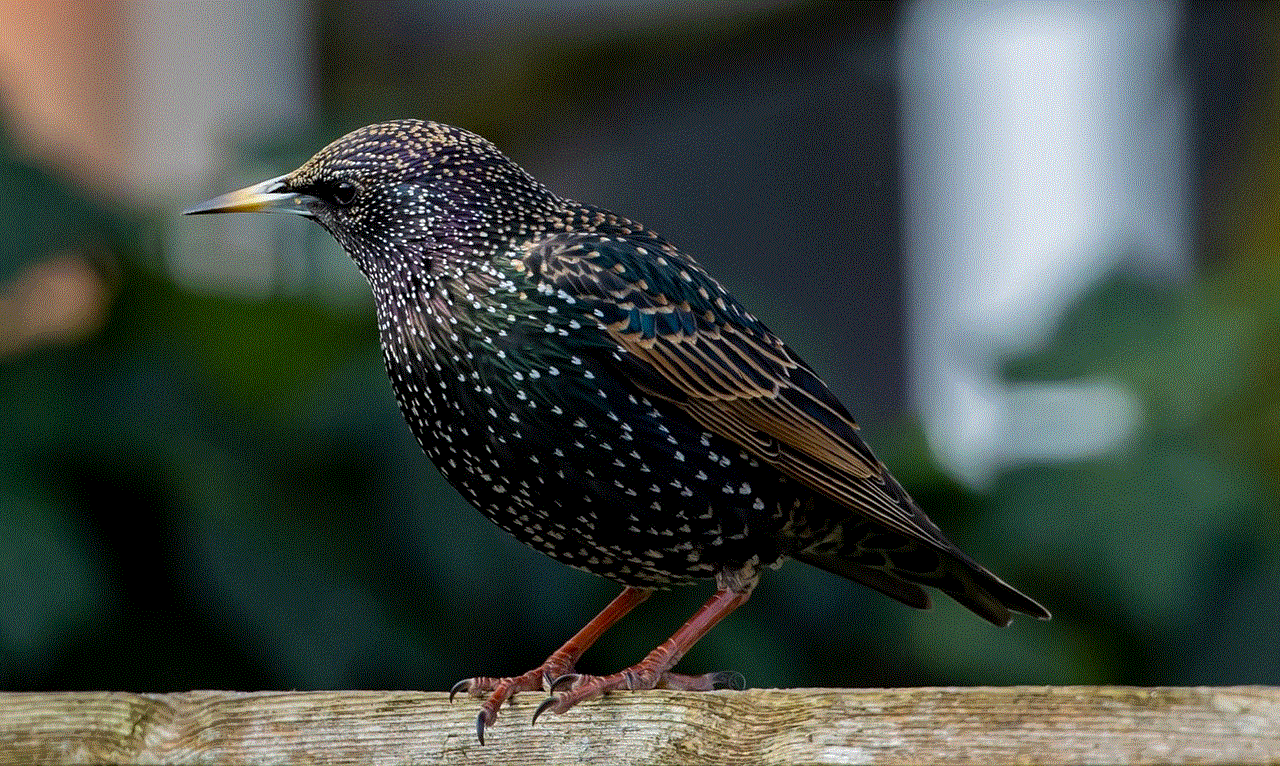
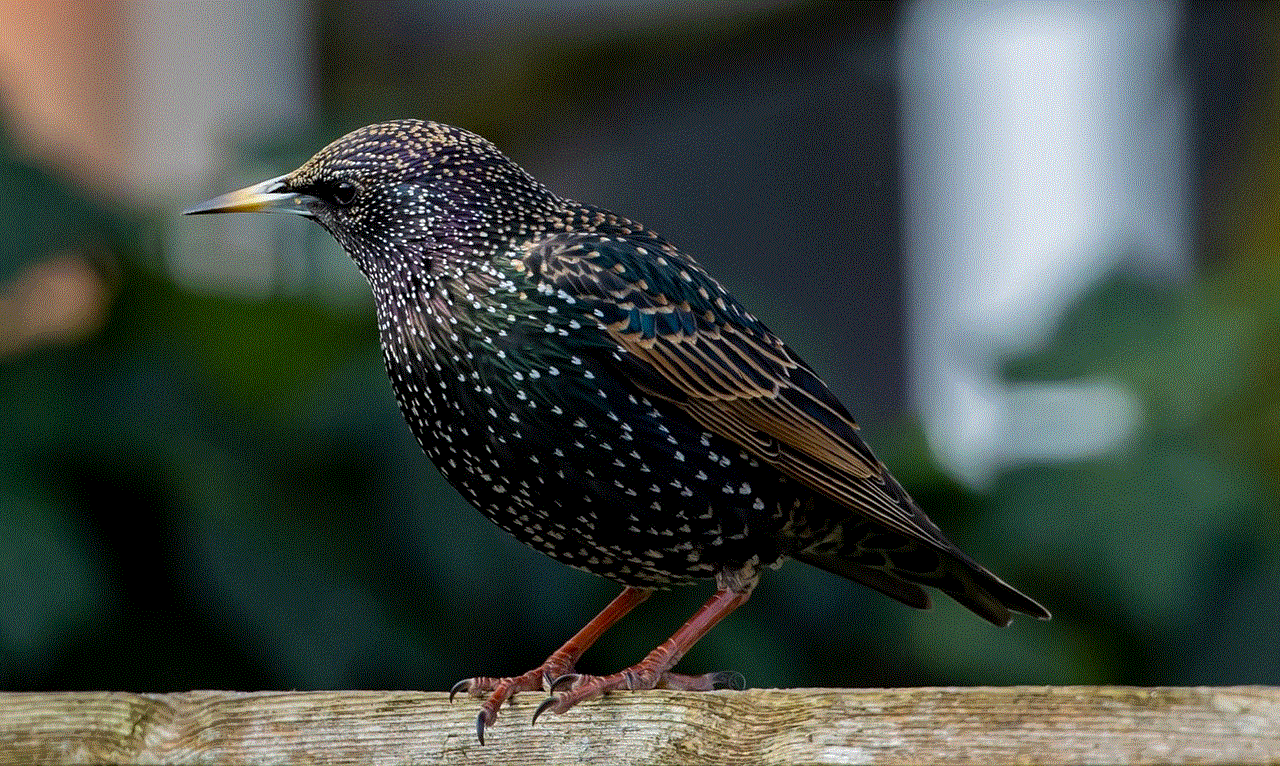
Title: AT&T Report Lost Phone: What to Do and How to Protect Your Data
Introduction (150 words)
Losing a phone can be a stressful experience, as it not only means losing a valuable device but also the personal data stored within it. AT&T, one of the leading telecommunications companies in the United States, provides services to millions of customers. In the unfortunate event of losing a phone, it is crucial to report the loss to AT&T promptly. This article will guide you on how to report a lost phone to AT&T, the steps to take to protect your data, and provide some tips to prevent future incidents.
1. Report Your Lost Phone to AT&T (200 words)
The first step after losing your phone is to report it to AT&T. AT&T offers a simple and convenient process to report a lost or stolen phone. You can contact their customer service through various channels, such as calling their helpline or using their online platform. It is essential to provide all relevant details, including your phone number, account information, and any additional information you may have about the incident. AT&T will then take immediate action to suspend your service and prevent unauthorized use.
2. Locate Your Lost Phone (200 words)
Once you have reported the loss to AT&T, you can explore options to locate your lost phone. AT&T offers services like Find My iPhone for Apple devices and similar features for Android devices. These services utilize GPS technology to help track the location of your phone. Additionally, there are third-party applications available that can assist in locating your lost phone. It is crucial to act quickly as the chances of finding your phone decrease with time.
3. Protecting Your Data (250 words)
Losing a phone not only means losing the device but also the data stored within it. To protect your personal information, it is crucial to take immediate action. Firstly, change your passwords for all important accounts linked to your phone, such as email, social media, and banking apps. This step prevents unauthorized access to your accounts. Secondly, remotely wipe your phone to erase all data if you are unable to recover it. AT&T provides a feature called AT&T Mobile Security & Call Protect, which includes a remote wipe option. Lastly, notify your contacts about the loss to prevent any potential phishing or scamming attempts.
4. Insurance and Replacement Options (200 words)
If you have insurance coverage for your phone, contact AT&T to inquire about the process and requirements for filing a claim. AT&T offers insurance plans that cover lost, stolen, or damaged devices. However, it is important to note that insurance may come with deductibles and limitations. If you do not have insurance, AT&T provides options to replace your lost phone. You can either purchase a new device at full price or consider financing options like the AT&T Next program.
5. Tips to Prevent Future Incidents (200 words)
While losing a phone can be a distressing experience, you can take several precautions to prevent future incidents. First and foremost, always keep your phone secure by setting up strong passwords or using biometric authentication methods. Additionally, consider enabling features like Find My iPhone or Android Device Manager to help locate your phone if it gets lost. Regularly backup your data to the cloud or an external device to minimize data loss. Lastly, be cautious while using your phone in public places, keeping it within sight, and avoiding leaving it unattended.
Conclusion (150 words)
Losing a phone is an unfortunate incident that can happen to anyone. However, by promptly reporting the loss to AT&T and taking necessary steps to protect your data, you can minimize the impact of the incident. Remember to contact AT&T immediately, locate your phone using available services, and take necessary actions to safeguard your personal information. Insurance coverage or replacement options provided by AT&T can help you recover from the loss. By implementing preventive measures and being mindful of your phone’s security, you can reduce the chances of future incidents. Stay vigilant and proactive to ensure the safety of your device and data.
mini murder mystery christmas answers
Title: Mini Murder Mystery Christmas Answers: Unraveling the Holiday Whodunit
Introduction (150 words):
The holiday season is a time for joy, celebration, and spending quality time with loved ones. However, in the world of mystery enthusiasts, it is also an opportunity to delve into thrilling murder mysteries that are set against the backdrop of Christmas. In this article, we will explore a mini murder mystery set during the festive season and provide the answers that will uncover the truth behind the crime.
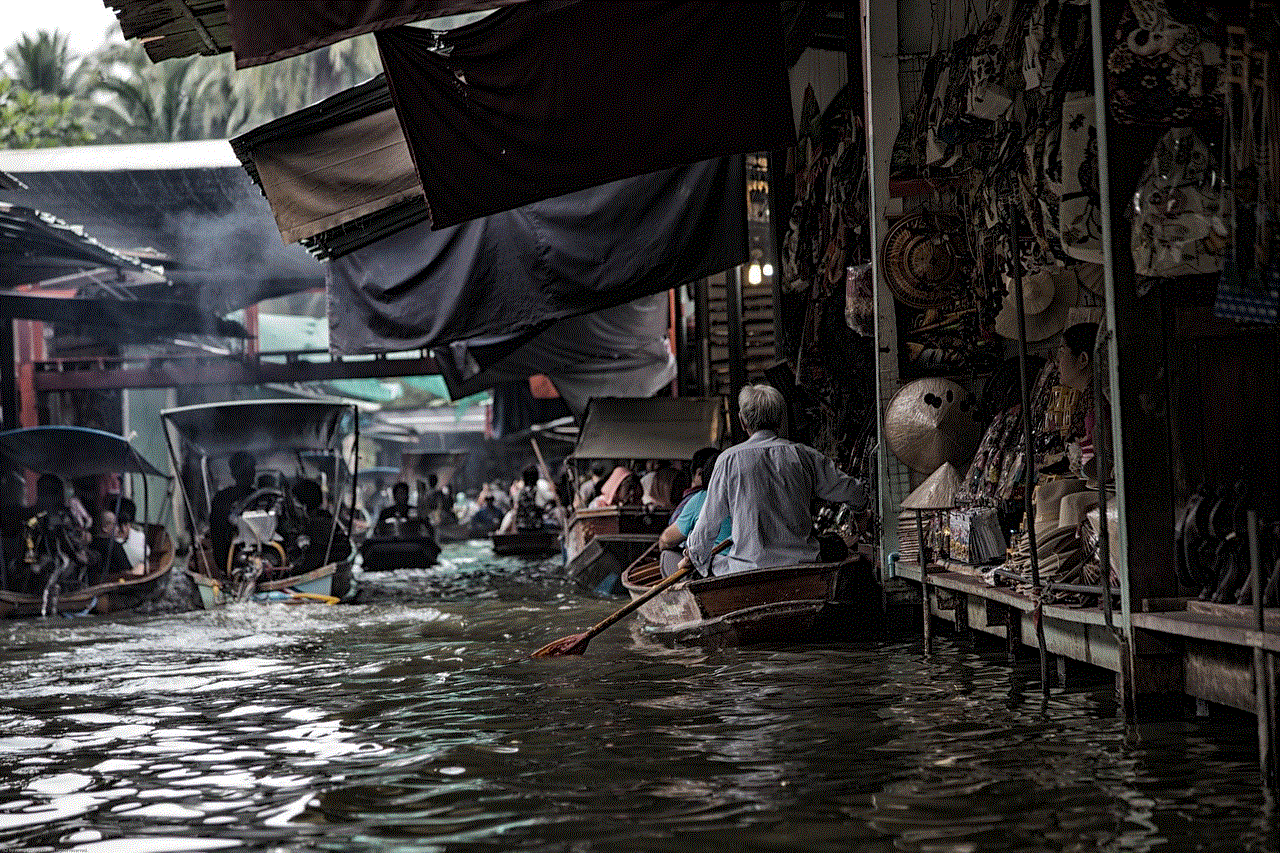
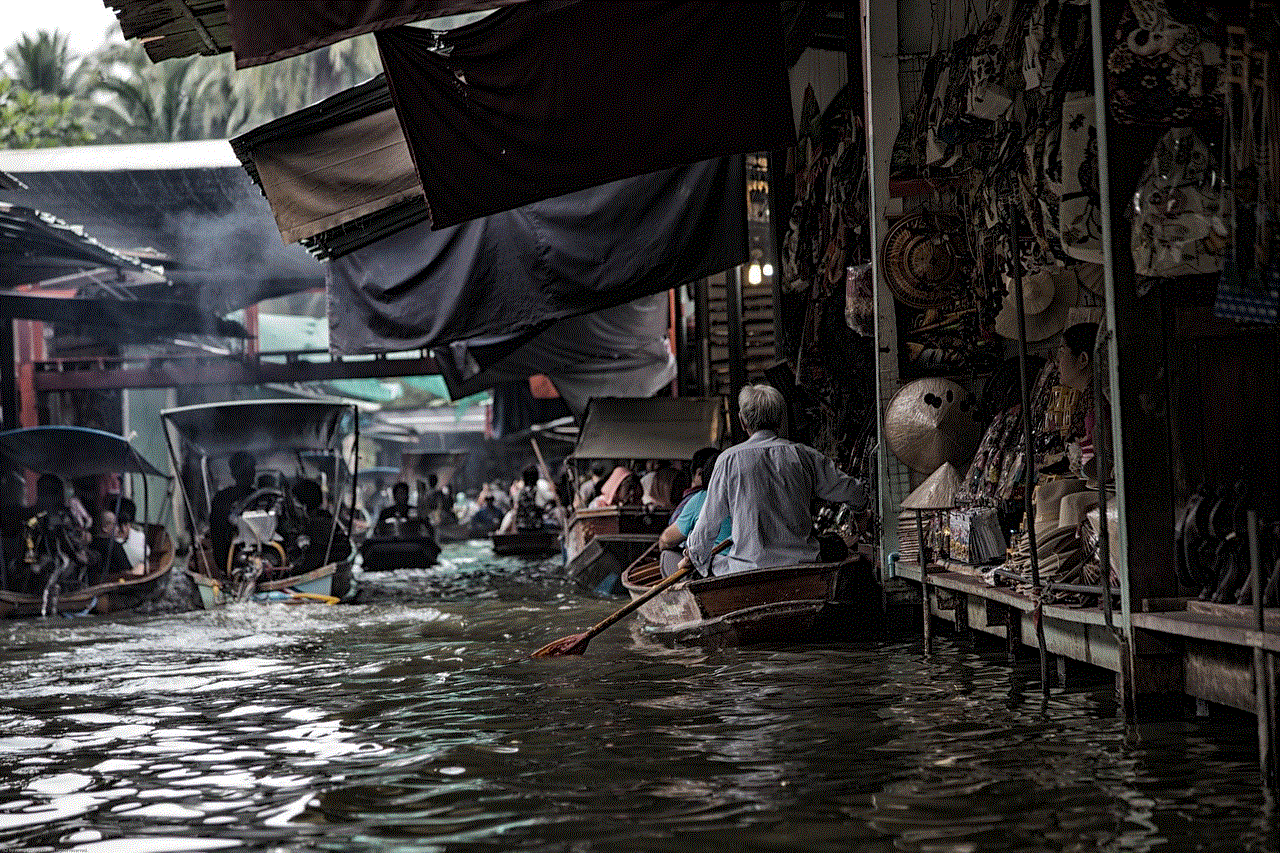
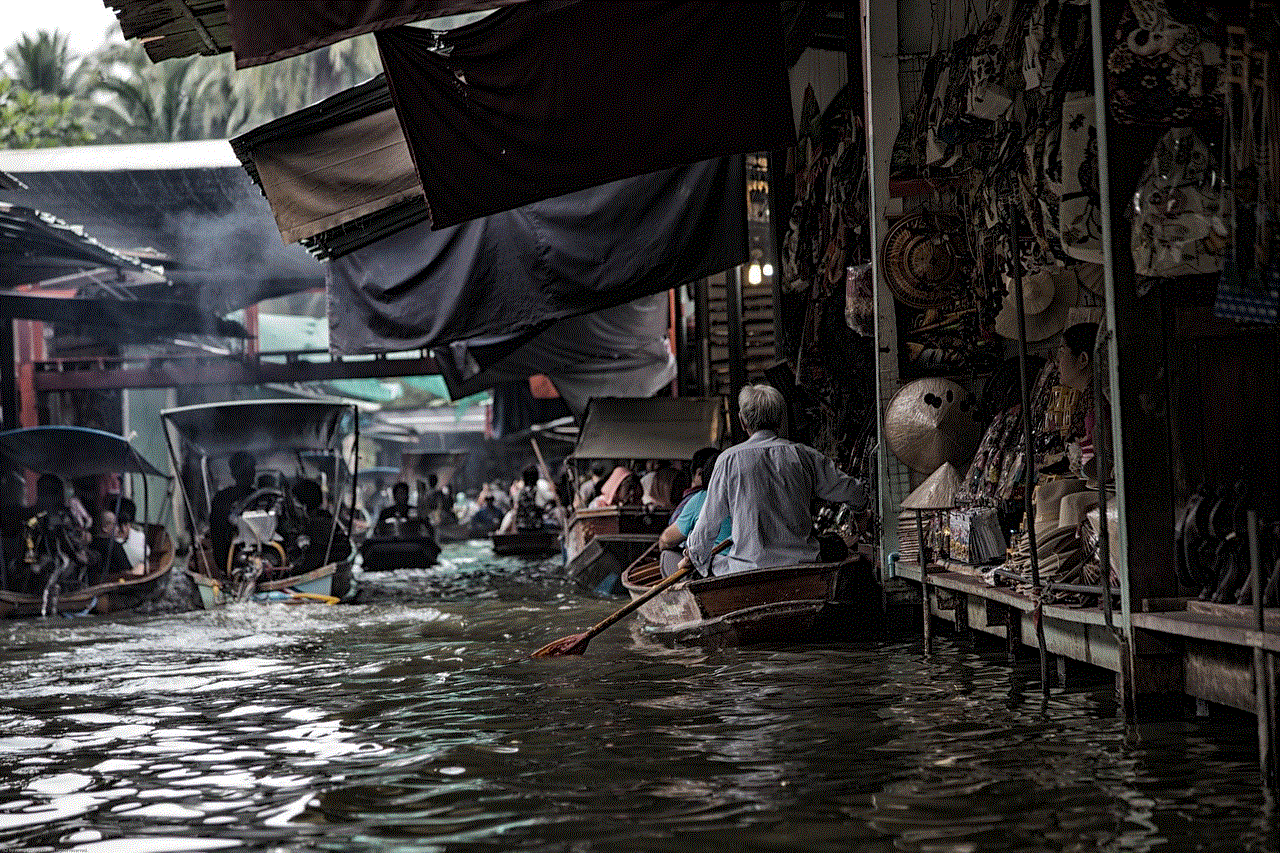
Paragraph 1 (200 words):
The story begins on Christmas Eve at the grand mansion of the wealthy Winterbottom family. The family had gathered to celebrate the holidays, and the atmosphere was filled with merriment and anticipation. However, the joyous occasion soon turned grim when the patriarch, Sir Reginald Winterbottom, was found dead in his study. The room was locked from the inside, and there were no signs of forced entry.
Paragraph 2 (200 words):
The investigation into Sir Reginald’s death was led by Detective Inspector Elizabeth Holmes, a seasoned detective known for her keen intellect and attention to detail. As the detective arrived at the scene, she quickly realized that she was dealing with a challenging case. The room was meticulously organized, devoid of any signs of struggle or disturbance.
Paragraph 3 (250 words):
The first suspect was Lady Amelia Winterbottom, Sir Reginald’s wife. She had a tumultuous relationship with her husband and stood to inherit a significant portion of his fortune. However, Lady Amelia had an alibi; she had been attending a Christmas charity event at the local church during the time of the murder.
Paragraph 4 (250 words):
The second suspect was Charles Winterbottom, Sir Reginald’s estranged son. Charles had been involved in numerous conflicts with his father over the years and had a history of violent outbursts. However, he had recently moved to a different country and was unable to travel back for the holidays, providing him with an alibi.
Paragraph 5 (250 words):
The third suspect was the Winterbottoms’ loyal butler, Mr. Jenkins. He had been working for the family for over two decades and had access to all areas of the mansion. However, Mr. Jenkins had been in the kitchen, preparing dinner for the family, when the murder occurred.
Paragraph 6 (250 words):
As the investigation progressed, Detective Inspector Holmes uncovered a hidden secret within the Winterbottom family. Sir Reginald had been involved in an illicit affair with his secretary, Miss Emily Thornton. The affair had recently come to light, causing tension within the household.
Paragraph 7 (250 words):
Miss Thornton became the fourth suspect in the case. She had been present at the mansion during the time of the murder and had access to Sir Reginald’s study. However, her alibi was corroborated by multiple witnesses who saw her in the library, engrossed in a book.
Paragraph 8 (250 words):
Detective Inspector Holmes carefully combed through the evidence, searching for any clues that may have been overlooked. It was during her investigation that she discovered a hidden passage behind a bookshelf in Sir Reginald’s study. This secret passage led to a small hidden room, where she found the murder weapon hidden among a collection of antique books.
Paragraph 9 (250 words):
The murder weapon was a letter opener, engraved with the Winterbottom family crest. After conducting forensic analysis, it was revealed that the letter opener contained traces of Lady Amelia’s DNA. This revelation shocked everyone, as Lady Amelia had claimed innocence since the beginning of the investigation.
Paragraph 10 (250 words):
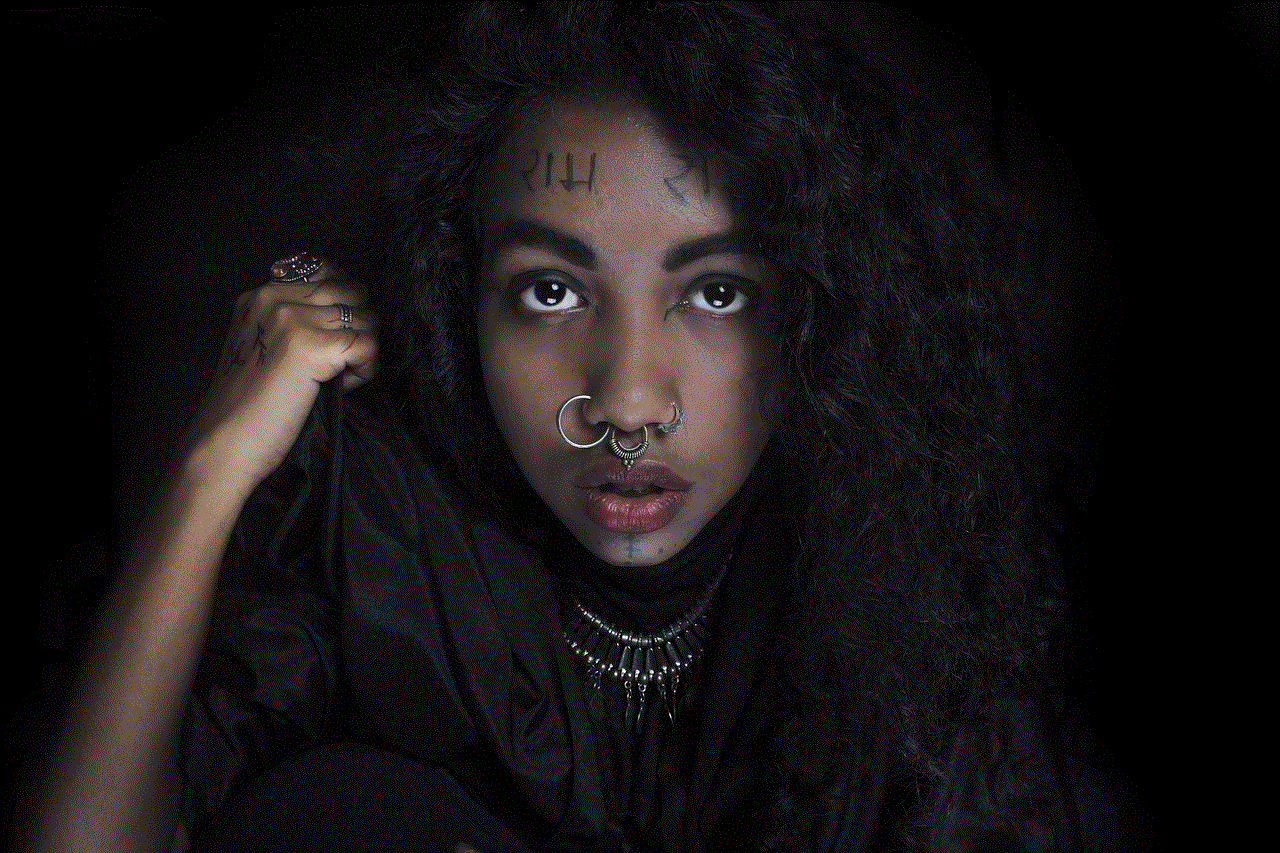
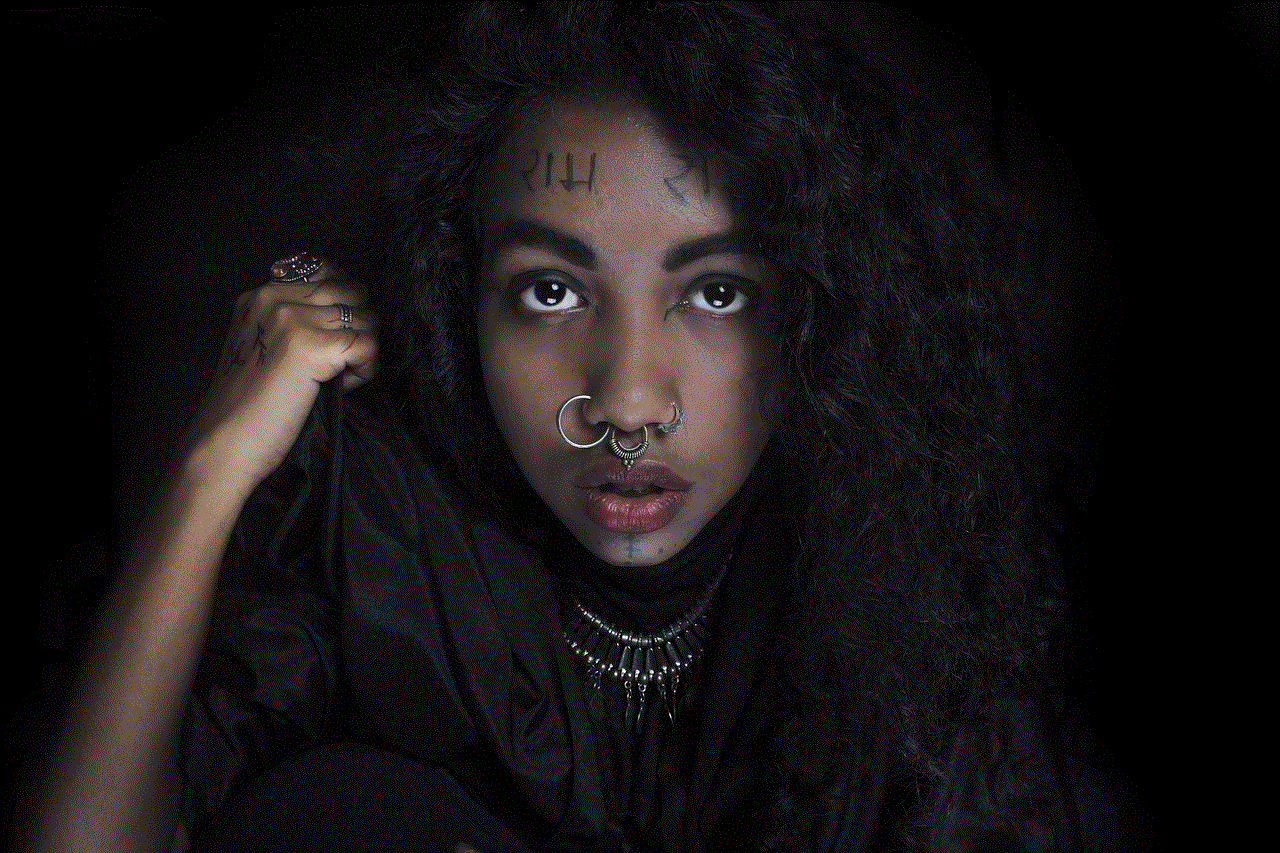
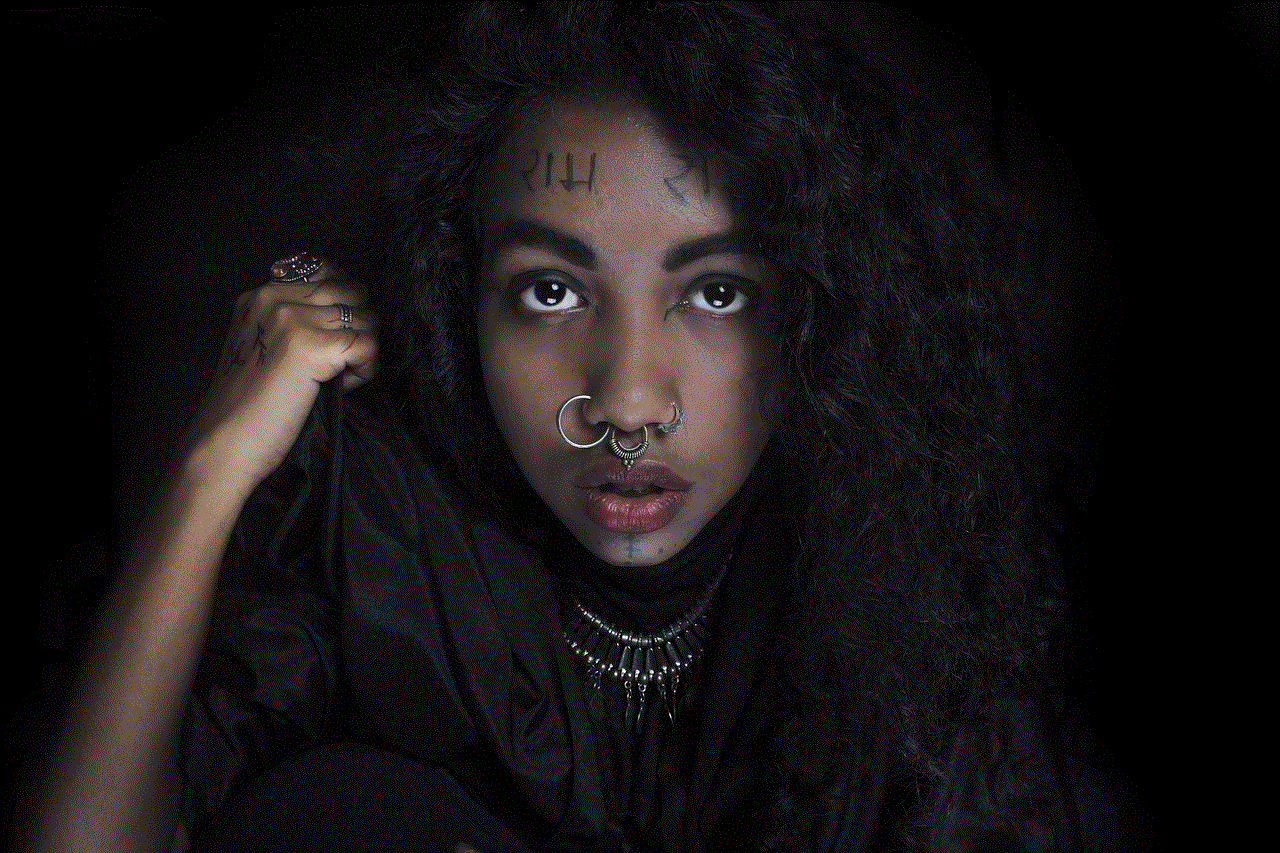
The truth behind the murder was finally revealed when Detective Inspector Holmes confronted Lady Amelia with the evidence. In a surprising twist, Lady Amelia confessed to the crime, explaining that she had discovered Sir Reginald’s affair and had been consumed by rage and jealousy.
Conclusion (150 words):
The mini murder mystery set during the Christmas season provided an exciting and intriguing tale of deception and betrayal. As the answers were unveiled, it became clear that the Winterbottom family’s idyllic facade concealed deep-seated secrets and resentment. Detective Inspector Holmes’ meticulous investigation ultimately led to the unmasking of the killer, delivering justice and closure to the Winterbottom family and their circle of acquaintances.