fire terminology definitions
Fire Terminology Definitions
Introduction:
Fire is a powerful and destructive force that has shaped the world for millions of years. It can be both devastating and beneficial, depending on the context. Fire terminology is a crucial aspect of understanding and managing fires effectively. This article aims to provide comprehensive definitions of various fire-related terms, giving readers a deeper understanding of fire behavior, prevention, and control.
1. Combustion:
Combustion refers to the chemical reaction between a fuel source and oxygen, resulting in the release of energy in the form of heat and light. It is the fundamental process that sustains a fire. Combustion requires three elements: fuel, oxygen, and heat. Without any of these elements, a fire cannot start or sustain itself.
2. Ignition:
Ignition is the process of starting a fire. It occurs when sufficient heat is applied to a fuel source, causing it to reach its ignition temperature. Once ignited, the fire can propagate if the conditions are favorable, such as the presence of oxygen and additional fuel.
3. Fuel:
Fuel is any material that can burn or support combustion. It provides the energy necessary for a fire to sustain itself. Fuels can be classified into three categories: solid, liquid, and gas. Examples of solid fuels include wood, paper, and coal, while gasoline and oil are common liquid fuels. Natural gas and propane are examples of gaseous fuels.
4. Oxygen:
Oxygen is a vital component of combustion and is required for fire to exist. It supports the chemical reaction between the fuel and heat, allowing the fire to propagate. Removing or limiting the oxygen supply is an effective method of fire control.
5. Heat:
Heat is the energy necessary to initiate and sustain combustion. It raises the temperature of the fuel source, causing it to release flammable gases or vapors. Heat can be generated through various means, such as an open flame, electrical sparks, or chemical reactions.
6. Fire Triangle:
The fire triangle is a simple model that represents the three elements required for combustion: fuel, heat, and oxygen. Each element forms a side of the triangle, and the absence of any one element prevents or extinguishes the fire. Understanding the fire triangle is crucial for fire prevention and suppression strategies.
7. Fire Behavior:
Fire behavior refers to the characteristics, actions, and movements of a fire. It includes factors such as flame size, rate of spread, direction, intensity, and duration. Fire behavior is influenced by various factors, including fuel properties, weather conditions, topography, and human interventions.
8. Firebreak:
A firebreak is a designated area or barrier that is intentionally cleared or modified to impede the progress of a fire. It is typically devoid of flammable materials, such as vegetation or combustible structures, creating a gap that the fire cannot easily cross. Firebreaks are commonly used in wildfire management to control the spread of fire.
9. Wildfire:
A wildfire, also known as a forest fire or bushfire, is an uncontrolled fire that spreads rapidly through vegetation, consuming everything in its path. Wildfires often occur in areas with abundant fuel, dry conditions, and strong winds. They can cause significant damage to ecosystems, property, and human lives.
10. Backfire:
A backfire is a controlled fire intentionally set ahead of an approaching wildfire to reduce its intensity or divert its path. By consuming available fuel, a backfire creates a barrier that the main fire cannot easily cross. Backfires are commonly used in firefighting operations to create containment lines and protect valuable resources.
11. Firefighting:
Firefighting encompasses all activities and strategies aimed at extinguishing or controlling fires. It involves the use of specialized equipment, such as fire engines, hoses, fire retardants, and firefighting personnel. Firefighters undergo rigorous training to effectively combat fires while minimizing risks to themselves and others.
12. Fire Suppression:
Fire suppression refers to the actions taken to extinguish or control a fire. It can involve various techniques, including direct attack (applying water or fire retardants directly to the flames), indirect attack (creating a barrier to contain the fire), and mop-up operations (ensuring all remaining embers are extinguished).
13. Smoke:
Smoke is the visible product of incomplete combustion. It consists of tiny particles, gases, and vapors that are produced when a fuel source undergoes pyrolysis, a process in which it decomposes due to heat. Smoke can be highly toxic and poses a significant health risk to both humans and animals. It can also impair visibility, making firefighting operations more challenging.
14. Fire Hazard:
A fire hazard refers to any condition or material that increases the risk of a fire starting, spreading, or causing harm. Common fire hazards include flammable liquids, faulty electrical systems, overloaded circuits, improper storage of combustible materials, and negligent behavior. Identifying and mitigating fire hazards is essential for preventing fires and minimizing their impact.
Conclusion:
Fire terminology plays a crucial role in understanding the behavior, prevention, and control of fires. The definitions provided in this article offer insights into the fundamental concepts and principles associated with fire. By familiarizing ourselves with these terms, we can better appreciate the dangers of fire, implement effective fire prevention measures, and respond appropriately in the event of a fire emergency.
como localizar un iphone 6
El iPhone 6 es uno de los modelos más populares de Apple, y su tecnología lo convierte en un dispositivo altamente deseable entre los usuarios de teléfonos inteligentes. Sin embargo, su tamaño compacto y su alto valor lo hacen propenso a ser perdido o robado. En este artículo, exploraremos las diferentes formas en que se puede localizar un iPhone 6 en caso de que se pierda o sea robado.
1. Configuración de “Buscar mi iPhone”
La primera y más importante medida que debe tomar para poder localizar su iPhone 6 es habilitar la función “Buscar mi iPhone” en su dispositivo. Esta función utiliza el servicio de ubicación de su dispositivo para rastrear su ubicación en tiempo real. Para habilitar esta función, siga estos pasos:
– Abra la aplicación “Configuración” en su iPhone 6.
– Vaya a “iCloud” y asegúrese de que esté encendido.
– Desplácese hacia abajo y active la opción “Buscar mi iPhone”.
– Se le pedirá que inicie sesión en su cuenta de iCloud si aún no lo ha hecho.
– Una vez que haya iniciado sesión, la función “Buscar mi iPhone” estará habilitada en su dispositivo.
2. Utilizar la aplicación “Buscar mi iPhone”
Una vez que haya configurado la función “Buscar mi iPhone”, puede utilizar la aplicación “Buscar mi iPhone” para rastrear la ubicación de su dispositivo. Puede descargar esta aplicación de forma gratuita desde la App Store. Una vez que haya descargado la aplicación, inicie sesión en su cuenta de iCloud y verá un mapa que muestra la ubicación de su dispositivo.
Si su iPhone 6 está conectado a Internet, la aplicación mostrará su ubicación en tiempo real. También puede utilizar esta aplicación para reproducir un sonido en su dispositivo, lo que puede ser útil si lo ha perdido en algún lugar de su casa o si alguien lo ha tomado sin su conocimiento.
3. Utilizar iCloud.com para localizar su iPhone 6
Además de la aplicación “Buscar mi iPhone”, también puede utilizar el sitio web de iCloud.com para rastrear la ubicación de su dispositivo. Para ello, inicie sesión en su cuenta de iCloud desde cualquier dispositivo con conexión a Internet y siga estos pasos:
– Haga clic en “Buscar iPhone”.
– Se le pedirá que ingrese su contraseña de iCloud nuevamente.
– Una vez que haya iniciado sesión, verá un mapa que muestra la ubicación de su dispositivo.
– Al igual que en la aplicación, puede reproducir un sonido en su dispositivo o borrar todos los datos si cree que su iPhone 6 ha sido robado.
4. Utilizar la función “Compartir ubicación” con amigos y familiares
Otra forma de localizar su iPhone 6 es utilizando la función “Compartir ubicación” de Apple. Esta función le permite compartir su ubicación en tiempo real con amigos y familiares. Para utilizar esta función, siga estos pasos:
– Abra la aplicación “Configuración” en su iPhone 6.
– Vaya a “Privacidad” y seleccione “Ubicación”.
– Active la opción “Compartir mi ubicación”.
– Puede elegir compartir su ubicación con todos sus contactos o solo con contactos seleccionados.
– Una vez que haya habilitado esta función, sus amigos y familiares podrán ver su ubicación en tiempo real en la aplicación “Mapas”.
5. Utilizar aplicaciones de terceros
Existen varias aplicaciones de terceros disponibles en la App Store que pueden ayudarlo a localizar su iPhone 6 en caso de que se pierda o sea robado. Algunas de estas aplicaciones son “Find My iPhone & Friends” y “Family Locator”. Estas aplicaciones utilizan la tecnología GPS para rastrear la ubicación de su dispositivo y también pueden proporcionarle información adicional, como la duración de la batería de su iPhone 6.
Sin embargo, es importante tener en cuenta que estas aplicaciones pueden ser costosas y no siempre son tan eficaces como la función “Buscar mi iPhone” de Apple.
6. Utilizar la función de “Búsqueda de dispositivos” de Google
Si ha iniciado sesión en su cuenta de Google en su iPhone 6, también puede utilizar la función de “Búsqueda de dispositivos” de Google para localizar su dispositivo. Para hacerlo, inicie sesión en su cuenta de Google en cualquier dispositivo con conexión a Internet y siga estos pasos:
– Vaya a la página “Búsqueda de dispositivos” de Google.
– Se le pedirá que inicie sesión en su cuenta de Google si aún no lo ha hecho.
– Una vez que haya iniciado sesión, verá un mapa que muestra la ubicación de su dispositivo.
– Al igual que con la función “Buscar mi iPhone”, también puede reproducir un sonido en su dispositivo o borrar todos los datos si cree que su iPhone 6 ha sido robado.
7. Contactar a su proveedor de servicios
Si ha perdido su iPhone 6 o ha sido robado, también puede ponerse en contacto con su proveedor de servicios móviles para ver si pueden ayudarlo a localizar su dispositivo. Algunos proveedores de servicios ofrecen servicios de localización de dispositivos móviles en caso de pérdida o robo.
Sin embargo, es importante tener en cuenta que estos servicios pueden tener un costo adicional y pueden requerir que presente una denuncia policial antes de que puedan ayudarlo a localizar su dispositivo.



8. Utilizar la función “Buscar amigos”
Si ha habilitado la función “Compartir ubicación” en su iPhone 6, también puede utilizar la aplicación “Buscar amigos” para localizar su dispositivo. Esta aplicación le permite compartir su ubicación con amigos y familiares, y también puede ver su ubicación en tiempo real en la aplicación “Mapas”.
9. Ponerse en contacto con la policía
Si ha agotado todas las opciones anteriores y aún no ha podido localizar su iPhone 6, es importante que informe a la policía sobre la pérdida o el robo de su dispositivo. Proporcione a la policía toda la información que tenga sobre su dispositivo, como el número de serie, el IMEI y la ubicación aproximada donde se perdió o fue robado.
10. Tomar medidas preventivas
Además de tomar las medidas anteriores para localizar su iPhone 6 en caso de pérdida o robo, también es importante tomar medidas preventivas para evitar perder su dispositivo en primer lugar. Algunas de estas medidas incluyen:
– Siempre mantenga su dispositivo seguro y no lo deje desatendido en lugares públicos.
– Active la función de bloqueo de pantalla en su iPhone 6 para evitar que alguien acceda a su información en caso de que lo pierda o sea robado.
– Nunca comparta su contraseña de iCloud o sus credenciales de inicio de sesión con nadie.
– Utilice siempre aplicaciones y sitios web de confianza para rastrear su dispositivo, y evite descargar aplicaciones de terceros desconocidos.
– Realice copias de seguridad regulares de su dispositivo en iCloud o en su computadora para asegurarse de que no pierda su información importante en caso de que pierda su iPhone 6.
En resumen, perder o que le roben su iPhone 6 puede ser una experiencia estresante, pero con las medidas adecuadas, puede aumentar sus posibilidades de localizar su dispositivo. Asegúrese de configurar la función “Buscar mi iPhone” y siga los pasos anteriores para rastrear la ubicación de su iPhone 6 en caso de pérdida o robo. Y recuerde, siempre es importante tomar medidas preventivas para evitar perder su dispositivo en primer lugar.
no corestorage logical volume groups found
CoreStorage is a logical volume management system developed by Apple for its macOS operating system. It was first introduced in OS X Lion in 2011 and has since become the default volume management system for all Mac computer s. CoreStorage allows for the creation of virtual volumes, known as logical volume groups, which can span across multiple physical volumes.
However, there are instances where Mac users may encounter an error message stating “no corestorage logical volume groups found”. This can be a frustrating experience, especially for those who are not familiar with the technical aspects of their computer . In this article, we will explore the possible causes of this error and provide solutions on how to resolve it.
What is a CoreStorage Logical Volume Group?
Before we dive into the possible causes and solutions, let us first understand what a CoreStorage logical volume group is. As mentioned earlier, CoreStorage is a volume management system that allows for the creation of virtual volumes. These virtual volumes are known as logical volume groups.
A logical volume group is a collection of physical volumes that act as a single volume. This means that multiple physical drives can be combined to create a larger, virtual volume. This allows for increased storage capacity and better performance. Logical volume groups are also used for data redundancy, as data can be mirrored across multiple physical drives.
Possible Causes of “No CoreStorage Logical Volume Groups Found”
Now that we have a basic understanding of what a CoreStorage logical volume group is, let us explore the possible causes of the error message “no corestorage logical volume groups found”. The most common cause of this error is when the logical volume group becomes corrupted or damaged. This can happen due to a number of reasons, such as a power outage, improper shutdown, or system crash.
Another possible cause is when the physical volumes that make up the logical volume group are no longer recognized by the system. This can happen if the drives have been physically removed or if there are issues with the connection between the drives and the computer.
Lastly, the error message can also appear if the CoreStorage service is not running properly. This can happen due to a software update, system error, or other technical issues.
Solutions for “No CoreStorage Logical Volume Groups Found”
Now that we have identified the possible causes of the error message, let us explore the solutions on how to resolve it. The first step is to try and repair the logical volume group. This can be done by using the Disk Utility tool on your Mac.
Open Disk Utility and select the logical volume group that is showing the error message. Click on the “First Aid” button and follow the on-screen instructions to repair the volume. If the repair is successful, the error message should no longer appear.
If the repair process fails, the next step is to try and reset the CoreStorage service. This can be done by opening the Terminal application and entering the command “diskutil resetCoreStorage”. This will reset the CoreStorage service and may resolve any issues that were causing the error message.
If the above solutions do not work, it is possible that the physical drives that make up the logical volume group are no longer recognized by the system. In this case, you will need to check the connections between the drives and the computer. If the drives are physically damaged, they may need to be replaced.
In some cases, the error message may appear due to a software update or other technical issues. In this scenario, it is recommended to reinstall the macOS operating system. This will reset all system settings and services, which may resolve any underlying issues causing the error message.
Preventing “No CoreStorage Logical Volume Groups Found”
While the above solutions can help resolve the error message, it is always better to prevent it from happening in the first place. Here are some tips to prevent encountering the “no corestorage logical volume groups found” error:
1. Regularly backup your data: This is especially important if you are managing important data on a logical volume group. Regular backups will ensure that your data is safe in case of any system errors or crashes.
2. Shut down your computer properly: Avoid abrupt shutdowns or power outages, as this can cause damage to the logical volume group.
3. Keep your system up to date: Make sure to install all software updates and security patches to prevent any technical issues.
4. Check your drives regularly: It is important to regularly check the health of your physical drives to ensure they are functioning properly.
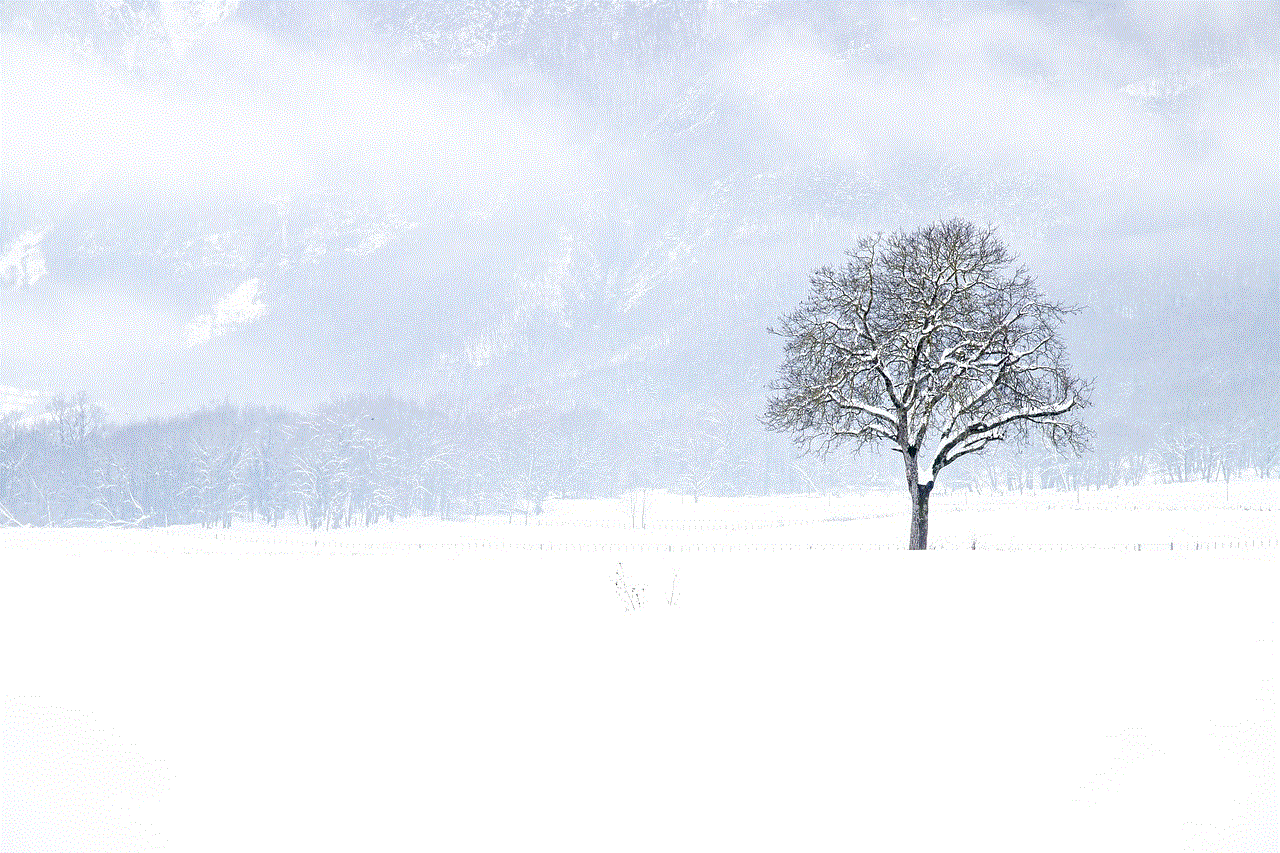
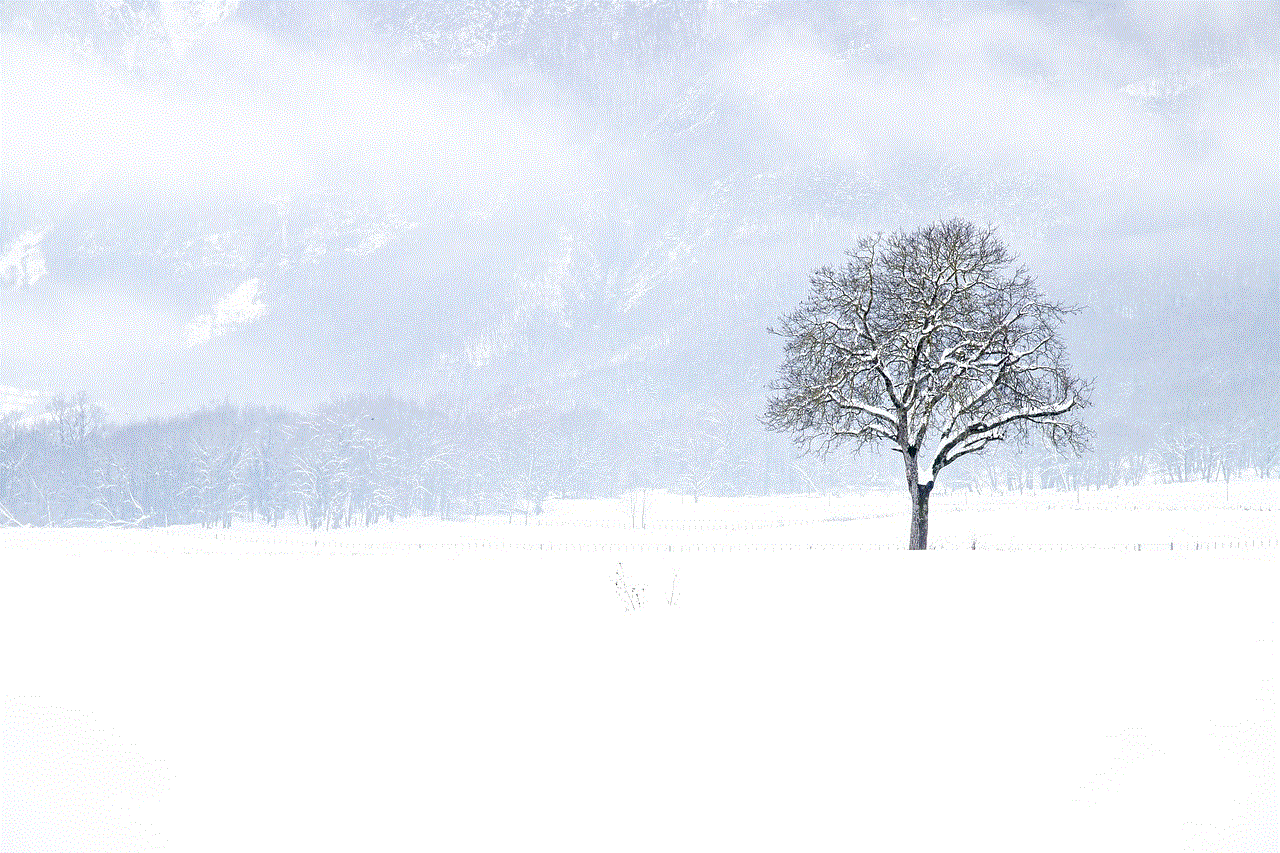
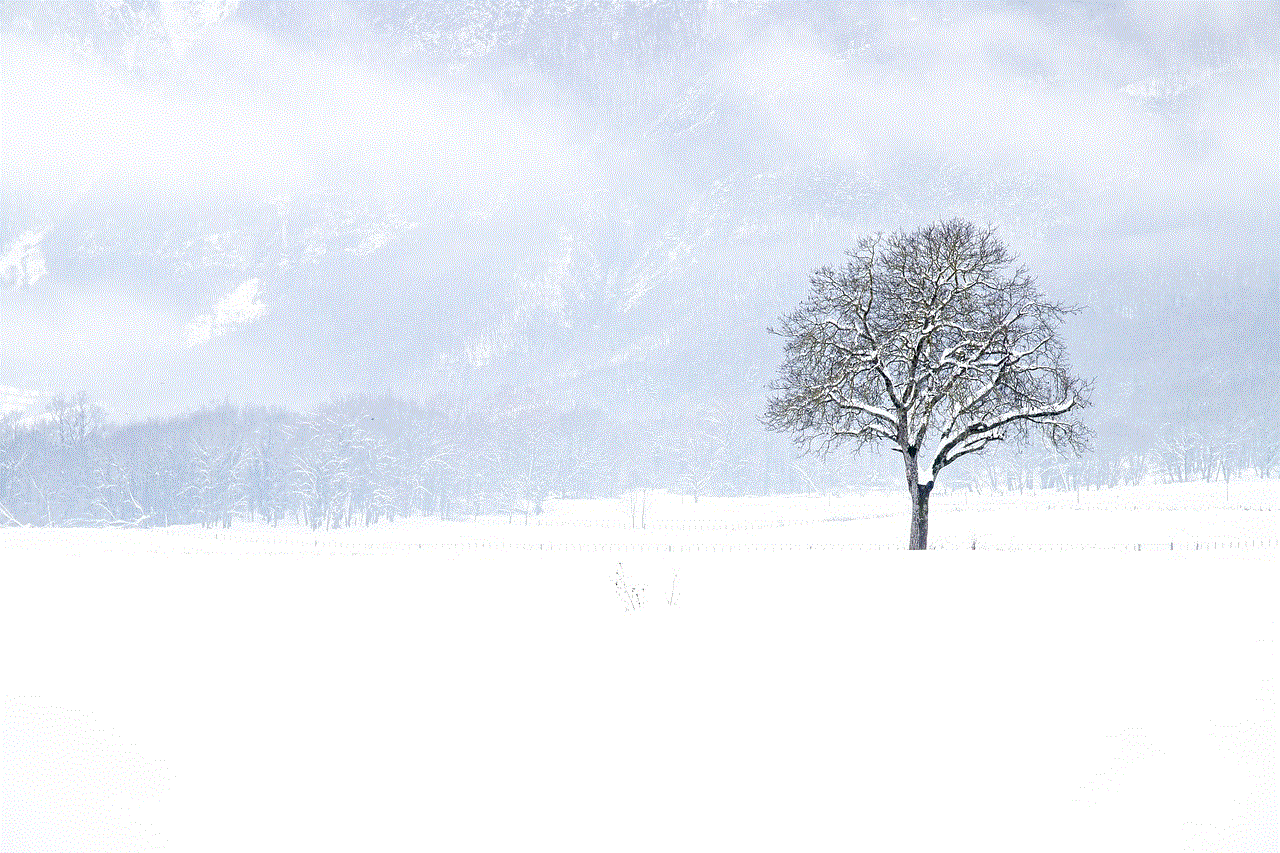
Conclusion
In conclusion, the “no corestorage logical volume groups found” error message can be a frustrating experience for Mac users. However, with the solutions mentioned in this article, it can be resolved. It is important to regularly backup your data and keep your system up to date to prevent encountering this error in the future. If the error persists, it is recommended to seek professional help or contact Apple support for further assistance.