create a youtube channel on iphone
YouTube has become one of the most popular platforms for content creators to showcase their talents and reach a global audience. With over 2 billion monthly active users, it offers a wide range of opportunities for individuals to share their creativity, knowledge, and skills with the world. And what’s even more impressive is that you can now create a YouTube channel directly from your iPhone!
In this article, we will guide you through the step-by-step process of creating a YouTube channel on your iPhone. We will cover everything from setting up your account to optimizing your channel for success. So, let’s dive in and get you started on your journey to becoming a YouTube sensation!
Step 1: Sign up for a Google account
Before you can create a YouTube channel, you need to have a Google account. If you already have one, you can skip this step. But if you don’t, follow these simple steps to create one on your iPhone:
1. Open the Safari browser on your iPhone and go to the Google homepage.
2. Tap on the ‘Sign in’ button on the top right corner of the screen.
3. Click on ‘Create account’ and fill in the required information such as your name, email address, and password.
4. Once you have completed all the necessary fields, click on ‘Next’.
5. You will be asked to verify your account through a text message or a phone call. Choose your preferred method and enter the verification code.
6. Congratulations, you now have a Google account!
Step 2: Download the YouTube app
The next step is to download the YouTube app on your iPhone. This app will be your go-to place for creating and managing your YouTube channel. Here’s how you can download it from the App Store:
1. Open the App Store on your iPhone.
2. In the search bar, type ‘YouTube’ and tap on the first result.
3. Click on the ‘Get’ button, and the app will start downloading.
4. Once the app is downloaded, tap on ‘Open’ to launch it.
Step 3: Sign in to your YouTube account
Now that you have the YouTube app, it’s time to sign in to your Google account and access all the features of the app. Here’s how you can do it:
1. Open the YouTube app on your iPhone.
2. Tap on the ‘Sign in’ button on the top right corner of the screen.
3. Enter your Google account email address and password, and tap on ‘Next’.
4. The app will ask for access to your account. Tap on ‘Allow’ to give permission.
Step 4: Create a channel
Once you have signed in to your YouTube account, you can start creating your channel. Here’s how you can do it:
1. Tap on the profile icon on the top right corner of the screen.
2. In the drop-down menu, tap on ‘Create a channel’.
3. You will be asked to choose between a personal channel or a business channel. If you are creating a channel for your personal use, choose ‘Personal’.
4. Enter your first and last name in the given fields and tap on ‘Create’.
5. Congratulations, you have successfully created your YouTube channel!
Step 5: Customize your channel
Now that you have created your channel, it’s time to make it look more professional and appealing. Here are some ways you can customize your channel:
1. Add a profile picture: Tap on the profile icon and then on the pencil icon to edit your profile picture. You can either choose a photo from your camera roll or take a new one using your iPhone’s camera.
2. Add a channel banner: A channel banner is the first thing people see when they visit your channel. To add one, tap on the ‘Edit channel art’ button and choose an image from your camera roll or take a new one.
3. Add a channel description: A short and catchy channel description can help viewers understand what your channel is all about. To add one, tap on the ‘Edit’ button in the ‘Description’ section and write a brief summary of your channel.
4. Organize your videos: You can create playlists to organize your videos into different categories. This will make it easier for viewers to find the content they are interested in. To create a playlist, tap on the ‘+’ button in the ‘Playlists’ section and give it a name.
Step 6: Upload your first video
Now that you have customized your channel, it’s time to upload your first video. Here’s how you can do it:
1. Tap on the ‘+’ button at the bottom of the screen.
2. Select the video you want to upload from your camera roll.
3. Add a title, description, and tags for your video.
4. Choose the visibility of your video – public, private, or unlisted.
5. Tap on the ‘Upload’ button, and your video will start uploading to your channel.
Step 7: Optimize your channel for success
Creating a YouTube channel is just the first step; you also need to optimize it to reach a wider audience and grow your subscriber base. Here are some tips to help you optimize your channel for success:



1. Use keywords in your title and description: Make sure to use relevant keywords in your title and description to help your videos rank higher in search results.
2. Create compelling thumbnails: Thumbnails are the first thing that viewers see when browsing through videos. Make sure to create eye-catching thumbnails that will entice viewers to click on your videos.
3. Engage with your audience: Respond to comments, ask for feedback, and engage with your audience to build a strong community around your channel.
4. Collaborate with other YouTubers: Collaborating with other YouTubers can help you reach a new audience and potentially gain more subscribers.
5. Consistency is key: Stick to a consistent schedule for uploading videos to keep your audience engaged and interested in your content.
6. Promote your channel on social media: Use your social media platforms to promote your channel and reach a wider audience.
Step 8: Monetize your channel
Once your channel starts gaining traction and you have a significant number of subscribers, you can start monetizing your channel. This means you can earn money from your videos through advertisements, sponsorships, and merchandise. To monetize your channel, you need to meet the following requirements:
1. Have at least 1,000 subscribers.
2. Have 4,000 hours of watch time in the past 12 months.
3. Adhere to YouTube’s monetization policies.
Step 9: Keep creating and growing
Creating a YouTube channel on your iPhone is just the beginning. To be successful on YouTube, you need to keep creating high-quality content and keep growing your channel. Stay updated with the latest trends, interact with your audience, and be consistent with your uploads to maintain a loyal following.
In conclusion, creating a YouTube channel on your iPhone is a simple and straightforward process. With these easy steps, you can start your journey as a content creator and reach a global audience. So, what are you waiting for? Grab your iPhone, download the YouTube app, and start creating your channel today!
how to see family purchases on iphone
As technology continues to advance, it has become increasingly common for families to share digital purchases, such as apps, music, and books, through their Apple devices. This feature, called “Family Sharing,” allows up to six family members to access each other’s purchases without having to share an account or password. This has made it easier and more convenient for families to manage their digital media and budget their spending. In this article, we will explore how to set up and use Family Sharing on an iPhone, as well as how to view and manage family purchases.
Setting up Family Sharing on an iPhone is a simple process that can be done in a few easy steps. First, make sure that all family members have their own Apple IDs. If they do not, they can easily create one by going to the “Settings” app on their iPhone, clicking on their name at the top, and then selecting “Sign Out” at the bottom of the page. They can then follow the prompts to create a new Apple ID.
Once all family members have their own Apple IDs, the family organizer, usually the parent or guardian, can set up Family Sharing. To do this, go to the “Settings” app and click on the user’s name at the top. Then, select “Set Up Family Sharing” and follow the prompts to invite family members to join the family group. Family members will receive an invitation on their device and can accept it to join the group.
Once Family Sharing is set up, family members will have access to each other’s purchases, as well as other features such as a shared family calendar and the ability to share photos and locations. However, it is important to note that not all purchases can be shared. For example, in-app purchases, subscriptions, and some types of content, such as movies and TV shows, cannot be shared. Additionally, not all countries and regions support Family Sharing, so it is important to check the availability of this feature in your area.
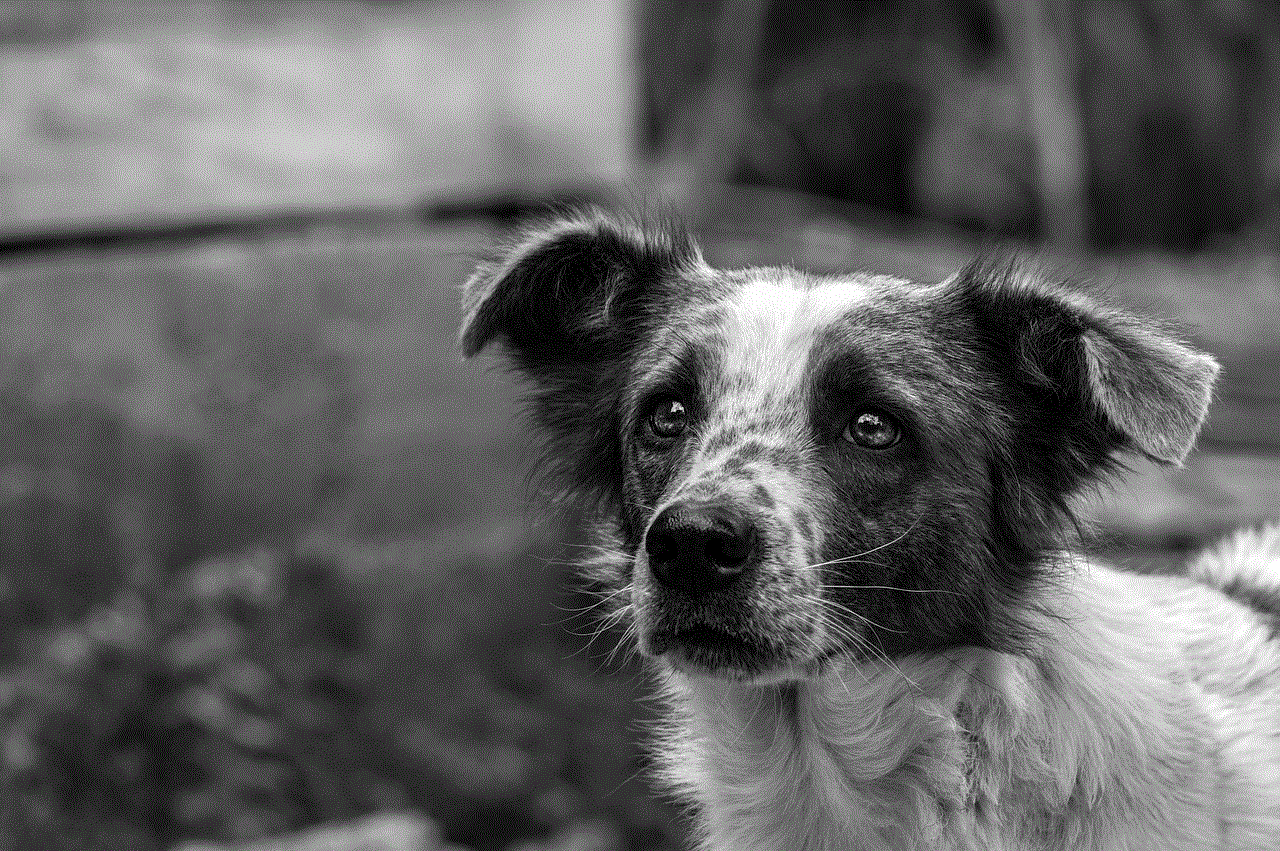
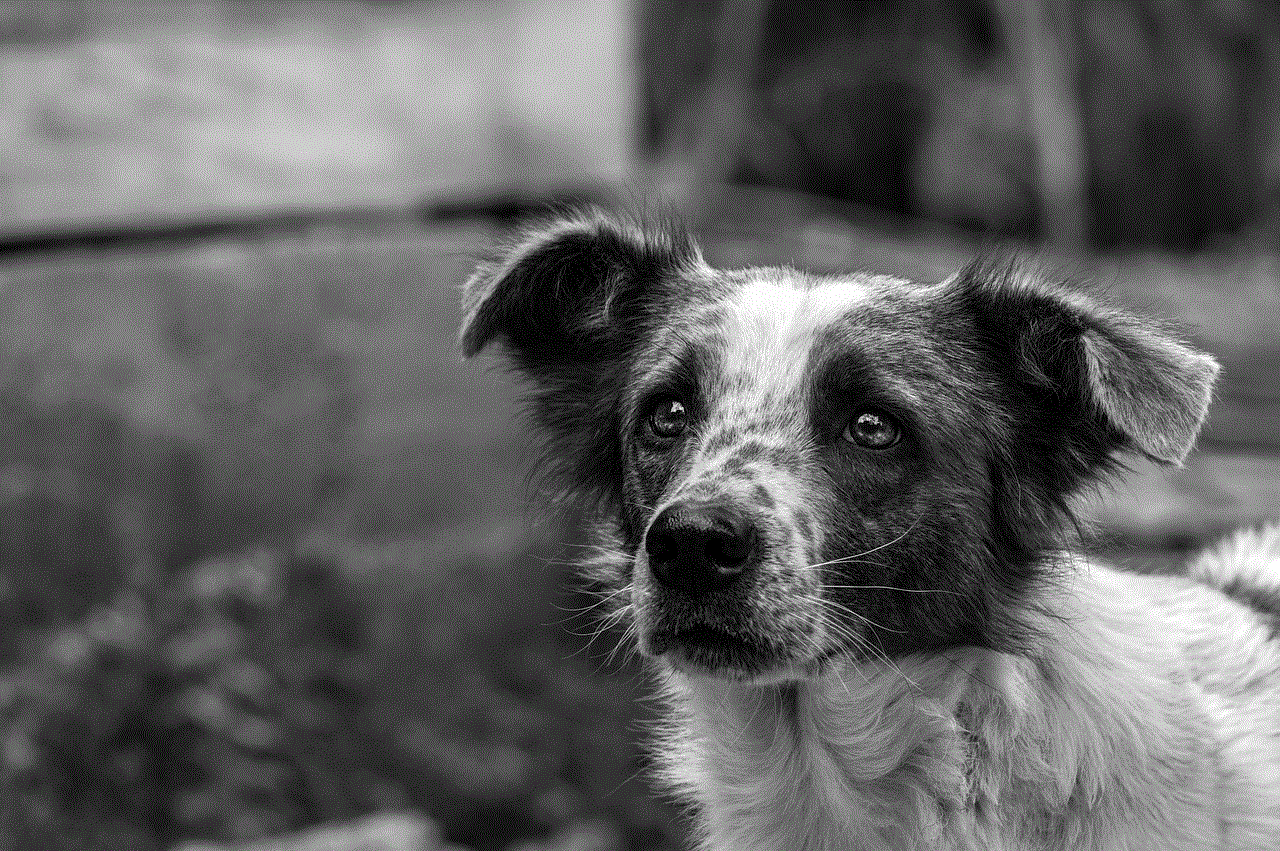
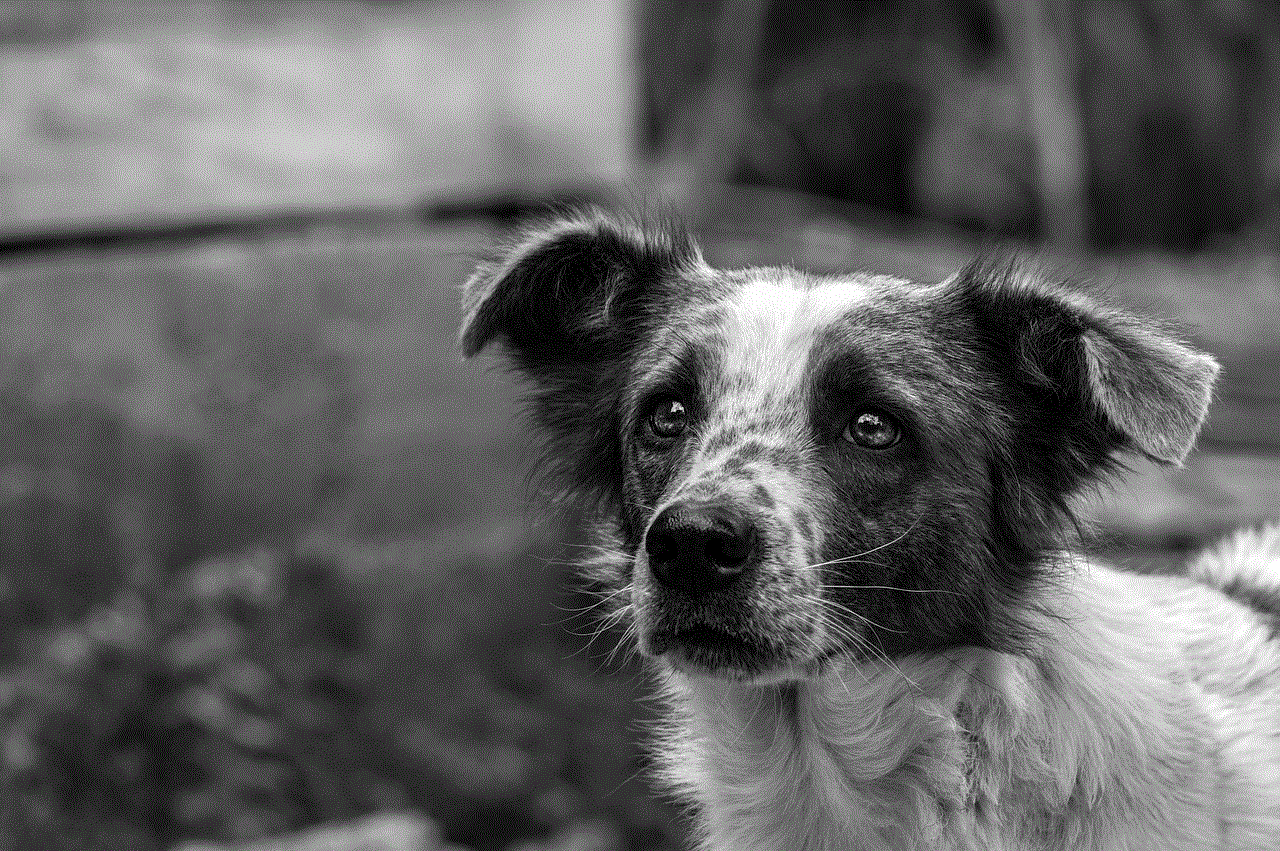
Now that Family Sharing is set up on the iPhone, let’s explore how to view and manage family purchases. To view family purchases, go to the “App Store” app and click on the “Today” tab at the bottom. Then, click on the user’s profile picture at the top right and select “Purchased.” This will show all the purchases made by the family members. By default, it will show “My Purchases,” which are the purchases made by the user’s account. To view “Family Purchases,” click on the user’s name at the top and select the family member whose purchases you want to view.
If you want to download or re-download a family member’s purchase, simply click on the cloud icon next to the app or item. This will prompt you to enter the family member’s Apple ID and password to download the purchase. It is important to note that all purchases made by family members will be charged to the family organizer’s account, unless they have set up “Ask to Buy” for family members under the age of 18. This feature allows the organizer to approve or decline purchases made by their children.
To manage family purchases, the family organizer can go to the “Settings” app and click on their name at the top. Then, select “Family Sharing” and “Purchase Sharing.” From here, the organizer can choose which family members they want to share their purchases with, as well as enable or disable “Ask to Buy” for each family member. The organizer can also hide individual purchases from the family by going to the “Purchased” section in the “App Store” app and swiping left on the purchase they want to hide. This will bring up the option to hide the purchase from family members.
In addition to viewing and managing family purchases on the iPhone, family members can also view and manage purchases on other Apple devices, such as iPads and Macs. To do this, go to the “App Store” app on the device and follow the same steps as above. This allows family members to access and download their shared purchases on all their devices.
While Family Sharing offers many benefits for families, there are also some limitations and things to be aware of. As mentioned earlier, not all purchases can be shared, and it is important to check the availability of this feature in your area. Additionally, there can be issues with sharing purchases between different Apple IDs, such as if a family member changes their Apple ID or leaves the family group. In these cases, it is recommended to contact Apple Support for assistance.
In conclusion, Family Sharing on the iPhone is a useful feature that allows families to share their digital purchases and manage their spending. By following a few simple steps to set it up and understanding how to view and manage family purchases, families can enjoy the convenience and benefits of this feature. Whether it’s downloading a new app or enjoying a shared movie, Family Sharing on the iPhone brings families together through digital media.
animal jam hack no human verification
Animal Jam is an online virtual world game developed by WildWorks and launched in 2010. The game is designed for children aged 7-12 and has gained immense popularity over the years. It allows players to create and customize their own animal avatars, explore the virtual world of Jamaa, and play various educational games and activities. However, like most online games, Animal Jam also has its limitations and restrictions that can hinder the player’s progress. This is where the concept of “animal jam hack no human verification” comes in.
Animal Jam provides players with a free membership, but it comes with limited features and benefits. To unlock all the features and get access to exclusive items, players need to purchase a membership. This is where many players face a dilemma as they cannot afford to spend money on a virtual game. As a result, they turn to hacks and cheats to get their hands on these exclusive features without having to spend a single penny. However, most of these hacks require human verification, which can be a tedious and time-consuming task. This is where the demand for “animal jam hack no human verification” arises.
Before we dive into the details of this hack, it is essential to understand the risks involved in using such cheats. Animal Jam has strict rules and regulations, and any violation can result in a ban or suspension from the game. Therefore, players should be cautious and use hacks at their own risk. With that said, let’s take a closer look at how this hack works and why it has become so popular among Animal Jam players.
Firstly, what is human verification, and why is it necessary for most hacks? Human verification is a security feature that ensures that the user is a real person and not a bot. It is a way to prevent automated bots from using hacks and cheats, which can harm the game’s integrity. Most hacks require human verification to prevent the misuse of these cheats. However, it can be a tedious and time-consuming task for players, especially children, who do not have an email address or phone number to complete the verification process. This is where “animal jam hack no human verification” comes to the rescue.
This hack provides players with a way to bypass the human verification process and get access to all the exclusive features and items without any hassle. The process is quite simple, and players can easily find tutorials and videos online that guide them through the steps. However, players need to be cautious while using this hack as it can be risky, and there is always a chance of getting caught. Therefore, it is essential to use this hack wisely and in moderation to avoid any consequences.
Now, you might be wondering, how does this hack work? The “animal jam hack no human verification” is a code or software that tricks the game’s system into thinking that the player has completed the verification process. This allows players to access all the features and items that are exclusive to members without actually having a membership. This hack is popular among players as it is free, easy to use, and does not require any technical skills.
However, it is essential to note that not all hacks are safe to use. Some websites might claim to provide animal jam hacks, but they can be scams or viruses that can harm your device. Therefore, players should only use hacks from trusted sources to avoid any risks. It is always better to be safe than sorry, and players should only use hacks at their own risk.
Now, the question is, why do players use this hack, and what are the benefits of using it? The primary reason players resort to this hack is that it provides them with a way to access all the game’s features without having to spend money on a membership. Animal Jam is a popular game, and many players cannot afford to spend money on a virtual game. This hack allows them to enjoy the game to its fullest and compete with their friends without feeling left out.
Furthermore, the “animal jam hack no human verification” also allows players to get their hands on exclusive items and accessories that are only available to members. These items can enhance the player’s avatar and give them a unique look, making them stand out from the rest of the players. It also allows players to level up faster and complete tasks and challenges without any restrictions.
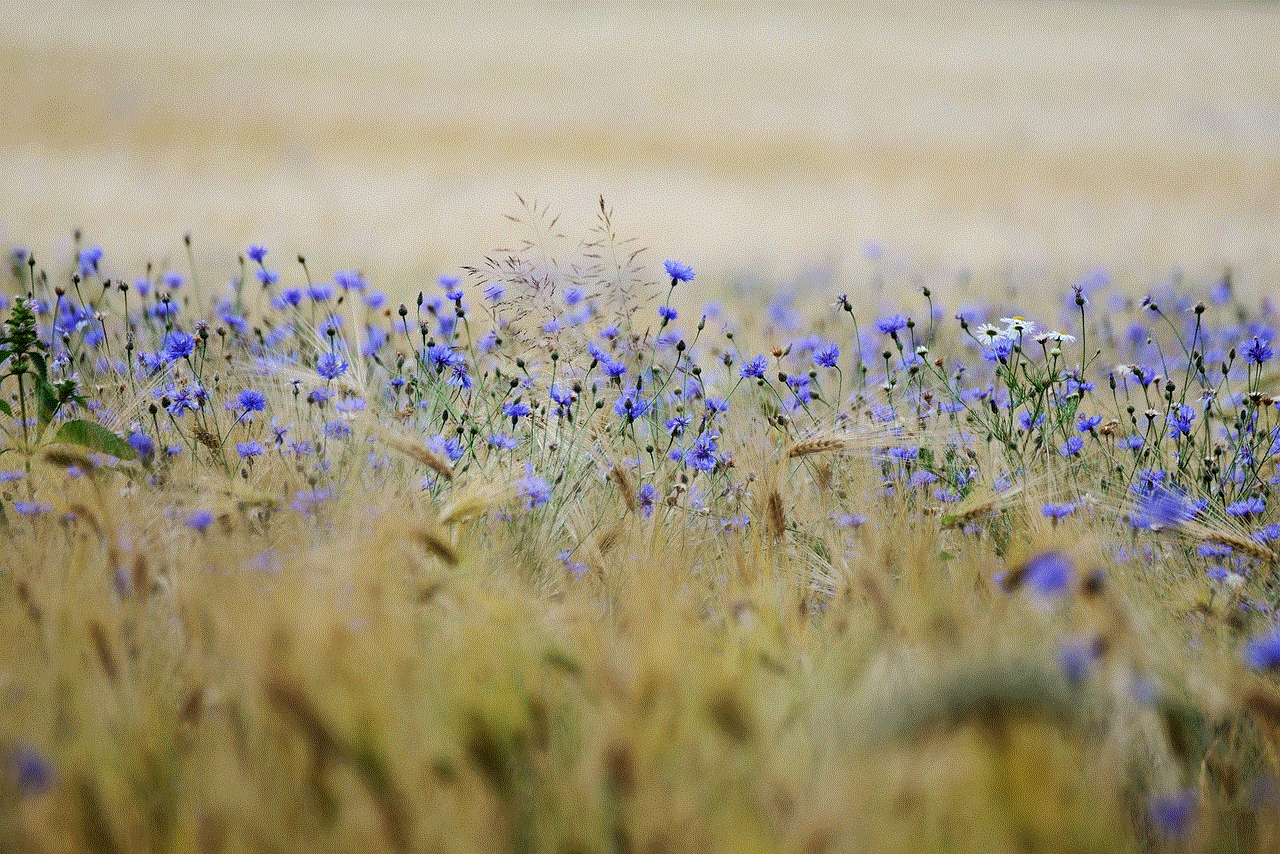
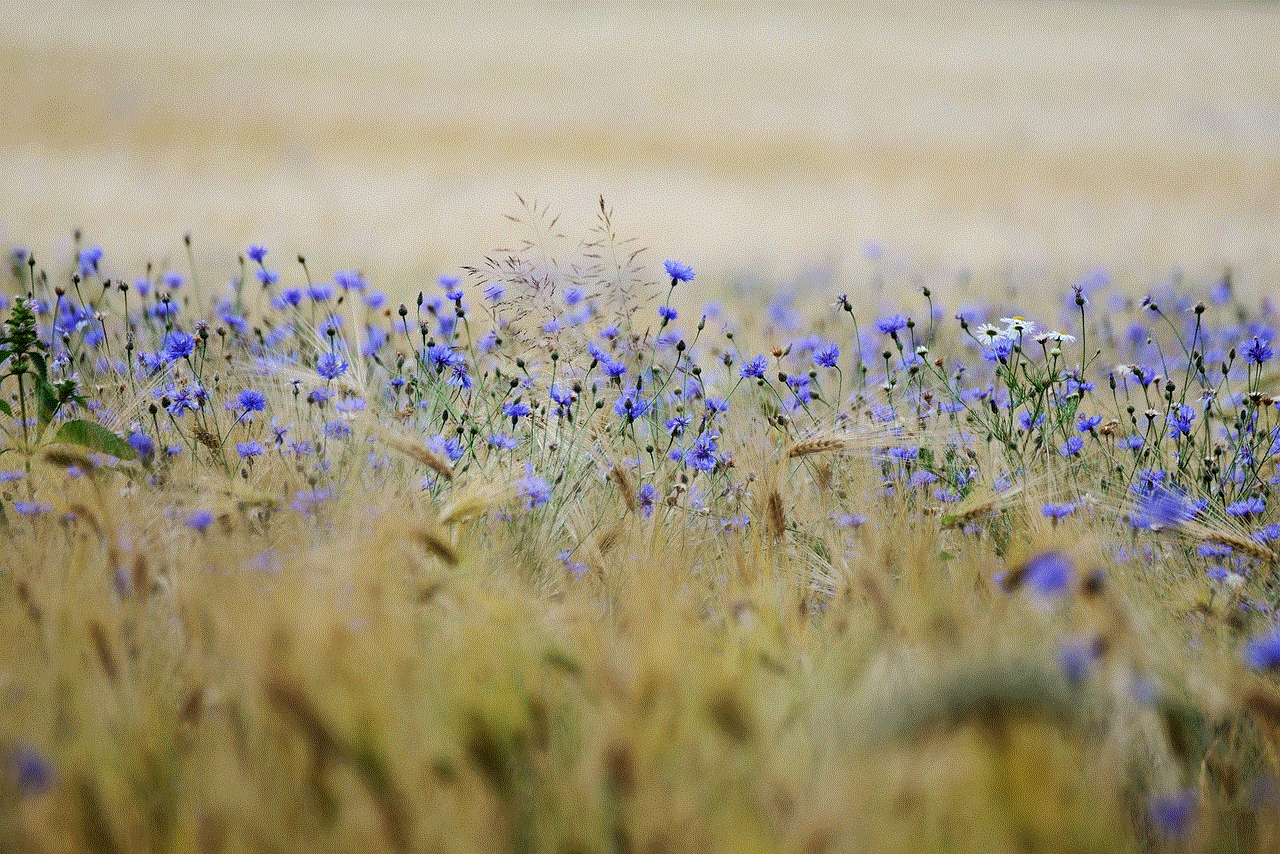
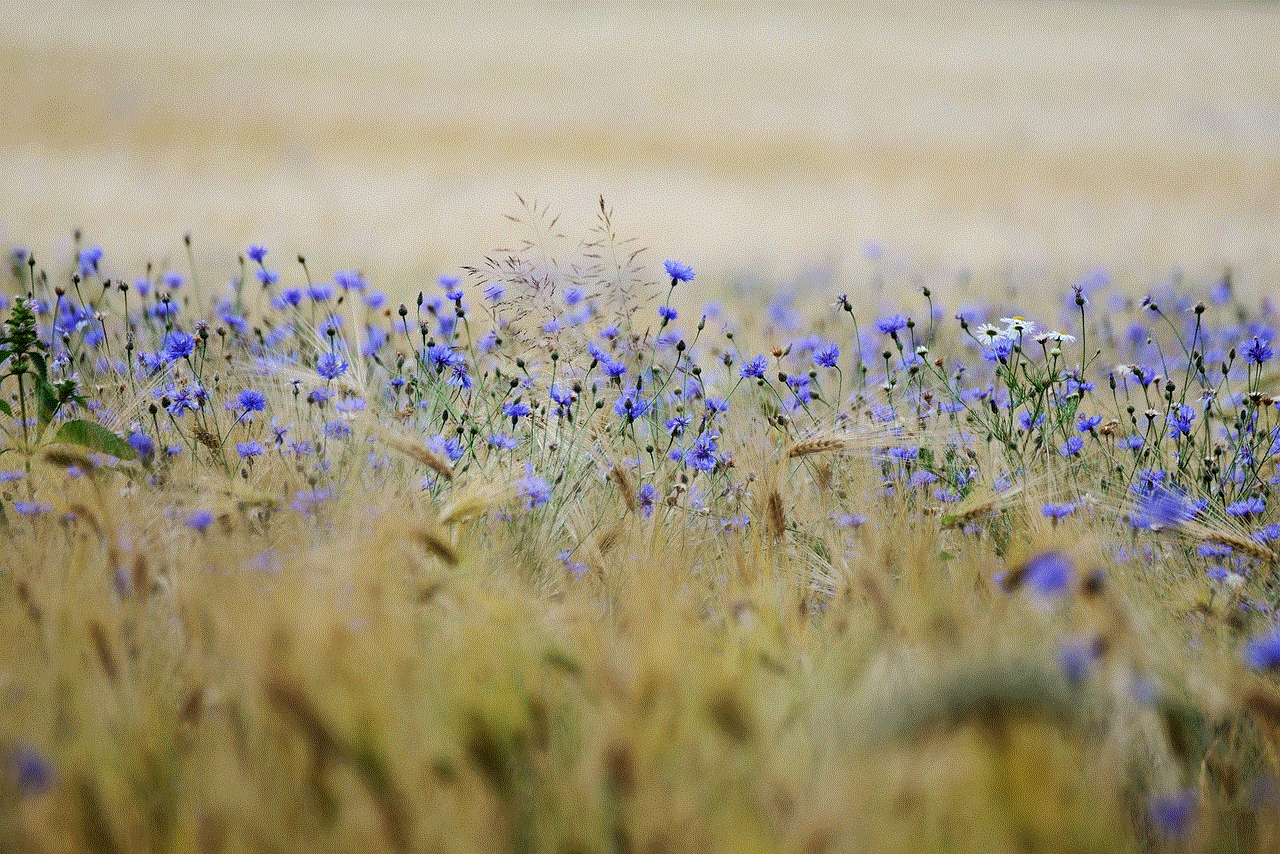
However, like every coin has two sides, this hack also has its disadvantages. One of the significant drawbacks of using this hack is that it goes against the game’s rules and regulations. Animal Jam has strict policies against the use of cheats and hacks, and players caught using them can face severe consequences, such as a permanent ban from the game. Moreover, this hack can also harm the game’s integrity and ruin the fun for other players.
In conclusion, “animal jam hack no human verification” is a popular hack among players, especially those who cannot afford to purchase a membership. It allows players to access all the game’s features and exclusive items without having to complete the human verification process. However, players must use this hack wisely and at their own risk, as it goes against the game’s policies. It is always better to play fair and enjoy the game without resorting to cheats and hacks. After all, the true essence of a game lies in playing it with honesty and integrity.