how to set up a roku pin
Roku is a popular streaming device that allows users to access a wide range of entertainment options, such as movies, TV shows, music, and more. With the growing popularity of streaming services, it has become an essential device in many households. However, with the increasing number of online threats, it is crucial to ensure the security of your Roku account. One way to do this is by setting up a Roku PIN. In this article, we will discuss everything you need to know about Roku PIN and how to set it up.
What is a Roku PIN?
A Roku PIN is a four-digit code that you can set up on your Roku account to prevent unauthorized purchases and access to your account. It acts as an additional layer of security and ensures that only authorized users can make purchases and add channels to your Roku device. It is a great feature that can help you protect your account from accidental or unauthorized purchases.
Why do you need a Roku PIN?
There are several reasons why you might want to set up a Roku PIN. One of the main reasons is to prevent unauthorized purchases. Without a PIN, anyone with access to your Roku device can make purchases and add channels to your account. This can lead to unexpected charges on your credit card. Additionally, if you have children in your household, a Roku PIN can help you control what they can watch on your device. You can restrict access to certain channels and ensure that they are only watching age-appropriate content.
How to set up a Roku PIN?
Setting up a Roku PIN is a simple and straightforward process. Here’s a step-by-step guide to help you set up your PIN.
Step 1: Log in to your Roku account
The first step is to log in to your Roku account. You can do this by visiting the official Roku website and clicking on the “Sign In” button located at the top right corner of the page. Enter your email address and password to log in to your account.
Step 2: Go to “My Account”
Once you are logged in, click on your account name located at the top right corner of the page. From the drop-down menu, select “My Account.”
Step 3: Select “PIN preferences”
On the “My Account” page, click on the “PIN preferences” option. This will take you to the PIN settings page.
Step 4: Choose your PIN preference
On the PIN settings page, you will see two options – “PIN on purchases” and “PIN on the channel store.” By default, both options will be set to “off.” You can choose to turn on one or both options depending on your preference.
Step 5: Create your PIN
Once you have selected your PIN preferences, you can click on the “Update” button to create your PIN. You will be prompted to enter a four-digit code that will serve as your PIN. Make sure to choose a unique and secure PIN that you can remember easily.
Step 6: Confirm your PIN
After entering your PIN, you will be asked to confirm it by entering it again. This is to ensure that you have entered the correct code and avoid any mistakes.
Step 7: Save your changes
Once you have confirmed your PIN, click on the “Save Changes” button to save your settings. Your PIN is now set up, and you will be prompted to enter it whenever you make a purchase or add a channel to your Roku device.
How to change your Roku PIN?
If you ever need to change your Roku PIN, you can do so by following the same steps mentioned above. Log in to your Roku account, go to “My Account,” select “PIN preferences,” and click on “Update.” Enter your new PIN and confirm it to save your changes.
How to remove your Roku PIN?
If you no longer wish to have a PIN on your account, you can remove it by following these steps:
Step 1: Log in to your Roku account
Step 2: Go to “PIN preferences”
Step 3: Turn off both “PIN on purchases” and “PIN on the channel store” options
Step 4: Save your changes
Your PIN will be removed, and you will no longer be prompted to enter it for purchases or channel additions.
In conclusion, setting up a Roku PIN is a simple and effective way to protect your account and prevent unauthorized purchases. It is highly recommended to set up a PIN, especially if you have children in your household. By following the steps mentioned above, you can easily set up and manage your Roku PIN. Remember to choose a unique and secure PIN to ensure the safety of your account.
how to change wifi password on att
In today’s world, having a strong and secure Wi-Fi network is essential. It allows us to stay connected, stream our favorite shows, and work from home. However, with the increase in cyber threats, it is crucial to change your Wi-Fi password regularly to ensure the safety of your network. If you are an AT&T customer, you may be wondering how to change your Wi-Fi password on AT&T. In this article, we will guide you through the process of changing your Wi-Fi password on AT&T and provide you with some tips to create a strong and secure password.
Before we dive into the steps of changing your Wi-Fi password on AT&T, let’s understand why it is necessary to change your password regularly. Wi-Fi networks are vulnerable to cyber-attacks, and hackers are constantly looking for ways to access them. By changing your password frequently, you are making it harder for hackers to access your network. Also, if you have given your Wi-Fi password to someone in the past, changing it regularly ensures that they no longer have access to your network.
Now, let’s get into the steps of changing your Wi-Fi password on AT&T. The process may vary slightly depending on the type of router you have, but the general steps remain the same.
Step 1: Connect to your Wi-Fi network
The first step is to connect to your Wi-Fi network. You can do this by opening the Wi-Fi settings on your device and selecting your AT&T network. If you are using a computer , you can connect to your network by clicking on the Wi-Fi icon in the bottom right corner of your screen.
Step 2: Open the AT&T Smart Home Manager
Once you are connected to your Wi-Fi network, open your web browser and type in “att.com/smarthomemanager” in the address bar. This will take you to the AT&T Smart Home Manager page.
Step 3: Log in to your account
On the Smart Home Manager page, you will see a login button in the top right corner. Click on it and enter your AT&T email address and password to log in to your account.
Step 4: Go to Wi-Fi settings
Once you are logged in, click on the “My Wi-Fi” tab at the top of the page. This will take you to the Wi-Fi settings page.
Step 5: Click on “Edit”
On the Wi-Fi settings page, you will see an “Edit” button next to your Wi-Fi network name. Click on it to access your network settings.
Step 6: Change your Wi-Fi password
Under the “Wireless Network” section, you will see your current Wi-Fi password. To change it, click on the “Show password” button and enter your new password in the “Password” field. Make sure your new password is strong and not easily guessable. We will discuss how to create a strong password later in the article. Once you have entered your new password, click on the “Save” button.
Step 7: Update your devices
After changing your Wi-Fi password, you will need to update the Wi-Fi password on all your devices that are connected to your network. This includes your phones, laptops, tablets, and any smart devices that use your Wi-Fi network.
Step 8: Log out of your account
To ensure the security of your account, it is essential to log out of your AT&T Smart Home Manager account once you have changed your Wi-Fi password.
Congratulations! You have successfully changed your Wi-Fi password on AT&T. It is recommended to change your password every few months or whenever you feel that your network’s security has been compromised.
Now that you know how to change your Wi-Fi password on AT&T let’s discuss some tips to create a strong and secure password.
1. Use a combination of letters, numbers, and special characters
A strong password should include a mix of uppercase and lowercase letters, numbers, and special characters. This makes it harder for hackers to guess your password.
2. Avoid using personal information
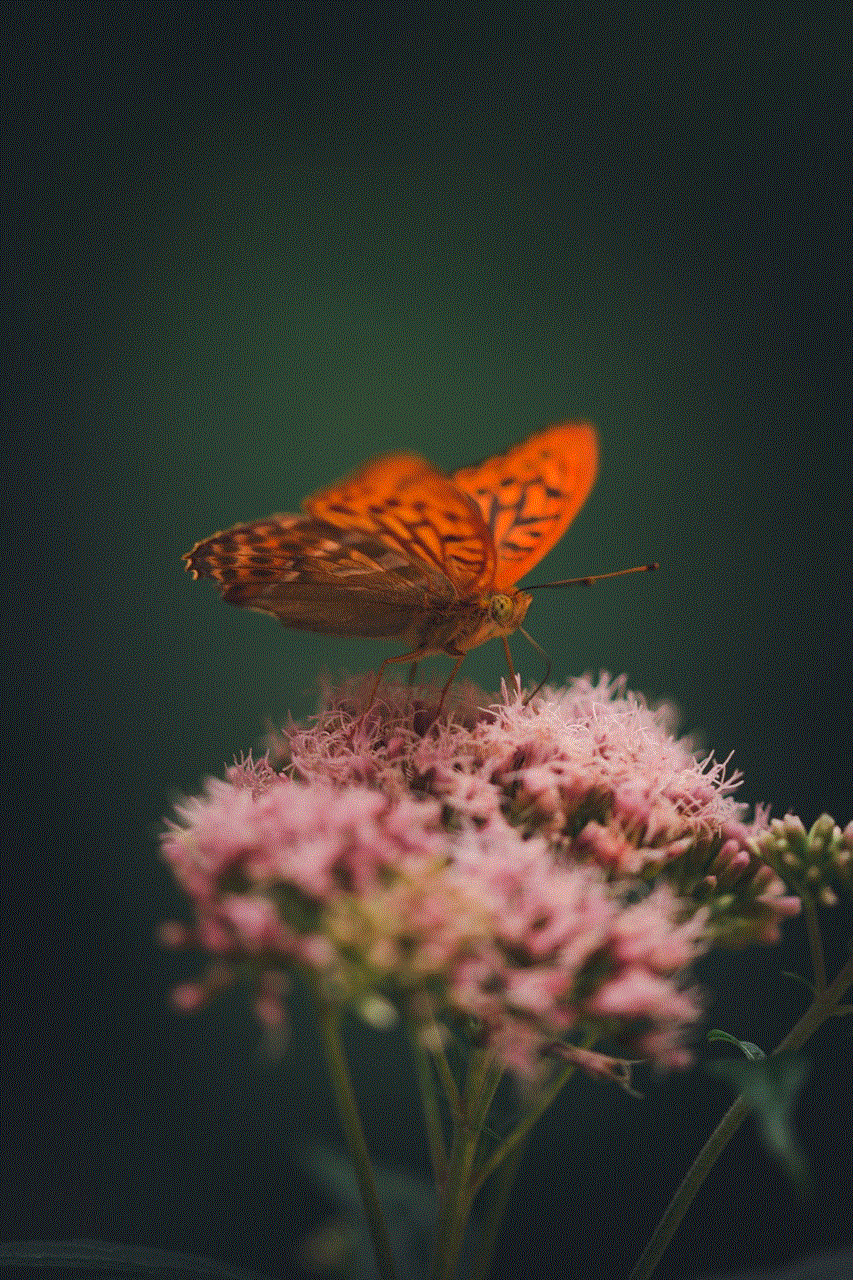
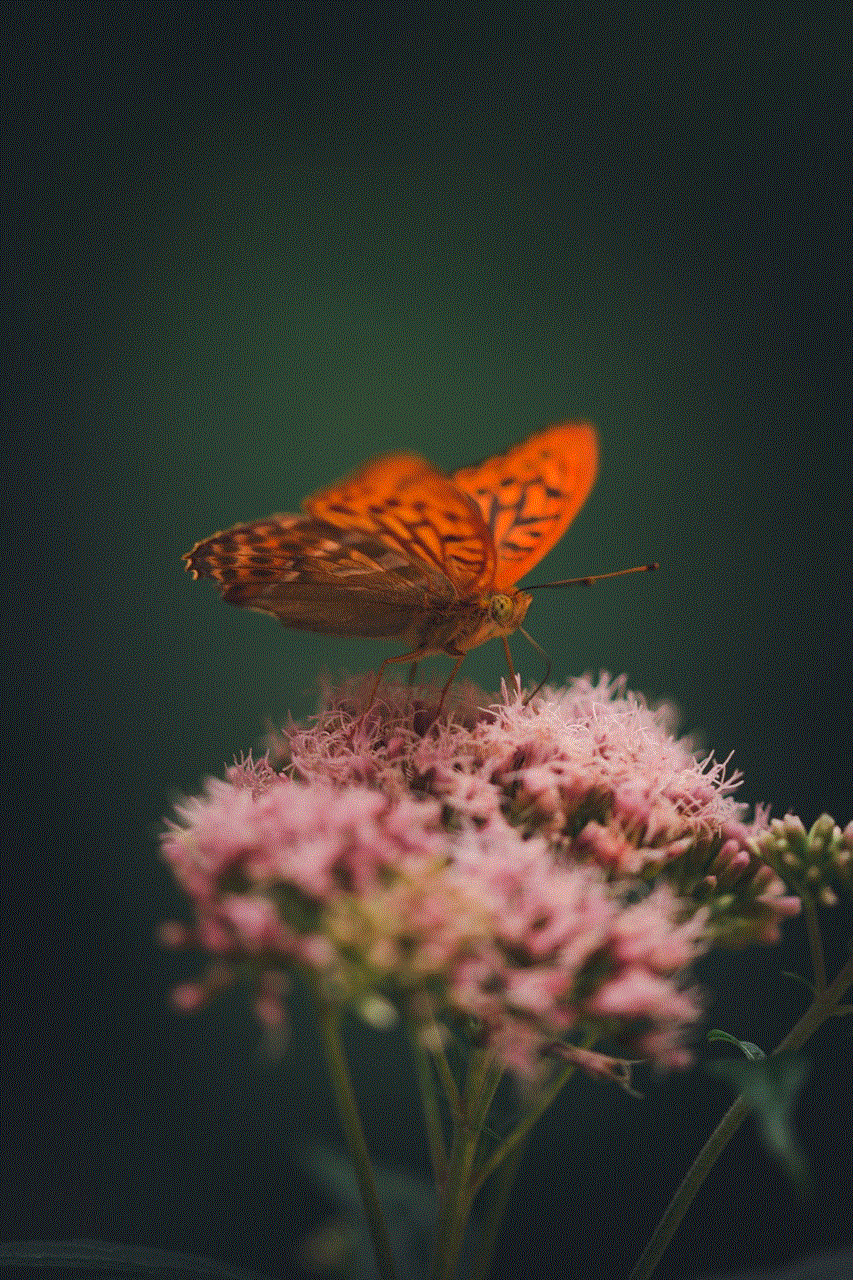
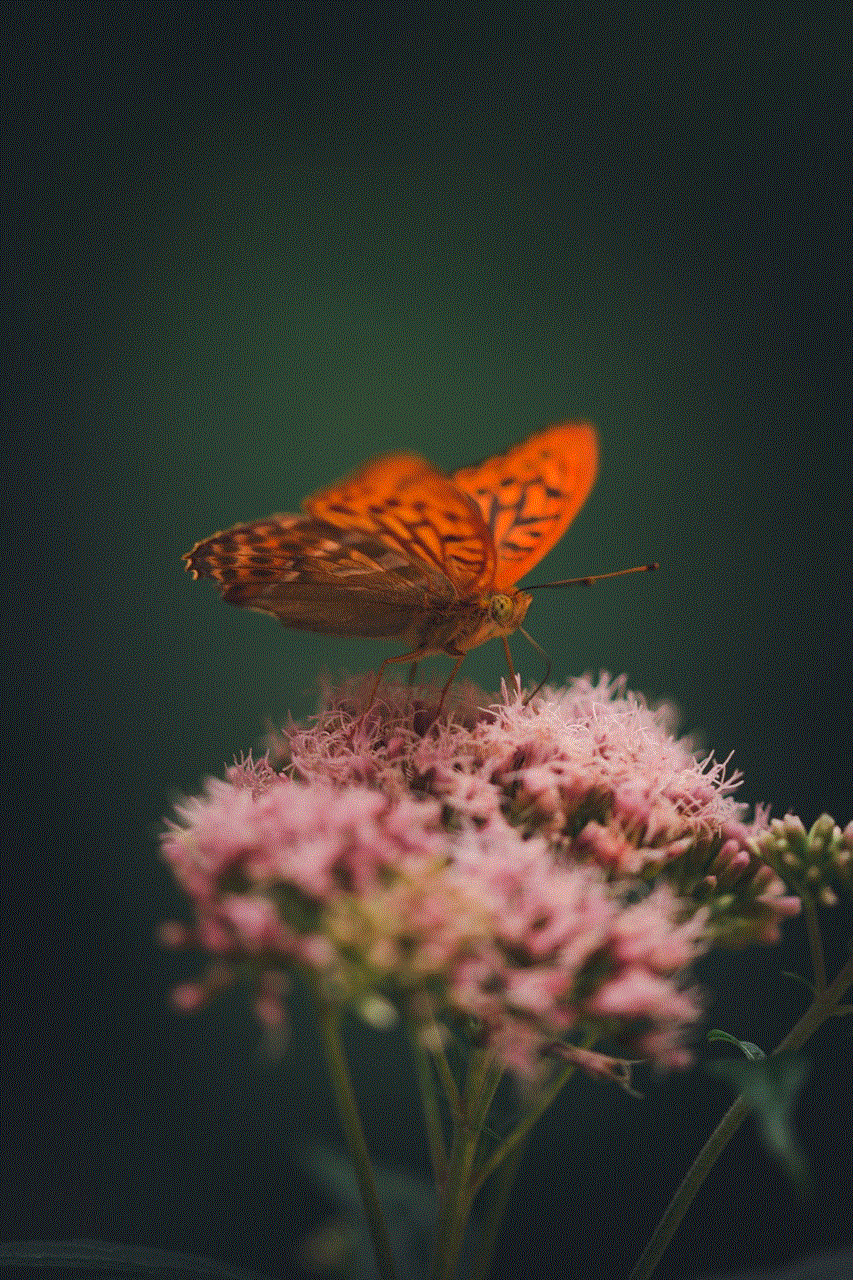
Avoid using personal information such as your name, date of birth, or address in your password. Hackers can easily find this information and use it to access your network.
3. Use a passphrase
Instead of a password, you can create a passphrase by using a combination of random words. This makes it easier to remember and harder to crack.
4. Make it at least 12 characters long
The longer your password, the harder it is to crack. Experts recommend using a password that is at least 12 characters long.
5. Don’t reuse old passwords
It may be tempting to reuse old passwords, but this can make your network vulnerable to cyber-attacks. Make sure to create a new password every time you change it.
6. Enable two-factor authentication
Two-factor authentication adds an extra layer of security to your Wi-Fi network. It requires you to enter a code sent to your phone or email before accessing your network.
7. Avoid using dictionary words
Avoid using common words from the dictionary in your password. Hackers use software that can quickly guess dictionary words, making your network more vulnerable.
8. Change default settings
When setting up your Wi-Fi network, make sure to change the default username and password. This makes it harder for hackers to access your network.
9. Use a password manager
If you have trouble remembering all your passwords, consider using a password manager. It stores all your passwords in one place and allows you to access them with one master password.
10. Educate your family members
Make sure to educate your family members about the importance of having a strong and secure password. Encourage them to change their passwords regularly and follow the above tips to create a strong password.
In conclusion, changing your Wi-Fi password on AT&T is a simple yet crucial step in ensuring the security of your network. By following the steps mentioned above and implementing the tips to create a strong password, you can protect your network from cyber threats. Remember to change your password regularly and keep your devices updated to stay ahead of potential hackers. Stay safe and enjoy your secure Wi-Fi network!
texting while driving accidents stories
Texting while driving has become a growing epidemic in recent years, leading to countless accidents, injuries, and even deaths. With the rise of smartphones and the constant need to stay connected, many drivers are unable to resist the urge to check their phones while behind the wheel. Despite the known dangers and the implementation of laws and campaigns to discourage this behavior, texting while driving accidents continue to occur at an alarming rate.
One of the most tragic aspects of texting while driving accidents is that they are entirely preventable. Unlike other causes of accidents such as mechanical failures or adverse weather conditions, texting while driving is a choice that drivers make. And yet, the consequences can be devastating, affecting not only the driver but also passengers, other drivers, and innocent bystanders.
One such tragic story is that of 19-year-old Kelsey Raffaele, who lost her life in a texting while driving accident in 2010. Kelsey was on her way to work when she received a text message from her boyfriend. She glanced down at her phone to read the message and in that split second, she lost control of her car and crashed into a tree. Kelsey’s mother, Bonnie Raffaele, now shares her daughter’s story in hopes of preventing other families from experiencing the same heartache. She speaks at schools, community events, and even legislators, advocating for stricter laws and awareness about the dangers of texting while driving.
Unfortunately, Kelsey’s story is not an isolated incident. According to the National Highway Traffic Safety Administration (NHTSA), distracted driving claimed 3,166 lives in 2017 alone. And of those distracted driving fatalities, 8.5% were a result of cell phone use. These numbers are alarming and serve as a reminder that texting while driving is a serious issue that needs to be addressed.
Another tragic story is that of 21-year-old Kimberly Reynolds, who was killed in a head-on collision in 2013. The driver who caused the accident was texting while driving and crossed over the center line, crashing into Kimberly’s car. Her mother, Vicki Reynolds, now shares her daughter’s story to raise awareness about the dangers of texting while driving. She also started the “It Can Wait” campaign in her daughter’s memory, urging drivers to put their phones down and focus on the road.
It’s not just young drivers who are at risk of texting while driving accidents. In 2019, retired NFL player Edwin Jackson and his Uber driver, Jeffrey Monroe, were killed by a drunk driver who was also texting while driving. The driver had a blood alcohol level of .19, more than twice the legal limit, and was also using his phone at the time of the accident. This tragedy serves as a reminder that no one is immune to the dangers of texting while driving, and even a split second distraction can have devastating consequences.
Despite these heartbreaking stories and the efforts of organizations and individuals to raise awareness, texting while driving continues to be a prevalent issue. In a survey conducted by the NHTSA, 48% of young drivers admitted to texting while driving, and 27% said they have sent or read a text message while behind the wheel. This is a concerning trend, especially considering that young drivers are already at a higher risk of accidents due to their lack of experience.
One reason why texting while driving is so dangerous is that it takes a driver’s attention away from the road. According to the National Safety Council, texting while driving increases the risk of a crash by 8 times. This is because texting requires visual, manual, and cognitive attention, making it nearly impossible for a driver to fully focus on driving. In fact, the average text takes a driver’s eyes off the road for 5 seconds, which is enough time to travel the length of a football field at 55 mph.
In addition to the physical act of texting, the emotional and psychological effects of constantly being connected can also contribute to texting while driving accidents. The need to respond immediately to messages and notifications creates a sense of urgency and FOMO (fear of missing out) that can be difficult to resist, even while driving. This is especially true for young drivers who are more likely to be active on social media and messaging apps.
The prevalence of texting while driving has also been linked to the rise of social media and the pressure to constantly share our lives with others. The desire for likes, comments, and validation can lead drivers to take unnecessary risks, such as checking their phones while behind the wheel. This combination of social pressure and the addictive nature of smartphones has created a dangerous environment on the roads.
Despite the dangers and the efforts to raise awareness, some argue that texting while driving is a personal choice and that laws and campaigns will not make a difference. However, studies have shown that laws banning texting while driving have been effective in reducing the number of accidents. For example, states with primary enforcement laws, which allow police to pull over drivers solely for texting while driving, have seen a 3% decrease in traffic fatalities. This may seem like a small number, but when it comes to saving lives, every percentage counts.
In addition to stricter laws, technology has also played a role in combatting texting while driving. Many smartphone manufacturers have implemented features such as “Do Not Disturb While Driving” to discourage drivers from using their phones. There are also numerous apps available that can block incoming messages and calls while a person is driving. These technological advancements serve as a reminder that we can use technology for good and to keep ourselves safe on the roads.
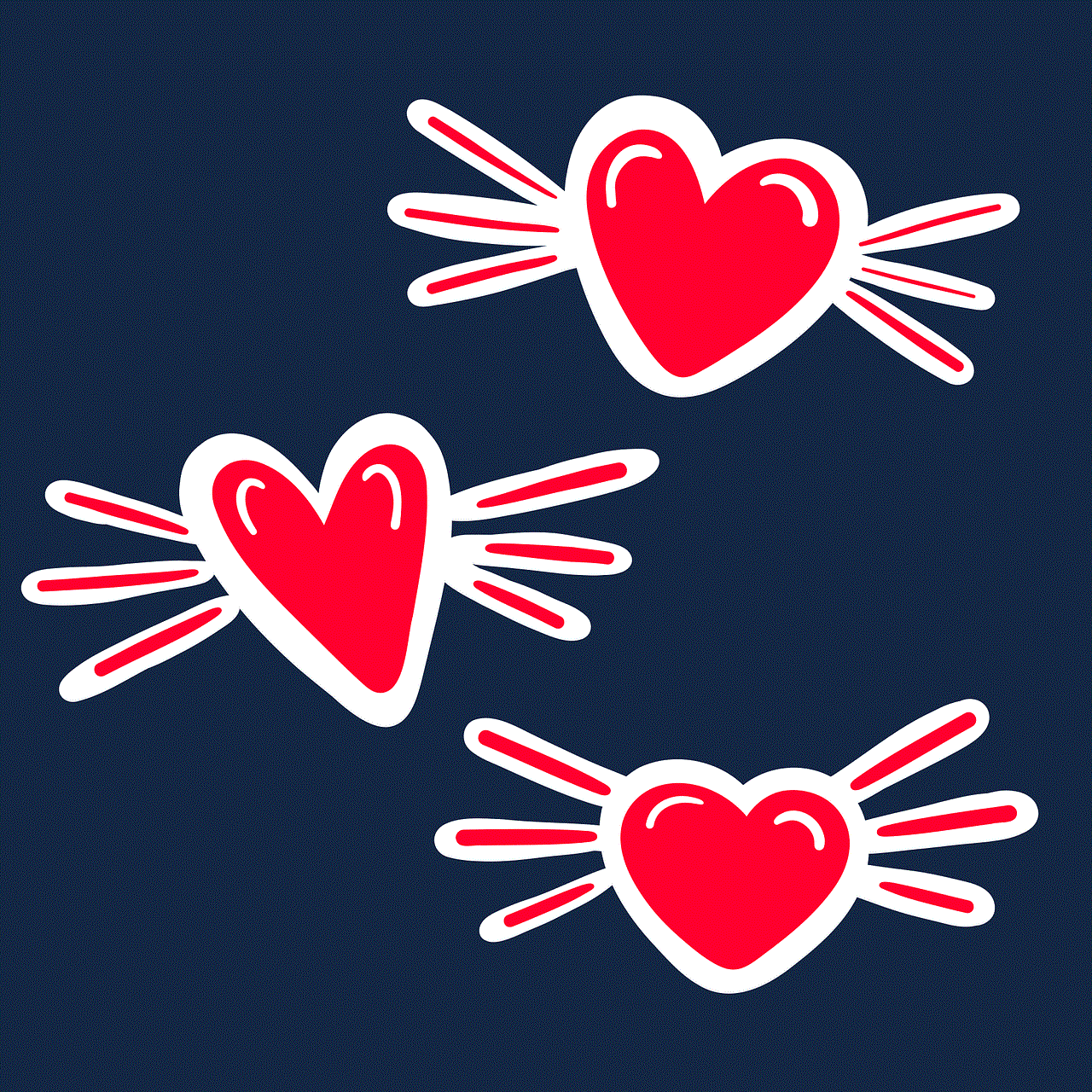
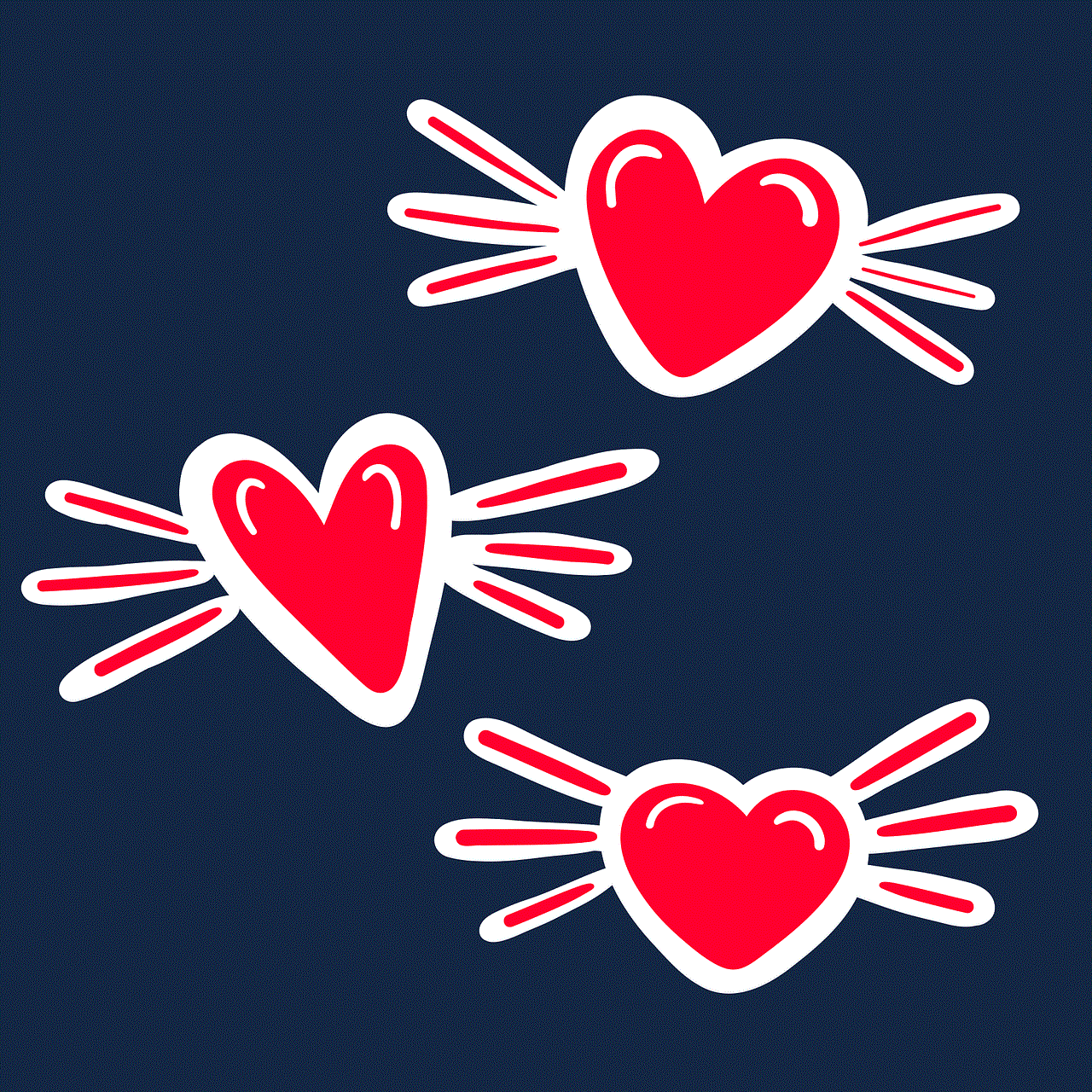
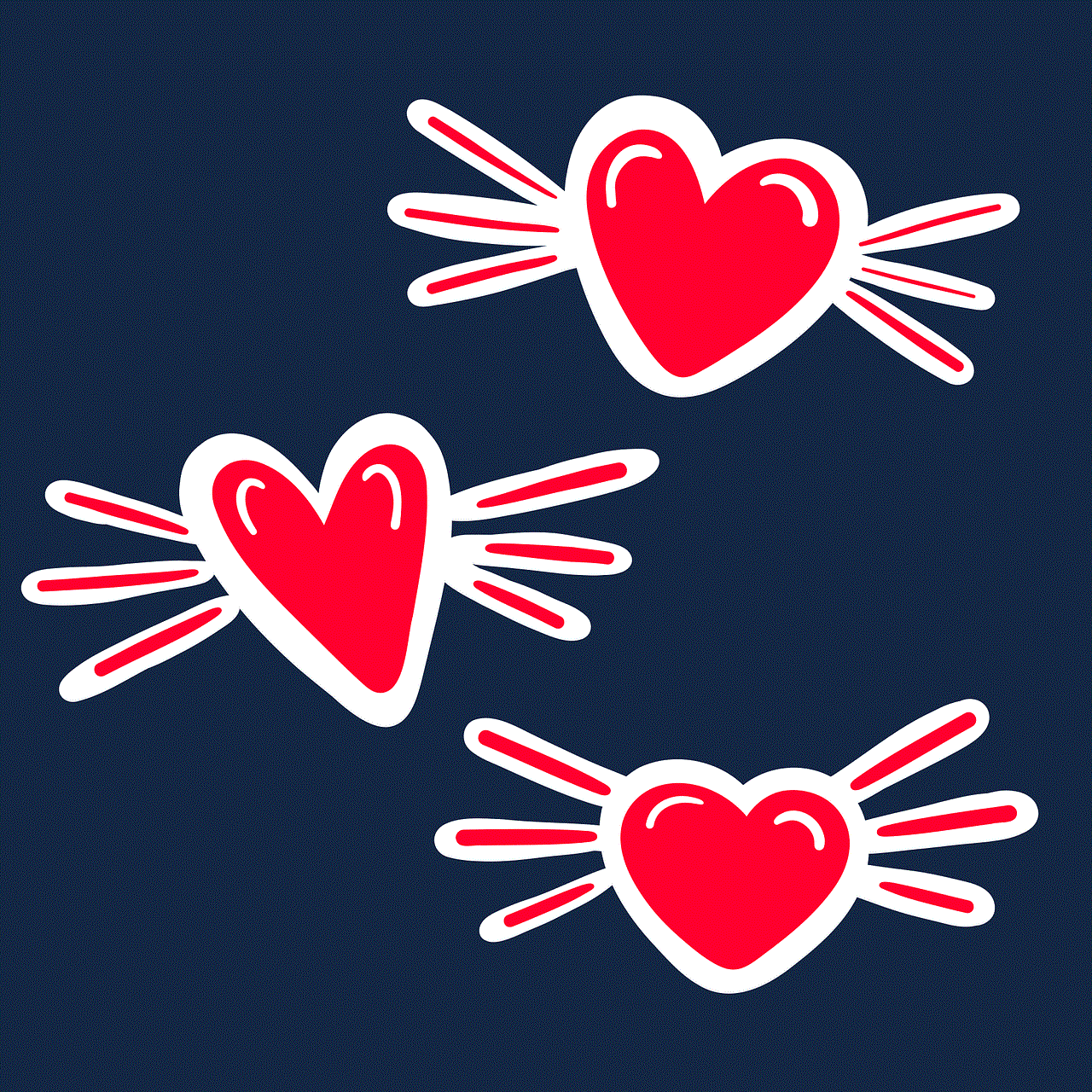
In conclusion, texting while driving accidents are a serious issue that has taken far too many lives. It’s a problem that affects all of us, whether we are drivers, passengers, or pedestrians. It’s also a problem that can be prevented if we all take responsibility and make a conscious effort to put our phones down while driving. We must also continue to raise awareness and advocate for stricter laws and technological solutions to combat this growing epidemic. Only then can we prevent more tragic stories like those of Kelsey Raffaele, Kimberly Reynolds, and countless others from happening. Remember, no text is worth a life. Let’s all make the choice to drive distraction-free and make our roads safer for everyone.