macbook tricks and hacks
With its sleek design, powerful performance, and user-friendly interface, there’s no doubt that the Macbook is one of the most popular laptops on the market today. But did you know that there are a multitude of hidden tricks and hacks that can take your Macbook experience to the next level? From productivity hacks to customization tips, we’ve compiled a comprehensive list of Macbook tricks and hacks that will help you get the most out of your device.
1. Enable Hot Corners
One of the most underrated features of Macbooks is the ability to enable hot corners. This allows you to quickly access certain functions by simply moving your cursor to a specific corner of your screen. For example, you can set the top left corner to put your display to sleep, or the bottom right corner to show your desktop. To enable hot corners, go to System Preferences > Mission Control > Hot Corners and select the functions you want for each corner.
2. Use the Touch Bar to Its Full Potential
If you have a Macbook with a Touch Bar, you might be familiar with its basic functions like adjusting volume and brightness. But did you know that you can customize the Touch Bar to include your most used apps and shortcuts? Simply go to System Preferences > Keyboard > Customize Control Strip and drag and drop your desired functions onto the Touch Bar. You can also use third-party apps like BetterTouchTool to add even more functionality to your Touch Bar.
3. Take Advantage of Siri
Just like on your iPhone, you can use Siri on your Macbook to perform various tasks hands-free. Simply click on the Siri icon on your menu bar or use the keyboard shortcut (Command + Space) to activate it. You can ask Siri to open apps, set reminders, send messages, and even search the web for you. You can also customize Siri’s voice and language by going to System Preferences > Siri.
4. Use Keyboard Shortcuts
If you want to save time and be more productive on your Macbook, familiarizing yourself with keyboard shortcuts is a must. These are combinations of keys that allow you to perform certain functions without having to use your mouse or trackpad. Some useful keyboard shortcuts include Command + C to copy, Command + V to paste, and Command + Z to undo. You can find a comprehensive list of Macbook keyboard shortcuts on Apple’s support website.
5. Customize Your Trackpad Gestures
Macbooks come with a trackpad that allows you to perform various gestures for easier navigation. By default, these gestures are set to perform specific functions, but you can customize them to your liking. Go to System Preferences > Trackpad to adjust the sensitivity, scrolling direction, and other trackpad gestures. You can also add or remove gestures by clicking on the Customize button.
6. Split Screen for Multitasking
If you’re someone who likes to multitask on your Macbook, you’ll love the split screen feature. This allows you to have two apps open side by side, making it easier to work on both at the same time. To enable split screen, click and hold on the green maximize button on the top left corner of your window. Then, drag the window to either the left or right side of your screen. You can also use the keyboard shortcut (Control + Command + F) to enter split screen mode.
7. Use the Spotlight Search
The Spotlight Search function on Macbooks is a powerful tool that allows you to quickly find files, apps, and even information on the web. To use it, simply click on the magnifying glass icon on your menu bar or use the keyboard shortcut (Command + Space). You can also customize what appears in your Spotlight Search results by going to System Preferences > Spotlight.
8. Customize Your Dock
The Dock is the bar at the bottom of your screen that displays your most used apps. You can customize it to your liking by adding or removing apps and changing its appearance. To add an app to your Dock, simply drag and drop it from your Applications folder. You can also right-click on an app in your Dock and select Options > Keep in Dock to ensure it stays there even when you close it.
9. Use the Activity Monitor
If your Macbook is running slow or you’re experiencing performance issues, the Activity Monitor can help you figure out what’s causing the problem. This tool shows you which apps and processes are using the most memory and CPU power. You can access it by going to Applications > Utilities > Activity Monitor. From there, you can force quit any unresponsive apps or processes and free up some memory.
10. Take Advantage of iCloud
If you have multiple Apple devices, using iCloud can make your life a lot easier. With iCloud, you can sync your documents, photos, and other data across all your devices. This means you can access your files from anywhere and on any device. You can also use iCloud to back up your Macbook, making it easier to restore your data in case of any issues. To set up iCloud, go to System Preferences > iCloud and sign in with your Apple ID.
11. Customize Your Finder
The Finder is the file manager on your Macbook that allows you to browse and manage your files and folders. You can customize it to your liking by changing the view options, adding or removing sidebar items, and creating smart folders. To access Finder preferences, click on Finder > Preferences on your menu bar. From there, you can make any necessary changes to suit your needs.
12. Secure Your Macbook with Touch ID
If you have a Macbook with Touch ID, you can use it to secure your device and make it more convenient for you to log in. To set up Touch ID, go to System Preferences > Touch ID and follow the instructions to add your fingerprints. Once set up, you can use Touch ID to unlock your Macbook, make purchases, and even switch between user accounts.
13. Make Use of Dictation
If you’re someone who prefers to dictate instead of type, the Macbook has a built-in dictation feature that you can use. Simply go to System Preferences > Keyboard > Dictation and enable it. You can then use the keyboard shortcut (Fn + Fn) or press the Dictation key on your keyboard to start dictating. You can also choose to have your spoken words shown on the screen in real-time.
14. Use Split View for Multiple Desktops
If you often find yourself working on multiple projects at once, using Split View can help you stay organized. This feature allows you to have two apps open in full screen mode on separate desktops. To use it, click and hold on the green maximize button and select “Tile Window to Left of Screen” or “Tile Window to Right of Screen.” You can also use the keyboard shortcut (Control + Command + Left/Right arrow) to switch between desktops.
15. Take Advantage of Preview
The Preview app on Macbooks is more than just a tool for viewing images and PDFs. It also has useful editing functions like adding text, shapes, and signatures to documents. You can also use it to merge multiple PDFs into one file, create a digital signature, and even reduce the file size of a PDF. Simply open the Preview app and click on the Tools tab to access these features.
16. Customize Your Keyboard
If you’re not satisfied with the default keyboard layout on your Macbook, you can customize it to your liking. Go to System Preferences > Keyboard > Keyboard and click on the “Modifier Keys” button. From there, you can swap the functions of certain keys or add custom shortcuts.
17. Use Time Machine for Backup
As with any device, it’s important to regularly back up your Macbook to avoid losing important data. The Time Machine feature on Macbooks allows you to automatically back up your data to an external drive or to a Time Capsule. To set up Time Machine, go to System Preferences > Time Machine and select your backup destination.
18. Customize Your Notification Center
The Notification Center on Macbooks is a useful tool for staying up to date with your emails, calendar events, and other notifications. You can customize it to show or hide certain widgets, change the order of notifications, and even add custom widgets. To access Notification Center preferences, click on the Notification Center icon on the top right corner of your menu bar and click on the “Edit” button.
19. Use Night Shift for Better Sleep
Blue light emitted from electronic devices can disrupt your sleep patterns. That’s why Macbooks come with a feature called Night Shift, which automatically adjusts the color temperature of your display to reduce blue light. This can help you sleep better at night. To enable Night Shift, go to System Preferences > Displays > Night Shift and customize the schedule and color temperature to your liking.
20. Use Terminal for Advanced Functions
The Terminal app on Macbooks allows you to access the command-line interface of your device. This can be useful for advanced users who want to perform specific tasks and functions. You can also use Terminal to customize your Macbook’s appearance and behavior. But be careful when using Terminal, as some commands can cause irreversible changes to your system.
In conclusion, these are just some of the many tricks and hacks that can help you get the most out of your Macbook. With a little bit of exploration and experimentation, you’ll discover even more hidden gems that can make your Macbook experience even better. So go ahead and try out these tips and see which ones work best for you. Happy Macbooking!
invisible shield iphone 13 pro
The new iPhone 13 Pro has arrived, and with it comes a plethora of new features and upgrades. However, one aspect that remains constant is the need for protection against scratches and cracks. This is where the Invisible Shield for iPhone 13 Pro comes in. This revolutionary product offers top-of-the-line protection for your device, without compromising on its sleek and stylish design. In this article, we will delve into the details of the Invisible Shield and why it is a must-have for your iPhone 13 Pro.
What is the Invisible Shield?
The Invisible Shield is a brand of screen protector that has been specifically designed for the iPhone 13 Pro. It is made from a high-quality military-grade material that is used in helicopter blades and military aircrafts. This makes it incredibly durable and able to withstand the daily wear and tear that comes with using your phone. The Invisible Shield is also scratch-resistant, meaning that your screen will remain flawless even after long-term use.
Why is it important to protect your iPhone 13 Pro?
The iPhone 13 Pro is a significant investment, and it is essential to keep it in pristine condition to ensure its longevity and functionality. With the advancements in technology, the screens of modern smartphones have become more fragile and prone to damage. Even a small scratch or crack can significantly affect the performance of your device. These damages not only compromise the visual appeal of your phone, but they can also lead to more severe issues such as a malfunctioning touch screen or damage to the internal components of your device.
Moreover, with the rise in the use of smartphones, they have become an essential part of our daily lives. From communication to work and entertainment, we rely heavily on our phones. This makes it even more crucial to protect our devices from any potential damages that can disrupt our daily routine.
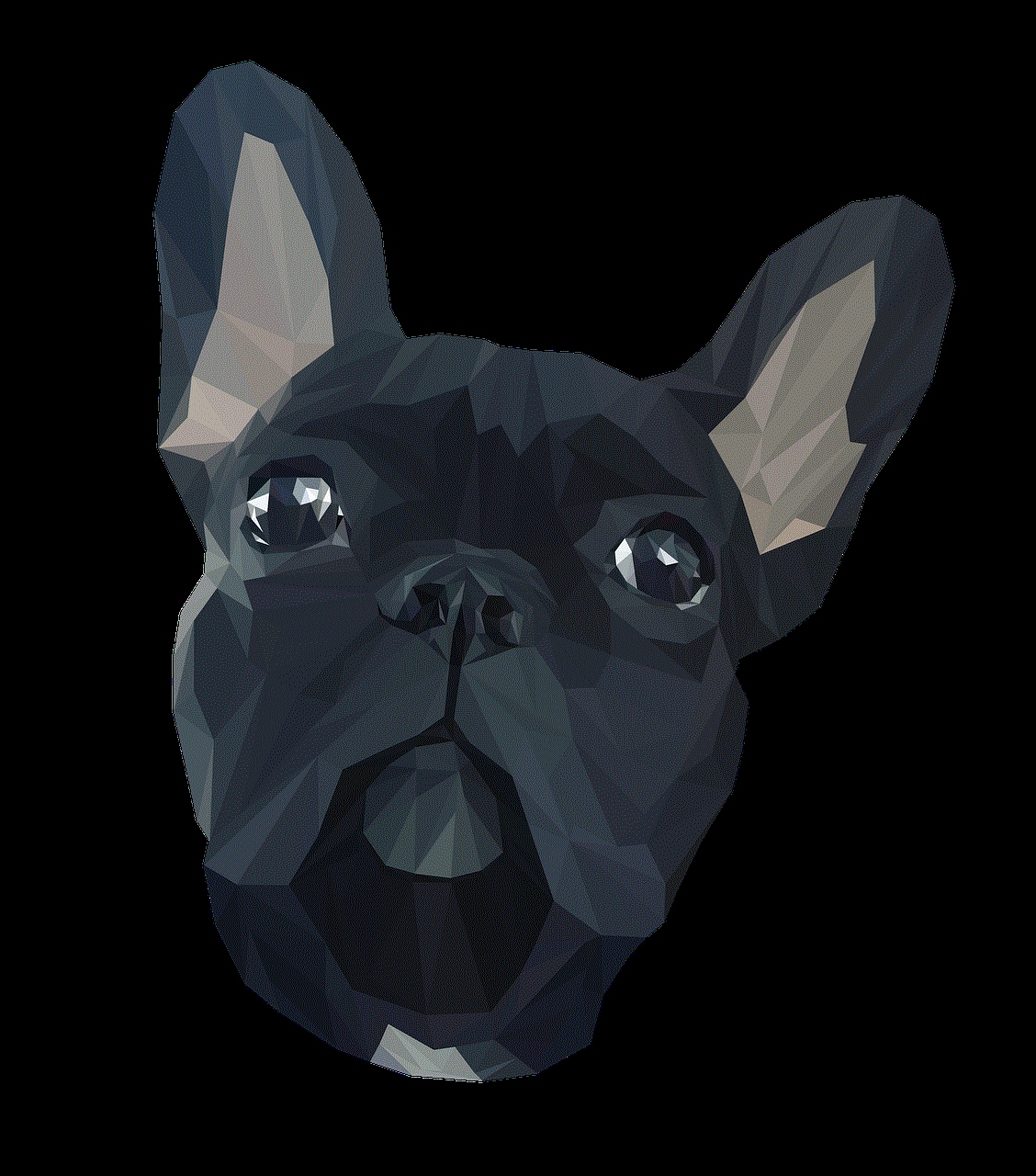
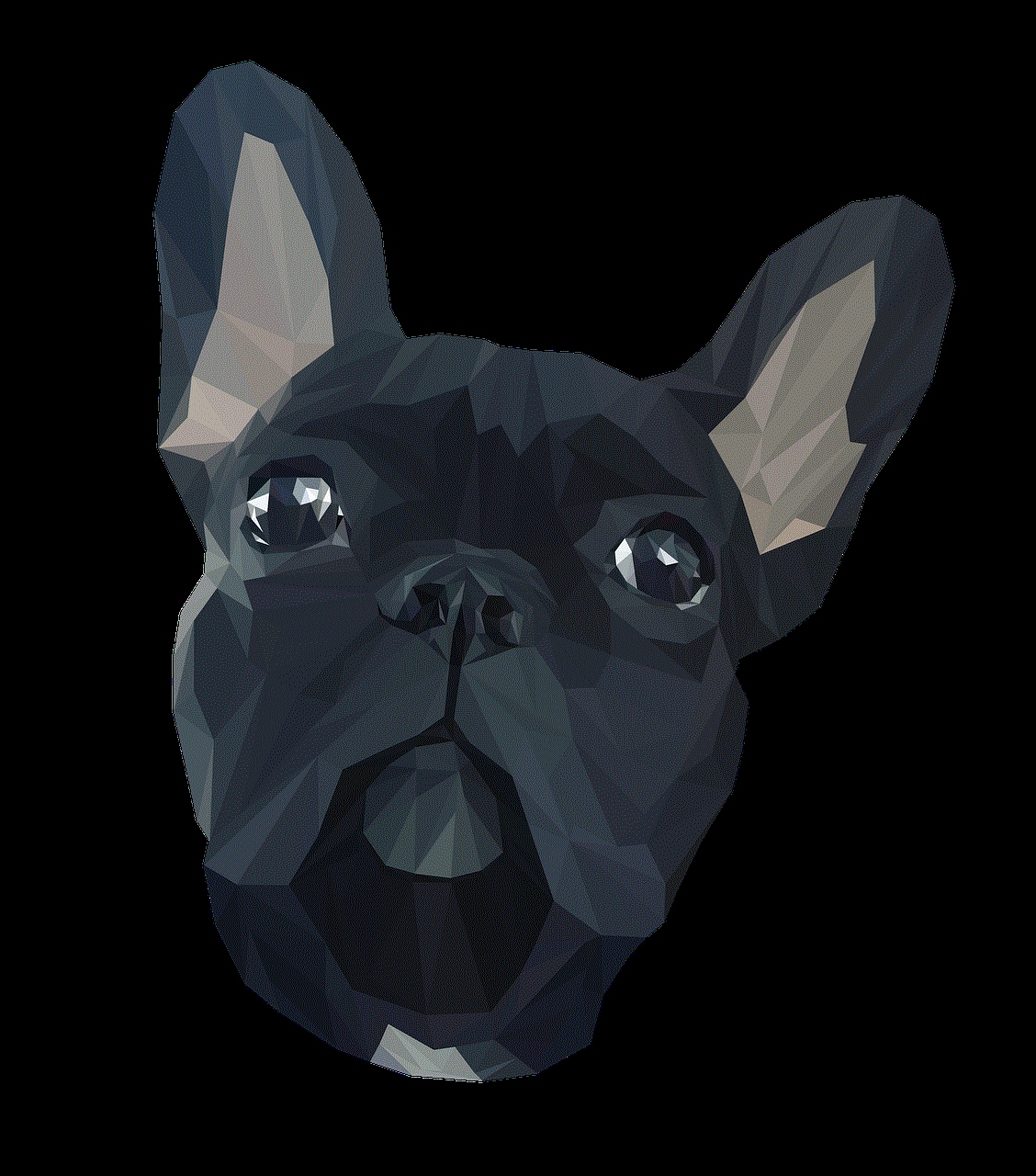
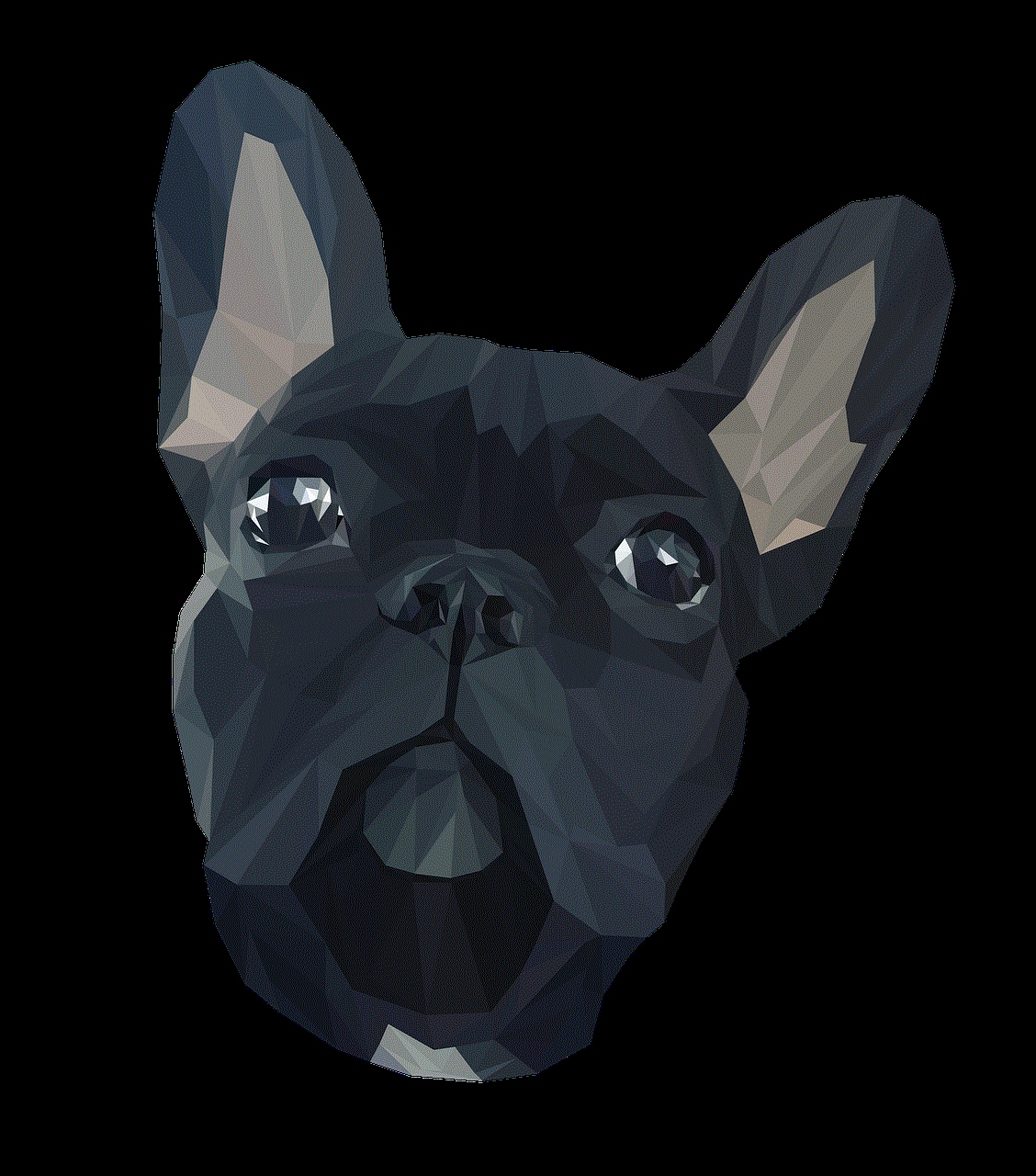
Benefits of using an Invisible Shield for your iPhone 13 Pro
1. Unmatched Protection
The Invisible Shield offers unparalleled protection for your iPhone 13 Pro. Its military-grade material is designed to absorb and disperse impact, keeping your device safe from accidental drops and bumps. It also has self-healing properties, meaning that any minor scratches or marks on the screen will disappear over time.
2. Crystal Clear Display
The Invisible Shield is designed to be ultra-thin and transparent, ensuring that it does not interfere with the display quality of your iPhone 13 Pro. It has a high-definition clarity that allows you to fully enjoy the vibrant colors and sharp details of your device’s screen.
3. Easy Installation
The Invisible Shield comes with a simple installation process that does not require any special tools or skills. It includes a step-by-step guide and all the necessary tools to ensure a bubble-free and precise application. This makes it easy for anyone to install the screen protector without any hassle.
4. Case-Friendly
Many screen protectors are not compatible with phone cases, which can be frustrating for those who want to keep their device fully protected. However, the Invisible Shield is case-friendly, meaning that you can use it with any phone case of your choice without compromising on its effectiveness.
5. Long-Lasting
The Invisible Shield is designed to last, making it a cost-effective option in the long run. Its durable material ensures that it can withstand daily use without needing to be replaced frequently. Additionally, it comes with a lifetime warranty, providing you with peace of mind and a guarantee of its quality.
Why choose the Invisible Shield for your iPhone 13 Pro?
1. Customized Fit
The Invisible Shield is specifically designed for the iPhone 13 Pro, ensuring a perfect fit for your device. This means that it covers the entire screen, including the curved edges, providing complete protection against scratches and cracks.
2. Design Options
The Invisible Shield comes in different design options, allowing you to choose one that best suits your style. You can opt for a clear shield that is almost invisible or choose from a variety of colors and patterns to make a statement with your device.
3. Brand Reputation
The Invisible Shield brand is known for its high-quality and reliable products. It has been in the market for years and has garnered a loyal customer base. Its products are trusted by many, making it a reliable option for protecting your iPhone 13 Pro.
4. Customer Satisfaction
The Invisible Shield has received numerous positive reviews from satisfied customers who have used their products. These reviews highlight the effectiveness of the Invisible Shield in protecting their devices and the easy installation process. This further solidifies its reputation as a top choice for screen protection.
Conclusion
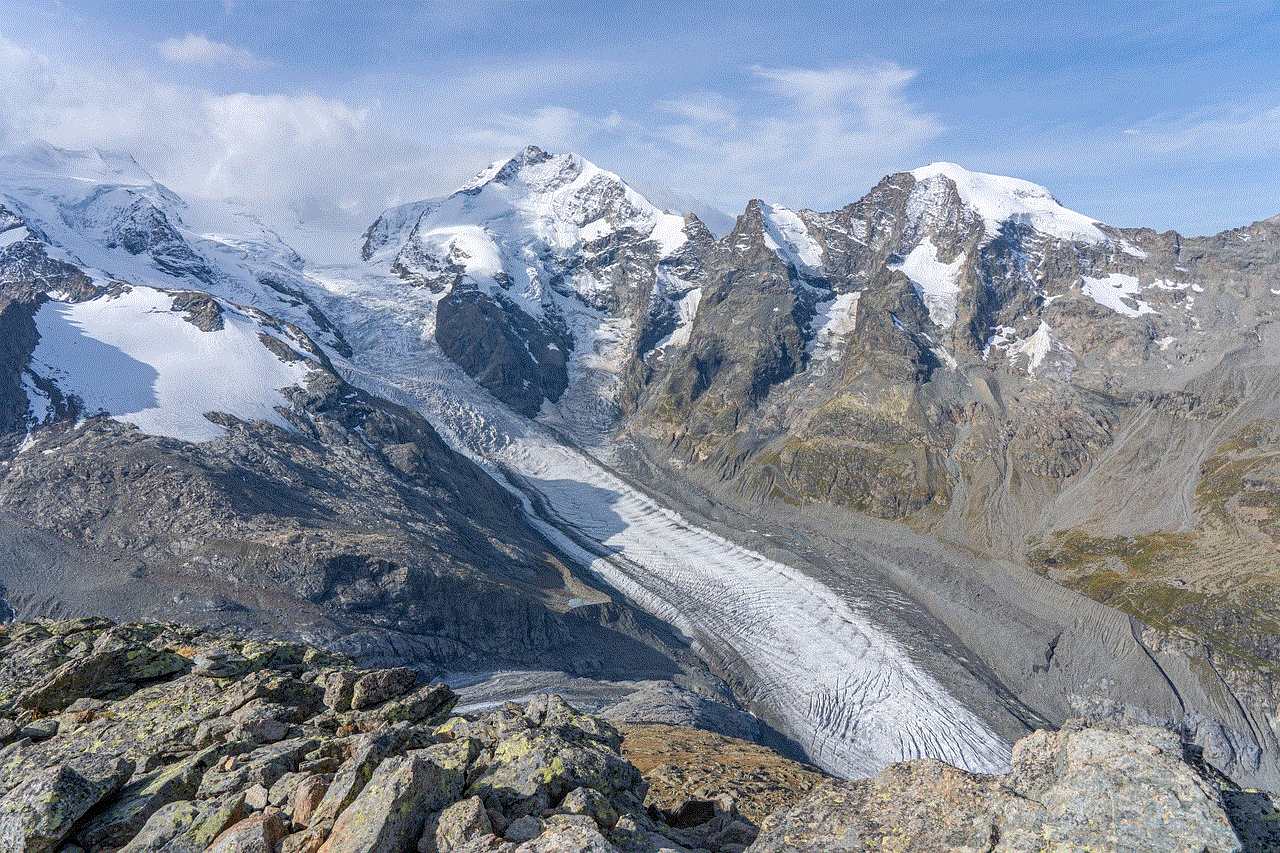
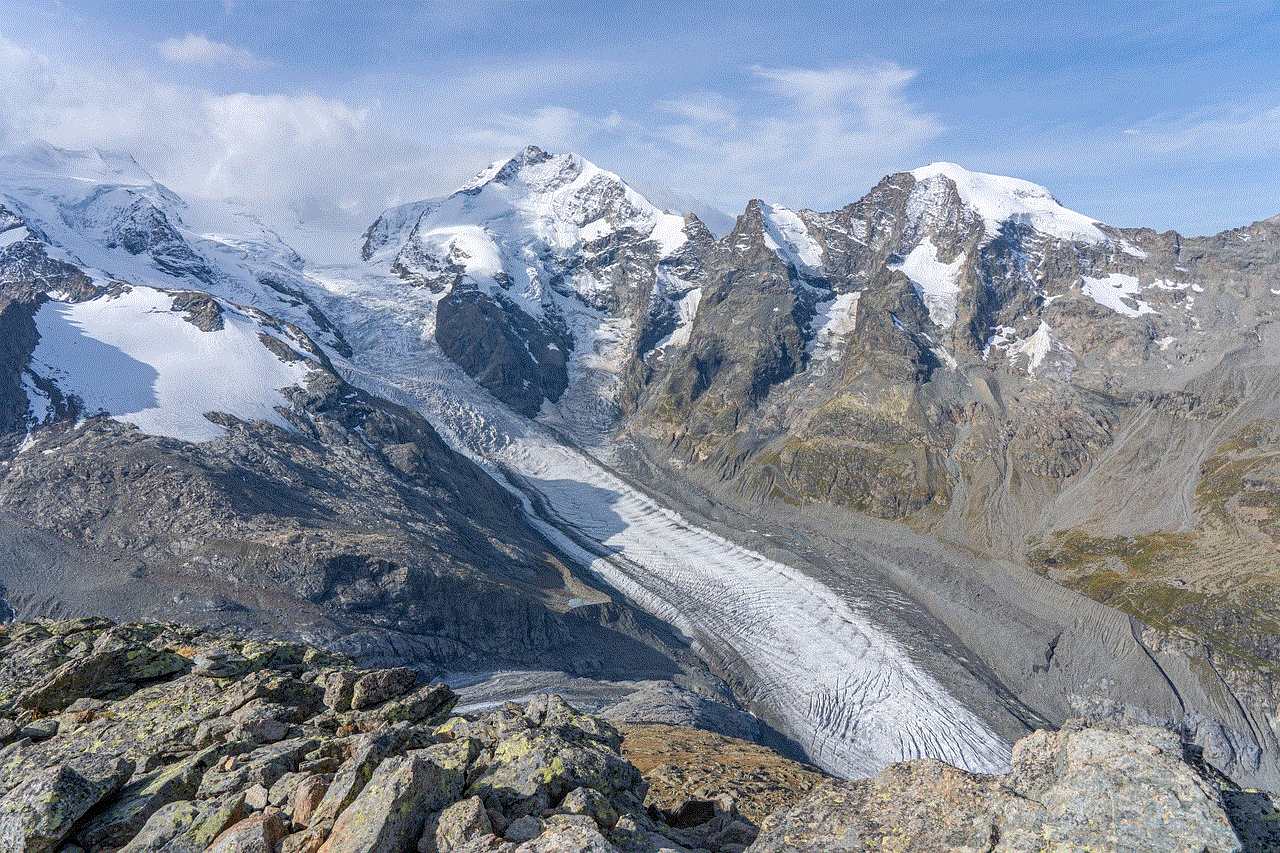
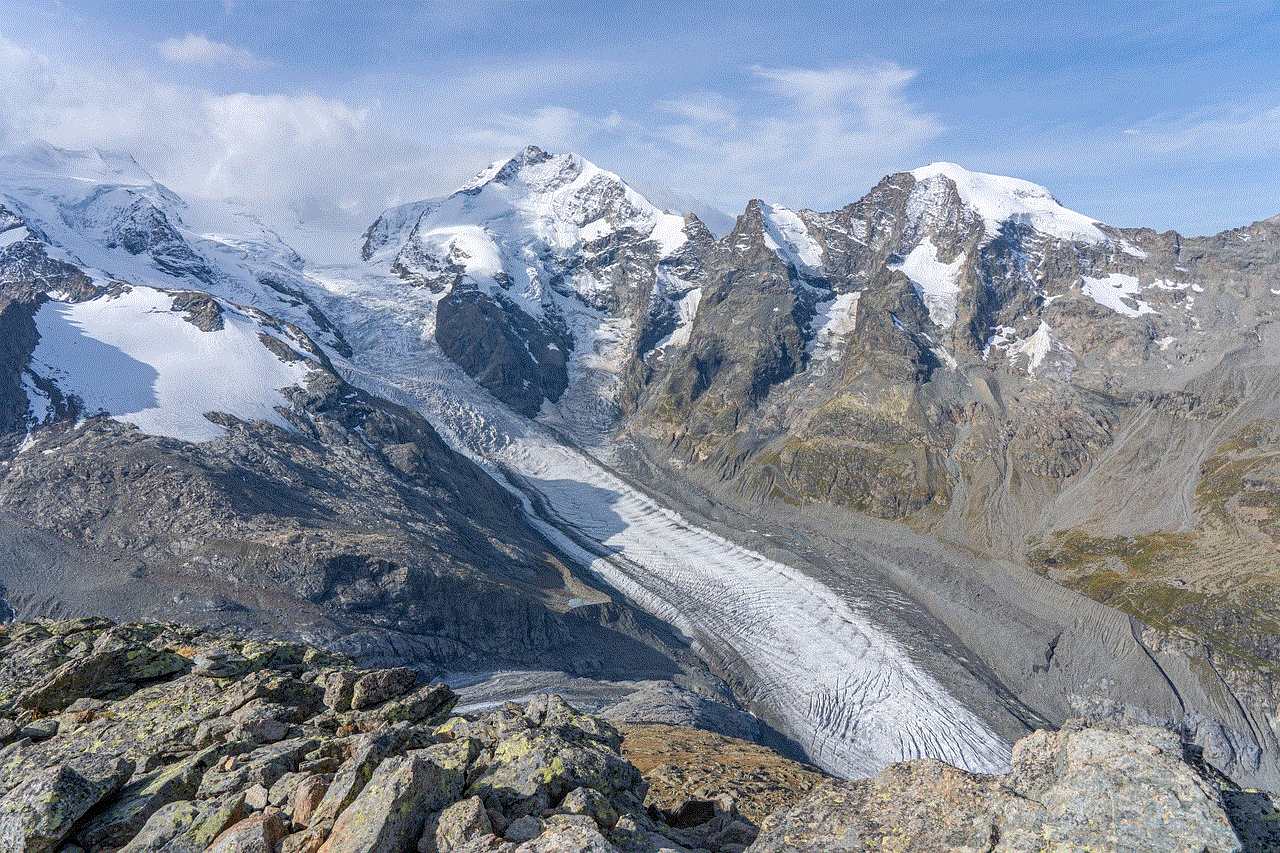
The iPhone 13 Pro is a powerful and sophisticated device that deserves the best protection. The Invisible Shield provides just that, with its unmatched durability and functionality. It is a must-have for anyone who wants to keep their device looking brand new and functioning at its best. With its easy installation, crystal-clear display, and lifetime warranty, the Invisible Shield is the perfect companion for your iPhone 13 Pro. Invest in the Invisible Shield today and see the difference it makes in protecting your device.