how to set up screen time on iphone
Screen time has become a major concern for many parents in today’s digital age. With the widespread use of smartphones, tablets, and other devices, it is becoming increasingly difficult for parents to monitor and control their children’s screen time. This is where the screen time feature on the iPhone comes in. It allows parents to set limits and restrictions on their child’s device usage, ensuring a healthy balance between screen time and other activities. In this article, we will discuss how to set up screen time on an iPhone and how it can benefit both parents and children.
What is Screen Time?
Screen time is a feature introduced by Apple in its iOS 12 operating system. It is designed to help users better understand and manage their device usage. With screen time, users can see how much time they spend on their iPhone, which apps they use the most, and how often they pick up their device. For parents, this feature is particularly useful as it allows them to set limits on their child’s device usage and monitor their activity.
How to Set Up Screen Time on iPhone?
Setting up screen time on an iPhone is a simple process that can be done in a few easy steps. Here’s how you can do it:
1. Update to the Latest iOS Version
Before you can set up screen time on your iPhone, make sure that you have updated to the latest iOS version, which is currently iOS 14. This is important because screen time is only available on iOS 12 and above.
2. Go to Screen Time Settings
To access the screen time feature, go to your iPhone’s settings and tap on “Screen Time.” This will bring you to the screen time dashboard where you can see your usage data and set up restrictions.
3. Set Up a Screen Time Passcode
Before you can set up any restrictions, you will be prompted to create a screen time passcode. This passcode will be used to secure the screen time settings and prevent your child from changing them.
4. Set Up Downtime
Downtime is a feature that allows you to schedule a time when certain apps or device features will be unavailable. To set it up, go to “Downtime” in the screen time settings and choose the days and times when you want to restrict access to your child’s device. During this time, only apps that you have allowed will be available.
5. Set App Limits
App limits allow you to set a time limit for specific apps or app categories. For example, you can limit your child’s social media usage to one hour a day. To set app limits, go to “App Limits” in the screen time settings and select the apps or categories you want to limit.
6. Block Inappropriate Content
Screen time also allows you to block inappropriate content on your child’s device. This includes websites, adult content, and explicit language. You can choose to block specific websites or entire categories of content. To do this, go to “Content & Privacy Restrictions” in the screen time settings and toggle on the “Content Restrictions” option.
7. Set Up Family Sharing
If you have multiple devices in your household, you can set up family sharing to manage screen time for all of them from one device. To do this, go to “Family Sharing” in the screen time settings and add your child’s device to your family group. This will allow you to manage their screen time settings remotely.
8. Use the “Ask to Buy” Feature
If your child has their own Apple ID, you can use the “Ask to Buy” feature to approve their app purchases and downloads. This ensures that your child is not downloading inappropriate apps without your knowledge. To enable this feature, go to “iTunes & App Store Purchases” in the screen time settings and toggle on the “Ask to Buy” option.
9. Set Up Screen Time for Yourself
While screen time is primarily designed for parents to monitor their child’s device usage, it can also be beneficial for adults to track their own screen time. By setting up screen time for yourself, you can become more aware of your own device habits and make changes to reduce your screen time.
10. Use the “Always Allowed” Feature
The “Always Allowed” feature allows you to choose which apps are always available on your child’s device, even during downtime or when app limits have been reached. This can be useful for educational or productivity apps that you want your child to have access to at all times. To set this up, go to “Always Allowed” in the screen time settings and select the apps you want to allow.
Benefits of Setting Up Screen Time on an iPhone
1. Encourages Healthy Device Habits
With screen time, parents can set limits on their child’s device usage, encouraging them to spend more time on other activities such as outdoor play, reading, or spending time with family and friends. This promotes a healthier balance between screen time and other activities.
2. Provides Peace of Mind for Parents
For parents, screen time provides a sense of control and peace of mind. They can monitor their child’s device usage and ensure that they are not exposed to inappropriate content. It also allows them to set boundaries and limits, which can reduce conflicts and arguments over device usage.
3. Helps Children Develop Self-Control
By setting limits on their device usage, children are encouraged to develop self-control and learn to manage their time effectively. This can have long-term benefits as they grow older and learn to balance their device usage with other activities.
4. Promotes Family Bonding
With the family sharing feature, parents can manage the screen time settings for all devices in the household. This allows them to create a shared understanding of device usage and can promote family bonding as everyone works together to reduce screen time and spend more time together.
5. Allows for Customization and Flexibility



Screen time is a highly customizable feature that allows parents to set different limits and restrictions for each child’s device. This means that parents can tailor the settings to suit their child’s age, interests, and needs. It also allows for flexibility, as parents can adjust the settings as their child grows and their device usage habits change.
In conclusion, screen time is a valuable feature that can help parents manage their child’s device usage and promote a healthier balance between screen time and other activities. By setting up screen time on an iPhone, parents can provide a safer and more controlled environment for their children to use their devices. It also allows children to develop self-control and learn to manage their time effectively. So, if you are a parent looking for ways to manage your child’s device usage, consider setting up screen time on their iPhone.
how to ice skate for beginners
Ice skating is a fun and enjoyable activity that can be enjoyed by people of all ages. Whether you are looking for a new hobby or just want to try something new, learning how to ice skate is a great way to keep active and have fun during the winter months. However, if you are a beginner, it can be intimidating to step onto the ice for the first time. But don’t worry, with the right guidance and practice, you will be gliding across the ice in no time. In this article, we will provide a comprehensive guide on how to ice skate for beginners.
1. Get the Right Gear
Before you hit the ice, it is important to make sure you have the right equipment. The most important piece of gear for ice skating is a pair of well-fitted ice skates. It is recommended to buy your own pair of skates rather than renting them, as they will fit your feet better and provide more support. When selecting skates, make sure they fit snugly but not too tight. You should be able to wiggle your toes but not lift your heel inside the boot. Also, don’t forget to wear warm and comfortable clothing, as you will be spending a lot of time on the cold ice.
2. Find a Good Ice Skating Rink
The next step is to find a good ice skating rink to practice on. Most cities have public skating rinks that are open to the public for a fee. These rinks provide a safe and controlled environment for beginners to practice. It is recommended to start with a smaller rink, as it will be less crowded and less intimidating. Also, make sure to check the schedule of the rink, as they may have specific times for beginners to practice.
3. Learn the Basic Techniques
Before you start skating, it is important to learn the basic techniques. The two most important techniques for beginners are the “glide” and the “snowplow stop”. The glide is the basic movement of ice skating where you push off with one foot and glide on the other. To do this, keep your feet shoulder-width apart, bend your knees slightly, and push off with one foot while keeping the other foot on the ice. The snowplow stop is a technique used to slow down and stop. To do this, point your toes inward, and push the inside edges of your skates into the ice while bending your knees.
4. Get Comfortable with Standing on the Ice
Before you start trying to move, it is important to get comfortable with standing on the ice. This may seem simple, but for beginners, it can be quite challenging. Start by standing at the edge of the rink, holding onto the boards for support. Slowly take small steps onto the ice, and once you feel comfortable, let go of the boards and try standing on your own. It may take a few tries, but with practice, you will get the hang of it.
5. Learn How to Fall Safely
Falling is a part of learning how to ice skate, and it is important to learn how to fall safely to avoid any injuries. The best way to fall is to bend your knees and land on your bottom. This will help absorb the impact and prevent any serious injuries. It is also important to try and fall to the side rather than backward, as falling backward can be more dangerous.
6. Practice Balancing
Balance is key when it comes to ice skating. To improve your balance, start by standing on one foot and then switch to the other. Once you feel comfortable, try doing it while gliding. This will help you get a feel for how your body shifts and moves on the ice. You can also try doing small circles on one foot, which will help improve your balance and control.
7. Use Your Arms for Balance
Another tip for beginners is to use your arms for balance. Keep your arms slightly bent with your hands in front of you, and use them to help you stay balanced. As you get more comfortable, you can start using your arms to help you move and turn on the ice.
8. Get Comfortable with Turning
Turning is an essential skill to have when ice skating. To turn, shift your weight to the foot you want to turn towards and push off with the other foot. As you turn, extend your arms out to help with balance. Practice turning in both directions until you feel comfortable.
9. Take Lessons
If you are serious about learning how to ice skate, it is highly recommended to take lessons from a professional instructor. They will be able to teach you proper techniques and help you improve your skills. They can also provide valuable feedback and tips to help you progress faster.
10. Don’t Give Up
Learning how to ice skate takes time, patience, and practice. It is important to not get discouraged if you are struggling at first. Keep practicing and don’t be afraid to ask for help from more experienced skaters or instructors. With determination and perseverance, you will be gliding across the ice in no time.
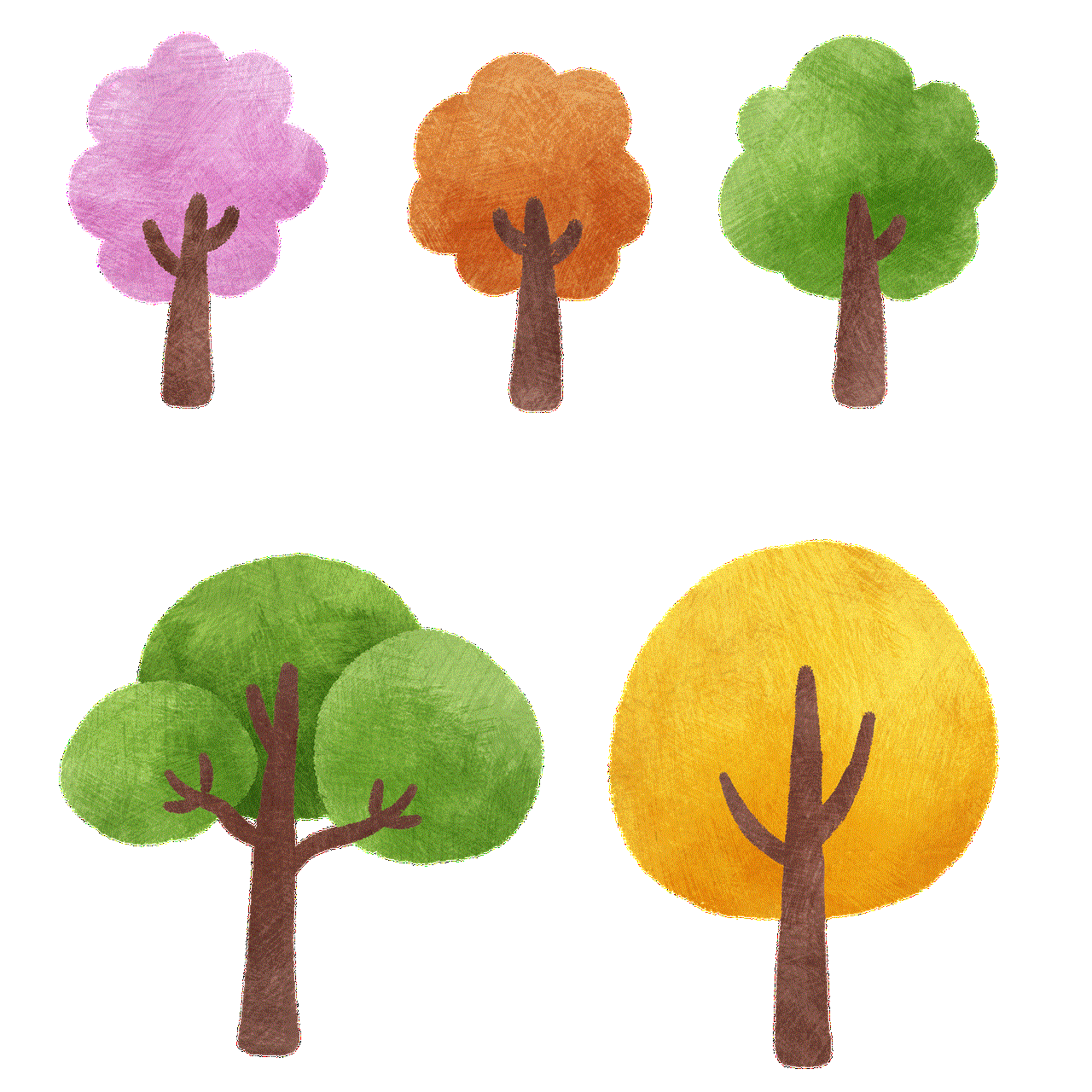
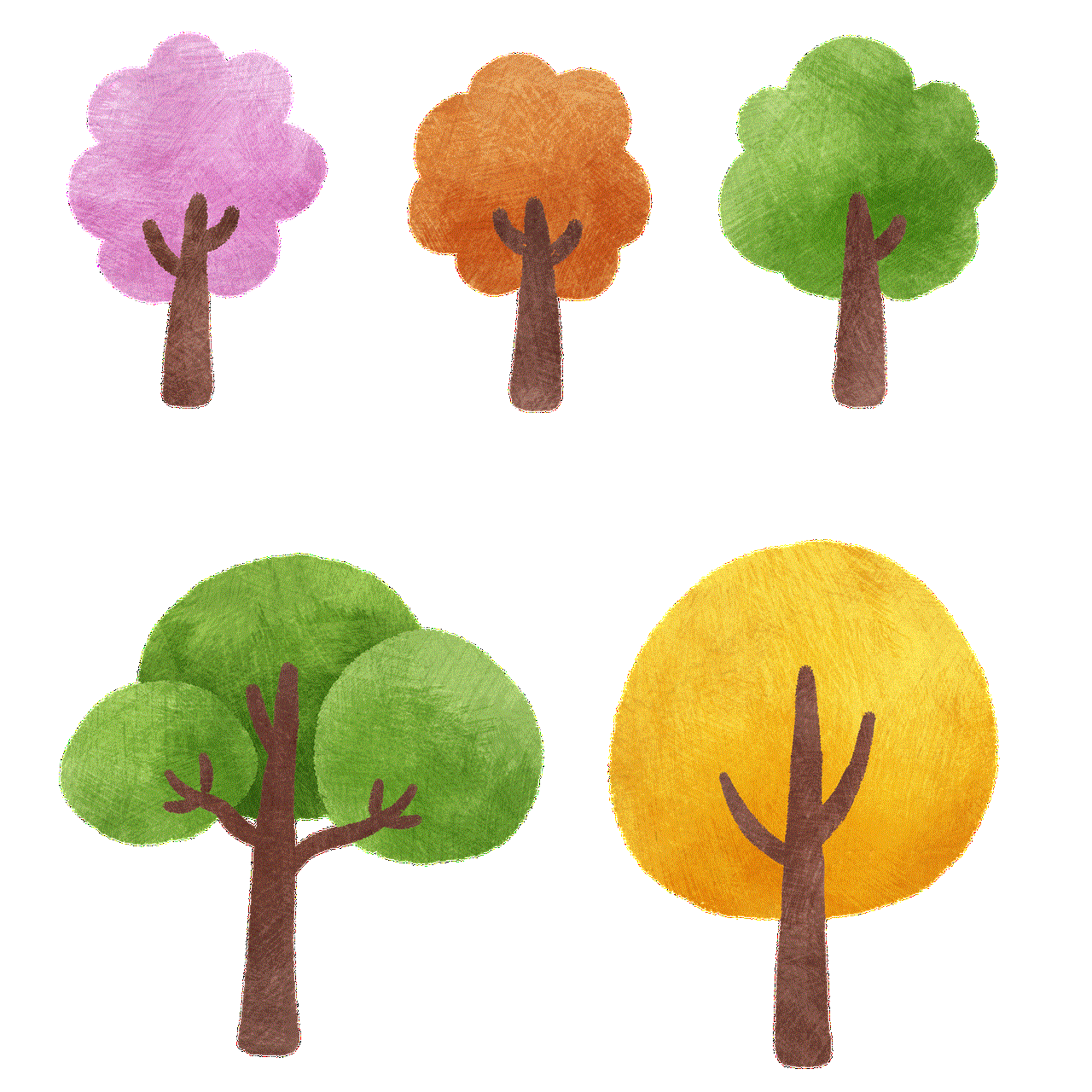
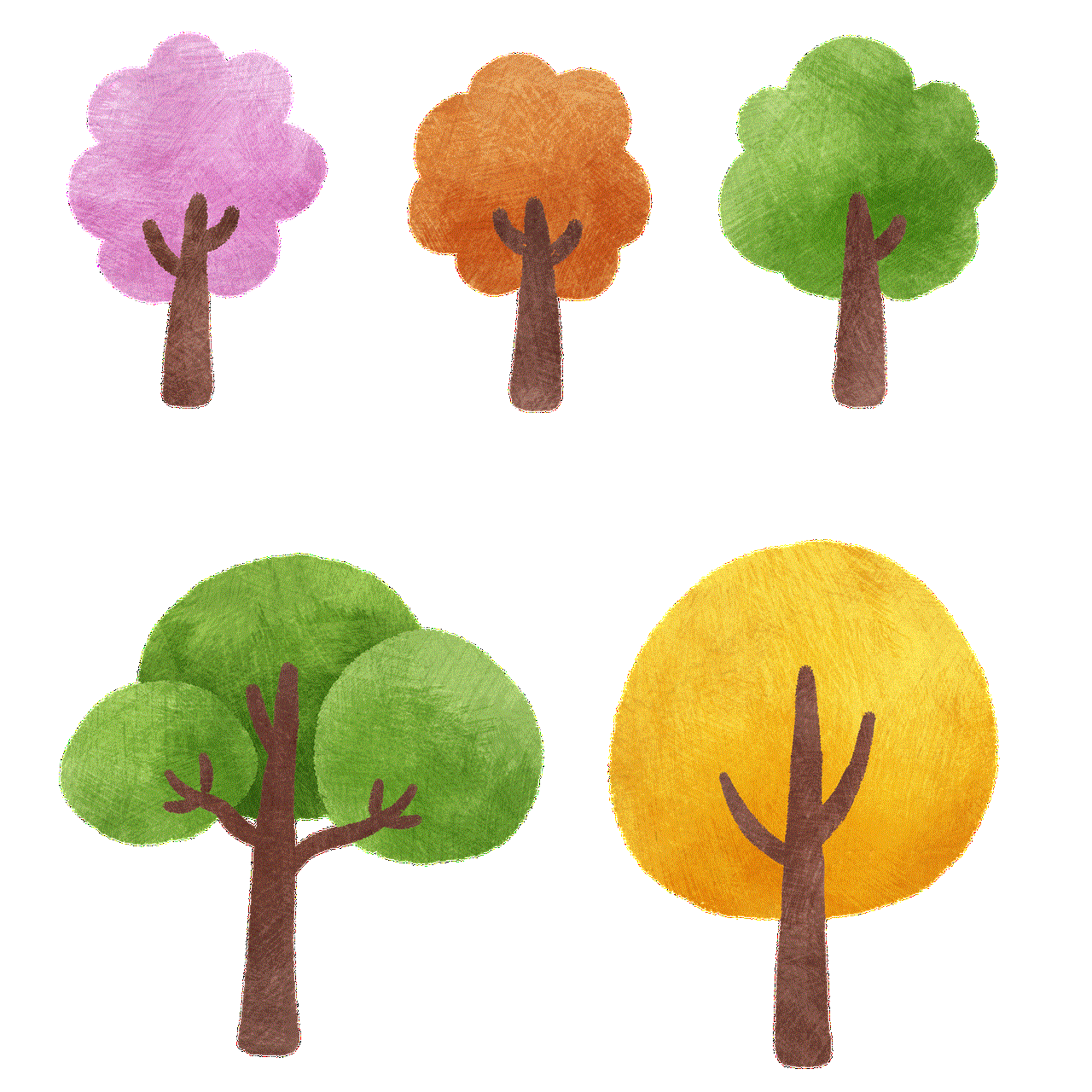
In conclusion, learning how to ice skate can be a challenging but rewarding experience. With the right gear, a good rink, and the determination to learn, anyone can become a proficient ice skater. Remember to take it slow, learn the basic techniques, and practice regularly. With time and patience, you will be able to skate confidently and enjoy this fun winter activity. So put on your skates and hit the ice, and don’t forget to have fun!