block sites google chrome
Google Chrome is one of the most popular web browsers in the world, with millions of users accessing the internet through it every day. It is known for its sleek design, user-friendly interface, and fast browsing speed. However, as with any other internet browser, there may be times when you want to block certain sites on Google Chrome. This could be for various reasons, such as to increase productivity, protect your children from inappropriate content, or simply to avoid distractions. In this article, we will discuss in detail how to Block Site s on Google Chrome and the different methods you can use to do so.
Method 1: Using Block Site Extension
The easiest and most effective way to block sites on Google Chrome is by using the Block Site extension. This is a free extension that can be downloaded from the Chrome Web Store. Once installed, it allows you to block access to certain websites and also provides the option to set a password for the blocked sites. Here’s how you can use this extension to block sites on Google Chrome:
Step 1: Go to the Chrome Web Store and search for the Block Site extension.
Step 2: Click on the “Add to Chrome” button and then click on “Add extension” in the pop-up window to install the extension.
Step 3: Once installed, the Block Site icon will appear on the top right corner of your browser.
Step 4: Click on the icon and select “Options” from the drop-down menu.
Step 5: In the options page, click on the “Blocked Sites” tab and enter the URL of the site you want to block in the text box provided. You can also add multiple sites by separating them with a comma.
Step 6: Click on “Add Page” and then click on “Save” to block the selected sites.
Step 7: If you want to set a password for the blocked sites, go to the “Password Protection” tab and enter a password of your choice. This will prevent anyone from accessing the blocked sites without entering the password.
Using the Block Site extension is an effective way to block sites on Google Chrome. However, it is important to note that this method can be easily bypassed by uninstalling the extension or using a different browser. If you want a more secure way to block sites on Google Chrome, you can try the next method.
Method 2: Using Windows Hosts File
Another way to block sites on Google Chrome is by using the Windows hosts file. This method works by redirecting the blocked website’s URL to a different IP address, making it inaccessible. Here’s how you can use this method to block sites on Google Chrome:
Step 1: Open the Windows search bar and type “Notepad”.
Step 2: Right-click on “Notepad” and select “Run as administrator”.
Step 3: In the Notepad window, click on “File” and then click on “Open”.
Step 4: In the “File name” field, type “C:\Windows\System32\drivers\etc\hosts” and click on “Open”.
Step 5: At the end of the file, add a new line and type “127.0.0.1 [site URL]” without the quotation marks. For example, if you want to block facebook , the line should read “127.0.0.1 www.facebook.com”.
Step 6: Save the file and close Notepad.
Step 7: Open Google Chrome and try accessing the blocked site. You should see an error message saying “This site can’t be reached.”
Using the Windows hosts file is a secure way to block sites on Google Chrome. However, it can be a bit complicated for users who are not familiar with the Windows operating system. If you are looking for a simpler method, you can try the next one.
Method 3: Using Parental Controls
If you want to block sites on Google Chrome for your children, you can use the Parental Controls feature. This feature is available on both Windows and Mac operating systems and allows you to restrict access to certain websites. Here’s how you can use this feature to block sites on Google Chrome:
Step 1: On your computer , go to “Settings” and click on “Accounts”.
Step 2: Click on “Family & other users” and then click on “Add a family member” or “Add a child”.
Step 3: Follow the on-screen instructions to add a child account. This will create a separate account for your child on your computer.
Step 4: Log in to your child’s account and open Google Chrome.
Step 5: Click on the three dots on the top right corner of the browser and select “Settings”.
Step 6: Scroll down and click on “Advanced” to expand the advanced settings.
Step 7: Under “Privacy and security”, click on “Manage permissions ”.
Step 8: Scroll down and click on “Add” under “Block”.
Step 9: Enter the URL of the site you want to block and click on “Add”.
Step 10: Repeat the process to add more sites to the block list.
Step 11: Close the settings and log out of your child’s account.
Using the Parental Controls feature is a great way to block sites on Google Chrome for your children. It is easy to set up and can be controlled from your own account, making it a convenient option for parents.
Method 4: Using Router Settings
If you want to block sites on Google Chrome for all devices connected to your home network, you can do so by changing the settings on your router. This method works by adding the blocked site’s URL to the router’s blacklist, making it inaccessible for all devices connected to the network. Here’s how you can use this method to block sites on Google Chrome:
Step 1: Open your web browser and enter your router’s IP address in the address bar. This can usually be found on the back of your router or in the manual.
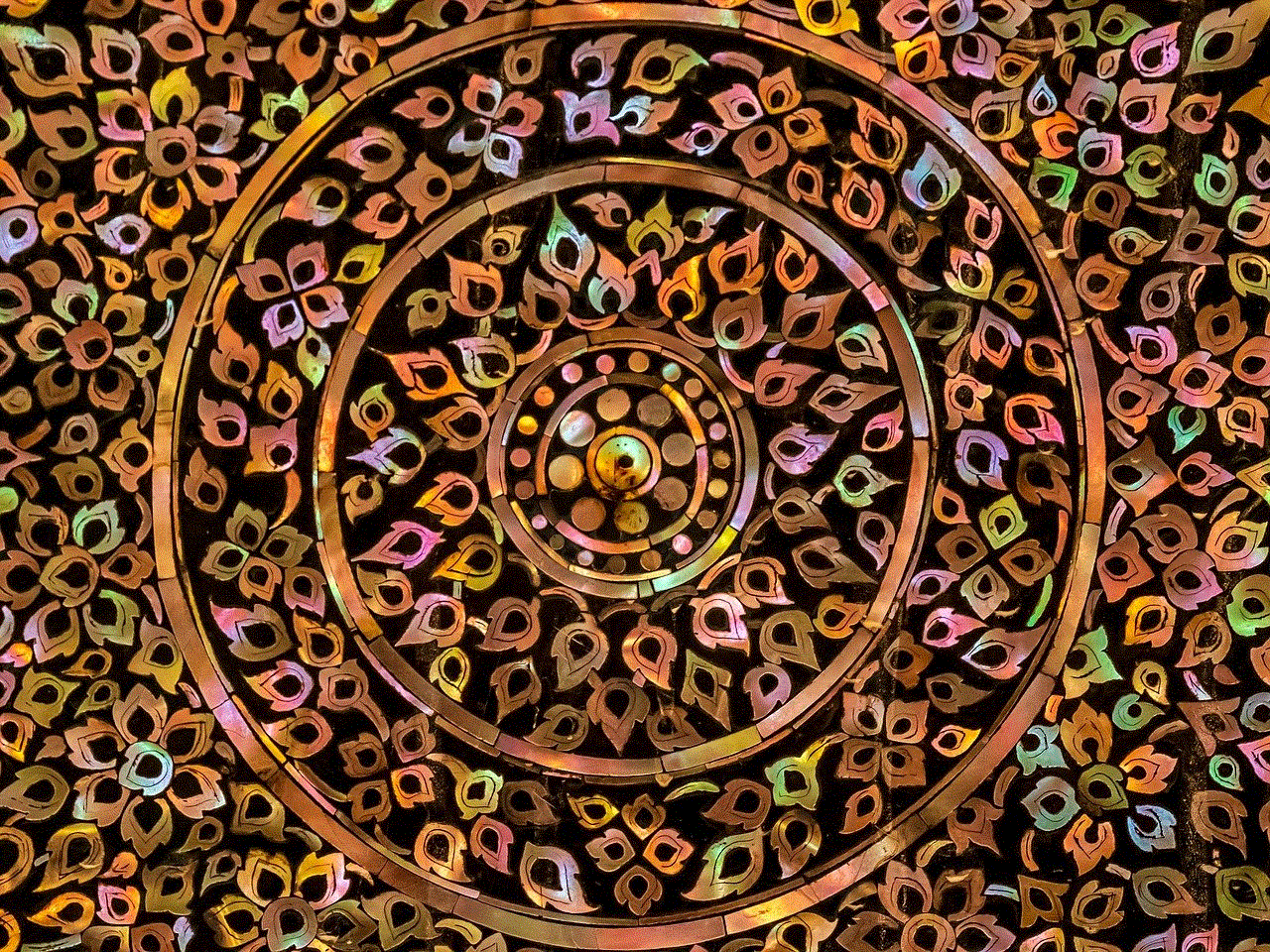
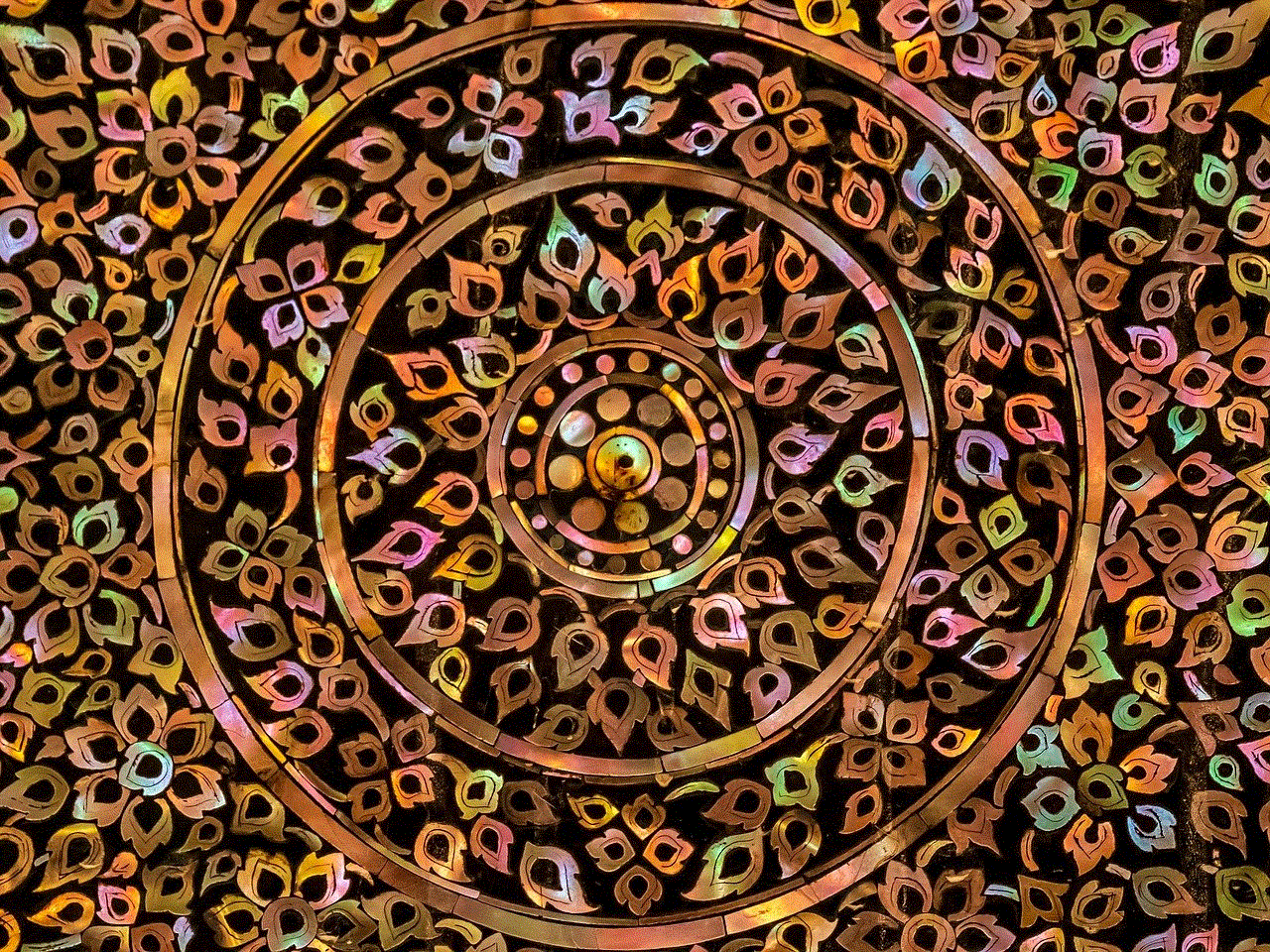
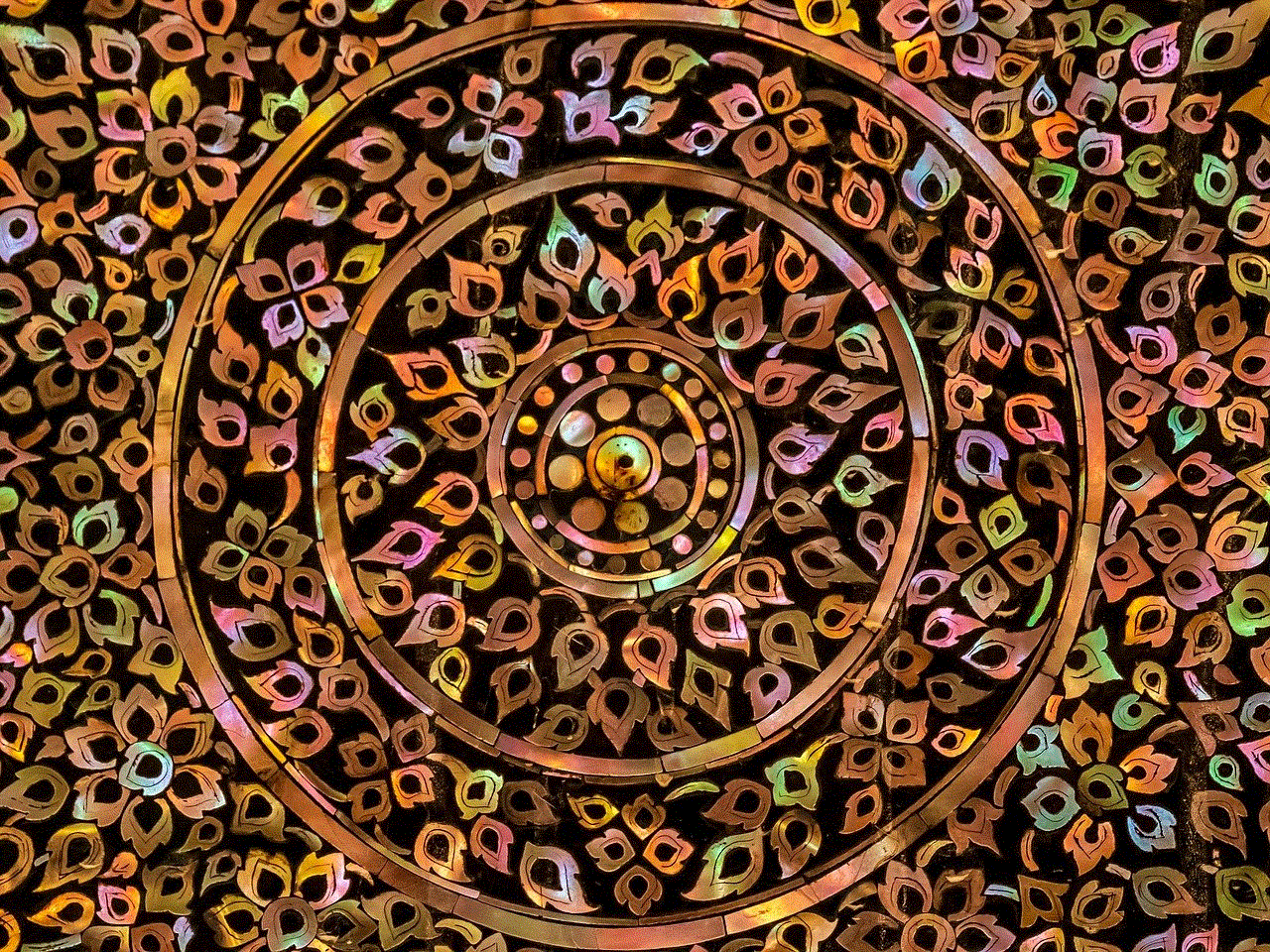
Step 2: Log in to your router’s settings page using the username and password provided.
Step 3: Look for the “Access control” or “Parental control” section in the settings page.
Step 4: Select “Blocked sites” or “Blacklist” and enter the URL of the site you want to block.
Step 5: Click on “Save” or “Apply” to block the site.
Step 6: Restart your router and try accessing the blocked site on any device connected to the network. You should see an error message saying “This site can’t be reached.”
Using this method, you can block sites on Google Chrome for all devices connected to your home network. However, it is important to note that this method can be bypassed by using a different network or connecting to a public Wi-Fi network.
Method 5: Using Third-Party Software
If you are looking for a more comprehensive and secure way to block sites on Google Chrome, you can use third-party software. There are many software available in the market that offer advanced features such as time-based restrictions, keyword filtering, and advanced blocking options. Some popular options include Kaspersky Safe Kids, Net Nanny, and Norton Family Premier. These software can be installed on your computer or mobile devices and can be used to block sites on Google Chrome as well as other browsers.
In conclusion, there are multiple ways to block sites on Google Chrome depending on your specific requirements. Whether you want to increase productivity, protect your children, or avoid distractions, you can choose the method that best suits your needs. It is important to note that none of these methods are foolproof and can be bypassed by tech-savvy users. Therefore, it is important to have open communication with your children or employees and set clear rules and boundaries when it comes to internet usage. With the right tools and strategies, you can effectively block sites on Google Chrome and have a more controlled and safe browsing experience.
why meaning in text
The word “why” is a simple yet powerful question that holds a lot of meaning in text. It is a ubiquitous word that can be found in almost every language, and it is often used to elicit an explanation or reason for something. In this article, we will explore the various ways in which the word “why” is used in text and its significance in communication and understanding.
In its most basic form, “why” is used to inquire about the reason or purpose behind an action, decision, or event. It is a question that seeks to understand the underlying motivation or cause of something. For example, if someone asks “why did you choose that book?” they are seeking to understand the reason behind the book selection. This simple question can lead to a deeper understanding of a person’s thoughts, preferences, and motivations.
The use of “why” in text is not limited to just asking questions. It can also be used to express curiosity or wonder about something. For instance, a writer may use the word “why” in a sentence such as “why is the sky blue?” to express their curiosity about a natural phenomenon. In this context, the word “why” is used to spark interest and encourage readers to think critically.
Another significant meaning of “why” in text is to express frustration or confusion. When someone is faced with a situation that they cannot comprehend or make sense of, they may use “why” to express their frustration. For example, if someone says “why is this happening to me?” they are expressing their confusion and frustration about the situation. In this way, “why” can be a powerful word to communicate emotions and convey the intensity of one’s feelings.
In addition to its literal meaning, “why” also has a more rhetorical use in text. It can be used to question the validity of a statement or argument. For instance, if someone says “I am right, and you are wrong,” one can simply respond with “why?” to challenge the statement and seek further clarification. In this context, “why” is not just a question but also a way to critically analyze and evaluate information.
Moreover, “why” can also be used as a rhetorical device to persuade or convince someone. By asking “why,” one can prompt the other person to think about their beliefs and consider alternative perspectives. This can be an effective tool in debates, discussions, and persuasive writing. For example, a writer may use the phrase “have you ever wondered why?” to encourage readers to think critically about a particular topic.
Furthermore, the word “why” can also be used to express disbelief or skepticism. When someone says “why should I believe you?” they are questioning the credibility of the other person’s statement. In this context, “why” is used to express doubt and prompt the other person to provide evidence or reasoning to support their claim.
In literature, “why” can be used as a motif or theme to explore the deeper questions of life. Many writers have used this word to delve into the existential questions of human existence. For example, Shakespeare’s famous quote “To be or not to be, that is the question” can be seen as a variation of “why.” In this way, “why” can be a powerful word to provoke thought and contemplation.
Moreover, “why” can also be used in a more philosophical sense to question the purpose and meaning of life. It invites us to reflect on our actions, choices, and beliefs and to contemplate the bigger picture. The word “why” can also be used in spiritual and religious contexts to question the existence of a higher power or the purpose of our existence.
In everyday conversations, “why” is often used to express disagreement or challenge someone’s opinion. For example, if someone says “I think chocolate is the best flavor,” another person may respond with “why? I prefer vanilla.” In this context, “why” is a way to express a difference in opinion and encourage a healthy debate.



Furthermore, the use of “why” in text can also reveal a person’s thought process and reasoning. By analyzing a person’s use of “why,” we can gain insight into their perspective and how they process information. For example, someone who frequently uses “why” in their writing may have a curious and analytical mind, while someone who rarely uses it may be more accepting of information without questioning it.
In conclusion, the word “why” holds a lot of meaning in text. It is a versatile word that can be used to ask questions, express curiosity, convey emotions, challenge beliefs, and explore deeper questions of life. Its significance in communication and understanding cannot be overstated, and it is a word that will continue to be used in various contexts for years to come. So the next time you come across the word “why” in text, take a moment to reflect on its meaning and the power it holds in our language.