signs that your boyfriend is cheating
Cheating is a devastating experience that can break a relationship apart. It is a breach of trust and can leave one feeling betrayed, hurt, and confused. When you are in a committed relationship, you expect your partner to be loyal and faithful to you. However, sometimes things may not be as they seem, and your boyfriend may be cheating on you. It is a difficult truth to accept, but there are certain signs that can indicate that your boyfriend is being unfaithful. In this article, we will discuss more than ten signs that your boyfriend is cheating and what you can do about it.
1. Changes in Behavior
One of the first signs that your boyfriend may be cheating on you is a sudden change in his behavior. If he used to be loving, attentive, and affectionate, but has now become distant, secretive, and uninterested, it could be a red flag. He may start spending more time away from you, making excuses for not spending time together, or avoiding intimacy. These changes in behavior could be due to guilt or preoccupation with someone else.
2. Unexplained Absences
If your boyfriend starts disappearing without any valid reason or constantly makes excuses for not being available, it could be a sign that he is cheating. He may suddenly start working late, going out with his friends more often, or taking up new hobbies. These could all be excuses to cover up his infidelity. If he is not willing to provide a valid explanation for his absences, it could be a sign that he is hiding something from you.
3. Secretive Behavior
Another sign that your boyfriend may be cheating is if he starts behaving secretively. He may suddenly start password-protecting his phone, deleting messages, or hiding his social media accounts from you. He may also start changing his phone habits, such as taking calls in private or stepping out of the room to text. If he is being secretive about his phone and social media usage, it could be a sign that he is hiding something from you.
4. Lack of Communication
Communication is a crucial aspect of any relationship, and if your boyfriend suddenly stops communicating with you, it could be a warning sign. If he is no longer interested in talking to you or avoids having meaningful conversations, it could indicate that he is emotionally invested in someone else. He may also become defensive or evasive when asked about his day or his whereabouts, which could be a sign that he is hiding something.
5. Changes in Appearance
If your boyfriend suddenly starts paying more attention to his appearance, it could be a sign that he is cheating. He may start working out more, dressing better, or buying new clothes. These changes could be to impress someone else or to hide any signs of infidelity. He may also start wearing cologne or using a different perfume, which could be a red flag if he has never done so before.
6. Lack of Intimacy
Intimacy is an essential part of a romantic relationship, and if your boyfriend is cheating, he may start pulling away from you physically. He may stop initiating sex, start making excuses for not being intimate, or become distant during intimate moments. These changes could be due to his guilt or lack of interest in you.
7. Unexplained Expenses
If your boyfriend is cheating, he may start spending more money than usual. He may start buying gifts or expensive dinners, which could be a sign that he is trying to impress someone else. If you notice unexplained expenses on his credit card or bank statements, it could be a sign that he is spending money on someone else.
8. Changes in Routine
If your boyfriend’s daily routine suddenly changes, it could be a sign that he is cheating. He may start coming home later than usual, spending more time at the gym, or going out with his friends more often. These changes in routine could be to make time for his affair or to avoid spending time with you.
9. Lack of Accountability
If your boyfriend is cheating, he may become less accountable for his actions. He may start making excuses for not being able to meet you or canceling plans at the last minute. He may also become defensive or angry when questioned about his whereabouts. These behaviors could be a sign that he is trying to cover up his infidelity.
10. Gut Feeling
Sometimes, our intuition can be our best guide. If you have a gut feeling that something is not right in your relationship, it could be a sign that your boyfriend is cheating. You may feel uneasy, anxious, or suspicious, even if there is no concrete evidence of his infidelity. Trust your instincts and pay attention to any red flags that may indicate that your boyfriend is being unfaithful.
What to Do if You Suspect Your Boyfriend is Cheating?
If you notice any of the signs mentioned above, it is essential to address your concerns with your boyfriend. Have an open and honest conversation with him and express your feelings. It is essential to approach the situation calmly and avoid accusing him without any evidence. If he admits to cheating, it is up to you to decide whether you want to forgive him and work on your relationship or end it.
If your boyfriend denies cheating, but you still have your suspicions, you may need to gather more evidence before confronting him again. Talk to his friends or family members to see if they have noticed any changes in his behavior. You can also hire a private investigator to gather evidence of his infidelity.
In conclusion, cheating is a painful experience that can cause a lot of damage to a relationship. If you notice any of the signs mentioned above, it is essential to address them with your boyfriend. Trust your instincts and pay attention to any red flags that may indicate that your boyfriend is being unfaithful. It is important to have an open and honest conversation with your partner and decide what is best for you and your relationship. Remember, you deserve to be in a loving and faithful relationship, and if your boyfriend is not willing to give you that, it may be time to move on.
can you block messages on iphone
In today’s digital age, our phones have become an essential tool for communication. With the rise of messaging apps and social media, it’s easier than ever to connect with people from all over the world. However, with this convenience also comes the risk of receiving unwanted messages. If you’re an iPhone user, you may be wondering if there’s a way to block messages on your device. The answer is yes, and in this article, we’ll discuss how you can do so effectively.
Before we dive into the details of blocking messages on an iPhone, let’s first understand why someone may want to do so. There are several reasons why someone may choose to block messages . One of the most common reasons is to stop receiving spam or promotional messages from unknown numbers. These messages can be annoying and distracting, and blocking them can help you declutter your inbox. Another reason is to block messages from a specific person who may be harassing or sending inappropriate content. In this case, blocking the person’s number can give you a sense of safety and peace of mind.
Now, let’s get into the nitty-gritty of how you can block messages on your iPhone. There are a few different methods you can use, depending on your specific needs and preferences. The first method is to block messages from a specific contact. To do this, follow these steps:
1. Open the “Messages” app on your iPhone.
2. Find the conversation with the contact you want to block.
3. Tap on the contact’s name at the top of the screen.
4. Scroll down and tap on “Block this Caller.”
5. A pop-up will appear, asking you to confirm the action. Tap on “Block Contact” to confirm.
This will block all future messages from the selected contact, and you will no longer receive notifications or see their messages in your inbox. However, keep in mind that this method will not block the person from calling you. If you also want to block their calls, you can do so by following similar steps in the “Phone” app.
The second method is to block unknown senders or spam messages. This is a useful feature that was introduced with iOS 13 and allows you to filter out messages from unknown numbers. To enable this feature, follow these steps:
1. Go to “Settings” on your iPhone.
2. Scroll down and tap on “Messages.”
3. Scroll down and toggle on the “Filter Unknown Senders” option.
Once this feature is enabled, all messages from unknown numbers will be automatically sent to a separate “Unknown Senders” folder in the Messages app. This way, you can check this folder occasionally to make sure you’re not missing any important messages, while also keeping your main inbox clutter-free.
The third method is to use the “Do Not Disturb” feature. This feature is designed to help you temporarily silence notifications, calls, and messages. To use it for blocking messages, follow these steps:
1. Open the “Settings” app on your iPhone.
2. Tap on “Do Not Disturb.”
3. Toggle on the “Manual” option.
4. You can also schedule Do Not Disturb to turn on during specific hours or when your iPhone is locked. To do this, tap on “Scheduled” or “When Locked” and customize the settings according to your preferences.
While this method won’t block messages from a specific contact, it will prevent you from receiving any notifications or alerts for incoming messages. This can be useful if you want to have some uninterrupted time or if you’re trying to limit distractions.
Another useful feature that can help you control the messages you receive on your iPhone is the “Silence Unknown Callers” option. This feature, introduced with iOS 13, automatically sends calls from unknown numbers to voicemail. To enable this feature, follow these steps:
1. Go to “Settings” on your iPhone.
2. Scroll down and tap on “Phone.”
3. Toggle on the “Silence Unknown Callers” option.
This feature can be particularly helpful if you’re receiving a lot of spam or promotional calls from unknown numbers.
If you’re using iMessage, which is Apple’s messaging service, you can also filter out messages from unknown senders. To do this, follow these steps:
1. Open the “Settings” app on your iPhone.
2. Tap on “Messages.”
3. Scroll down and toggle on the “Filter Unknown Senders” option.
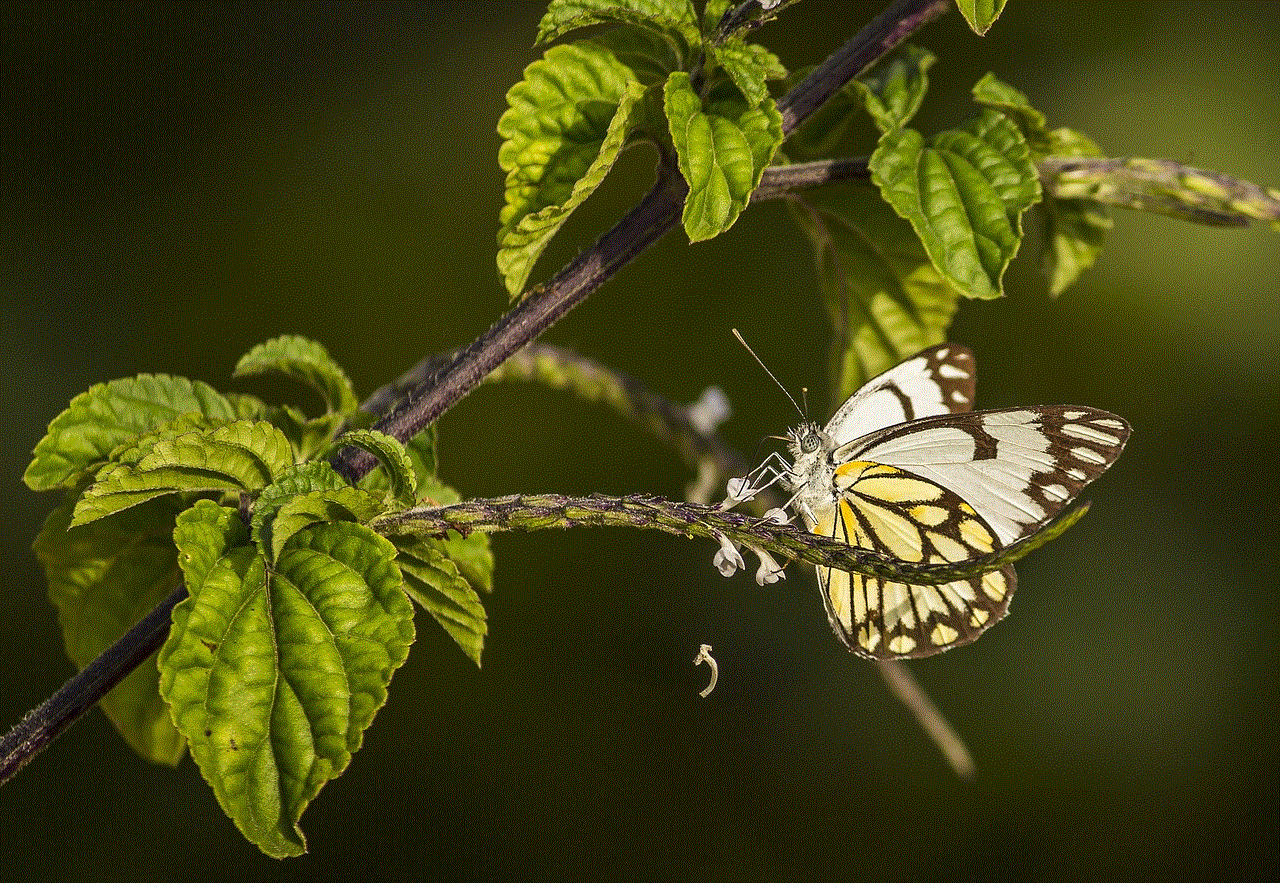
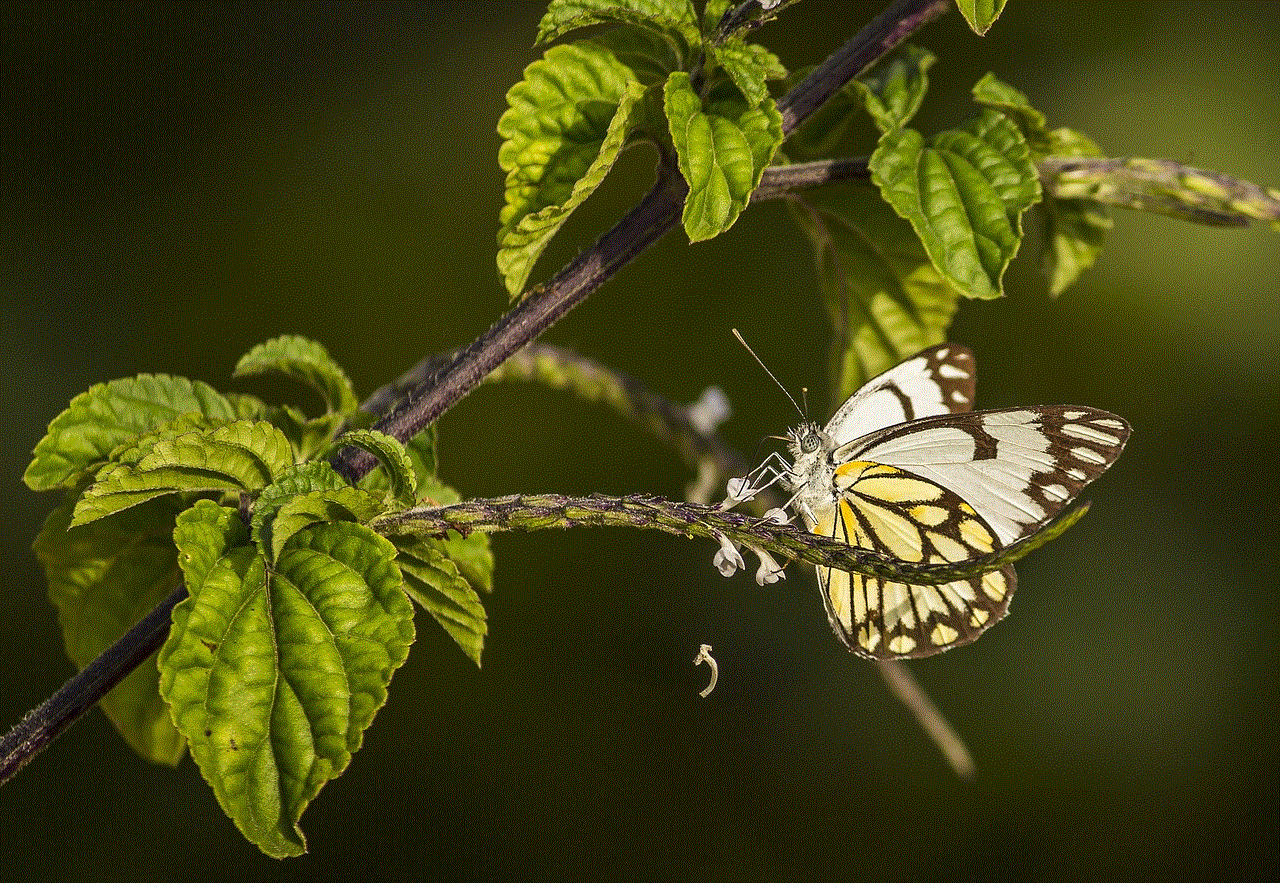
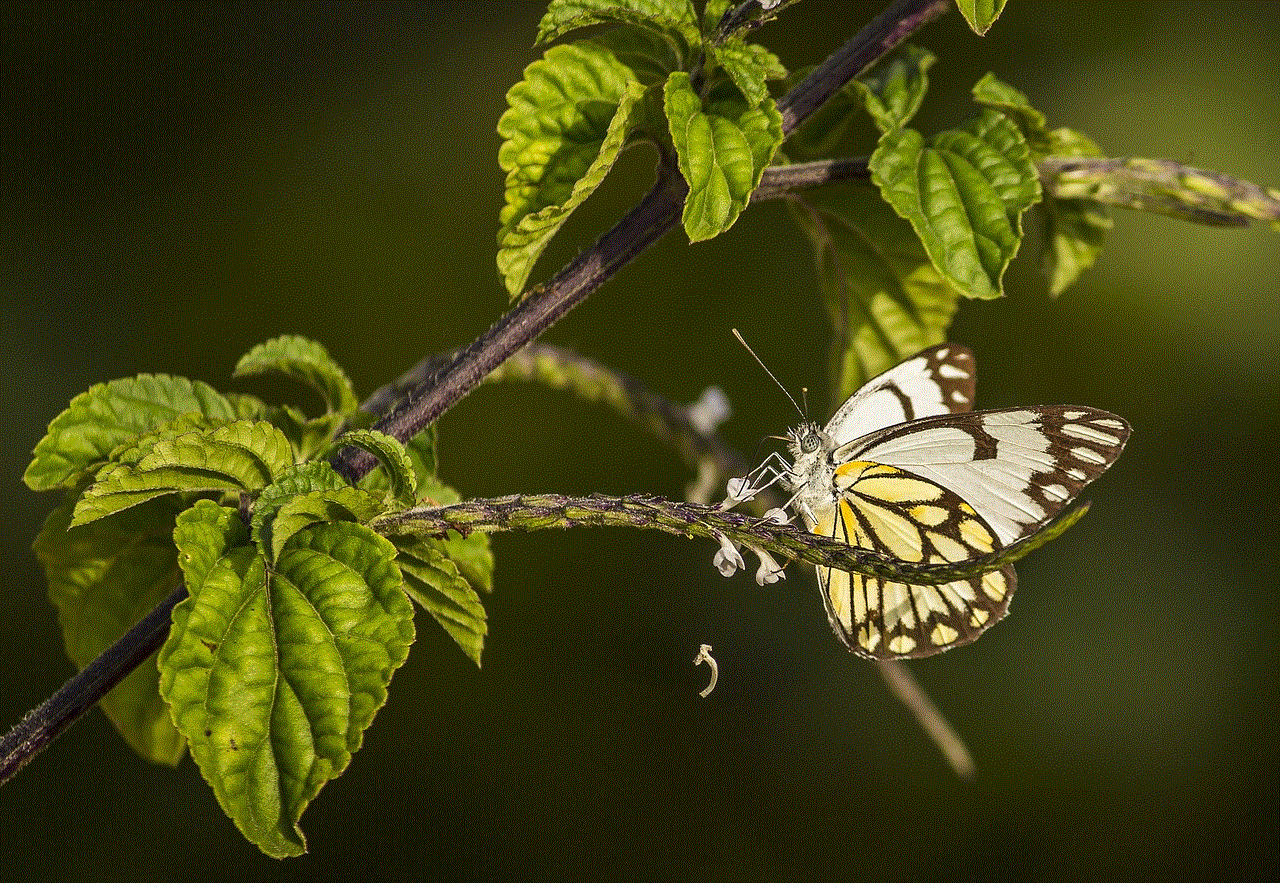
Similar to the method we discussed earlier, this will create a separate “Unknown Senders” folder in your iMessage app, allowing you to manage messages from unknown numbers separately.
If you’re someone who receives a lot of messages from unknown numbers or promotional messages, you may also want to consider using a third-party app to help you filter out these messages automatically. There are several apps available on the App Store that offer this feature, such as Truecaller and Hiya. These apps use a database of known spam numbers to automatically block messages and calls from them. Some of these apps also allow you to manually add numbers to their block list.
In conclusion, there are several ways you can block messages on your iPhone, depending on your needs and preferences. Whether you want to block a specific contact, filter out messages from unknown numbers, or silence all notifications, there’s a method that can help you achieve your goal. By utilizing these features, you can take control of your messages and ensure that your inbox is free from unwanted messages.
how do i fix my location accuracy on my iphone
The iPhone is known for its advanced features and capabilities, including its ability to accurately track and display your location. However, there may be times when your iPhone’s location accuracy is not up to par, causing frustration and inconvenience. If you are facing this issue, fret not as there are several ways to fix your location accuracy on your iPhone. In this article, we will explore the possible causes of location accuracy issues and provide you with practical solutions to resolve them.
Before we dive into the solutions, let’s first understand the importance of location accuracy on your iPhone. Your iPhone uses a combination of GPS, Wi-Fi, and cellular data to determine your location. This feature is crucial for various apps and services on your iPhone, such as Maps, Weather, Find My Friends, and more. With accurate location data, these apps can provide you with real-time information and personalized services based on your location. Therefore, it is essential to ensure that your iPhone’s location accuracy is working correctly.
Now, let’s take a look at the potential causes of location accuracy problems on your iPhone. The most common reason is an incorrect or outdated location setting. If you have recently changed your location or traveled to a new place, your iPhone may not have updated its location setting, causing incorrect location data. Another reason could be outdated software on your iPhone. Apple regularly releases software updates to fix bugs and improve the performance of its devices. If you have not updated your iPhone to the latest software version, it could be the cause of your location accuracy issues. Other causes may include a weak GPS signal, faulty hardware, or a glitch in the system.
Now that we have identified the potential causes let’s explore the solutions to fix your location accuracy on your iPhone.
1. Check Your Location Settings
The first step to fixing your location accuracy is to ensure that your location settings are correct. To do this, go to Settings > Privacy > Location Services. Make sure that the toggle is turned on, and your preferred apps have permission to access your location. You can also choose the “While Using the App” option to save battery life. If you have recently changed your location, make sure to turn off your iPhone’s location and turn it back on to refresh the setting.
2. Enable Wi-Fi and Cellular Data
As mentioned earlier, your iPhone uses a combination of Wi-Fi and cellular data to determine your location accurately. If you have disabled these features, it could be the reason behind your location accuracy issues. To enable Wi-Fi and cellular data, go to Settings > Wi-Fi and Settings > Cellular. Make sure that the toggle is turned on for both options.
3. Update Your iPhone’s Software
An outdated software version can cause various issues on your iPhone, including location accuracy problems. To check for software updates, go to Settings > General > Software Update. If an update is available, make sure to download and install it. It is recommended to connect your iPhone to a stable Wi-Fi network and ensure that it has sufficient battery life before updating your software.
4. Reset Your Location and Network Settings
If your location accuracy is still not up to par, you can try resetting your location and network settings. This will not erase any data on your iPhone, but it will reset all location and network-related settings to their default values. To do this, go to Settings > General > Reset > Reset Location & Privacy and Reset Network Settings. You will be prompted to enter your passcode before proceeding with the reset.
5. Check Your GPS Signal
Your iPhone’s GPS signal plays a crucial role in determining your location accuracy. If you are indoors or in an area with a weak GPS signal, it could affect your device’s ability to track your location accurately. To check your GPS signal strength, go to Settings > Privacy > Location Services > System Services > Status Bar Icon. If the icon is not green, it means that your GPS signal is weak, and you may need to move to a different location to get a better signal.
6. Turn on Airplane Mode and Turn it Off
Sometimes, toggling your iPhone’s Airplane Mode on and off can help fix location accuracy issues. This will reset your device’s connection to cellular and Wi-Fi networks, which can help improve your location accuracy. To do this, swipe down from the top right corner of your iPhone’s screen to access the Control Center and tap the Airplane Mode icon. Wait for a few seconds and tap the icon again to turn it off.
7. Check for Hardware Issues
If none of the above solutions work, there may be a more significant issue with your iPhone’s hardware. You can check for any hardware issues by going to Settings > Privacy > Location Services > System Services > Compass Calibration. If your iPhone prompts you to calibrate your compass, follow the instructions provided. If the calibration is unsuccessful, it could be an indication of a hardware problem, and you may need to contact Apple support for further assistance.
8. Enable High Precision Mode
By default, your iPhone uses a combination of GPS, Wi-Fi, and cellular data to determine your location. However, you can enable a High Precision Mode that uses more accurate location data from GPS satellites. To enable this mode, go to Settings > Privacy > Location Services > System Services > Significant Locations > High Precision Mode. Keep in mind that this mode may use more battery, so it is recommended to turn it off when not needed.
9. Reset Your iPhone’s Location and Privacy Settings
If your iPhone’s location accuracy is still not up to par, you can try resetting your device’s location and privacy settings. This will reset all location and privacy-related settings to their default values. To do this, go to Settings > General > Reset > Reset Location & Privacy. You will be prompted to enter your passcode before proceeding with the reset.
10. Contact Apple Support
If all else fails, you can contact Apple support for further assistance. They will be able to provide you with more specific solutions based on your iPhone’s model and software version. You can contact Apple support through their website, live chat, or by scheduling an appointment at an Apple store.
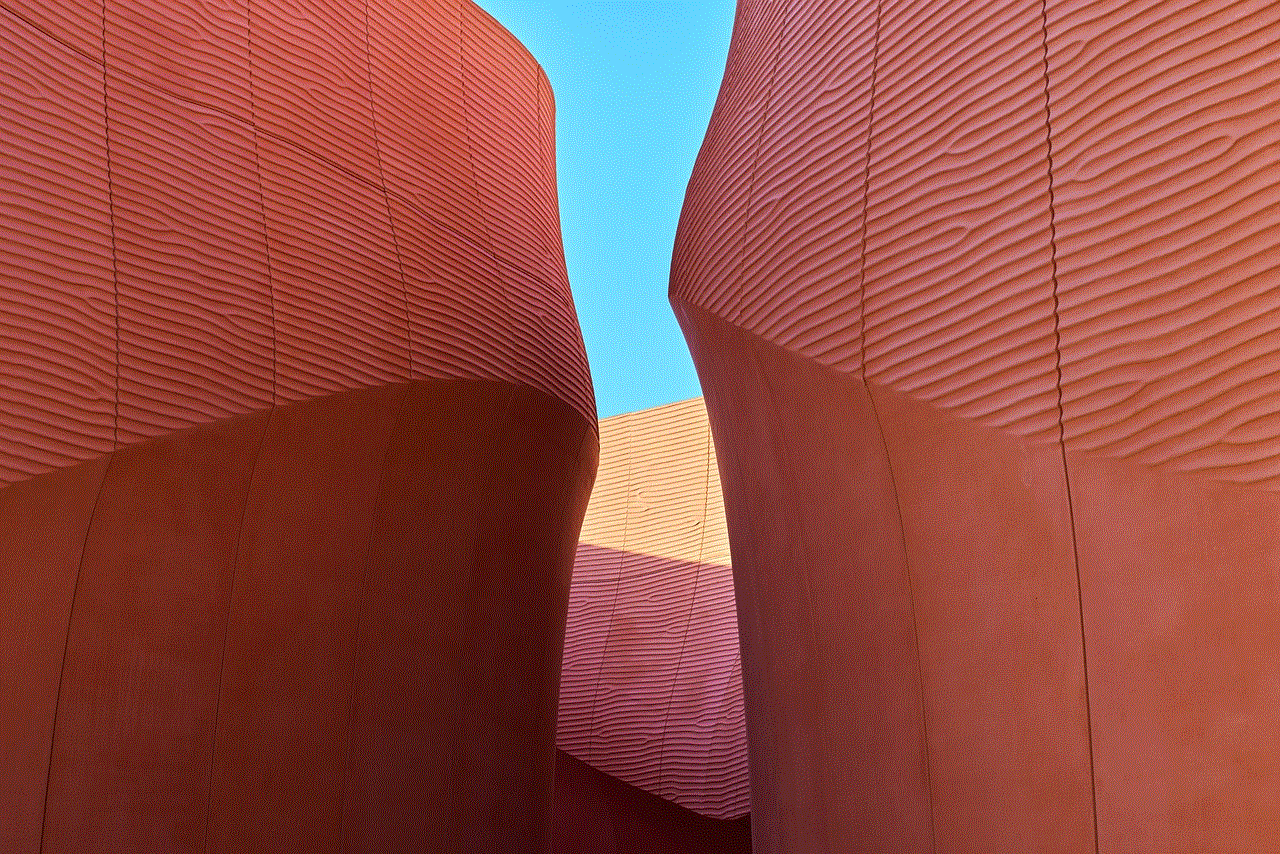
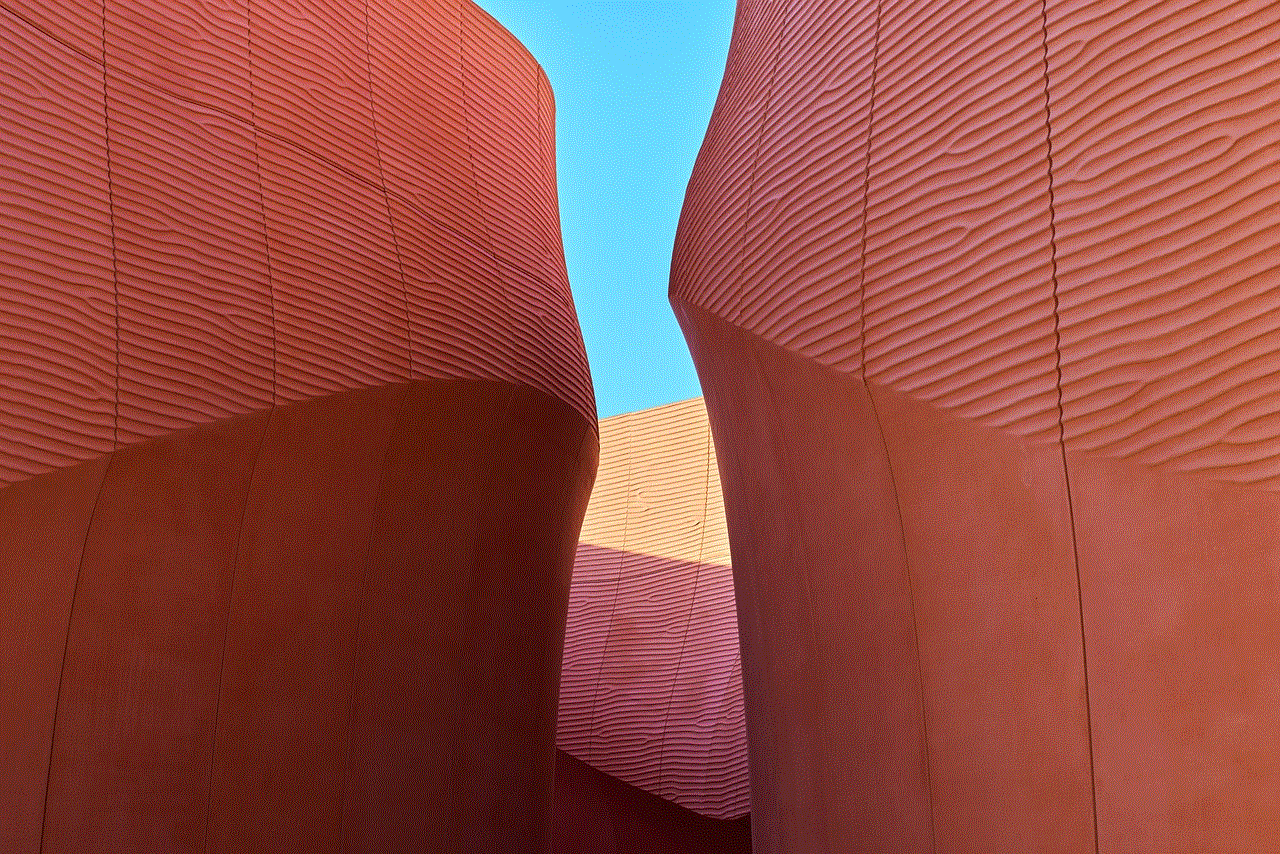
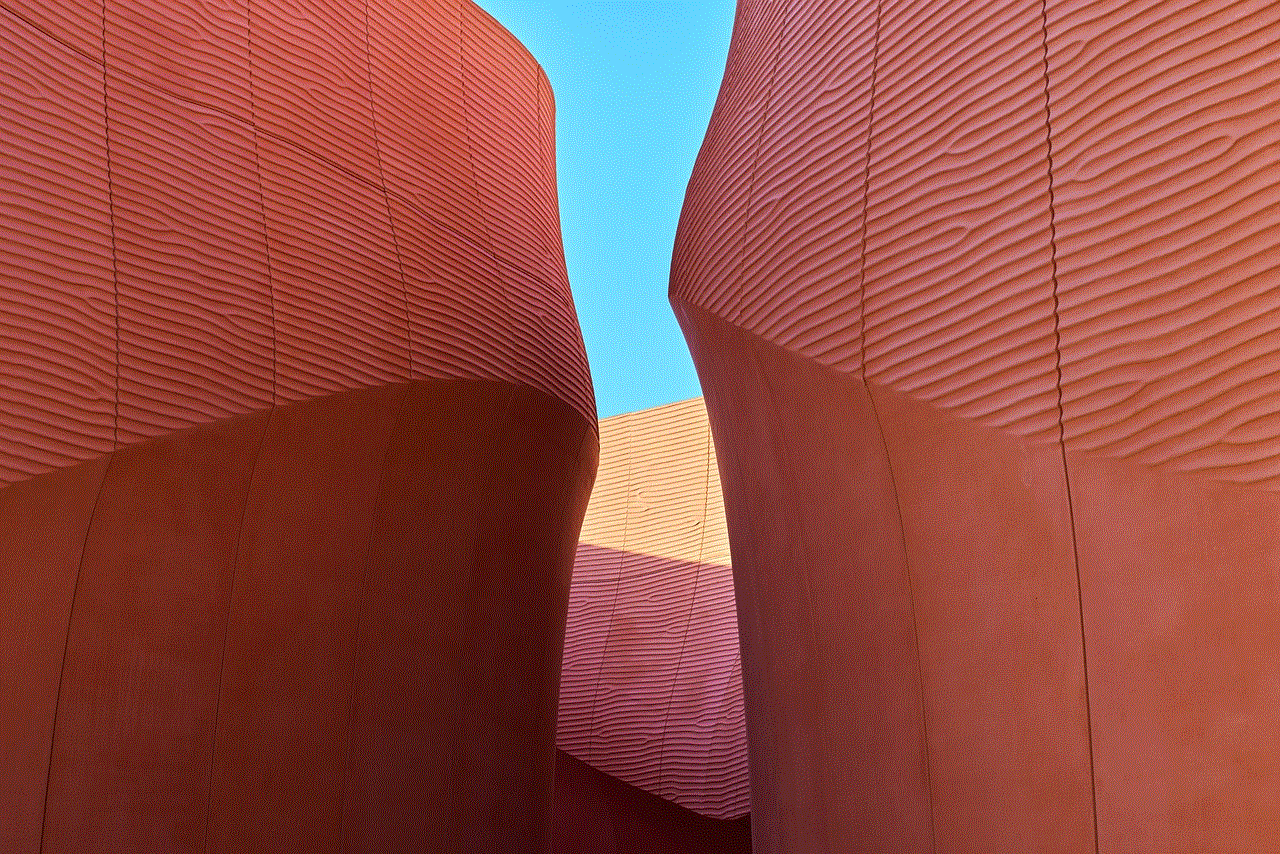
In conclusion, location accuracy is a crucial feature on your iPhone, and it is essential to ensure that it is working correctly. By following the solutions mentioned in this article, you can fix your location accuracy issues and enjoy the full functionality of your iPhone’s location-based apps and services. If you continue to face problems with your location accuracy, it may be a sign of a more significant issue with your iPhone’s hardware, and it is recommended to contact Apple support for further assistance.