voice of mickey
The voice of Mickey Mouse is one of the most recognizable and iconic voices in the world. For decades, this high-pitched, cheerful and lovable voice has entertained and captured the hearts of people of all ages. From cartoons and theme parks to merchandise and video games, the voice of Mickey has been a constant presence in pop culture, making him one of the most beloved characters of all time.
Mickey Mouse was first created in 1928 by Walt Disney and Ub Iwerks. However, it wasn’t until 1929 that the iconic voice of Mickey was introduced to the world. Walt Disney himself provided the voice for Mickey in the early years, but eventually passed on the role to voice actor and Disney legend, Jimmy MacDonald.
MacDonald would go on to voice Mickey for over 30 years, from 1946 until his retirement in 1977. During this time, he brought Mickey to life in animated shorts, feature films, television shows, and even Disneyland attractions. His high-pitched, cheerful voice perfectly captured the essence of Mickey and cemented him as one of the most beloved characters in animation.
One of the most notable aspects of the voice of Mickey is its distinctive falsetto tone. This unique vocal quality has become synonymous with the character and is what makes him instantly recognizable. But how did this iconic voice come to be? It is said that Walt Disney himself was the one who came up with the idea for Mickey’s voice. He wanted something that was high-pitched, energetic, and full of personality. And thus, the voice of Mickey was born.
Over the years, the voice of Mickey has evolved and changed, with different actors taking on the role. After Jimmy MacDonald’s retirement, Wayne Allwine became the official voice of Mickey in 1977. Allwine would go on to voice Mickey for over 30 years until his passing in 2009. During this time, he brought a new depth and emotion to the character, making him more relatable and human-like.
Following Allwine’s passing, the role of Mickey was passed on to voice actor Bret Iwan. Iwan has been the official voice of Mickey since 2009 and has continued to bring the beloved character to life in various projects. He has also had the unique opportunity to voice Mickey for live events, such as Disney on Ice and Disney Parks’ parades and shows.
But what makes the voice of Mickey so enduring and beloved? Part of it is the nostalgia and childhood memories associated with the character. Many people grew up watching Mickey Mouse cartoons and hearing his iconic voice, which has left a lasting impression on them. But there is also something special about the voice itself that appeals to people of all ages.
The voice of Mickey is full of energy, optimism, and joy, which is something that people are drawn to. In a world that can often be dark and stressful, the voice of Mickey brings a sense of positivity and happiness. It is a voice that can make people smile and feel good, no matter what age they are.
Another reason for the enduring popularity of the voice of Mickey is its versatility. The voice can be adapted to fit any situation or emotion, whether it’s Mickey’s playful and mischievous side or his more emotional and serious moments. This makes the character relatable and allows him to connect with audiences on a deeper level.
The voice of Mickey has also played a significant role in the success of the Walt Disney Company. Mickey Mouse is not just a character, but also a brand that represents the entire Disney universe. His voice has been used to promote and market countless products, from toys and clothes to theme parks and movies. It is a voice that is instantly associated with the magic and wonder of Disney, making it an essential part of the company’s success.
In recent years, the voice of Mickey has also been used to introduce new technologies and innovations. For example, the voice of Mickey has been the official voice of the Disney Parks’ MyMagic+ system, which allows guests to plan and customize their vacation experiences. This further solidifies the iconic status of the voice and its importance to the Disney brand.
In conclusion, the voice of Mickey is more than just a character’s voice; it is a symbol of joy, magic, and childhood memories. It is a voice that has stood the test of time and continues to bring happiness to people of all ages. Whether it’s through his iconic falsetto or his ability to connect with audiences on a deeper level, the voice of Mickey will always hold a special place in the hearts of Disney fans worldwide.
how to change google search location on iphone
Google search is an incredibly powerful tool that has revolutionized the way we gather information and find answers to our questions. With just a few clicks, we can access a vast amount of knowledge from all over the world. However, one limitation of Google search is that it often provides results based on our current location. This can be problematic if we are looking for information about a specific location or trying to find results from a different country. Fortunately, there is a way to change the Google search location on your iPhone, and in this article, we will guide you on how to do it.
Before we dive into the steps, let’s first understand why it is essential to change the Google search location on your iPhone. As mentioned earlier, Google search provides results based on our current location. This is because it uses our IP address to determine our location and provide relevant results. While this is convenient for most of our searches, there are times when we may need to look for information from a different location. For example, if you are planning a trip to a different country, you may want to search for information specific to that location. In such cases, changing the Google search location can help you get more accurate and relevant results.
Now, let’s get into the steps to change the Google search location on your iPhone. The process is relatively simple, and you can do it in just a few minutes.
Step 1: Open Google Chrome on your iPhone. Google Chrome is the most popular browser used on iPhones, and it allows you to change your search location easily. If you don’t have Google Chrome, you can download it from the App Store.
Step 2: Tap on the three dots at the bottom right corner of the screen. This will open the menu options.
Step 3: Scroll down and tap on “Settings.”
Step 4: In the settings menu, tap on “Search Engine.”
Step 5: Here, you will see a list of search engines. Tap on “Google.”
Step 6: Tap on “Region” and select the desired country. You can choose from a list of countries, or you can also type in the country name in the search bar at the top.
Step 7: Once you have selected the country, tap on “Done” at the top right corner of the screen.
Step 8: Now, open a new tab and go to Google search. You will see that the search location has changed to the country you selected.
Step 9: If you want to change the location back to your current location, follow the same steps and select “Detect automatically” in the Region settings.
Step 10: You can also change the search location on other browsers like Safari or Firefox , but the steps may vary slightly. In Safari, you can change the search location by going to the “Settings” menu, tapping on “Safari,” and then selecting “Search Engine” and “Google.” Here, you will find the option to change the region.
Now that you know how to change the Google search location on your iPhone let’s look at some reasons why you may want to do it.
1. Find information specific to a location
As mentioned earlier, if you are planning a trip or moving to a different country, you may want to search for information specific to that location. Changing the search location can help you get more accurate and relevant results.
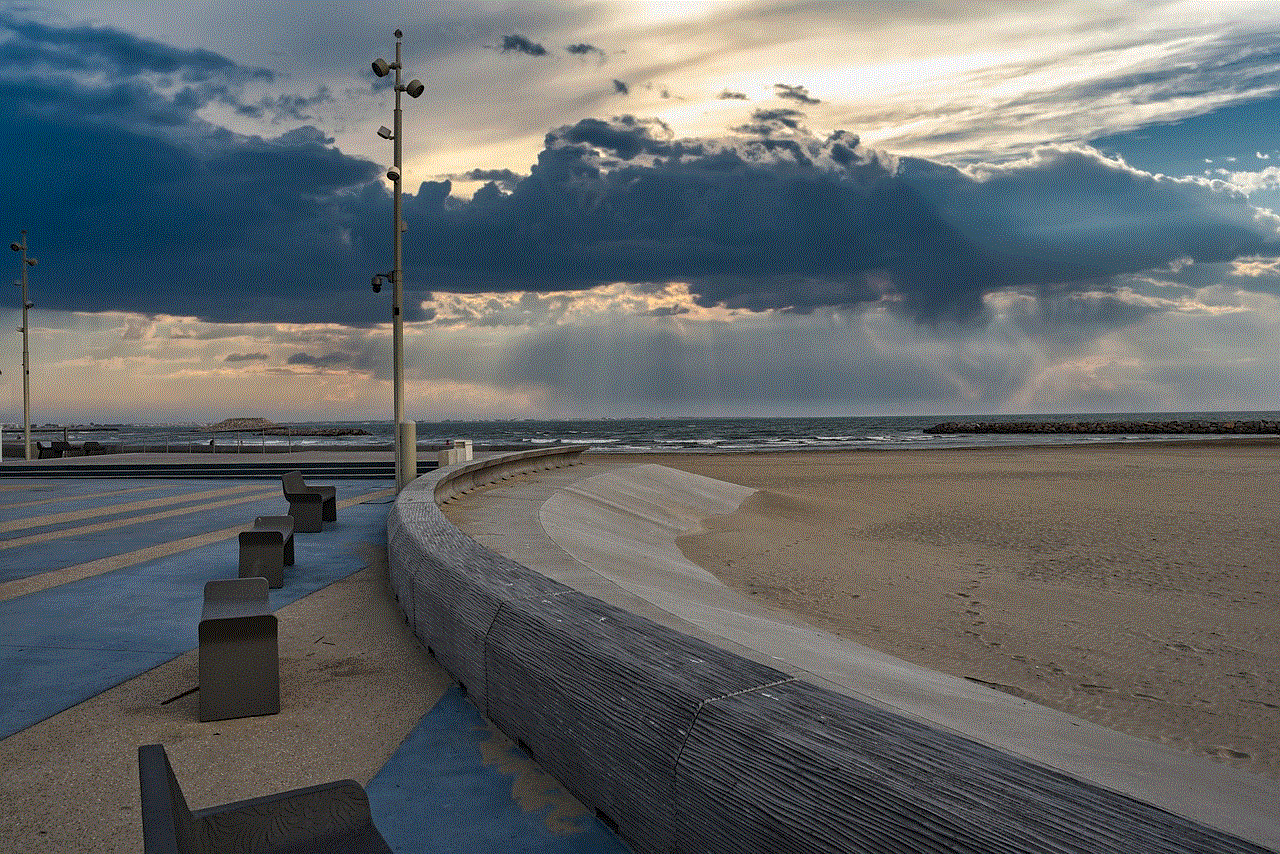
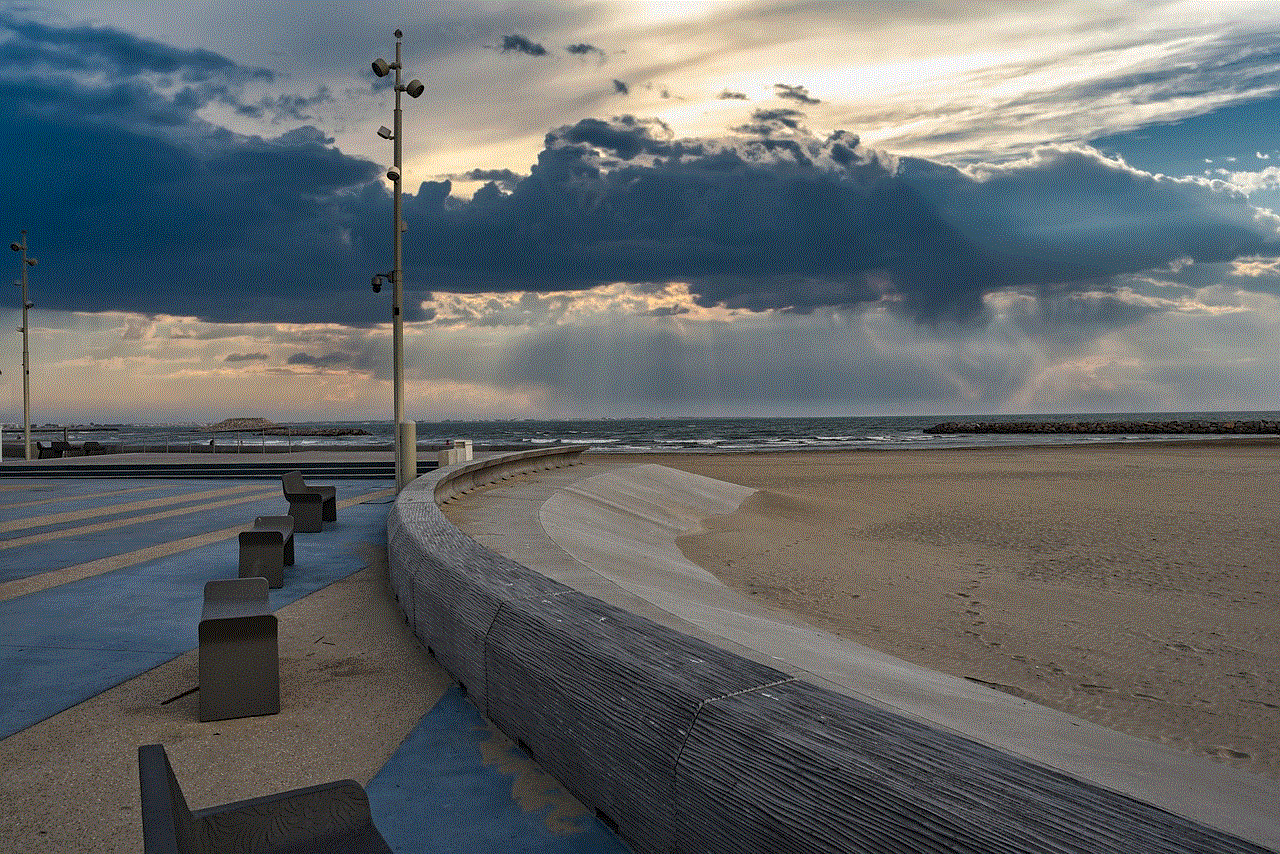
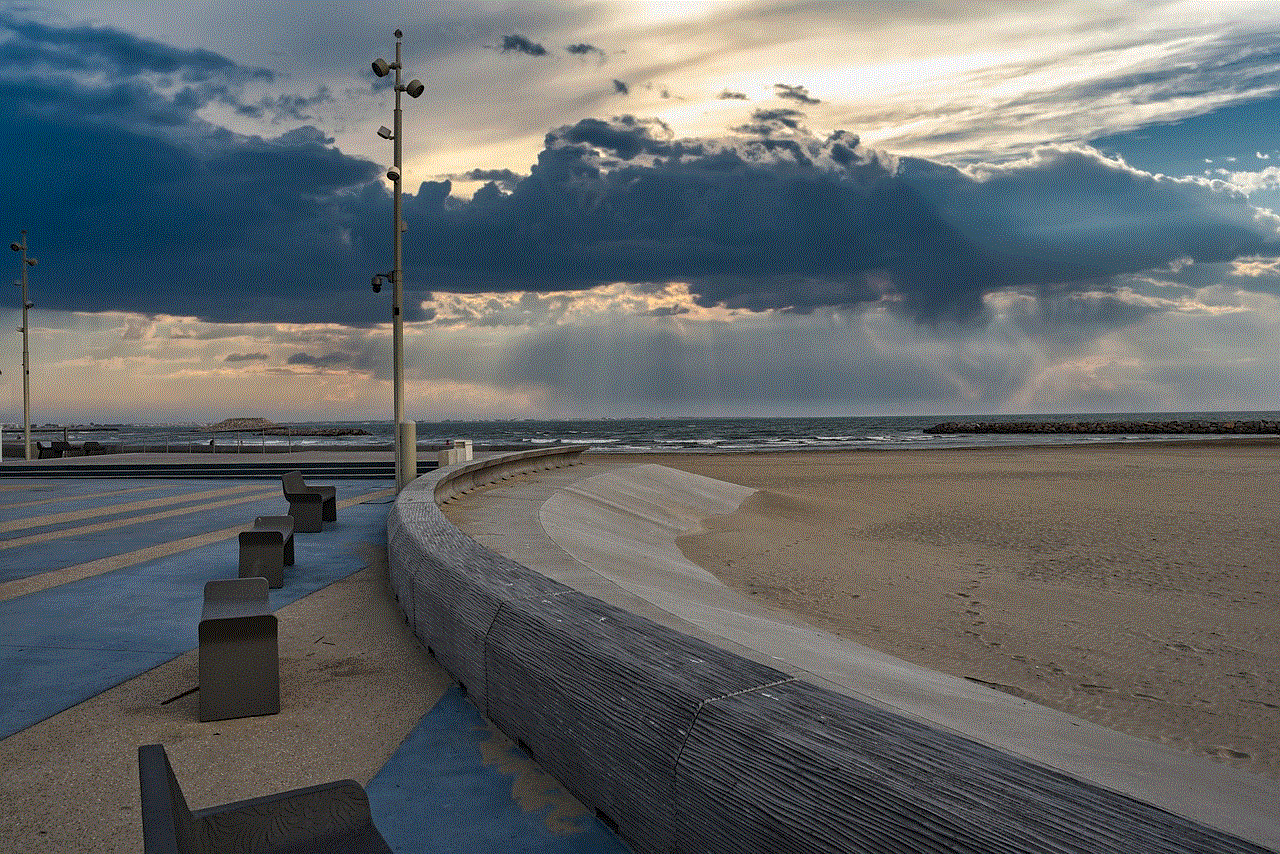
2. Compare prices
Another reason to change the search location is to compare prices for products or services in different countries. This can be useful when you are planning to make a purchase or looking for the best deals.
3. Access location-based services
Many apps and services are location-based, which means they provide different features and options based on your location. By changing the search location, you can access these services from a different location.
4. Research for business purposes
If you are a business owner or market researcher, you may need to gather information about a specific location. Changing the search location can help you get insights into the market trends and consumer behavior in that location.
5. Bypass region-specific restrictions
Some content on the internet may be restricted to certain regions due to licensing or censorship laws. By changing the search location, you can access this content from a different location.
6. Avoid location-based biases
Google search results are based on our current location and browsing history, which can create a biased view of the world. By changing the search location, you can get a more diverse and unbiased perspective.
7. Stay updated about global news
If you are interested in global news and current affairs, changing the search location can help you get the latest updates from around the world.
8. Find local businesses
If you are in a new location and looking for local businesses, changing the search location can help you find relevant results quickly.
9. Access country-specific websites



By changing the search location, you can access websites that are only available in a specific country. This can be useful if you are trying to access information or services from a different location.
10. Improve language learning
If you are learning a new language, changing the search location to a country where that language is spoken can help you find more relevant and authentic resources.
In conclusion, changing the Google search location on your iPhone can help you access a wealth of information from different locations and get more accurate and relevant results. With just a few simple steps, you can customize your search experience and find the information you need, no matter where you are in the world. So the next time you need to look for information from a different location, remember this guide and change your search location on your iPhone.
where do my downloads go on iphone
When it comes to downloading files on your iPhone, it can sometimes be confusing to know where exactly the files are being stored. With the limited storage space on iPhones, it is important to know where your downloads are going and how to manage them efficiently. In this article, we will dive into the specifics of where your downloads go on your iPhone and how to access and manage them.
First and foremost, it is important to understand that the default download location on an iPhone is the “Downloads” folder within the Files app. This folder can be accessed by opening the Files app, which can be found on your home screen or by swiping down from the top of your screen and typing “Files” in the search bar. Once you open the Files app, you will see the “Downloads” folder listed under the “Locations” section.
The “Downloads” folder is where all of your downloaded files will be stored by default. This includes any files that you have downloaded from Safari, email attachments, and even files downloaded from third-party apps. This is similar to the “Downloads” folder on a computer , where all downloaded files are stored in one centralized location for easy access.
Now, you may be wondering how to actually download files on your iPhone. The process may vary slightly depending on the source of the download, but in general, it is quite simple. If you are downloading a file from Safari, simply tap on the download link and the file will automatically be saved to your “Downloads” folder. If you are downloading a file from an email attachment, tap and hold on the attachment, and then tap “Save” when the options appear. The file will then be saved to your “Downloads” folder.
But what about third-party apps? Many apps have their own built-in download managers, which may save files to a different location. For example, if you are using a music streaming app and you download a song for offline listening, it will most likely be saved within the app itself and not in the “Downloads” folder. In this case, you will need to check the settings within the app to see where the downloaded files are being stored. It is always a good idea to check the app’s settings or support page if you are unsure of where to find your downloaded files.
Another important thing to note is that the “Downloads” folder is not the only place where your downloaded files may be stored. Some apps have their own designated folders for certain types of files. For example, if you download a PDF file from Safari, it will automatically be saved to the “Books” app. If you download a photo from your email, it will be saved to the “Photos” app. In these cases, you will need to access the respective app to find your downloaded files.
But what if you want to change the default download location on your iPhone? Unfortunately, there is no way to change the default location for downloads on an iPhone. However, there are workarounds that you can use. One option is to use a third-party file manager app, which will allow you to choose a different location for your downloads. Another option is to use the “Save to Files” feature. This can be accessed by tapping the share button on a file and selecting “Save to Files.” From there, you can choose the location where you want the file to be saved.
Now that we have covered where your downloads go on your iPhone, let’s discuss how to manage them. With the limited storage space on iPhones, it is important to regularly clean out your downloads folder to free up space. To do this, simply open the “Downloads” folder in the Files app and select the files you want to delete. You can either tap on individual files or tap “Select” in the top right corner to select multiple files at once. Once you have selected the files you want to delete, tap the trash can icon in the bottom right corner. This will permanently delete the selected files from your device.
If you want to keep the files but just want to move them to a different location, you can do so by tapping and holding on a file and then dragging it to a different location within the Files app. You can also use the “Move” feature by tapping on a file and selecting “Move” from the options menu. This will allow you to choose a different location for the file to be moved to.
Lastly, it is important to regularly back up your downloaded files to a cloud storage service or your computer . This will not only free up space on your device but also ensure that your files are safe in case anything happens to your phone. You can easily do this by selecting the files you want to back up and tapping the share button. From there, you can choose to upload the files to a cloud storage service or email them to yourself.
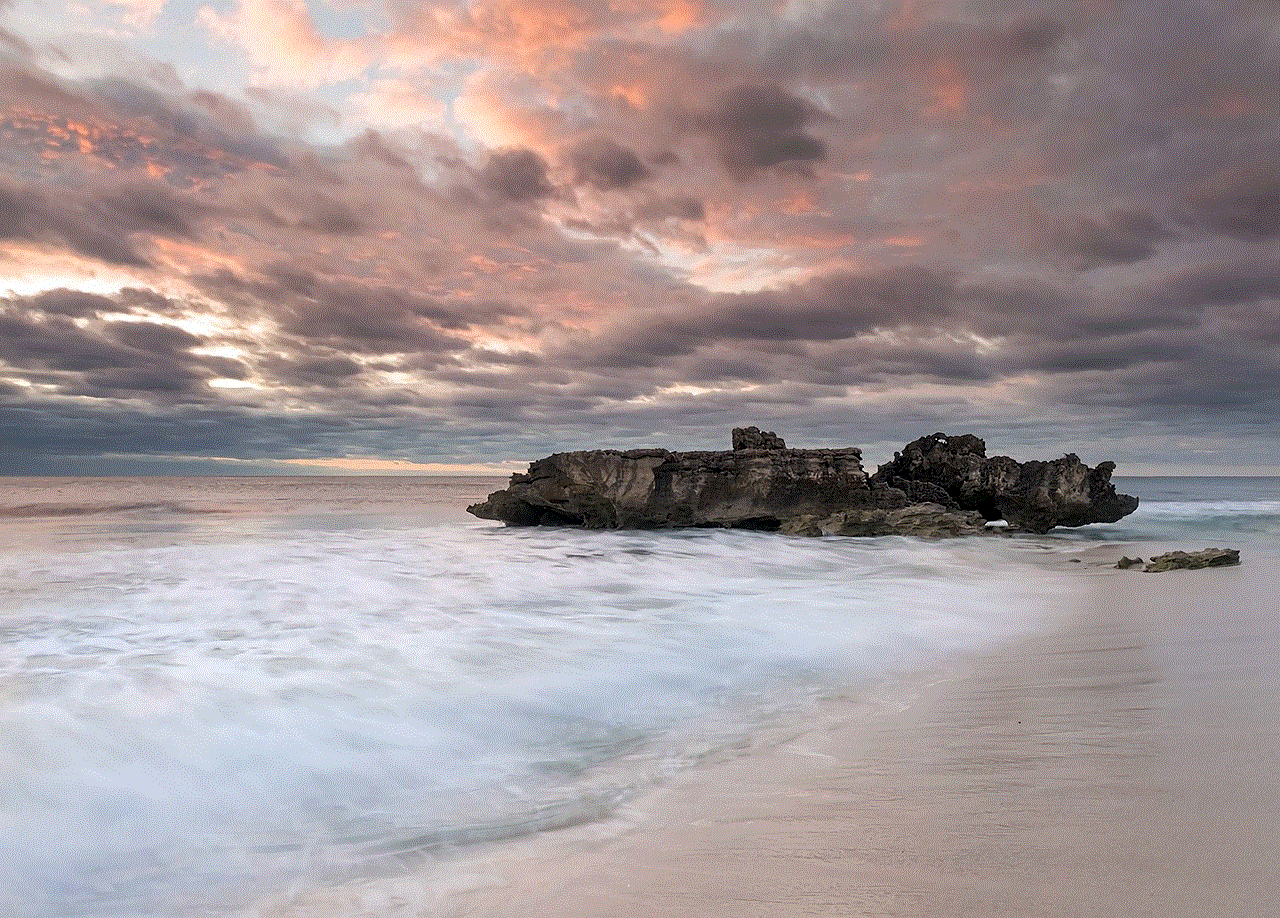
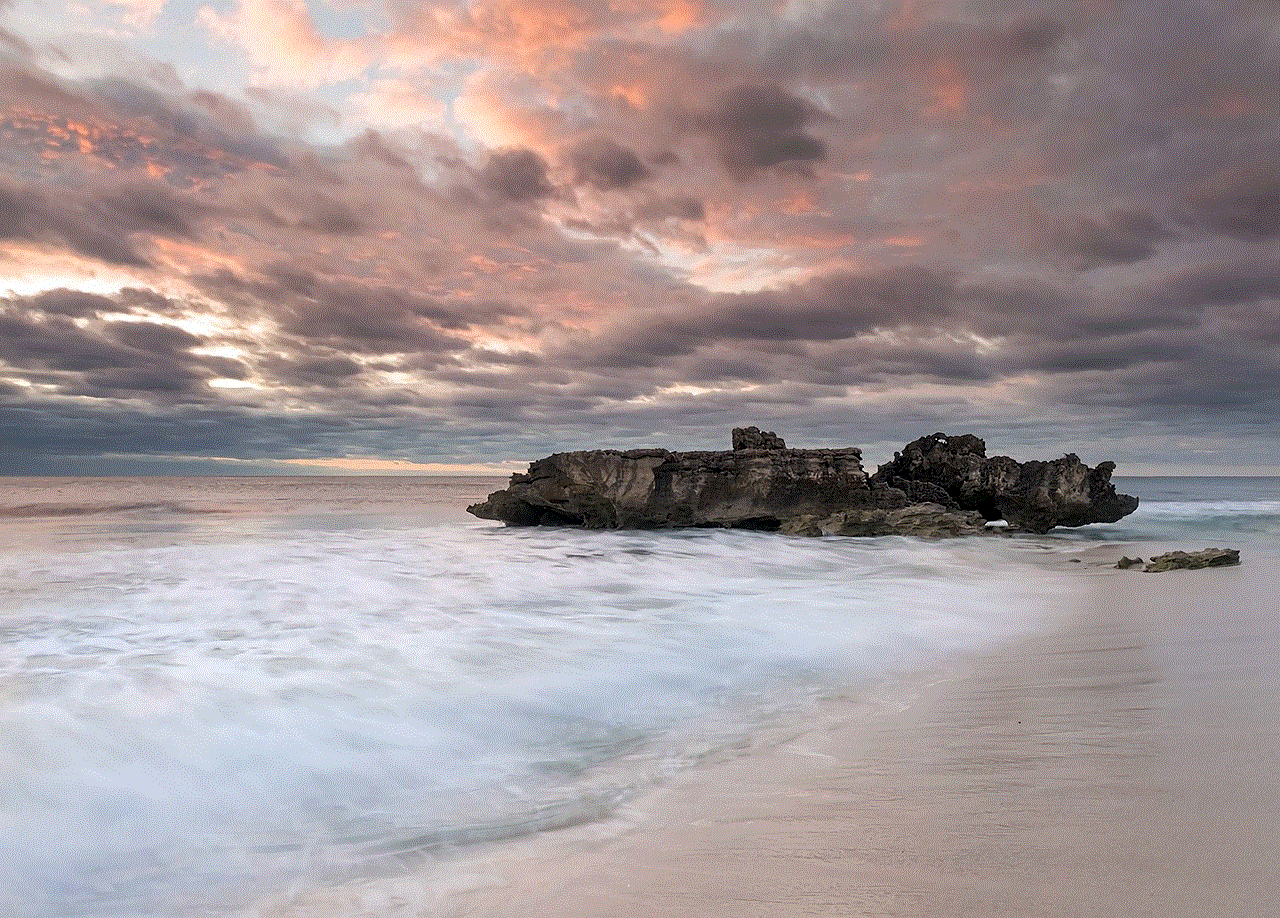
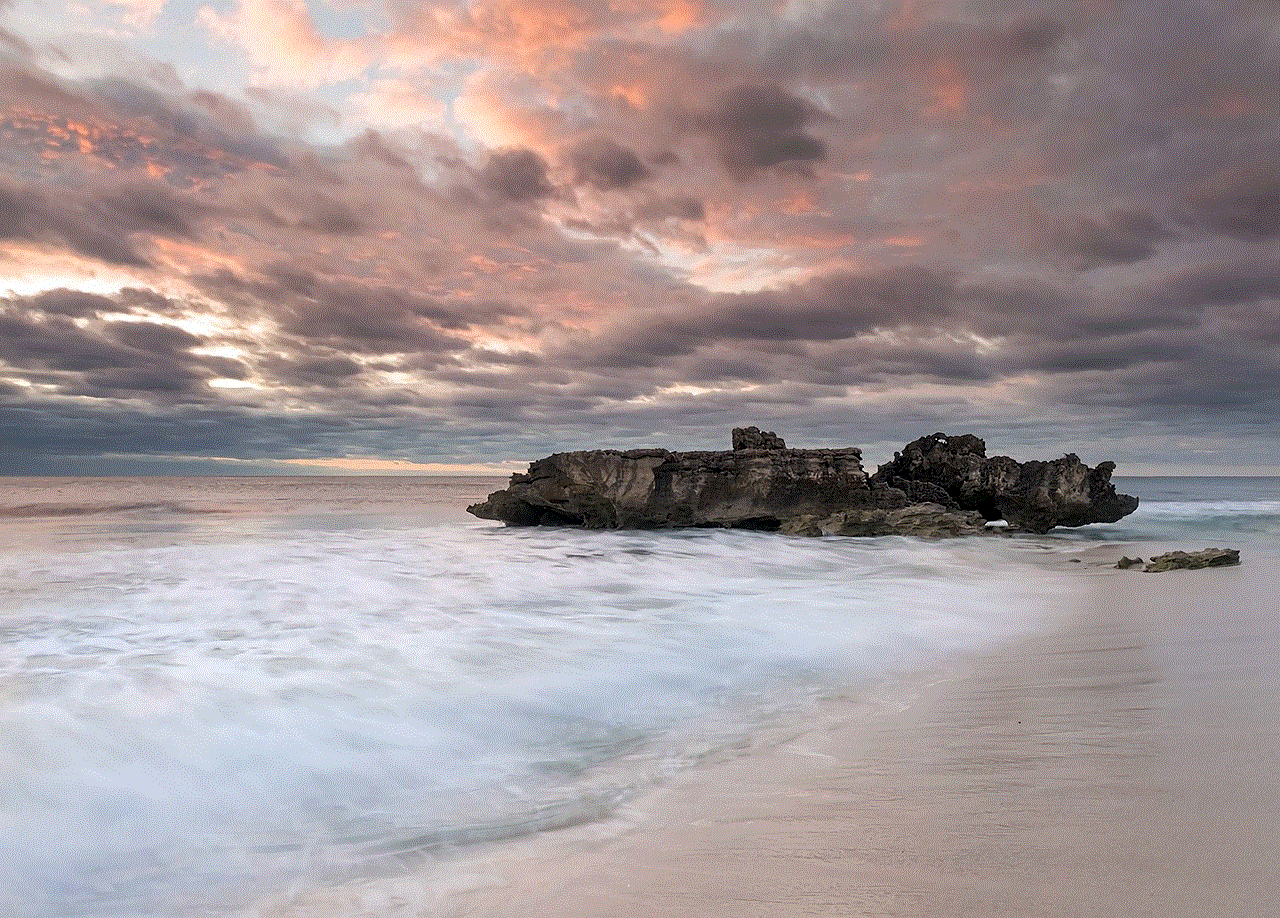
In conclusion, the default download location on an iPhone is the “Downloads” folder within the Files app. However, downloaded files may also be saved in different locations depending on the source of the download. It is important to regularly clean out your downloads folder and back up your files to a different location to free up space and ensure their safety. With this knowledge, you can now confidently manage your downloads on your iPhone.