how do i find my secure folder
In today’s digital age, privacy and security have become major concerns for individuals. With the rise of cybercrime and hacking, protecting our personal data has become a top priority. This is where secure folders come into play. A secure folder is a protected space on your electronic device where you can store sensitive and confidential information. It acts as a virtual safe, providing an extra layer of security to your data. But how do you find your secure folder? In this article, we will explore the different ways to locate and access your secure folder on various devices.
What is a Secure Folder?
A secure folder is essentially a digital vault that allows you to store and manage your private files, such as photos, videos, documents, and apps. It is usually password-protected or encrypted, making it inaccessible to anyone without the correct credentials. This ensures that your personal data remains safe from prying eyes, even if your device gets lost or stolen.
Secure folders are available on different devices, including smartphones, tablets, and computer s. They are often pre-installed on devices or can be downloaded from app stores. Each device may have its own unique way of accessing and managing secure folders, so let’s dive into the specifics for each type of device.
Finding Your Secure Folder on Android Devices
If you own an Android device, you may already have a secure folder installed on your device. Samsung, one of the largest Android manufacturers, offers a secure folder feature on their devices. To find and access your secure folder on a Samsung device, follow these steps:
1. Open the Settings app on your device.
2. Scroll down and tap on the “Biometrics and security” option.
3. Select “Secure Folder.”
4. If you have not set up a secure folder before, you will be prompted to set up a password or biometric authentication (fingerprint or facial recognition).
5. Once set up, you can access your secure folder by tapping on the “Secure Folder” icon on your device’s home screen or by going to Settings > Biometrics and security > Secure Folder.
For non-Samsung Android devices, you can download a secure folder app from the Google Play Store. Popular options include Keepsafe, Secure Folder, and Calculator Vault.
Finding Your Secure Folder on iOS Devices
Apple devices do not have a pre-installed secure folder feature, but there are several apps available for download that offer similar functionality. One of the most popular secure folder apps for iOS devices is called “Secret Calculator Folder.” To use this app, follow these steps:
1. Download and install the “Secret Calculator Folder” app from the App Store.
2. Open the app and set up a password or Touch ID/Face ID authentication.
3. The app will look like a regular calculator, but when you enter your password or use Touch ID/Face ID, it will reveal a hidden folder where you can store your private files.
Other secure folder apps for iOS devices include Private Photo Vault, Secure Folder, and Folder Lock.
Finding Your Secure Folder on Windows computer s
Windows computers have a built-in feature called “BitLocker,” which allows you to encrypt your files and folders. To create a secure folder using BitLocker, follow these steps:
1. Open File Explorer and navigate to the folder you want to secure.
2. Right-click on the folder and select “Properties.”
3. In the Properties window, click on the “Advanced” button.
4. Check the box next to “Encrypt contents to secure data” and click “OK.”
5. You will be prompted to back up your encryption key. Choose a location to store the key and click “Next.”
6. Choose how you want to encrypt the folder and click “Next.”
7. Click “Start encryption” to begin the process.
8. Once completed, your folder will be encrypted and can only be accessed with the correct encryption key.
You can also use third-party software, such as VeraCrypt and AxCrypt, to create secure folders on your Windows computer.
Finding Your Secure Folder on Mac Computers
Mac computers have a built-in feature called “FileVault,” which allows you to encrypt your entire hard drive, including any folders or files you want to secure. To enable FileVault and create a secure folder on your Mac, follow these steps:
1. Click on the Apple icon in the top left corner of your screen and select “System Preferences.”
2. Click on “Security & Privacy.”
3. Go to the “FileVault” tab and click on the lock icon in the bottom left corner.
4. Enter your administrator password to unlock the settings.
5. Click on “Turn on FileVault” and follow the prompts to set up your encryption.
6. Once enabled, any folders or files you want to secure can be moved to your encrypted hard drive, which can only be accessed with the correct password or fingerprint.
Third-party software, such as Boxcryptor and Cryptomator, can also be used to create secure folders on Mac computers.
Finding Your Secure Folder on Cloud Storage Services
Another way to create a secure folder is by using a cloud storage service, such as Google Drive, Dropbox, or OneDrive, and encrypting the folder before uploading it to the cloud. This ensures that even if someone gains access to your cloud storage account, they will not be able to view the contents of your secure folder. To encrypt a folder before uploading it to a cloud storage service, you can use software such as BoxCryptor, Cryptomator, or NordLocker.
In Conclusion
In today’s digital world, it is essential to protect our personal data from cyber threats. Secure folders provide an extra layer of security for our private files and documents, ensuring that they remain safe and confidential. Whether you use an Android or iOS device, a Windows or Mac computer, or a cloud storage service, there are various ways to create and access a secure folder. By following the steps outlined in this article, you can easily find and set up a secure folder on your preferred device. Remember to regularly back up your secure folder and update your password or authentication methods to keep your data secure at all times.
can you track someone by their email
In today’s digital age, email has become an integral part of our daily lives. We use it for communication, work, and even online shopping. With the increasing number of cybercrimes and online threats, many people wonder if it’s possible to track someone by their email. The short answer is yes, it is possible. In this article, we will delve into the details of how someone can be tracked through their email and the implications of such tracking.
First and foremost, it’s crucial to understand that email tracking is not a new concept. It has been around since the early days of email, and it’s a practice used by marketers and businesses to gather data on their email campaigns. However, as technology has advanced, so has the ability to track someone’s location and activities through their email.
One of the most common methods used to track someone through their email is through their IP address. An IP address is a unique numerical identifier that is assigned to every device connected to the internet. It can reveal the location, internet service provider, and other information about the device and its user. When someone sends an email, their IP address is recorded in the email’s header, which can then be used to track their location.
Another way to track someone through their email is by using tracking pixels. These tiny, invisible images are embedded in emails and can track when and where an email has been opened, how many times it has been opened, and on what device it was opened. This information can provide valuable insights into a person’s online behavior and location.
Moreover, email tracking software and services have become increasingly sophisticated, making it easier to track someone’s location through their email. These services can track the user’s IP address, location, and even their device’s unique identifiers, such as the MAC address. This information can then be used to create a detailed profile of the user’s online activities and movements.
But how does one go about tracking someone through their email? There are a few ways this can be done. One method is by sending a phishing email. A phishing email is a fraudulent email that appears to be from a legitimate source, such as a bank or a reputable company. The email usually contains a link or attachment that, when clicked, installs malware on the recipient’s device. Once the malware is installed, it can track the user’s activities and even control their device remotely.
Another way to track someone through their email is by using social engineering tactics. Social engineering is the art of manipulating people into revealing confidential information. In this case, the attacker may send an email pretending to be someone the victim knows, such as a friend or family member. They may then ask for personal information, such as the victim’s location, which can be used to track them.
It’s also worth noting that many popular email providers, such as Google and Yahoo, track their users’ locations through their email service. When a user logs into their email account, the provider can access their location through the device’s GPS or IP address. This information is then used to provide personalized services, such as local weather updates or nearby events. While this may seem harmless, it’s important to understand that this data is being collected and stored by the email provider.



Moreover, government agencies and law enforcement can also track someone’s location through their email. In some cases, they may obtain a warrant to access an individual’s email account and gather evidence for a criminal investigation. This raises concerns about privacy and the potential misuse of personal information by authorities.
The implications of being tracked through email are vast and varied. On one hand, it can be beneficial for businesses and marketers to gather data on their target audience and improve their services. However, it also raises concerns about privacy and the potential for this information to be used for malicious purposes.
One of the most significant concerns is the potential for cyberstalking and online harassment. If someone can track your location through your email, they can also track your movements and potentially cause harm. This is especially concerning for victims of domestic abuse and cyberbullying.
Moreover, being tracked through email can also lead to identity theft and financial fraud. If a cybercriminal gains access to your email account, they can obtain personal information that can be used for identity theft, such as your name, address, and credit card details.
In conclusion, it is possible to track someone by their email, and there are various methods and tools available to do so. While some tracking may be for legitimate purposes, it’s essential to be aware of the potential risks and implications of this practice. As individuals, we should take steps to protect our online privacy, such as using strong passwords, being cautious of suspicious emails, and regularly updating our devices’ security software.
how to view private photos in gallery
In today’s digital age, sharing photos has become a common and effortless activity. With just a few taps on our smartphones, we can easily upload and share our photos on social media platforms or through messaging apps. However, there are times when we want to keep some photos private and only viewable to a select few. This is where the concept of private photos in galleries comes in. In this article, we will explore what private photos in galleries are and how we can view them.
Private photos in galleries refer to images that are not available for public viewing. These photos are usually hidden from the main gallery and can only be accessed through a password or a specific action. The purpose of having private photos is to maintain privacy and control over who can see the images. This feature is especially useful for individuals or businesses that want to keep certain photos confidential or exclusive.
There are several ways to view private photos in galleries, depending on the platform or device you are using. In this article, we will cover the different methods for viewing private photos on popular platforms such as Facebook, Instagram , and Google Photos, as well as on Android and iOS devices.
1. Facebook
Facebook is one of the most popular social media platforms for sharing photos. It offers a feature called “Album Privacy” that allows you to control who can see your photos. To view private photos on Facebook, you will need to be friends with the person who uploaded the photos or have the password to access the album.
To view private photos on Facebook, follow these steps:
Step 1: Log in to your Facebook account and go to the profile of the person whose photos you want to view.
Step 2: Click on the “Photos” tab on their profile.
Step 3: Look for the album you want to view and click on it.
Step 4: If the album has been set to private, you will see a lock icon on the cover photo. Click on the icon to request access to the album.
Step 5: If the album has been set to “Friends,” you will be able to view all the photos in the album. If it is set to “Custom,” you will need to enter the password to access the photos.
2. Instagram
Instagram is another popular platform for sharing photos. It offers a feature called “Private Account” that allows users to control who can see their photos. If a user has a private account, only their approved followers can view their photos.
To view private photos on Instagram, you will need to follow these steps:
Step 1: Log in to your Instagram account and go to the profile of the person whose photos you want to view.
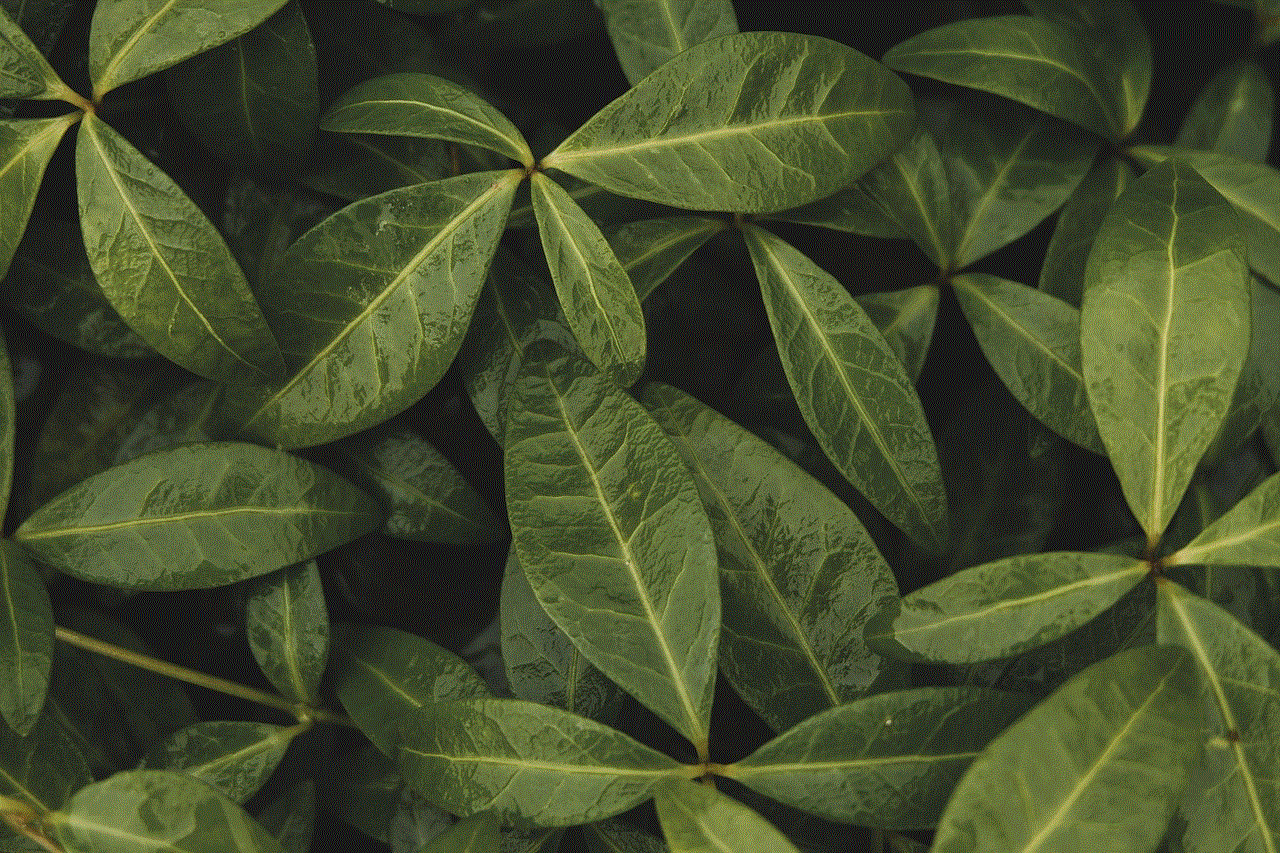
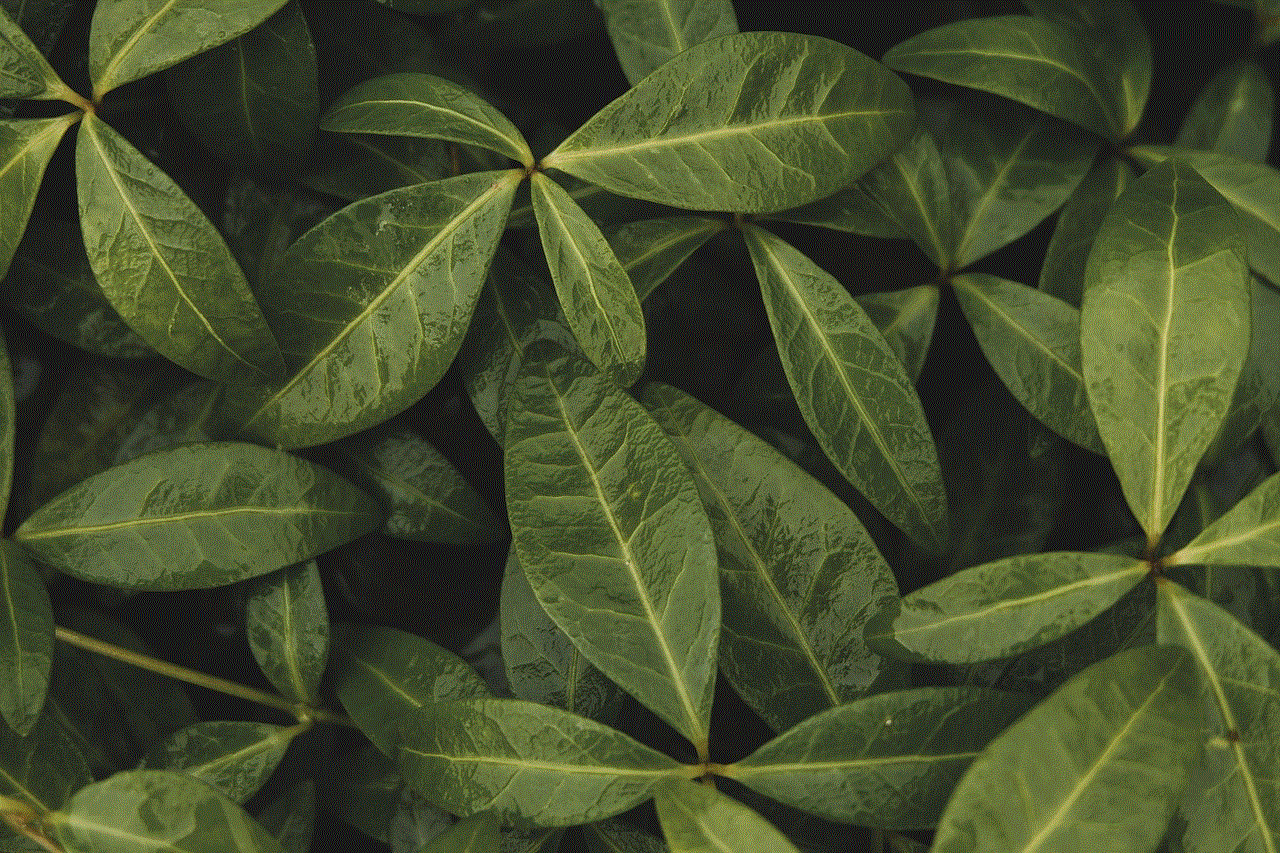
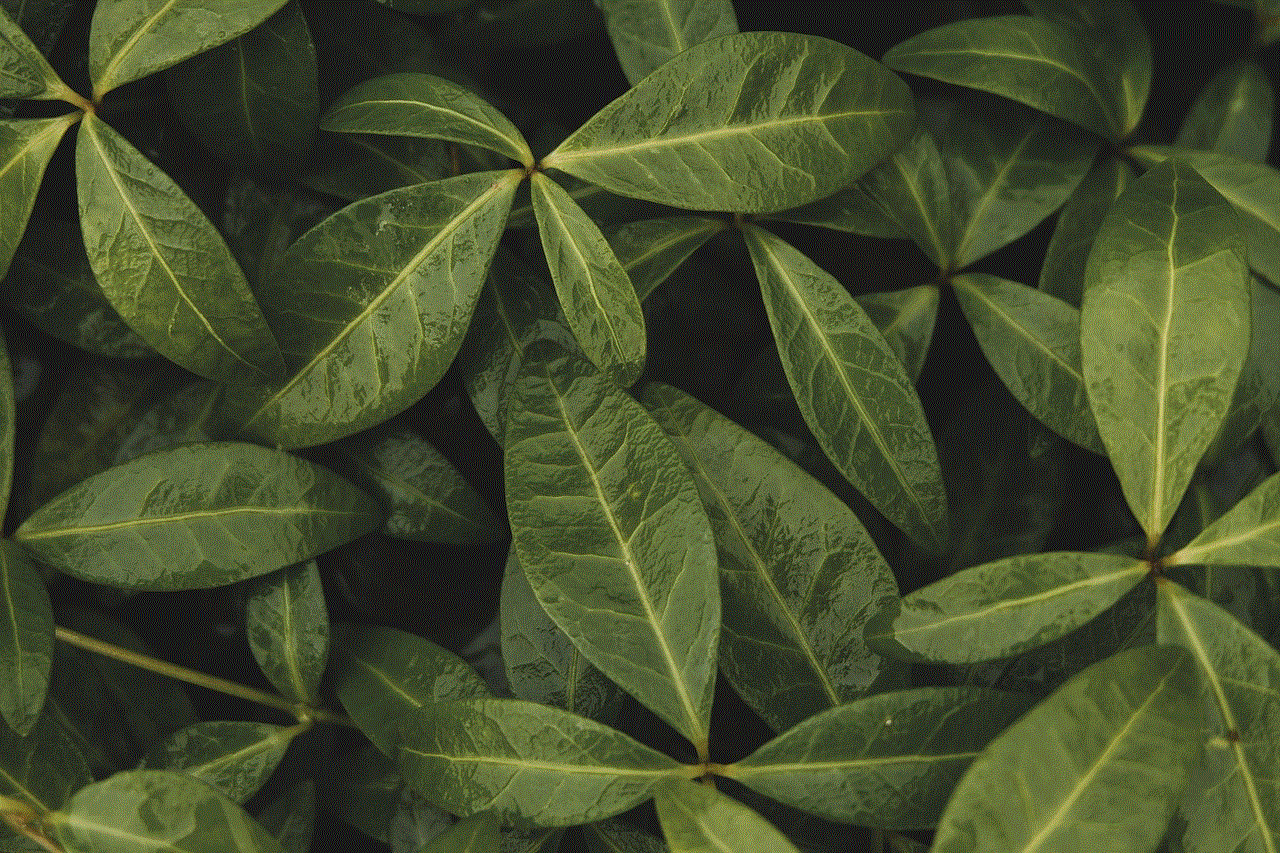
Step 2: If their account is set to private, you will see a lock icon next to their profile name. Click on the “Follow” button to send them a request to follow their account.
Step 3: Once they approve your request, you will be able to view their photos.
3. Google Photos
Google Photos is a popular cloud storage service for photos and videos. It offers a feature called “Shared Albums” that allows users to share their photos with specific people. To view private photos on Google Photos, you will need to be invited to the shared album by the owner.
Follow these steps to view private photos on Google Photos:
Step 1: Sign in to your Google account and open Google Photos.
Step 2: Click on the “Shared” tab on the bottom menu bar.
Step 3: Look for the album you want to view and click on it.
Step 4: If you have been invited to the album, you will be able to view all the photos in the album.
4. Android Devices
If you have an Android device, you can view private photos using a file manager app. There are several file manager apps available on the Google Play Store that offer the option to hide photos and videos. These apps use a password or fingerprint lock to protect the hidden files.
Follow these steps to view private photos on an Android device:
Step 1: Download and install a file manager app from the Google Play Store.
Step 2: Open the app and go to the folder where the hidden photos are stored.
Step 3: Enter the password or use your fingerprint to unlock the hidden folder.
Step 4: You will now be able to view the private photos.
5. iOS Devices
If you have an iPhone or iPad, you can view private photos using the “Hidden” album in the Photos app. This feature was introduced in iOS 14 and allows users to hide photos and videos from the main camera roll.
Follow these steps to view private photos on an iOS device:
Step 1: Open the Photos app on your device.
Step 2: Go to the “Albums” tab and scroll down to find the “Hidden” album.
Step 3: If you have enabled the “Hide” feature for any photos, they will be stored in this album.



Step 4: Tap on the photo you want to view, and it will open in full screen.
In conclusion, viewing private photos in galleries is possible, but it requires permission or a specific action. Whether it is on social media platforms or in your device’s gallery, the process may differ, but the concept remains the same. It is essential to respect the privacy of others and only view their private photos if you have been granted access. With the methods mentioned in this article, you can easily view private photos on popular platforms and devices. So the next time you come across a private photo, you’ll know how to access it.