why can’t i add people on fortnite
# Why Can’t I Add People on Fortnite? Understanding the Challenges of Friend Requests
Fortnite, developed by Epic -games-parental-controls-guide”>Epic Games , has become one of the most popular battle royale games in the world. With millions of players logging in daily, the social aspect of the game is just as significant as the competitive gameplay. Players often want to add friends to their Epic Games account to team up, share experiences, and enjoy the game together. However, many users encounter issues when trying to add friends, leading to frustration and confusion. This article explores the reasons behind these difficulties, the potential solutions, and how to enhance your Fortnite social experience.
## The Importance of Social Features in Fortnite
Before diving into the reasons you might be unable to add friends, it’s essential to understand why the social aspect is crucial in Fortnite. The game is not just about individual skill; it thrives on teamwork and collaboration. Players often form squads to strategize, communicate, and support each other in battle. Adding friends allows players to create a more enjoyable experience, share tips and tricks, and even participate in exclusive events together.
Moreover, Fortnite has become a cultural phenomenon, and playing with friends enhances the social experience significantly. Players can share their in-game achievements, celebrate victories, and even engage in fun banter during matches. However, when technical issues or restrictions arise, it can lead to a disconnect from this vibrant community.
## Common Reasons for Issues Adding Friends
Several factors can contribute to the inability to add friends on Fortnite. Understanding these issues can help players troubleshoot and resolve their problems effectively.
### 1. **Privacy Settings**
One of the most common reasons players can’t add friends is due to privacy settings on their Epic Games account. Epic Games offers various privacy options that allow players to control who can send them friend requests. If a player’s account is set to private, only people they already know can send friend requests, which may prevent others from adding them.
To check and modify these settings:
– Log into your Epic Games account.
– Navigate to the account settings and select the “Privacy” tab.
– Adjust the settings to allow friend requests from everyone or just friends of friends.
### 2. **Account Restrictions**
Some players may encounter account restrictions that limit their ability to add friends. This often happens with new accounts or accounts that have violated Fortnite’s community guidelines. Epic Games has a strict policy against cheating, harassment, and other forms of misconduct, leading to temporary or permanent bans on certain account features.
If you suspect that your account might be restricted, it’s advisable to review Epic Games’ community guidelines and conduct a self-assessment. If you believe the restriction is unjust, you can contact Epic Games support for clarification.
### 3. **Technical Glitches**
Like any online game, Fortnite is susceptible to technical issues. Server outages, bugs, or glitches can temporarily prevent players from sending or receiving friend requests. If you suspect that there might be a technical issue, check Epic Games’ official social media channels or forums to see if there are known outages or ongoing maintenance.
### 4. **Platform Limitations**
Fortnite is available on various platforms, including PC, consoles, and mobile devices. Each platform has its own set of rules and limitations regarding friend requests. For instance, if you’re playing on a console, you might need to add friends through the console’s own friend system before they can appear on your Fortnite friends list.
Additionally, cross-platform play can sometimes lead to confusion. Players need to ensure that their Epic Games accounts are correctly linked to their respective platforms to facilitate smooth friend additions.
### 5. **Friend Limitations**
Fortnite has a limit on the number of friends a player can have. As of now, players can have up to 300 friends on their Epic Games account. If you’ve reached this limit, you will need to remove some friends before you can add new ones. This limitation can be particularly frustrating for active players who engage with a large community.
### 6. **In-Game Friend Requests**
Some players may not realize that friend requests sent in-game may not always translate to the Epic Games friends list. If you’ve received a friend request from someone while playing, it’s essential to accept it through the in-game menu. However, if that player’s settings restrict them from adding you, then the request will not go through.
## Troubleshooting Your Friend-Adding Issues
If you find yourself unable to add friends on Fortnite, here are some steps you can take to troubleshoot the issue effectively.
### 1. **Review Privacy Settings**
Start by checking your privacy settings and ensuring they permit friend requests. If you want to maximize your chances of adding friends, set your privacy to allow requests from everyone.
### 2. **Check for Account Restrictions**
If you suspect that your account might be restricted, consider reviewing your account history and any recent communications from Epic Games. If necessary, reach out to their support team for clarification regarding your account status.
### 3. **Restart Your Game or Device**
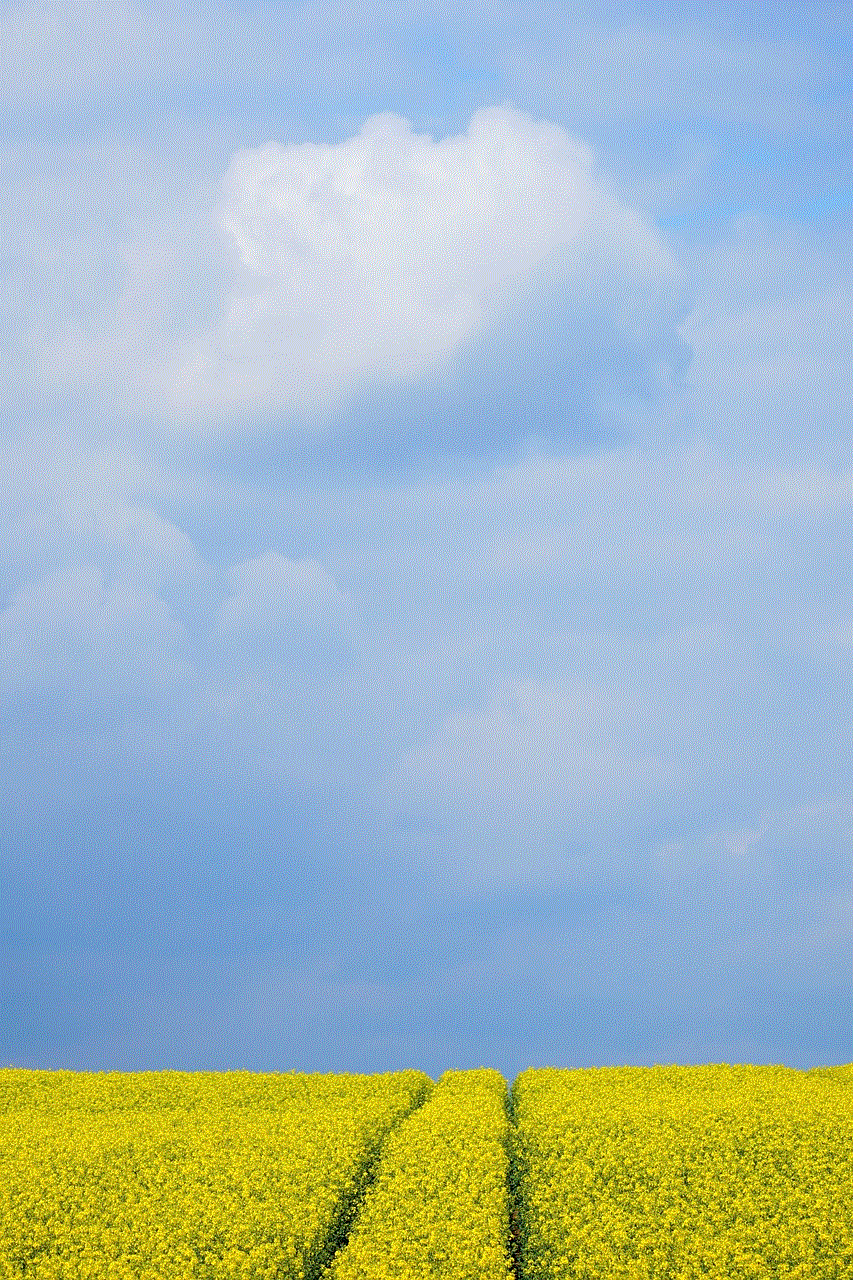
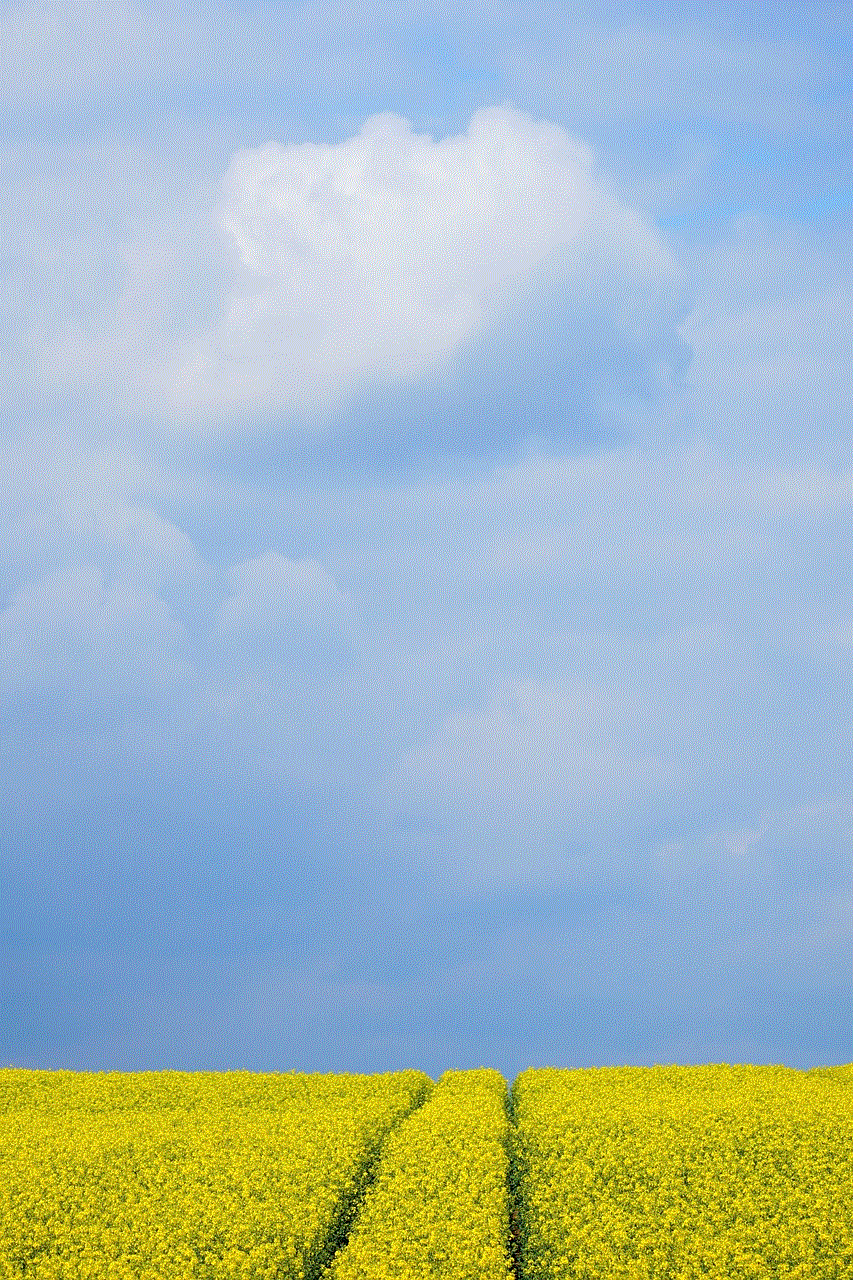
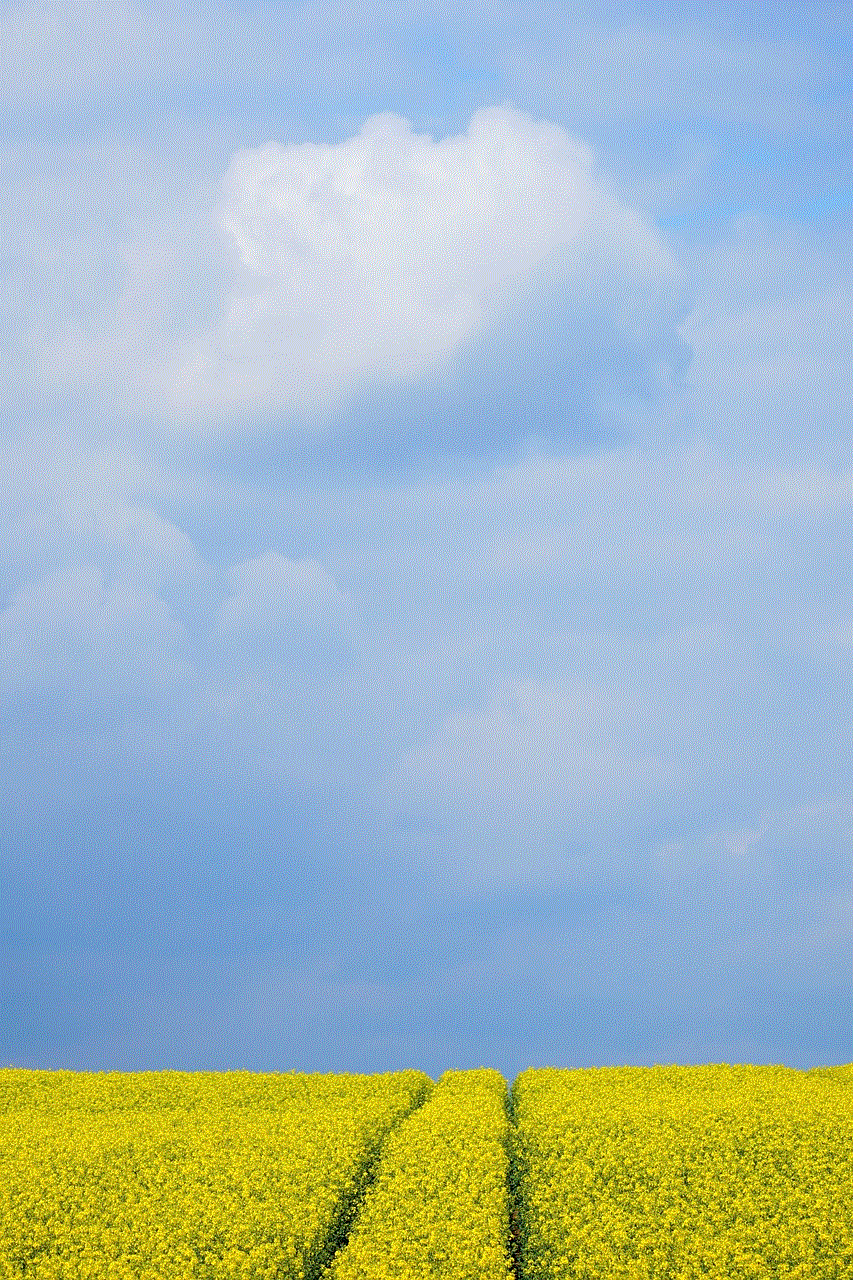
Sometimes, a simple restart can resolve any temporary glitches. Close Fortnite and restart your device to see if that resolves the issue.
### 4. **Check for Server Status**
Before diving deeper into troubleshooting, check the server status for Fortnite. If the servers are down or undergoing maintenance, you may experience issues with friend requests.
### 5. **Remove Inactive Friends**
If you’ve reached the friend limit, consider removing inactive friends or those you no longer wish to play with. This will free up space for new additions.
### 6. **Update Your Game**
Ensure that your game is up-to-date. Epic Games frequently releases updates that can include bug fixes and improvements. An outdated version of Fortnite might cause unexpected issues.
## Enhancing Your Fortnite Social Experience
While troubleshooting is essential, enhancing your social experience in Fortnite can make your gameplay significantly more enjoyable. Here are some tips for building a robust social network within the game.
### 1. **Join Online Communities**
There are numerous online communities dedicated to Fortnite, including Reddit threads, Discord servers, and social media groups. Engaging with these communities can help you find new friends who share your passion for the game.
### 2. **Participate in Events**
Epic Games regularly hosts in-game events, tournaments, and challenges. Participating in these events can be a great way to meet new players and expand your friend list.
### 3. **Communicate Effectively**
When playing with friends, communication is key. Use voice chat or text chat features to strategize during matches. Building rapport with your teammates can lead to lasting friendships.
### 4. **Be Active and Engaging**



If you want to make new friends, be active in the game and engage with others. Complimenting teammates on their skills or offering help can foster a friendly atmosphere.
### 5. **Utilize Social Media**
Share your Fortnite experiences on social media platforms like Twitter, Instagram , and TikTok. Many players use these platforms to connect, share gameplay clips, and find new friends.
## Conclusion
The inability to add friends on Fortnite can be a frustrating experience, but understanding the potential reasons behind these issues can help players troubleshoot effectively. From privacy settings to account restrictions and technical glitches, there are various factors that can hinder your ability to connect with others in the game.
By taking proactive steps to address these issues and enhancing your social experience, you can enjoy Fortnite to its fullest. Building a network of friends not only enriches your gameplay but also allows for shared moments of victory and camaraderie. So, whether you’re strategizing in a squad or celebrating a hard-fought victory, remember that the social aspect of Fortnite is just as important as the game itself. Happy gaming!
snapchat not letting me log in
Snapchat has become a popular social media platform since its launch in 2011. With its unique feature of disappearing photos and videos, it has gained a massive user base of over 500 million active users. However, like any other technology, Snapchat is not immune to glitches and errors. One such issue that has been regularly reported by users is the inability to log in to their accounts. Many users have expressed frustration over the “Snapchat not letting me log in” error, leading to a surge in search queries related to this problem. In this article, we will dive deep into the possible reasons behind this issue and explore the solutions to resolve it.
Before we delve into the solution, it is essential to understand the reasons behind the “Snapchat not letting me log in” error. The most common cause of this problem is incorrect login credentials. Users often mistype their username or password, leading to a failed login attempt. Another reason could be a forgotten password or a hacked account. In such cases, users are unable to log in to their accounts until they reset their password. However, there can be other underlying issues as well, such as server errors, outdated app versions, or network connectivity problems.
One of the first steps to resolve the “Snapchat not letting me log in” error is to check the login credentials. Users must ensure that they are entering the correct username and password. In case of a forgotten password, Snapchat offers an option to reset the password by sending a reset link to the registered email address or phone number. Users can follow the link and create a new password to regain access to their accounts. Similarly, if a user suspects that their account has been hacked, they can reset their password to secure their account.
Apart from incorrect login credentials, server errors can also cause the “Snapchat not letting me log in” error. Like any other social media platform, Snapchat also experiences server downtime due to maintenance or technical issues. In such cases, users may not be able to log in to their accounts. The best solution in such scenarios is to wait for the server to be back up and running. Snapchat usually notifies its users through its official Twitter handle in case of any server issues. Users can also check the “Snapchat Support” page on Twitter for any updates on server status.
Another common reason for the “Snapchat not letting me log in” error is an outdated app version. Snapchat regularly rolls out updates to fix bugs and improve the user experience. Users must ensure that they have the latest version of the Snapchat app installed on their devices. They can check for updates on the app store or play store and download the latest version if available. In case of an outdated app version, users may face issues while logging in or using certain features of the app.
In some cases, network connectivity problems can also prevent users from logging in to their Snapchat accounts. Users must ensure that their device is connected to a stable internet connection, whether it is Wi-Fi or mobile data. They can also try switching between different networks to see if the issue persists. Sometimes, switching to airplane mode for a few seconds and then turning it off can also improve network connectivity and resolve the issue.
If none of the above solutions work, then the “Snapchat not letting me log in” error could be due to a technical glitch. In such cases, users can try clearing the cache and data of the Snapchat app. This will remove any temporary files and data that may be causing the app to malfunction. Users can do this by going to their device’s settings, selecting “Apps,” and then finding Snapchat in the list of installed apps. They can then tap on “Clear cache” and “Clear data” to remove the temporary files and data. This will not delete any of the user’s snaps or chats, and they can log in to their account again to continue using the app.
If the issue still persists, users can try uninstalling and reinstalling the Snapchat app. This will remove any corrupted files and settings and install a fresh version of the app. However, it is essential to note that uninstalling the app will delete any locally saved snaps or chats. Therefore, users must take a backup of their important snaps before uninstalling the app.
In some cases, the “Snapchat not letting me log in” error could be due to a device-specific issue. Users can try logging in to their accounts from a different device to check if the issue is with their device or the account. If they can log in from a different device, then there could be an issue with the current device. In such cases, users can contact Snapchat support for further assistance.



If none of the above solutions work, then users can report the issue to Snapchat support through the app or website. Snapchat has a dedicated support page where users can report any issues they are facing while using the app. They can also reach out to Snapchat support through their Twitter handle or email. Snapchat support is known for its prompt and efficient response, and they are always ready to assist users in resolving their issues.
In conclusion, the “Snapchat not letting me log in” error is a common issue faced by users, and it can be resolved by following the steps mentioned above. Users must ensure that they have the correct login credentials, check for server errors, and have the latest app version installed. They can also try clearing the cache and data or reinstalling the app to resolve any technical glitches. In case of persistent issues, they can contact Snapchat support for further assistance. With these solutions, users can quickly fix the “Snapchat not letting me log in” error and continue using the app to stay connected with their friends and family.