share focus status iphone meaning
# Understanding Share Focus Status on iPhone: Meaning, Features, and Benefits
In our fast-paced digital world, the need for focused and uninterrupted time is greater than ever. With constant notifications, messages, and social media interactions vying for our attention, it can be challenging to stay productive and maintain a healthy work-life balance. Apple has introduced a feature to help users manage their time and attention more effectively: the “Share Focus Status” on the iPhone. This article will delve deep into the meaning, features, and benefits of the Share Focus Status, how it works, and how it can enhance productivity and well-being.
## What is Share Focus Status?
Share Focus Status is a feature introduced in Apple’s Focus modes, which are designed to help users concentrate by limiting distractions from notifications. When a user enables a Focus mode—such as Do Not Disturb, Work, Personal, or Sleep—the Share Focus Status feature allows them to communicate their availability to others.
When a Focus mode is active, anyone trying to send messages to the user will see a notification indicating that the user is currently in Focus mode and may not respond promptly. This is especially useful in scenarios where immediate responses are not expected, such as during meetings, study sessions, or personal downtime. The intention behind this feature is to foster an understanding of boundaries in communication and promote respect for each other’s time.
## The Evolution of Focus Modes
Prior to the introduction of Focus modes, iPhone users had limited options for managing their notifications and distractions. Users could enable Do Not Disturb, which silenced notifications but did not provide any context for others trying to contact them. The introduction of Focus modes in iOS 15 marked a significant evolution in how users could tailor their mobile experience to enhance concentration.
Focus modes allow users to customize their notification settings based on their current activity or mood. For instance, during work hours, users can filter notifications to only allow messages from colleagues, ensuring they remain engaged with work while minimizing interruptions from social media or personal contacts. Similarly, the Sleep mode can be activated to limit distractions before bedtime, promoting better sleep hygiene.
## How Does Share Focus Status Work?
The Share Focus Status feature is integrated seamlessly into the Focus mode settings. When a user activates a specific Focus mode, the device automatically updates the Share Focus Status for messaging applications like iMessage. Here’s how it works in practice:
1. **Activating a Focus Mode**: Users can activate a Focus mode through the Control Center or by going into the Settings app. They can select from pre-defined modes such as Work, Personal, Sleep, or create a custom Focus mode tailored to their needs.
2. **Customizing Notifications**: Each Focus mode can be customized to allow notifications only from specific people or apps. This ensures that users receive essential communications while silencing irrelevant distractions.
3. **Sharing Focus Status**: Once a Focus mode is activated, the Share Focus Status is automatically enabled. This means that contacts attempting to message the user will see a notification indicating that the user is in Focus mode. They can choose to send the message anyway, but knowing the user is unavailable encourages more considerate communication.
4. **Managing Focus Status Visibility**: Users have control over who can see their Focus Status. They can opt to share it with everyone, only their contacts, or not at all. This flexibility empowers users to maintain privacy while still promoting a culture of understanding regarding their availability.
## The Benefits of Share Focus Status
The Share Focus Status feature offers several benefits that enhance productivity, improve communication, and promote a healthier digital lifestyle. Here are some of the key advantages:
### 1. Enhanced Productivity
One of the primary benefits of Share Focus Status is the enhancement of productivity. By reducing distractions from non-essential notifications, users can concentrate better on their tasks. When colleagues and friends are aware that someone is not available, they are less likely to expect immediate responses, leading to a more productive work environment.
### 2. Improved Communication
Share Focus Status fosters improved communication by setting clear expectations. Recipients of messages can see when someone is focused and may not respond right away, which alleviates the pressure to reply instantly. This quality of communication can lead to more thoughtful and meaningful interactions, as both parties understand each other’s availability.
### 3. Respect for Boundaries
In an era where work-life boundaries are increasingly blurred, Share Focus Status helps establish and respect personal boundaries. Users can communicate their need for uninterrupted time without feeling guilty about not responding to every message immediately. This can lead to a healthier balance between work and personal life.
### 4. Reduction of Anxiety
Constant notifications can lead to anxiety and stress, especially when users feel compelled to respond immediately. By sharing their Focus Status, users can alleviate some of that pressure, knowing that their contacts understand their need for focused time. This can significantly reduce anxiety around communication.
### 5. Support for Mental Health
Focusing on mental health is crucial in today’s society, and Share Focus Status can play a role in promoting well-being. When users can take time for themselves without the pressure of constant notifications, it encourages self-care and mindfulness. This feature can help individuals carve out time for relaxation, hobbies, or family, leading to a more balanced life.
### 6. Customization Options
The ability to customize Focus modes and Share Focus Status allows users to tailor their mobile experience to their unique needs. Different situations require different levels of connectivity, and users can easily toggle between modes to suit their current activities—whether it’s working on a project, spending time with family, or winding down for the night.
### 7. Encouraging a Culture of Understanding
As more people adopt Share Focus Status, it can lead to a broader cultural shift towards understanding and respecting individual time. When users embrace this feature, it can encourage others to do the same, fostering an environment where focused work and personal time are valued.
## How to Customize Your Focus Modes
Customizing Focus modes on your iPhone is straightforward. Here’s a step-by-step guide to setting up and managing your Focus modes and Share Focus Status effectively:
### Step 1: Accessing Focus Settings
1. Open the **Settings** app on your iPhone.
2. Scroll down and tap on **Focus**.
### Step 2: Creating a New Focus Mode
1. In the Focus menu, tap the **”+”** icon in the top right corner.
2. Choose a template (Work, Personal, Sleep) or select **Custom** to create your own.
3. Name your Focus mode and choose an icon.
### Step 3: Setting Up Allowed Notifications
1. After naming your Focus mode, you’ll be prompted to allow notifications from specific people and apps.
2. Tap **People** to add contacts whose messages you want to receive during this Focus mode.
3. Tap **Apps** to select which applications can send notifications.
### Step 4: Sharing Focus Status
1. In the Focus settings for your chosen mode, find the option for **Share Focus Status**.
2. Toggle it on to allow others to see your Focus Status.
3. Choose who can see your status (everyone, contacts only, or no one).



### Step 5: Activating Your Focus Mode
1. You can activate your Focus mode from the Focus menu or through the Control Center by tapping the crescent moon icon.
2. Once activated, your Share Focus Status will be shared automatically.
## Best Practices for Using Share Focus Status
To maximize the benefits of Share Focus Status and Focus modes, consider the following best practices:
### 1. Schedule Focus Modes
Take advantage of the scheduling feature to automate your Focus modes. Set specific times for Work and Sleep modes, ensuring you stay consistent with your focused periods.
### 2. Communicate with Contacts
Let your contacts know about your Focus modes and Share Focus Status. This can help them understand your availability better and encourage them to adopt similar practices.
### 3. Take Regular Breaks
While Focus modes are excellent for productivity, it’s essential to schedule regular breaks. Use the time during breaks to check messages and respond, ensuring that you remain engaged without feeling overwhelmed.
### 4. Reflect on Your Needs
Regularly assess how well your Focus modes are working for you. Make adjustments as needed to ensure you’re getting the most out of this feature. Your needs may change over time, and your Focus settings should reflect that.
### 5. Encourage Team Adoption
If you work in a team, encourage your colleagues to use Focus modes and Share Focus Status. This can lead to a more productive work environment and help everyone respect each other’s focused time.
## Conclusion
The introduction of Share Focus Status on the iPhone represents a significant step forward in how we manage our digital lives. By allowing users to communicate their availability clearly and effectively, this feature enhances productivity, fosters better communication, and promotes a culture of respect for personal time.
In a world where distractions are omnipresent, Share Focus Status provides a valuable tool to reclaim focus and mindfulness. Whether you’re working on a project, enjoying personal time, or winding down for the night, this feature empowers users to take control of their notifications and create a healthier balance between connectivity and personal time.
As we continue to navigate the complexities of modern communication, embracing features like Share Focus Status can lead to a more thoughtful and considerate digital experience. By prioritizing our focus and well-being, we can enhance both our productivity and quality of life.
how to go to liked photos on instagram
With over one billion active monthly users, Instagram has become one of the most popular social media platforms in the world. As users scroll through their feed, they come across various posts from their friends, family, and even celebrities. Among these posts, one particular feature that has gained immense popularity is the “like” button. This allows users to show their appreciation for a post by simply tapping on a heart-shaped button. As a result, users can now go to their “liked photos” section to revisit their favorite posts. In this article, we will guide you on how to go to liked photos on Instagram .
Before we dive into the steps, it is essential to understand the significance of the “like” feature on Instagram. It not only enables users to express their admiration for a post, but it also serves as a marketing tool for businesses and influencers. The more likes a post receives, the more visibility it gets on the platform. This has led to a culture where users are constantly striving to get more likes on their posts. As a result, the “liked photos” section has become a go-to place for many users who want to relive their most successful posts. So, without further ado, let’s explore how to access this section on Instagram.



Step 1: Open the Instagram app
The first step is to open the Instagram app on your mobile device. You can download the app from the App Store (for iOS) or Google Play Store (for Android). If you already have the app, make sure it is updated to the latest version.
Step 2: Log in to your account
Next, log in to your Instagram account using your username and password. If you do not have an account, you can create one by tapping on the “Sign Up” button and following the instructions.
Step 3: Go to your profile
Once you are logged in, tap on the profile icon at the bottom right corner of the screen. This will take you to your profile page, where you can see all your posts, followers, and following.
Step 4: Tap on the three lines
At the top right corner of your profile page, you will see three horizontal lines. Tap on them to open the menu options.
Step 5: Select “Settings”
From the menu options, select “Settings” at the bottom of the list. This will take you to a new page with various settings for your account.
Step 6: Go to “Account”
On the settings page, scroll down until you find the “Account” option. Tap on it to access your account settings.
Step 7: Tap on “Posts You’ve Liked”
Under the “Account” section, you will see an option that says “Posts You’ve Liked.” Tap on it to view all the posts that you have liked.
Step 8: View your liked photos
This will take you to a page where you can see all the posts that you have liked on Instagram. The posts will be arranged in chronological order, with the most recent ones at the top.
Step 9: Scroll through your liked photos
Now you can scroll through all the posts that you have liked on Instagram. You can tap on a post to view it in full size and even unlike it if you wish to do so.
Step 10: Use the search bar
If you are looking for a specific post, you can use the search bar at the top of the page to find it. Simply type in the username or the caption of the post, and it will appear in the search results.
Step 11: Use filters
To narrow down your search, you can also use the filters provided at the top of the page. You can filter the posts by people you follow, the date you liked the post, or the type of post (photo or video).
Step 12: Explore other users’ liked photos
Apart from viewing your own liked photos, you can also explore the liked photos of other users. To do this, go to their profile, tap on the three dots at the top right corner, and select “Posts You’ve Liked.”
Step 13: Unlike a post
If you accidentally liked a post or no longer want it to show up in your “liked photos” section, you can simply unlike it. To do this, go to the post and tap on the heart-shaped button again. This will remove the post from your “liked photos” section.
Step 14: Access your “liked photos” on the web
Apart from the app, you can also access your “liked photos” on Instagram’s website. Simply go to instagram.com and log in to your account. Then, click on the heart-shaped icon at the top right corner of the screen, and it will take you to your “activity” page. Here, you can click on the “Posts You’ve Liked” tab to view your liked photos.
Step 15: Use third-party apps
There are also various third-party apps available that allow you to view your liked photos on Instagram. These apps offer additional features such as organizing your liked photos into categories or creating a collage of your top liked posts.
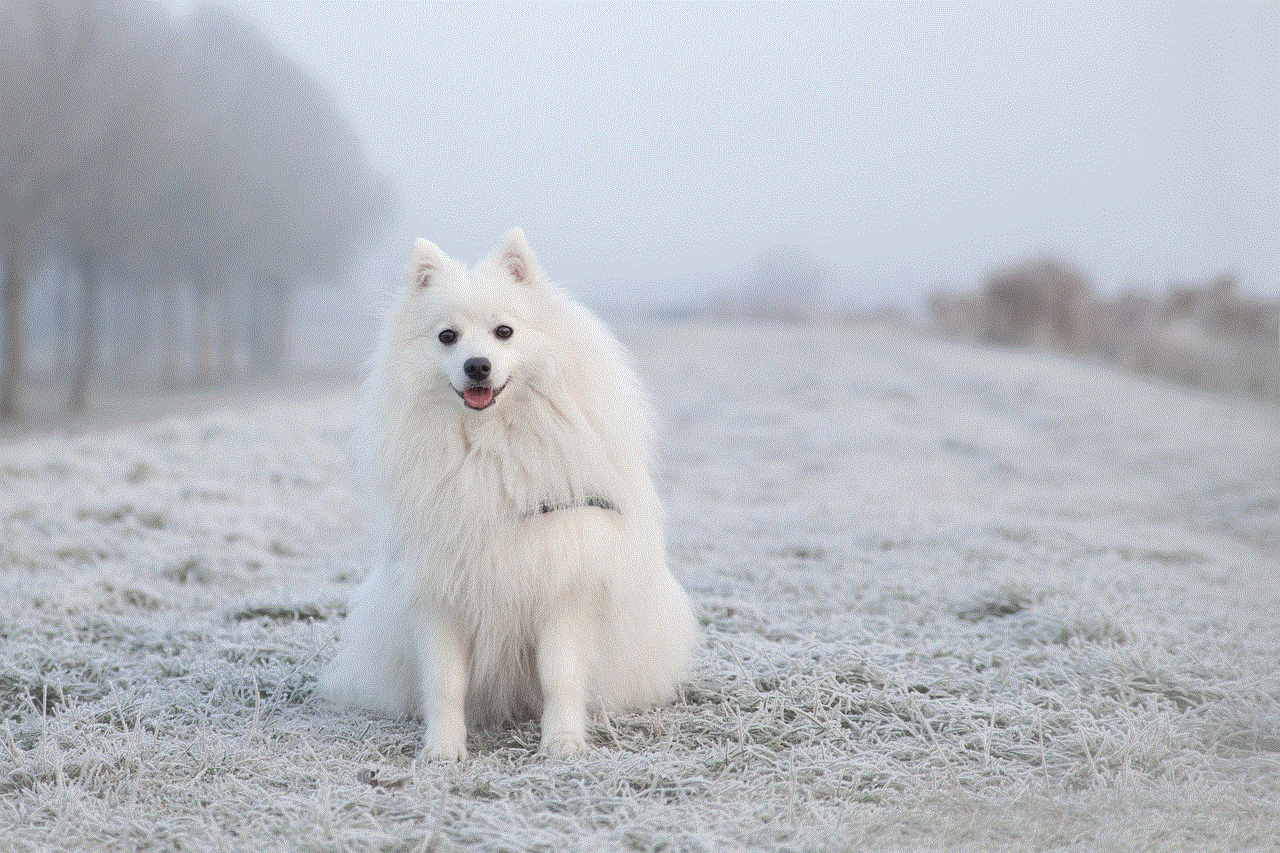
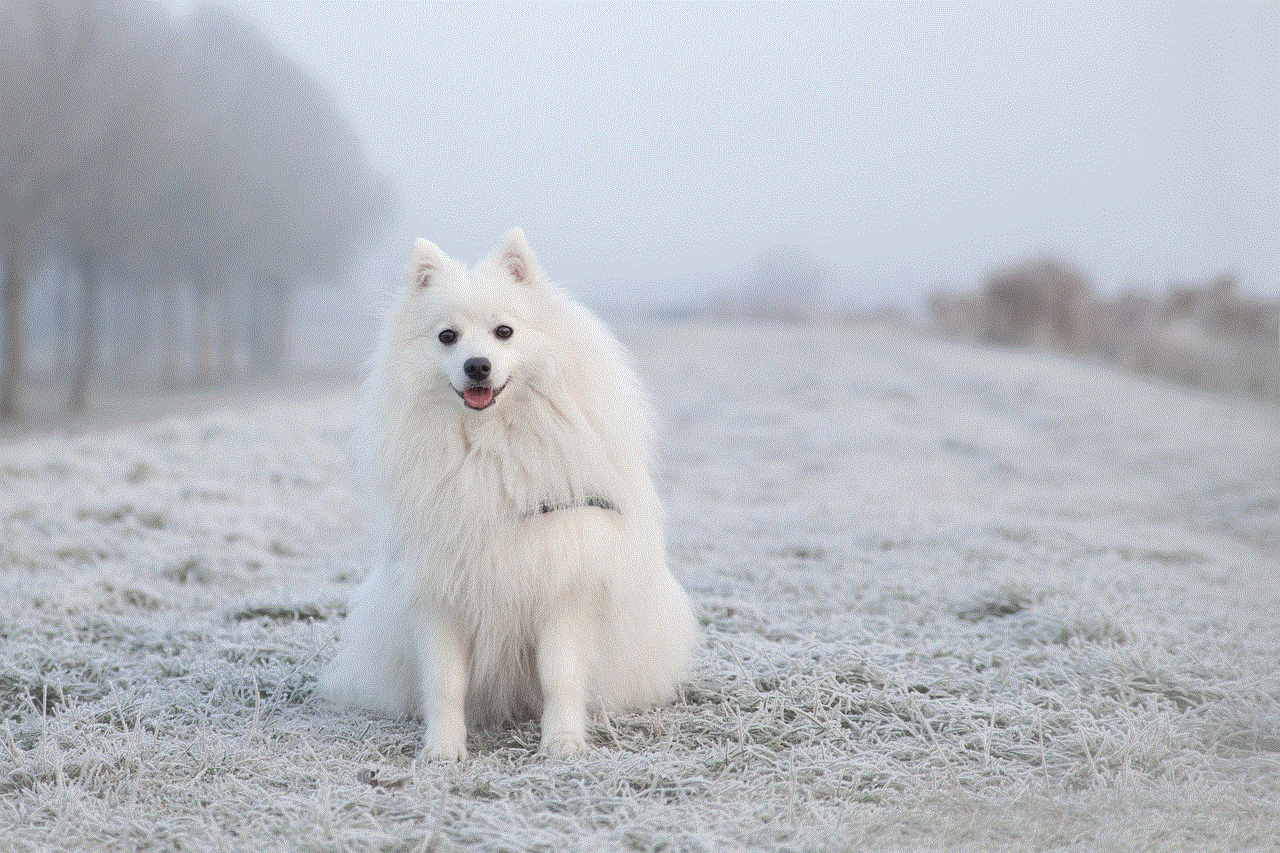
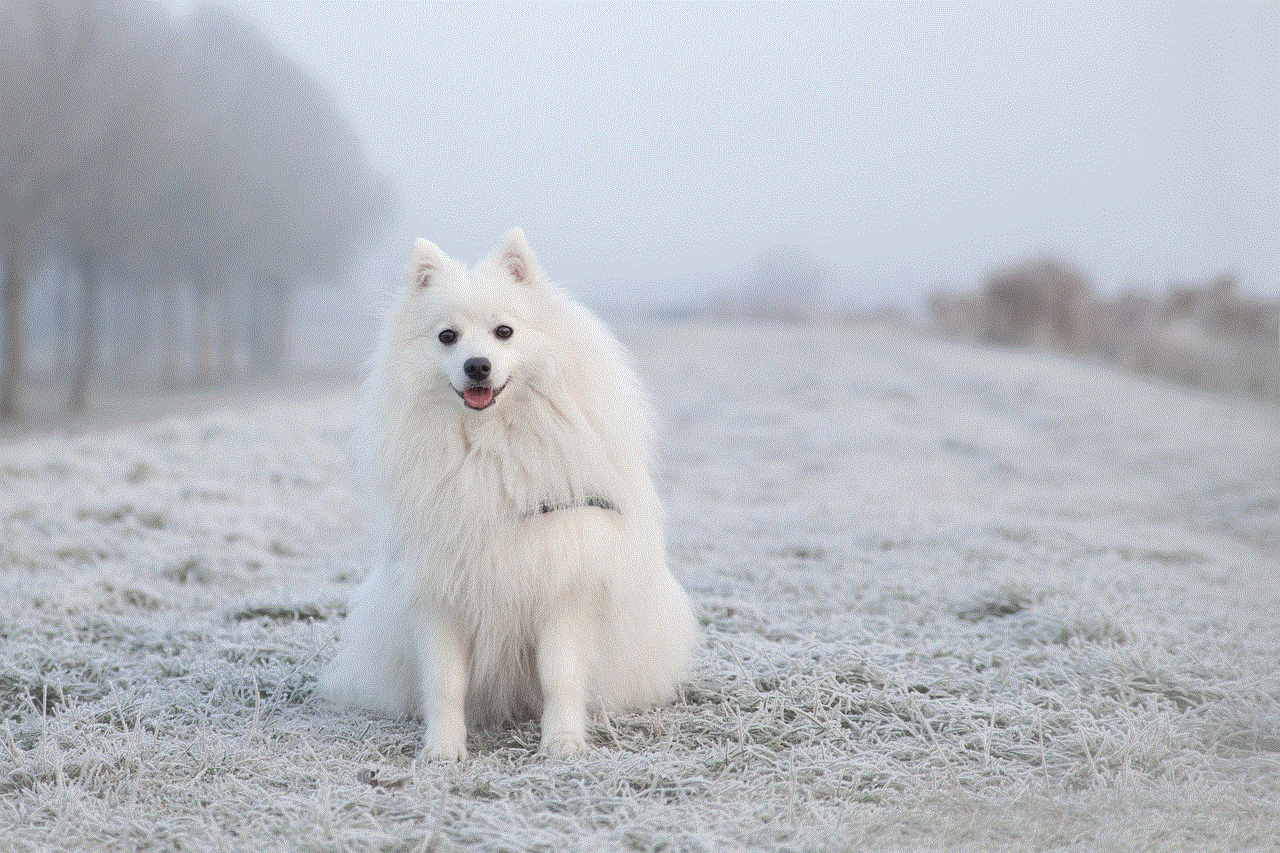
In conclusion, the “liked photos” section on Instagram is a great way to revisit your favorite posts and discover new content. With the steps mentioned in this article, you can easily access this section and explore your liked photos. So, go ahead and relive your most liked posts on Instagram!