how to find a dead iphone
# How to Find a Dead iPhone: A Comprehensive Guide
In our fast-paced digital world, smartphones have become an indispensable part of our daily lives. Among these devices, Apple’s iPhone stands out due to its features, design, and functionality. However, one frustrating scenario that many iPhone users face is misplacing or losing their device, especially when it is powered off or “dead.” This article provides a comprehensive guide on how to find a dead iPhone, covering various methods, tips, and preventative measures to ensure that you can locate your device even when it seems hopeless.
## Understanding the Challenge of Finding a Dead iPhone
Before diving into the methods of locating a dead iPhone, it’s essential to understand the limitations involved. A dead iPhone refers to a device that has run out of battery power or has been turned off. When this happens, typical tracking methods, such as GPS or Bluetooth, become ineffective because the device cannot emit signals to be detected. However, there are still ways to increase your chances of finding a dead device, and understanding these methods is crucial.
## Utilizing Find My iPhone
Apple’s built-in application, Find My iPhone, is one of the most effective tools for locating a lost or dead iPhone. This service allows users to track their devices on a map, play a sound to help locate it, and even remotely lock or erase the device for security purposes. However, to use Find My iPhone, it needs to be enabled before the device goes missing. Here’s how to make the most out of this feature:
### Enabling Find My iPhone
To ensure that you can track your device later, follow these steps to enable Find My iPhone:
1. **Open Settings**: Go to the settings app on your iPhone.
2. **Tap Your Name**: At the top of the settings menu, tap on your name.
3. **Select iCloud**: Scroll down and tap on iCloud.
4. **Find My iPhone**: Find the “Find My iPhone” option and make sure it is turned on.
By enabling this feature, you allow your device to be located even when it is offline, as long as it has been on recently.
### How to Use Find My iPhone
If you’ve lost your iPhone, follow these steps to use Find My iPhone:
1. **Log In to iCloud**: Visit iCloud.com on a computer or use the Find My app on another Apple device.
2. **Select Find iPhone**: Click on the “Find iPhone” icon.
3. **Choose Your Device**: From the “All Devices” dropdown menu, select the lost iPhone.
4. **Check Status**: If the device is offline or dead, the last known location will be displayed on the map.
While you may not be able to retrieve the device immediately, knowing the last known location can provide valuable clues.
## Last Known Location and Other Clues
If your iPhone is dead, the last known location provided by Find My iPhone is invaluable. This information can guide you in the search, especially if you recall the last place you used your phone. Additionally, consider the following tips:
### Retracing Your Steps
Think back to the last time you had your iPhone. Retracing your steps can help you identify places where you may have left it. Common locations include:
– **Home**: Check all rooms, under cushions, and in unusual places like the bathroom or kitchen.
– **Work or School**: Visit your workspace or classroom to see if it was left behind.
– **Public Places**: Think about any restaurants, cafes, or stores you visited last.
### Asking for Help
Sometimes, the best way to find something is to ask others for assistance. Inquire with family members, friends, or coworkers if they’ve seen your phone. If you lost it in a public place, notify the staff and see if anyone has turned it in.
## Leveraging Technology: Bluetooth Tracking Devices
If you frequently misplace your iPhone, consider investing in a Bluetooth tracking device, such as a Tile or Apple AirTag. These devices can help you locate your iPhone even when it’s dead. Here’s how they work:
### Setting Up a Bluetooth Tracker
1. **Purchase a Tracker**: Choose a Bluetooth tracker that suits your needs.
2. **Attach or Stick**: Attach the tracker to your iPhone case or place it in a secure spot.
3. **Download the App**: Install the corresponding app on your iPhone and connect the tracker.
### Using the Tracker to Find Your iPhone
If you misplace your iPhone, you can use the tracker’s app to see the last known location of your device. When your iPhone is turned on again, the tracker will help you locate it more easily.
## Engaging with Local Authorities and Lost & Found
If you suspect your iPhone has been stolen or lost in a public place, consider reporting it to local authorities. Here’s how to proceed:
### Filing a Police Report
1. **Gather Information**: Prepare details about your iPhone, including the serial number, model, and any identifying features.
2. **Visit the Police Station**: Go to your local police department and file a report.
3. **Follow Up**: Keep in contact with the authorities for updates on your case.
### Checking with Lost & Found
If you lost your iPhone in a public place, inquire about their lost and found policy. Many establishments, such as malls, airports, and restaurants, maintain a lost and found department where you can report lost items.
## Preventative Measures: Avoiding Future Losses
Finding a dead iPhone can be challenging, but there are several preventative measures you can take to minimize the chances of losing your device in the first place.
### Develop a Habit of Checking for Your Phone
Before leaving any location, make it a habit to check for your iPhone. Establish a routine that includes:
– **Visual Inspection**: Look around your immediate area for your device.
– **Feel for Your Phone**: Check your pockets or bag to ensure you have it with you.
### Use Protective Accessories
Investing in protective accessories can also help prevent loss. For instance:
– **Phone Cases**: Choose cases that make your phone more visible or have a distinct color.
– **Lanyards**: Attach a lanyard to your iPhone to keep it close to you.
### Consider Insurance or Replacement Programs
If you frequently lose your iPhone, consider enrolling in an insurance program that covers lost or stolen devices. This can provide peace of mind and financial protection in case of loss.
## Conclusion
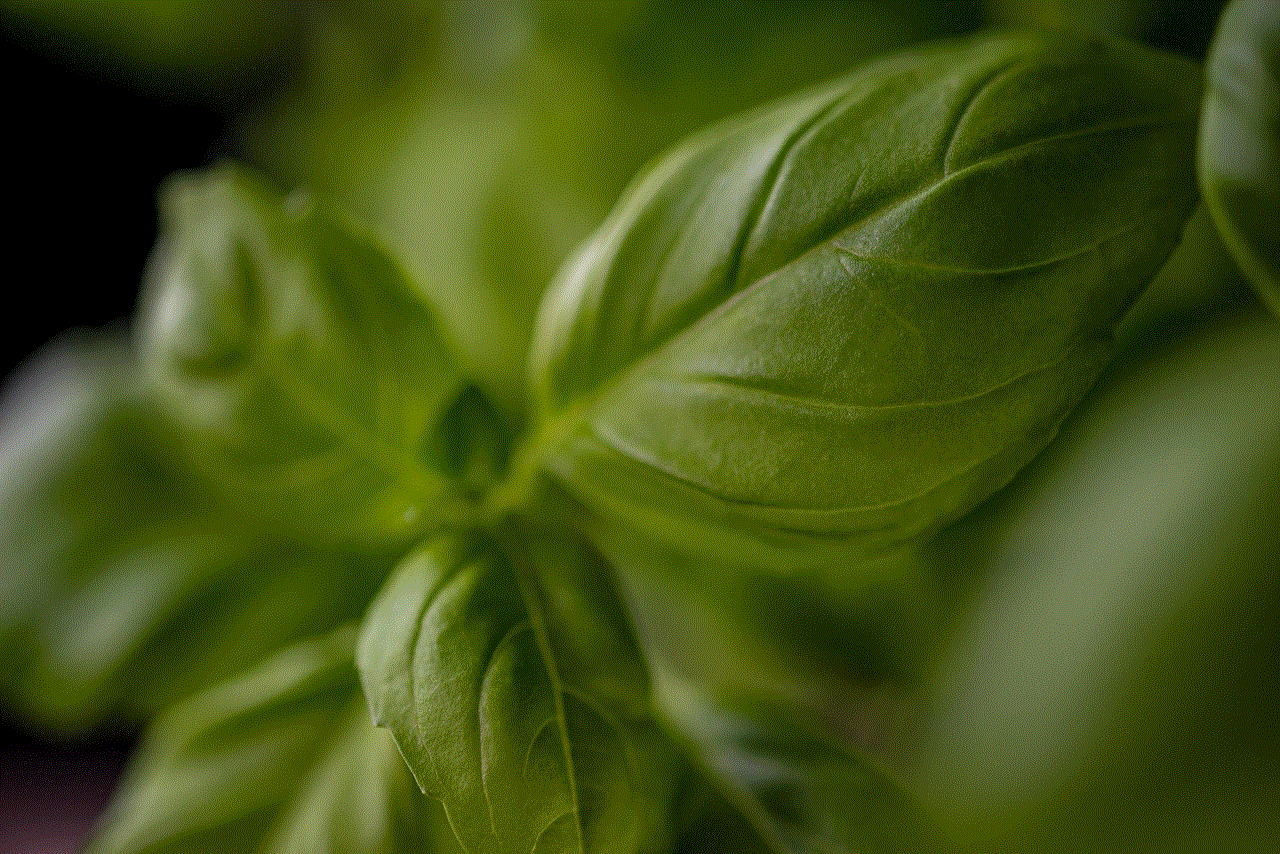
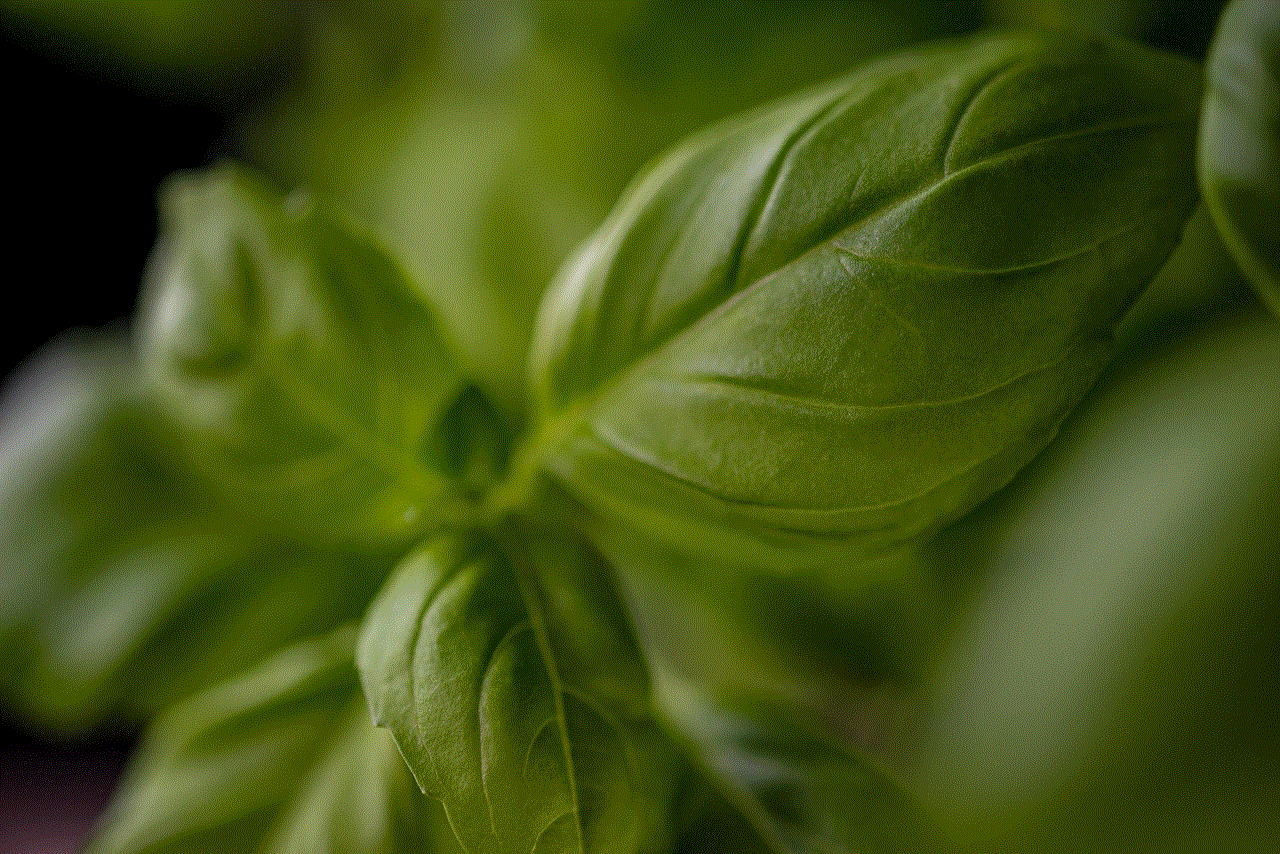
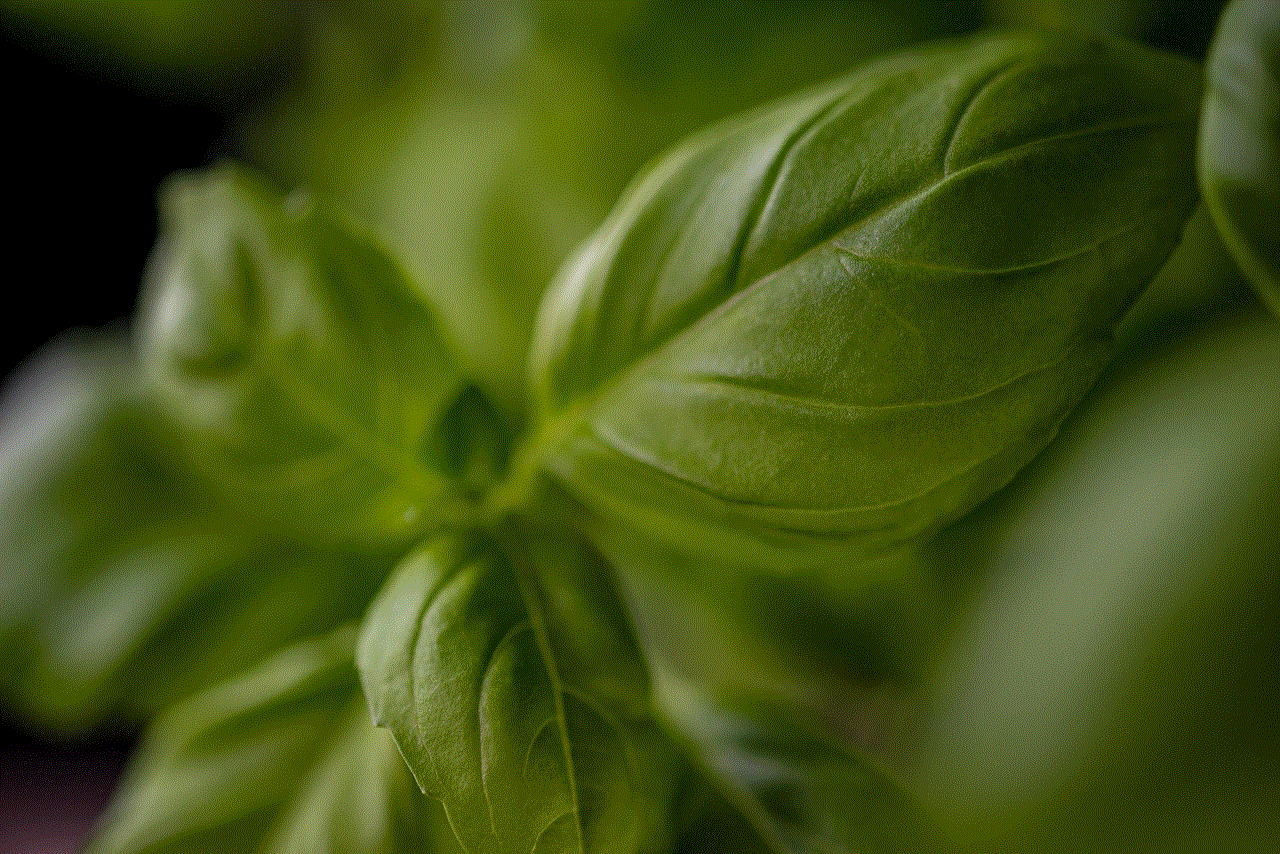
Losing a dead iPhone can be a frustrating and stressful experience, but there are various methods and tools available to help locate your device. By enabling Find My iPhone, retracing your steps, leveraging technology, and engaging local authorities, you can increase your chances of finding your lost device. Additionally, implementing preventative measures can help you avoid future losses.
Remember, the key to finding a dead iPhone lies in preparation, quick action, and utilizing available resources. While it may seem daunting, being proactive and informed can make all the difference in reuniting with your beloved device.
location not available vs not found
# Understanding “Location Not Available” vs. “Not Found”
In the digital age, location-based services have become an integral part of our everyday lives. Whether it’s using GPS for navigation, finding nearby restaurants, or connecting with friends through social media, the importance of accurate location data cannot be overstated. However, users often encounter various error messages related to location services , two of the most common being “Location Not Available” and “Not Found.” Despite their seemingly similar meanings, these messages convey different issues and can arise from various circumstances. In this article, we will explore the nuances between these two phrases, the underlying causes, and how users can troubleshoot and resolve these issues effectively.
## The Importance of Location Services
Location services utilize GPS, Wi-Fi, cellular data, and other technologies to pinpoint a user’s geographical location. This capability is fundamental for several applications, including navigation tools like Google Maps, ride-sharing services like Uber, and social media platforms that enable location tagging. The seamless integration of location data enhances user experience and provides valuable information tailored to individual needs.
However, the reliance on location services also means that users are vulnerable to disruptions. Error messages such as “Location Not Available” and “Not Found” can lead to frustration, as they hinder the expected functionality of applications. Understanding the differences between these messages is essential for effective troubleshooting and resolution.
## What Does “Location Not Available” Mean?
The phrase “Location Not Available” typically indicates that a device is unable to retrieve the user’s current location. This could be due to several reasons, including poor GPS signal, disabled location services, or outdated software. When a device displays this message, it signifies that the application is actively trying to access location data but is unable to do so for specific reasons.
### Causes of “Location Not Available”
1. **GPS Signal Issues**: One of the most common reasons for this error is a weak GPS signal. This might occur in densely populated urban areas with tall buildings, indoors where satellite signals can be obstructed, or in rural areas with limited satellite coverage.
2. **Disabled Location Services**: Users often disable location services to conserve battery life or protect their privacy. In such cases, applications that rely on location data will display the “Location Not Available” message.
3. **Software Glitches**: Outdated operating systems or application versions can lead to bugs in location services. Regular updates are essential to ensure optimal performance.
4. **Network Connectivity**: Some applications require an internet connection to triangulate location data using Wi-Fi or cellular networks. If the device is offline or has a poor connection, it may struggle to determine the current location.
5. **permissions **: Specific applications may not have the necessary permissions to access location services. Users need to ensure that the app has been granted appropriate permissions in device settings.
## What Does “Not Found” Mean?
On the other hand, the error message “Not Found” is typically generated when an application cannot locate a specified destination or address. This could be due to a misspelling in the search query, an outdated map database, or the requested location being nonexistent.
### Causes of “Not Found”
1. **Incorrect Input**: The most straightforward reason for a “Not Found” error is user input. If a user enters an incorrect address, misspells a location, or uses outdated terminology, the application may not be able to find the desired destination.
2. **Outdated Maps**: Mapping applications rely on continually updated databases to provide accurate location data. If the maps have not been updated, newly constructed roads or businesses may not appear, leading to a “Not Found” error.
3. **Deleted or Moved Locations**: Businesses or locations that have closed down or relocated may not be reflected in all mapping applications. In such cases, users may encounter the “Not Found” message when attempting to navigate to these places.
4. **Technical Glitches**: Like any software, mapping applications can experience temporary glitches or bugs. These can affect the search functionality, leading to “Not Found” errors.
5. **Regional Availability**: In some cases, certain features or locations may not be available in specific regions due to licensing or data-sharing agreements. This can lead to frustration for users attempting to access these services.
## Key Differences Between “Location Not Available” and “Not Found”
Understanding the distinctions between “Location Not Available” and “Not Found” is crucial for users seeking to troubleshoot their devices effectively. Here are some key differences:
1. **Nature of the Error**: “Location Not Available” pertains to the device’s inability to determine the user’s current location, while “Not Found” relates to the inability to locate a specific destination or address.
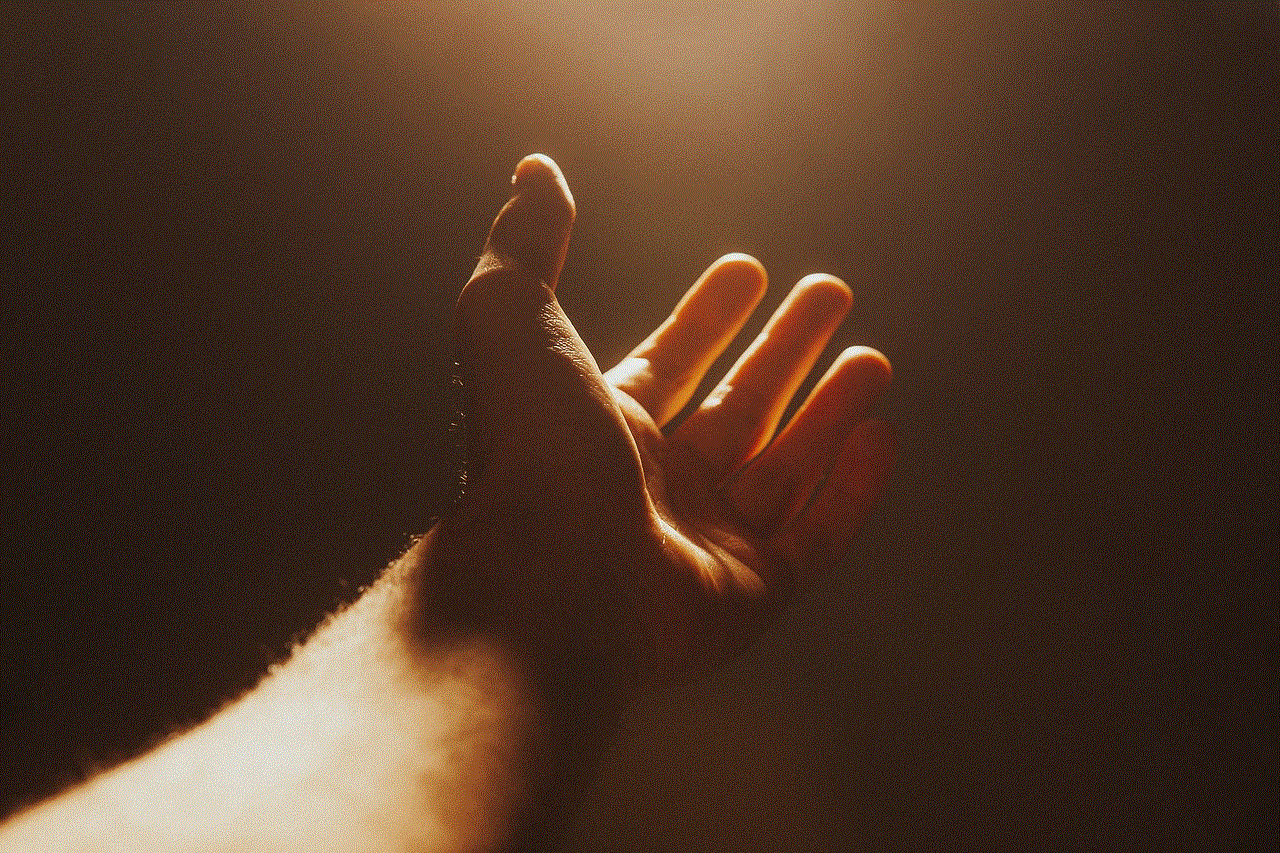
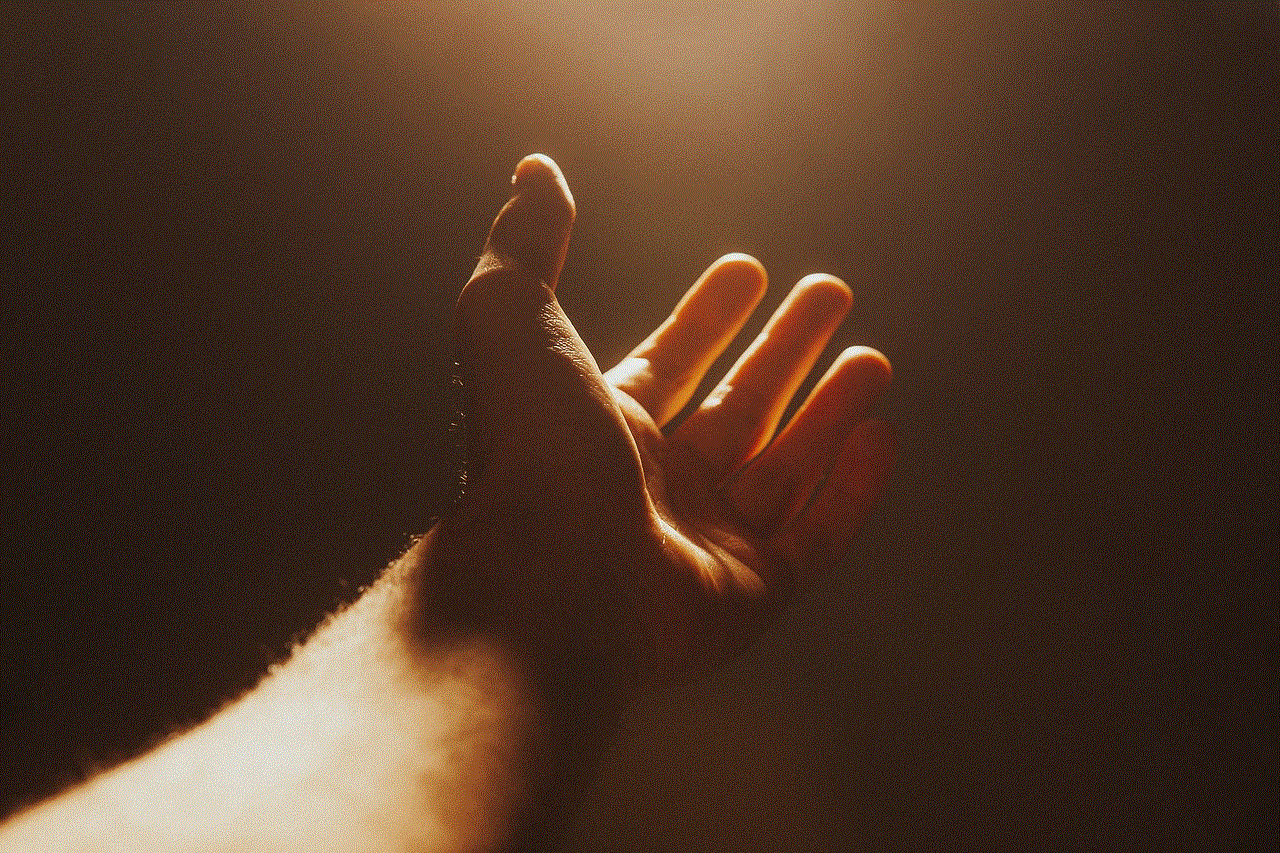
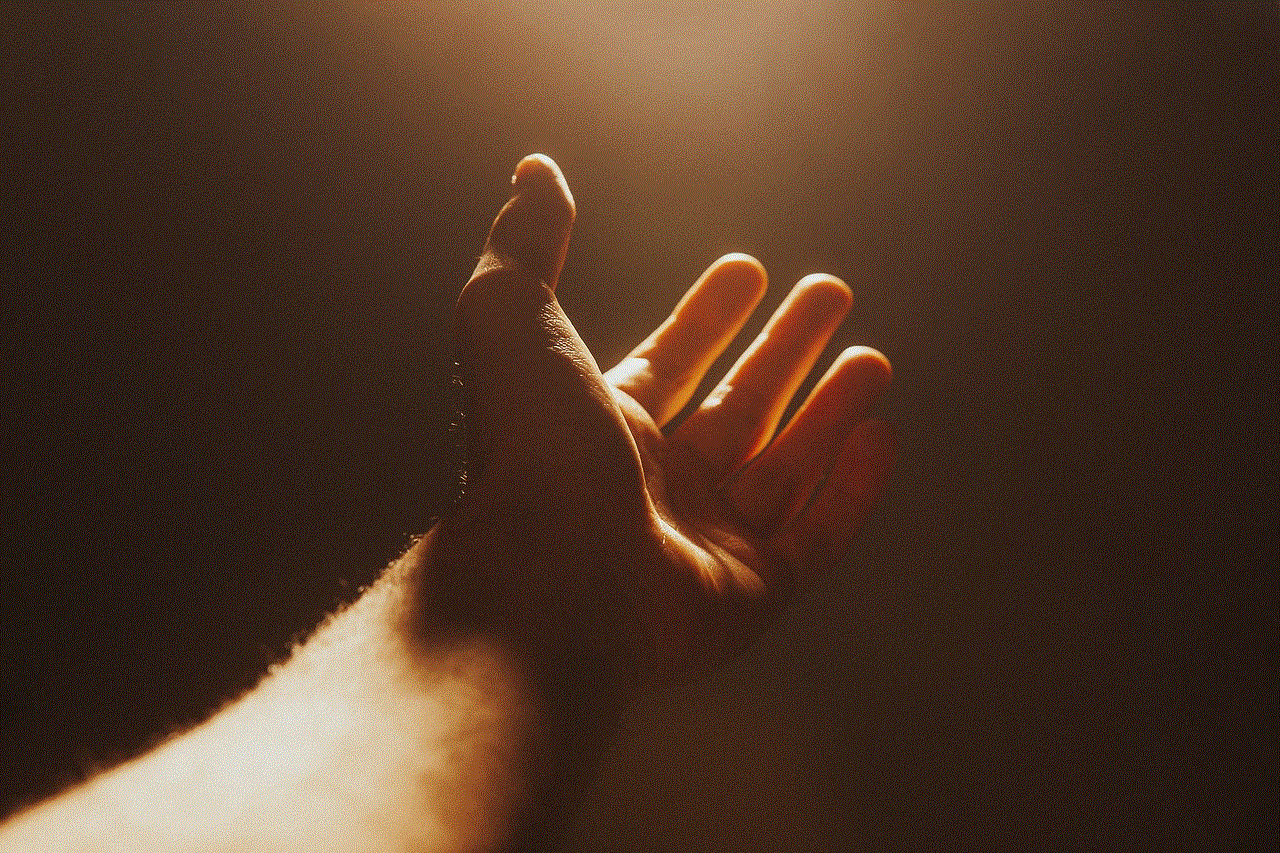
2. **Underlying Causes**: The causes of these errors differ significantly. “Location Not Available” often stems from device settings, GPS signal issues, or software glitches. In contrast, “Not Found” is more frequently associated with user input errors, outdated databases, or regional availability.
3. **User Action Required**: Resolving “Location Not Available” errors typically involves checking device settings, ensuring GPS functionality, and maintaining a strong internet connection. On the other hand, addressing “Not Found” errors often requires users to verify their input, consider alternative names for locations, or update their mapping applications.
## Troubleshooting Tips for “Location Not Available”
When faced with the “Location Not Available” error, users can take several steps to troubleshoot and resolve the issue:
1. **Check Location Settings**: Ensure that location services are enabled in the device settings. Users should also check the specific application settings to confirm that location access is allowed.
2. **Restart the Device**: Sometimes, a simple restart can resolve GPS-related issues. Restarting refreshes both the operating system and applications, potentially fixing underlying glitches.
3. **Update Software**: Keeping the device’s operating system and applications up to date is critical for optimal performance. Regular updates can fix bugs and improve GPS functionality.
4. **Test GPS Functionality**: Users can test their GPS functionality using a different application that requires location services, such as a mapping app. If the issue persists, it may indicate a problem with the device’s GPS hardware.
5. **Ensure a Clear Line of Sight**: For accurate GPS readings, users should try to be outdoors or in an open area, away from tall buildings or dense foliage, which can obstruct satellite signals.
## Troubleshooting Tips for “Not Found”
If users encounter the “Not Found” error, they can take the following actions:
1. **Verify Input**: Double-check the spelling of the location or address entered. Minor typos can lead to frustration and failed searches.
2. **Use Alternative Names**: In some cases, locations may be known by different names. Users can try searching for alternative names, local landmarks, or nearby points of interest.
3. **Update the Application**: Ensuring that the mapping application is up to date can help prevent outdated information from causing errors. Users should regularly check for updates in the app store.
4. **Check for Location Availability**: Some businesses may not be listed in all mapping applications. Users can cross-reference with other platforms or search engines to see if the location exists elsewhere.
5. **Contact Support**: If all else fails, users can consider reaching out to the application’s support team for assistance. They may have insights into ongoing issues or can provide solutions tailored to specific problems.
## The Impact of Location Errors on User Experience
Encountering location errors can significantly impact user experience. Frustration may arise when users cannot access essential services, leading to decreased satisfaction and trust in applications. This is particularly critical for businesses relying on location-based services to connect with customers. For example, a user trying to find a restaurant may opt for a competitor if faced with persistent location issues.
Moreover, in emergency situations, accurate location data can be a matter of life and death. When individuals are trying to reach a hospital or call for help, encountering a “Location Not Available” or “Not Found” error can be extremely alarming. Therefore, developers and service providers must prioritize the reliability of location services to ensure user safety and satisfaction.
## Future Trends in Location Services
As technology continues to evolve, the landscape of location services is likely to undergo significant changes. Advancements in GPS technology, the integration of artificial intelligence, and the proliferation of smart devices are set to enhance the accuracy and reliability of location-based services.
1. **Increased Accuracy**: Future developments may lead to more precise location tracking, even in challenging environments. Innovations in signal processing and the use of additional satellites could help mitigate issues related to weak GPS signals.
2. **Enhanced User Control**: Users may gain more control over how their location data is shared and utilized. Enhanced privacy settings and granular permissions could empower users to manage their data more effectively.
3. **Integration with Augmented Reality**: The combination of location services and augmented reality (AR) has the potential to revolutionize how users interact with their environment. Applications could provide real-time navigation overlays, enhancing the overall experience.
4. **Smart City Applications**: As urban areas become smarter, location services will play a crucial role in facilitating efficient transportation, resource management, and public safety. Real-time data and analytics will allow cities to respond dynamically to user needs.
5. **Cross-Platform Functionality**: Future location services may emphasize seamless integration across various devices and platforms. This would enable users to access their location data consistently, regardless of the device they are using.



## Conclusion
In conclusion, understanding the differences between “Location Not Available” and “Not Found” is essential for users navigating the complexities of location-based services. While both errors can lead to frustration, knowing their underlying causes and how to troubleshoot them can enhance user experience and satisfaction. As technology advances, the reliability of location services will continue to improve, ultimately benefiting users and businesses alike. By staying informed and proactive, users can mitigate the impact of location errors and enjoy the myriad benefits that location-based services have to offer.