archive whatsapp chat
WhatsApp is one of the most popular messaging apps in the world, with over 2 billion active users. Its user-friendly interface and features like end-to-end encryption have made it the go-to app for communication for many people. However, as with any messaging app, your chat history can quickly become cluttered and overwhelming. This is where the archive feature comes in. In this article, we will explore everything you need to know about how to archive WhatsApp chats.
What is Archive in WhatsApp?
The archive feature in WhatsApp allows you to hide specific chats from your main chat list. When you archive a chat, it is moved to a separate archived chats folder, making it easier to organize and declutter your main chat list. This feature is particularly useful for those who have a lot of active chats and don’t want to delete them but also don’t want them to appear in their main chat list.
How to Archive a WhatsApp Chat?
Archiving a chat on WhatsApp is a simple and straightforward process. Follow these steps to archive a chat:
1. Open WhatsApp and go to your chat list.
2. Long press on the chat you want to archive.
3. A menu will appear at the top of the screen. Tap on the archive icon (a down arrow) to archive the chat.
4. The chat will now be moved to the archived chats folder.
Alternatively, you can also archive a chat by swiping left on the chat and tapping on the archive icon.
How to View Archived Chats?
Now that you have archived a chat, you may be wondering how to access it. Here’s how you can view your archived chats:
1. Go to your main chat list.
2. Scroll to the top of the list. You will see a “Archived Chats” option at the top. Tap on it.
3. You will now be able to see all your archived chats in one place.
How to Unarchive a Chat on WhatsApp?
If you want to bring back an archived chat to your main chat list, you can easily unarchive it. Here’s how:
1. Go to the “Archived Chats” folder.
2. Long press on the chat you want to unarchive.
3. A menu will appear at the top of the screen. Tap on the unarchive icon (an up arrow) to unarchive the chat.
4. The chat will now be moved back to your main chat list.
Alternatively, you can also unarchive a chat by swiping left on the chat and tapping on the unarchive icon.
Benefits of Archiving WhatsApp Chats
1. Decluttering Your Chat List: The main benefit of archiving chats is that it helps declutter your main chat list. You can move less active chats to the archived chats folder, making it easier to find and focus on the chats that are more important to you.
2. Keeping Important Chats: Sometimes, you may want to keep certain chats for future reference but don’t want them to clutter your main chat list. By archiving them, you can keep them organized and easily accessible without them being constantly visible on your chat list.
3. Privacy: Archiving chats can also help maintain your privacy. If you have a habit of handing over your phone to someone else, you may not want them to see all your chats. By archiving them, you can keep them hidden from prying eyes.
4. Easy Retrieval: With archived chats, you can easily retrieve chats that you may have accidentally deleted from your main chat list. This can be particularly helpful if you need to retrieve important information from a chat that you don’t want to lose.
5. Better Organization: By archiving chats, you can better organize your conversations. You can create separate folders for work, personal, or group chats, making it easier to find specific chats when you need them.
Limitations of Archiving WhatsApp Chats
1. Limited Space: WhatsApp allows you to archive up to 100 chats. This may not be enough for those who have a lot of active conversations.
2. No Backup: When you archive a chat, it is removed from your backup file. This means that if you delete the app and reinstall it, your archived chats will not be restored.
3. No Notifications: When a chat is archived, you will no longer receive notifications for new messages in that chat. This can be a disadvantage if you want to stay updated on certain chats.
4. No Hiding from Specific Contacts: Unlike the mute feature, archiving a chat does not allow you to hide it from specific contacts. If you want to hide a chat from a specific contact, you will have to delete it.
In Conclusion
The archive feature in WhatsApp is a handy tool for decluttering and organizing your chat list. Whether you want to keep important chats hidden or just want to declutter your main chat list, archiving chats can be a useful feature. However, it does have its limitations, so it’s essential to understand how it works before using it. We hope this article has provided you with all the information you need to effectively use the archive feature on WhatsApp.
how to leave a snap story
Snapchat has become one of the most popular social media platforms, with over 265 million daily active users as of January 2021. One of the unique features of Snapchat is the “Snap Story” feature. This allows users to post photos and videos that can be viewed by their friends for 24 hours before disappearing. However, there may come a time when you want to leave a Snap Story for various reasons. In this article, we will discuss how to leave a Snap Story and the steps you can take to ensure your privacy and security on this platform.
What is a Snap Story?
Before we dive into how to leave a Snap Story, let’s first understand what it is. A Snap Story is a collection of photos and videos that a user can post on their Snapchat profile for their friends to view for 24 hours. These stories can be seen by all your friends, and they can also reply to them through direct messages. This feature was introduced by Snapchat in 2013 and has since become a popular way for users to share their daily activities and experiences with their friends.
Why would you want to leave a Snap Story?
There can be various reasons why you might want to leave a Snap Story. Some of the common reasons include:
1. Unwanted attention: Sometimes, your Snap Story might attract unwanted attention from strangers or people you do not want to share your personal life with. In such cases, it is best to leave the Snap Story to maintain your privacy.
2. Personal reasons: You might want to leave a Snap Story due to personal reasons, such as a change in your social circle or a new job that requires you to be more cautious with your online presence.
3. Security concerns: With the rise of cyber threats and online scams, it is essential to be cautious with your social media presence. Leaving a Snap Story can help protect your personal information and keep you safe from potential online threats.
Now that we have established the reasons why you might want to leave a Snap Story, let’s discuss the steps you can take to do so.
How to leave a Snap Story?
1. Delete your story: The simplest way to leave a Snap Story is to delete it. Here’s how you can do it:
– Open the Snapchat app and go to your profile by tapping on your Bitmoji or profile picture on the top left corner of the screen.
– Swipe left on the camera screen to access your “Stories” tab.
– Scroll to find the Snap Story you want to delete and tap on the three dots on the right side of the story.
– A menu will pop up, and you can select “Delete Story” to remove the story from your profile.
2. Change your privacy settings: Snapchat gives you the option to choose who can view your Snap Story. You can change your privacy settings to limit the audience for your story or make it visible to only selected friends. Here’s how you can do it:
– Open the Snapchat app and go to your profile by tapping on your Bitmoji or profile picture on the top left corner of the screen.
– Tap on the gear icon on the top right corner to access your settings.
– Scroll down to the “Who Can…” section and select “View My Story.”
– Here, you can choose to make your story visible to “Everyone,” “My Friends,” or “Custom” (where you can select specific friends).
3. Block specific friends: If there are certain friends on your Snapchat who you do not want to share your story with, you can block them. Here’s how:
– Open the Snapchat app and go to your profile by tapping on your Bitmoji or profile picture on the top left corner of the screen.
– Tap on the gear icon on the top right corner to access your settings.
– Scroll down to the “Who Can…” section and select “View My Story.”
– Tap on the “Custom” option and select the friends you want to block from viewing your story.
– You can also go to your friend’s profile, tap on the three dots, and select “Block” to prevent them from viewing your stories or sending you messages.
4. Leave a private story: Snapchat also gives you the option to create a private story that can only be viewed by selected friends. This can be useful if you want to share specific content with a smaller group of people. Here’s how you can create a private story:
– Open the Snapchat app and go to your profile by tapping on your Bitmoji or profile picture on the top left corner of the screen.
– Swipe left on the camera screen to access your “Stories” tab.
– Tap on the “+ Private Story” option on the bottom right corner.
– Select the friends you want to add to your private story and tap on “Create Story.”
– You can now post photos and videos to this private story, and only the selected friends will be able to view it.
– To leave this private story, go to your profile, tap on the three dots on the right side of the story, and select “Leave Story.”
5. Take a break from Snapchat: If you want to take a break from Snapchat altogether, you can deactivate your account temporarily. This will remove all your stories and posts from the app until you reactivate your account. Here’s how you can deactivate your account:
– Go to the Snapchat website on your computer or phone browser and log in to your account.
– Click on your Bitmoji or profile picture on the top left corner and select “Settings.”
– Scroll down and select “Manage Preferences.”
– Under the “Account Actions” section, select “Delete My Account.”
– Follow the instructions to deactivate your account.
Remember that deactivating your account is temporary, and you can reactivate it anytime by logging back in.
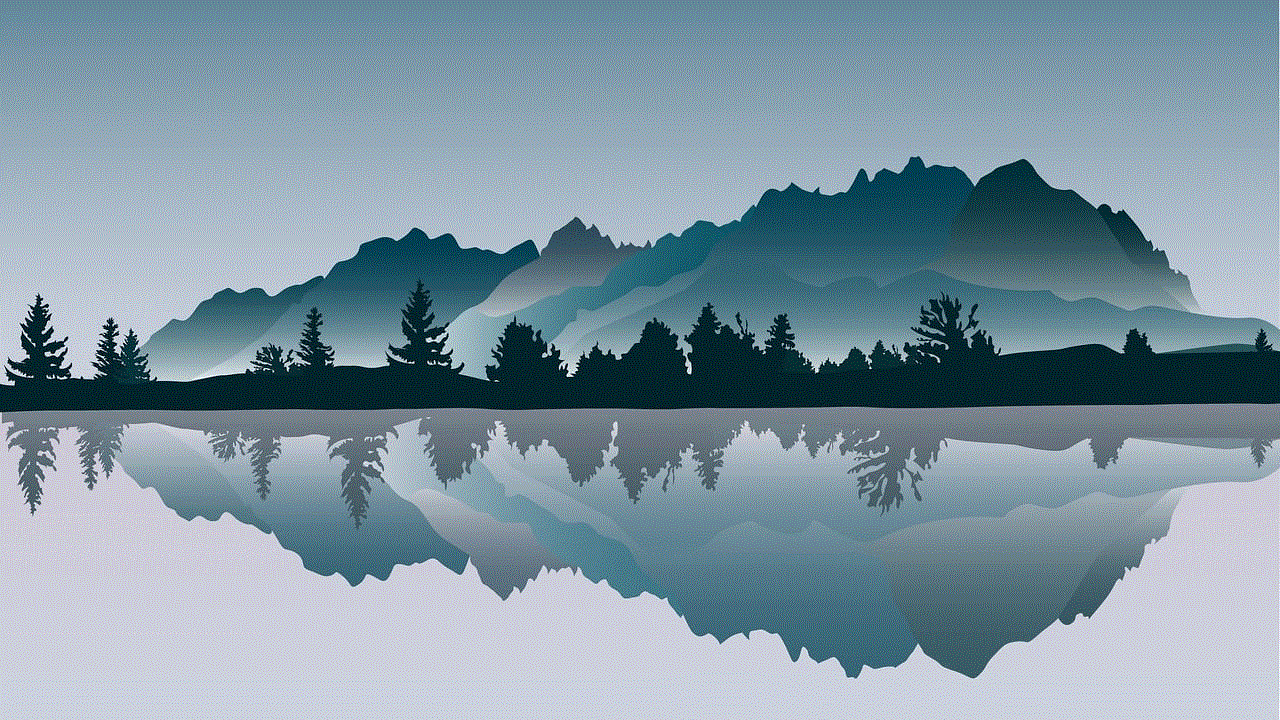
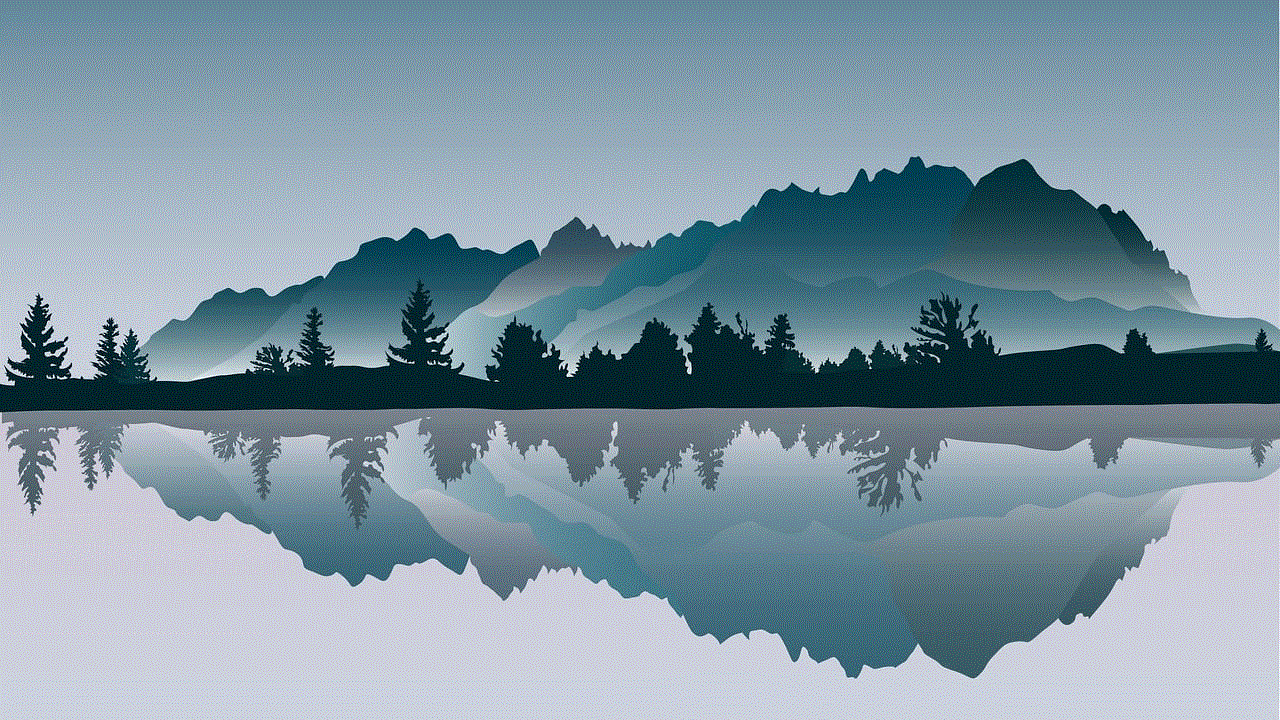
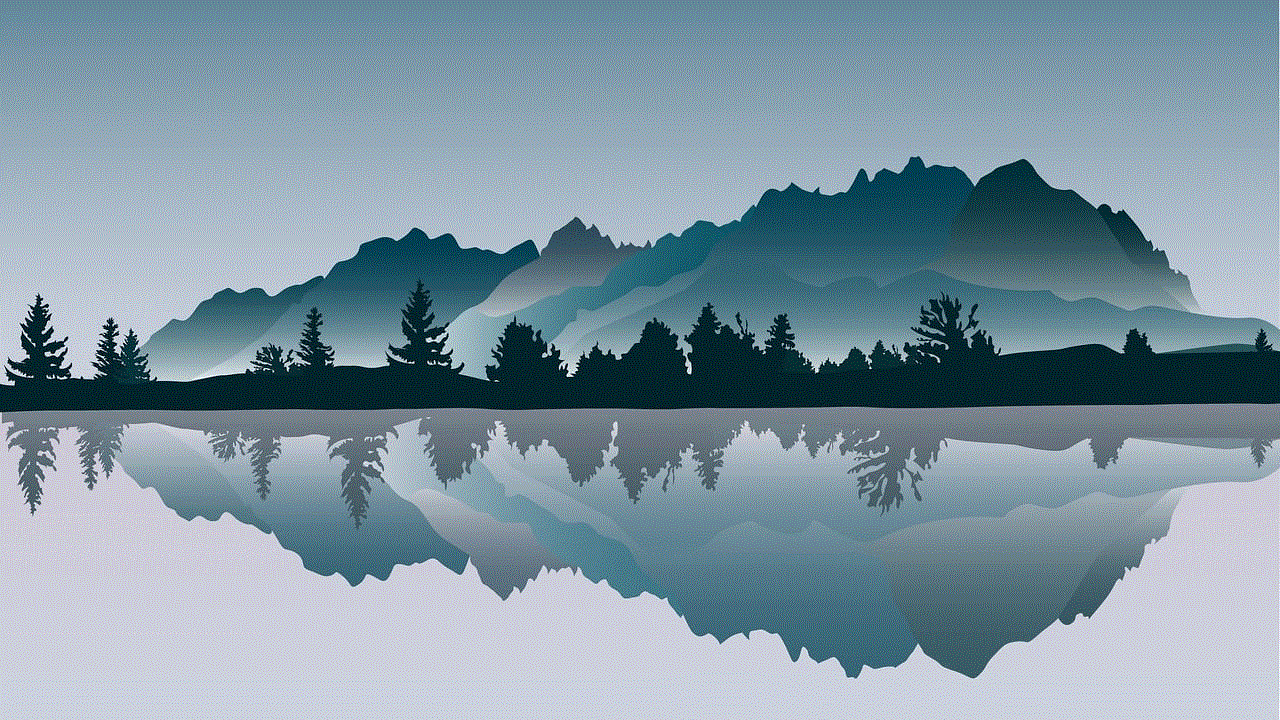
In conclusion, leaving a Snap Story can be done in various ways depending on your reasons. You can delete your story, change your privacy settings, block specific friends, or take a break from the app altogether. It is essential to be cautious with your online presence and take necessary steps to protect your privacy and security. So, the next time you want to leave a Snap Story, follow these simple steps and enjoy a worry-free experience on Snapchat.
how to check gmail password in mobile
In today’s fast-paced world, staying connected through email has become an essential part of our daily lives. And when it comes to email, Gmail is undoubtedly one of the most popular and widely used platforms. With its user-friendly interface and efficient features, Gmail has become the go-to choice for millions of users worldwide. However, with the increasing number of cyber threats, it has become crucial to ensure the security of your Gmail account, and one of the most crucial aspects of this is having a strong and secure password. In this article, we will discuss how you can check your Gmail password on your mobile device and ensure the safety of your account.
First and foremost, it is essential to understand the significance of a strong password and why it is crucial to check and update it regularly. Your password is the first line of defense against any unauthorized access to your Gmail account. A weak password not only makes it easier for hackers to gain access to your account but also puts your personal information and sensitive data at risk. Therefore, it is crucial to have a strong and unique password that is difficult to guess or crack.
Now, let’s dive into the steps on how to check your Gmail password on a mobile device.
Step 1: Open your Gmail app on your mobile device.
The first step is to open the Gmail app on your mobile device. If you do not have the app, you can download it from the Google Play Store or the App Store, depending on your device.
Step 2: Sign in to your Gmail account.
Once you have opened the app, you will be prompted to sign in to your Gmail account. Enter your email address and password to access your account.
Step 3: Go to the settings menu.
In the top left corner of your screen, you will see three horizontal lines. Tap on it to open the settings menu.
Step 4: Select your account.
From the settings menu, select your Gmail account, which you want to check the password for.
Step 5: Tap on “Manage your Google Account.”
Under your account name, you will see an option that says, “Manage your Google Account.” Tap on it to proceed.
Step 6: Go to the “Security” tab.
Once you have opened your Google account, you will see various options on the top of the screen. Tap on the “Security” tab.
Step 7: Select “Signing in to Google.”
Under the “Signing in to Google” section, you will see an option that says, “Password.” Tap on it to proceed.
Step 8: Enter your current password.
To check your current Gmail password, you will need to enter it first. Once you have entered your password, click on “Next.”
Step 9: View your current password.
After entering your password, you will be redirected to a new screen, where you can view your current Gmail password.
Step 10: Change your password (optional).
If you feel that your current password is not strong enough, you can change it from the same screen. Simply tap on “Change password” and follow the instructions to create a new password.
Congratulations! You have successfully checked your Gmail password on your mobile device. However, it is essential to note that this method will only work if you remember your current password. If you have forgotten your password, you will need to reset it using the “Forgot password” option. Additionally, it is advisable to also enable two-factor authentication for added security.
Now that we have discussed how to check your Gmail password on a mobile device let’s explore some tips on creating a strong and secure password.
1. Use a combination of letters, numbers, and special characters.
A strong password should be a combination of uppercase and lowercase letters, numbers, and special characters. This makes it difficult for hackers to guess or crack your password.
2. Avoid using personal information.
Avoid using personal information such as your name, birthdate, or address in your password. This information can easily be found online, making your account vulnerable to hacking attempts.
3. Make it at least 8 characters long.
A strong password should be at least 8 characters long. The longer the password, the harder it is to crack.
4. Avoid using common and easily guessable words.
Avoid using common and easily guessable words such as “password” or “123456” as your password. These are the first things hackers will try when attempting to access your account.
5. Use a password manager.
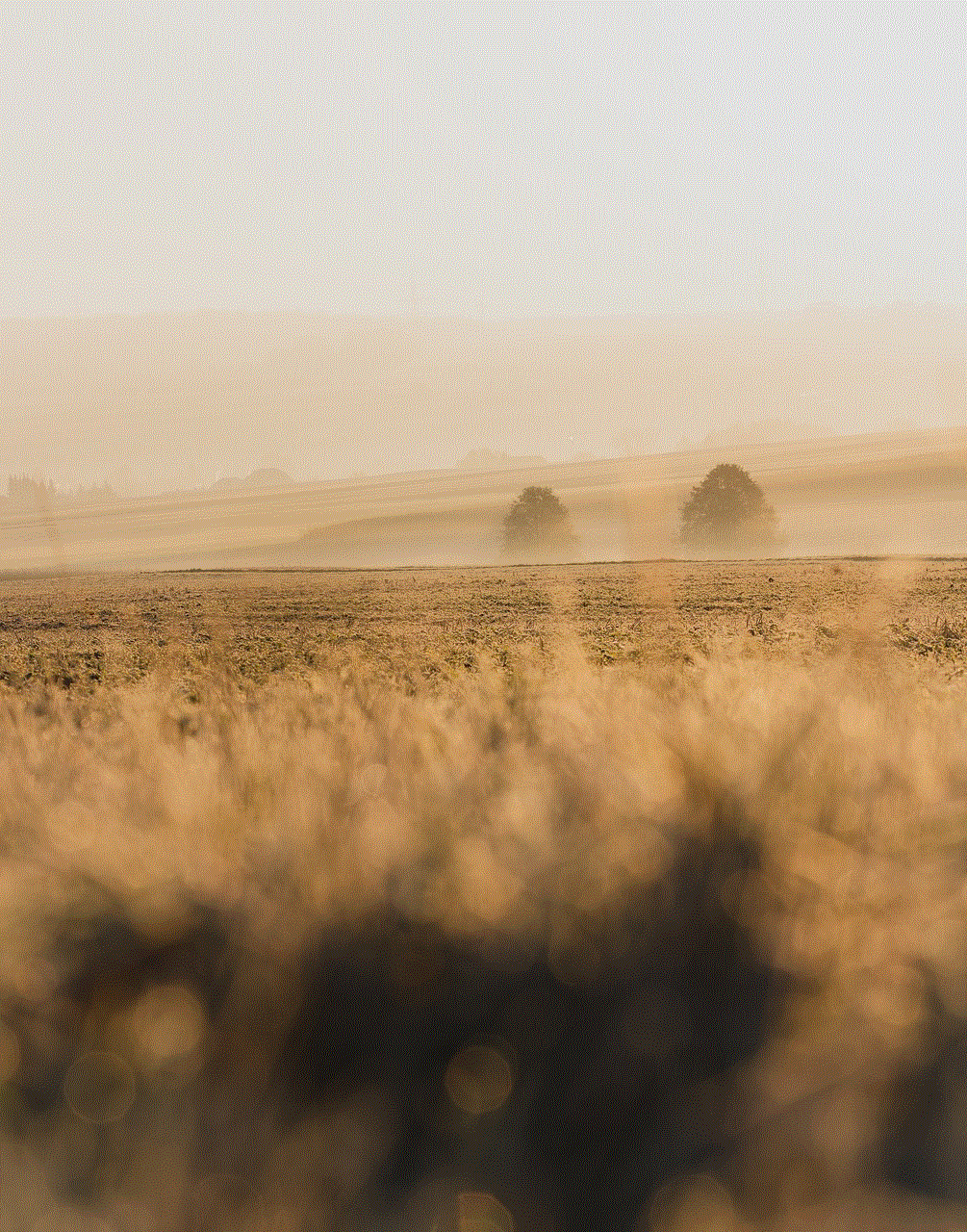
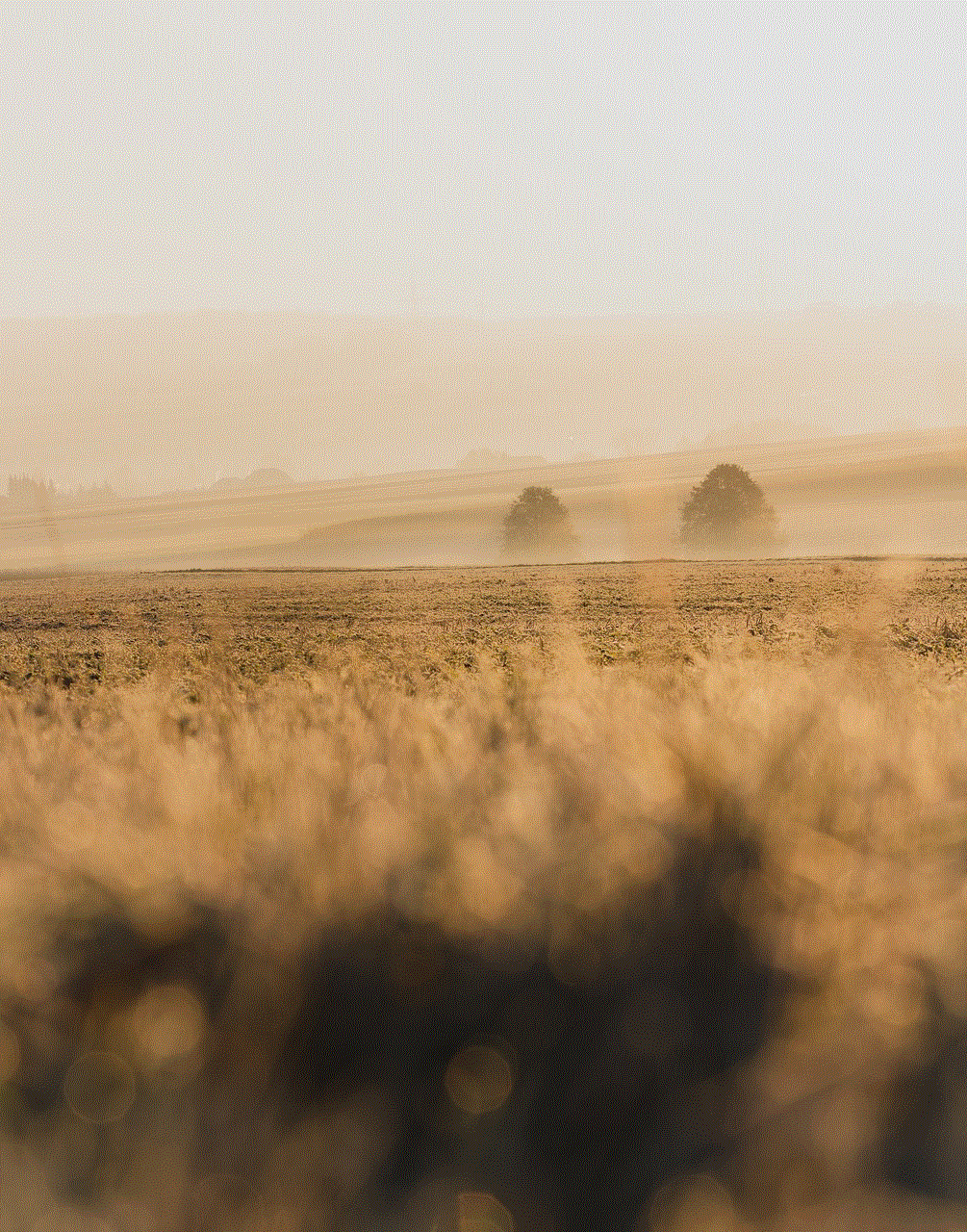
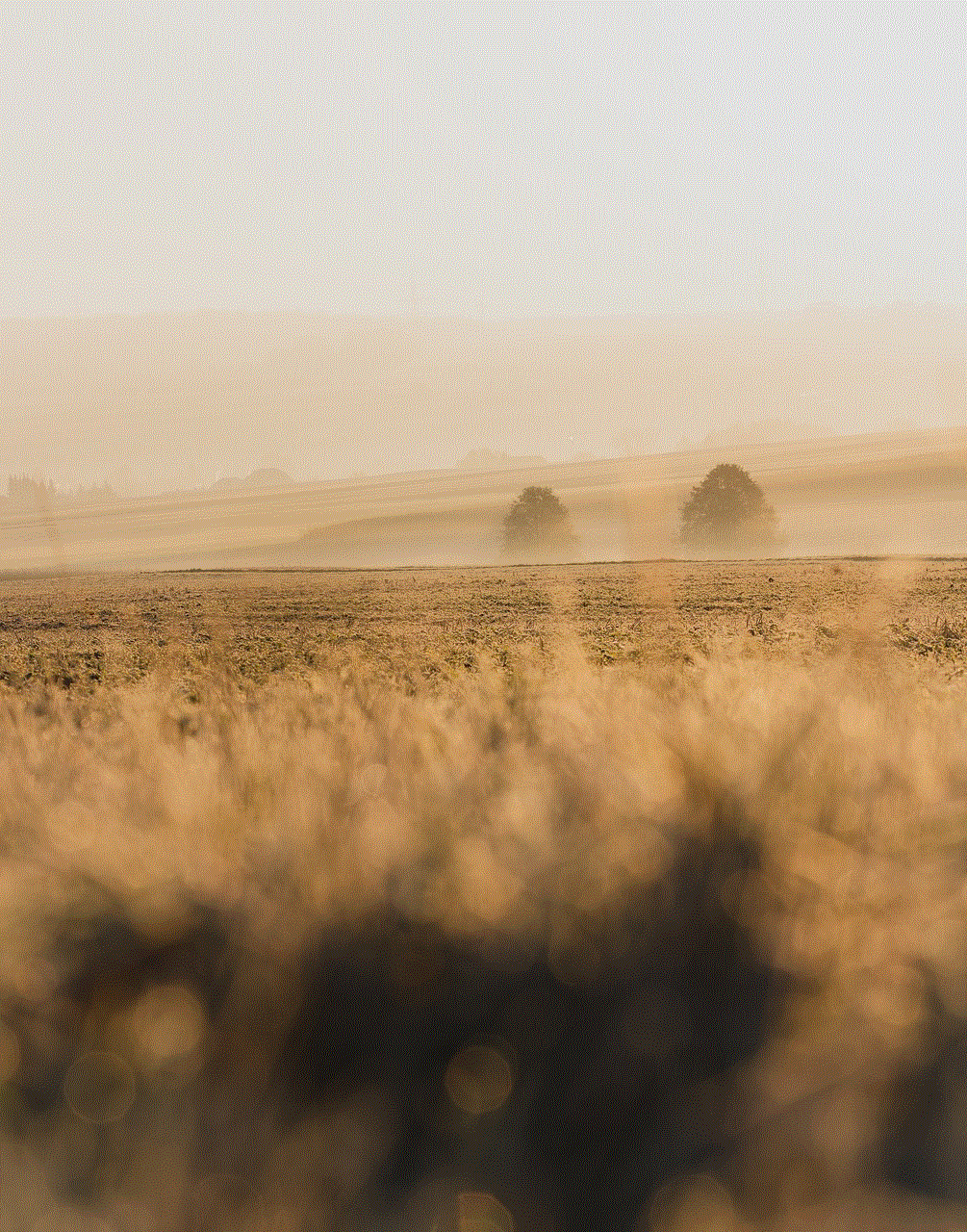
Using a password manager can be a convenient and secure way to manage your passwords. It not only helps you generate strong and unique passwords but also stores them securely for you.
In conclusion, checking your Gmail password on a mobile device is a simple and quick process. It is crucial to have a strong and secure password to protect your Gmail account from any unauthorized access. By following the steps mentioned above and keeping in mind the tips for creating a strong password, you can ensure the safety and security of your Gmail account. Stay safe and keep your password strong!