creepypasta scary face
Creepypastas have been a popular form of horror storytelling in the digital age. These short, scary stories are often shared on forums, social media platforms, and other online communities. They can range from urban legends to original tales, but one thing remains constant – they are designed to frighten and unsettle the reader. One of the most common elements of a creepypasta is the scary face. Whether it’s a haunting image, a distorted photograph, or a description of a terrifying visage, creepy faces are a staple in the world of creepypastas. In this article, we will explore the origin and significance of the creepypasta scary face.
The term “creepypasta” was first coined in 2007 on the popular internet forum 4chan. It is a combination of the words “creepy” and “copypasta” – a term used to describe a block of text that is copied and pasted multiple times across the internet. Creepypastas often include elements of horror, mystery, and the supernatural, and they are usually written in a first-person narrative. The use of scary faces in these stories adds to the overall eerie atmosphere and amplifies the horror factor.
One of the earliest examples of a creepypasta with a scary face is the infamous “Smile.jpg”. This story tells the tale of a man who received an email containing a disturbing photograph of a dog with a human-like smile. The sender claimed that anyone who viewed the image would experience strange and terrifying visions. The story gained widespread popularity and has been adapted into various forms of media, including a short film and a video game. The image of the smiling dog has become synonymous with creepypastas, and it is often used as a representation of the genre.
Another popular creepypasta that features a scary face is “Jeff the Killer”. This story centers around a teenage boy who goes insane after being bullied and disfigured by his classmates. He then becomes a homicidal maniac, with an unnerving smile carved into his face. The image of Jeff’s face, with his pale skin, black eyes, and twisted smile, has become iconic in the creepypasta community. Many fans have created fan art, cosplay, and even tattoos of Jeff’s face, solidifying his status as one of the most recognizable and terrifying creepypasta characters.
The use of scary faces in creepypastas is not limited to just photographs or illustrations. Some stories describe a character’s face in disturbing detail, leaving it up to the reader’s imagination to conjure up the image. The story “Squidward’s Suicide” is a prime example of this. It tells the story of a lost episode of the popular cartoon show Spongebob Squarepants, where the character Squidward is shown with a grotesque and unsettling face. The description of Squidward’s face, with its empty black eyes and twisted smile, has become a popular topic of discussion in the creepypasta community.
The popularity of creepy faces in creepypastas can also be attributed to the use of unsettling images and videos in the horror genre as a whole. The “found footage” style of horror, where the audience is led to believe that the events on screen are real, has become increasingly popular in recent years. This has led to the creation of “creepy videos” – videos that are designed to unsettle and disturb the viewer. These videos often feature strange and distorted faces, adding to the overall sense of unease and terror.
One of the most well-known creepy videos is the “Marble Hornets” series, which tells the story of a man being stalked by a mysterious figure known as “The Operator”. The series is presented as found footage, with the main character recording his encounters with The Operator. The character’s face is never shown, adding to the mystery and fear surrounding the story. However, in one episode, a brief glimpse of The Operator’s face is shown, and it is a disturbing and unsettling image that has stayed with viewers long after watching the series.
The use of scary faces in creepypastas has also been influenced by the popularity of horror movies and television shows. The horror genre has a long history of using makeup and special effects to create terrifying and memorable faces. This has translated into the world of creepypastas, where scary faces are often described in great detail. The story “The Expressionless” is a prime example of this. It tells the tale of a mysterious woman with a blank, expressionless face who terrorizes a hospital. The description of her face, with its pale skin, black eyes, and bloodstained mouth, is reminiscent of many iconic horror movie villains.
In recent years, the popularity of creepypastas has only grown, with many people creating their own stories and sharing them online. This has led to a plethora of creepy faces being introduced into the genre. Some are original creations, while others are based on existing characters or images. The creepypasta community has also embraced the use of scary faces in memes, creating a new and unique way of sharing and discussing their favorite stories.
In conclusion, the use of scary faces in creepypastas has become a defining characteristic of the genre. These unsettling images and descriptions add to the overall horror and mystery of the stories, making them even more terrifying for the reader. Whether it’s a photograph, a description, or a video, creepy faces have become integral to the world of creepypastas, and they show no signs of slowing down in their popularity. So the next time you come across a creepy story with a scary face, remember to keep the lights on and your wits about you – because you never know what horrors may lurk behind that twisted smile.
tinder can’t connect to app store
Title: Troubleshooting Guide: Tinder Can’t Connect to App Store
Introduction (150 words)
Tinder, the popular dating app, has revolutionized the way people meet and connect. However, like any other app, it can encounter technical issues. One of the common problems faced by Tinder users is the inability to connect to the App Store. This issue can prevent users from updating the app, accessing new features, or even installing it on their devices. In this troubleshooting guide, we will explore various solutions and workarounds to address the problem of Tinder not connecting to the App Store.
1. Check Internet Connection (200 words)
Before diving into complex solutions, it is essential to ensure that your device has a stable internet connection. The App Store requires a reliable connection to download or update apps. Try switching between Wi-Fi and mobile data to see if the problem persists. If you are using Wi-Fi, check if other apps can connect to the internet. Restarting your router or resetting network settings on your device may also resolve any temporary issues.
2. Update iOS (200 words)
Outdated iOS versions can sometimes lead to compatibility issues with apps, including Tinder. Ensure that your device is running the latest iOS version available. To update your iOS, go to Settings > General > Software Update. If an update is available, follow the on-screen instructions to install it. After updating, try connecting to the App Store again and check if the issue is resolved.
3. Restart Device (150 words)
A simple yet effective solution is to restart your device. Restarting can resolve minor glitches and refresh the device’s settings. Press and hold the power button until you see the “Slide to power off” option. Slide to turn off your device and wait for a few seconds. Then, press and hold the power button again until the Apple logo appears. Once your device reboots, try connecting to the App Store and check if Tinder now works properly.
4. Sign Out and Back In to App Store (200 words)
Signing out and back into the App Store can help refresh the authentication, potentially resolving the connection issue. To sign out, open the App Store, scroll down to your Apple ID at the bottom, tap on it, and select “Sign Out.” Afterward, sign back in using your Apple ID and password. Attempt to access Tinder again and see if the issue persists.
5. Clear App Store Cache (200 words)
Clearing the cache of the App Store can eliminate any temporary data or corrupted files that might be causing problems. To clear the cache, open the App Store, tap on any of the bottom navigation tabs ten times consecutively. The screen will flicker, indicating that the cache has been cleared. Afterward, try connecting to the App Store and check if the issue is resolved.
6. Reset App Store Settings (200 words)
Resetting the App Store settings can help resolve any configuration conflicts or incorrect settings that may be causing Tinder to fail connecting to the App Store. To reset the App Store settings, go to Settings > General > Reset > Reset All Settings. Keep in mind that this will reset all your device settings to their factory defaults, so you may need to reconfigure your preferences afterward.
7. Disable VPN or Proxy (200 words)
Using a VPN or proxy server can sometimes interfere with the App Store’s connectivity. If you have a VPN enabled, try disabling it temporarily and attempt to connect to the App Store again. Similarly, if you are using a proxy server, try disabling it or switching to a different server. Sometimes, changing your network’s DNS settings can also help resolve the issue.
8. Check Date and Time Settings (150 words)
Incorrect date and time settings on your device can cause issues with the App Store’s security certificates, preventing apps like Tinder from connecting. Ensure that your device is set to the correct time zone and that the date and time are accurate. You can adjust these settings by going to Settings > General > Date & Time. Toggle on the “Set Automatically” option to synchronize your time with the network’s time.
9. Contact Apple Support (150 words)
If you have tried all the above solutions without success, it is advisable to reach out to Apple Support for further assistance. They can provide personalized guidance and troubleshoot the issue specific to your device and software version. Apple Support can be contacted through their website, phone, or visiting an Apple Store.
Conclusion (150 words)
Tinder not connecting to the App Store can be frustrating, but there are several troubleshooting steps you can take to resolve the issue. This article explored various solutions, including checking your internet connection, updating iOS, restarting your device, signing out and back into the App Store, clearing the App Store cache, resetting App Store settings, disabling VPN or proxy, checking date and time settings, and contacting Apple Support. By following these steps, you should be able to resolve the connection issue and enjoy using Tinder to connect with potential matches. Remember to always keep your device and apps updated to avoid future compatibility issues.
comcast 5ghz not working
Title: Troubleshooting Comcast 5GHz Wi-Fi: Common Issues and Solutions
Introduction:
Comcast is one of the leading internet service providers in the United States, offering reliable high-speed internet connections to millions of customers. With the increasing demand for faster and more stable internet connections, Comcast introduced the 5GHz Wi-Fi network, providing higher bandwidth and reduced interference compared to the traditional 2.4GHz network. However, like any technology, issues can arise that may prevent the 5GHz network from working properly. In this article, we will explore common problems users may encounter with Comcast 5GHz Wi-Fi and provide troubleshooting steps to resolve them.
1. Understanding the 5GHz Wi-Fi Network:
Before diving into the troubleshooting process, it is essential to understand the basics of the 5GHz Wi-Fi network. Unlike the 2.4GHz network, the 5GHz network operates on a higher frequency band, allowing for faster data transfer rates and less interference from other devices. However, the 5GHz network has a shorter range compared to the 2.4GHz network, making it more suitable for smaller spaces or areas closer to the router.
2. Potential Causes of Comcast 5GHz Wi-Fi Issues:
Several factors can contribute to Comcast 5GHz Wi-Fi not working. Some common causes include:
a) Interference from other devices: Electronic devices such as microwave ovens, cordless phones, and baby monitors operating on the same frequency can interfere with the 5GHz network, causing connectivity issues.
b) Distance from the router: The 5GHz network has a shorter range, so being too far away from the router may result in a weak or non-existent signal.
c) Router configuration: Incorrect router settings or outdated firmware can affect the functionality of the 5GHz network.



d) Hardware limitations: Some older devices may not support the 5GHz network due to hardware restrictions.
3. Performing Basic Troubleshooting Steps:
When encountering issues with Comcast 5GHz Wi-Fi, it is advisable to start with the following basic troubleshooting steps:
a) Restart the router: Power cycling the router can often resolve temporary issues. Unplug the router from the power source, wait for a few seconds, and then plug it back in.
b) Check other devices: Ensure that other devices, such as smartphones or laptops, are also experiencing connectivity problems with the 5GHz network. This will help determine if the issue is specific to a particular device or affects the entire network.
4. Addressing Interference Issues:
Interference from other devices is a common problem that can affect the performance of the 5GHz network. Here are some steps to minimize or eliminate interference:
a) Relocate the router: Place the router in a central location away from other electronic devices. Avoid positioning it near walls, metal objects, or appliances that can obstruct the Wi-Fi signal.
b) Change the wireless channel: Access the router’s settings and switch to a less congested channel. This can be done through the router’s administration panel, typically accessed via a web browser.
c) Upgrade devices: Older devices that do not support the 5GHz network can be a source of interference. Consider upgrading to newer models that are compatible with the 5GHz network.
5. Optimizing Router Settings:
Incorrect router settings can hinder the functionality of the 5GHz network. Here are some key settings to check and configure correctly:
a) Enable the 5GHz network: Ensure that the 5GHz network is enabled in the router’s settings. It should be listed as a separate network SSID from the 2.4GHz network.
b) Update firmware: Outdated router firmware can result in compatibility issues. Check the manufacturer’s website for the latest firmware version and update if necessary.
c) Adjust transmit power: Some routers allow users to adjust the transmit power level. A higher transmit power can improve signal strength but may increase interference. Experiment with different power levels to find the optimal setting for your environment.
6. Troubleshooting Device-Specific Issues:
Sometimes, the problem lies with the device itself rather than the network. Here are a few device-specific troubleshooting steps:
a) Update device drivers: Outdated network drivers can cause connectivity issues. Visit the manufacturer’s website to download and install the latest drivers for your device.
b) Disable power-saving modes: Power-saving features on devices can interfere with the Wi-Fi connection. Disable any power-saving settings that may be affecting the device’s network functionality.
c) Reset network settings: Resetting the network settings on the device can help resolve software-related issues. Navigate to the network settings and choose the option to reset or forget the network, then reconnect to the 5GHz network.
7. Seeking Assistance from Comcast Support:
If the above troubleshooting steps fail to resolve the issue, it may be necessary to contact Comcast support. They have experienced technicians who can assist in diagnosing and resolving more complex problems. Be prepared to provide details about the issue, steps taken so far, and any error messages received.
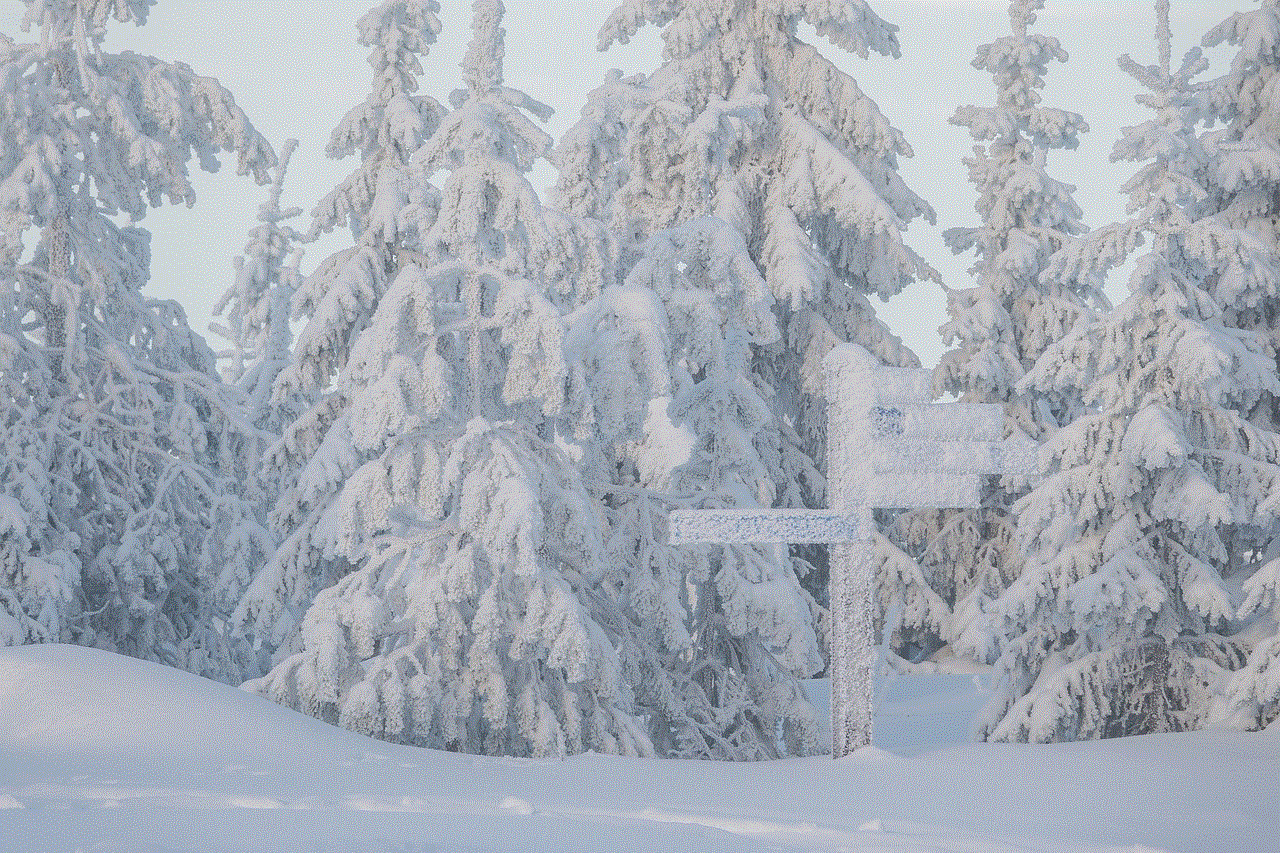
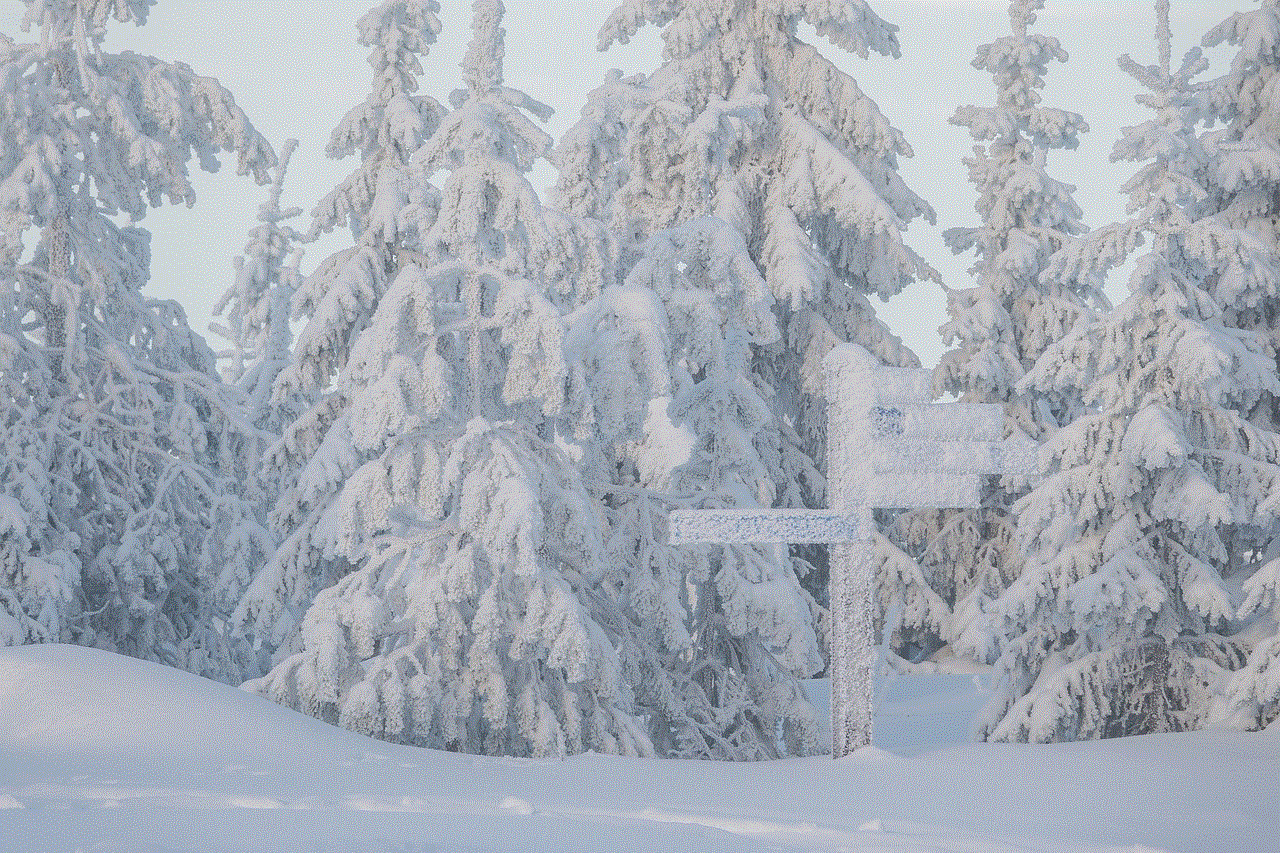
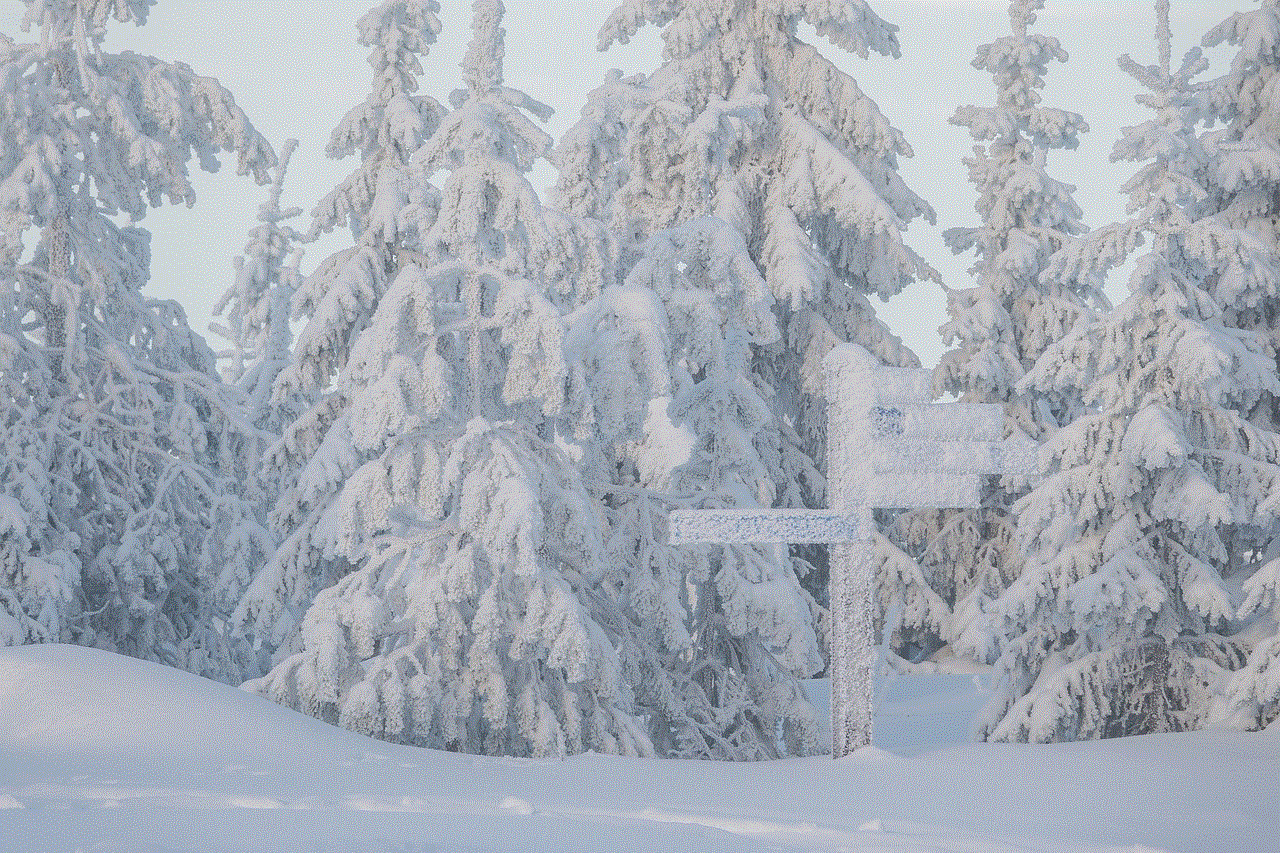
Conclusion:
The Comcast 5GHz Wi-Fi network offers faster speeds and reduced interference compared to the traditional 2.4GHz network. However, various factors can contribute to the 5GHz network not working as expected. By following the troubleshooting steps outlined in this article, users can identify and resolve common issues, ensuring a stable and reliable 5GHz Wi-Fi connection. Remember, if the problem persists, reaching out to Comcast support will provide further assistance in resolving the issue.