eye strain from phone
# Understanding Eye Strain from Phone Use: Causes, Symptoms, and Prevention
In our increasingly digital world, smartphones have become indispensable tools for communication, work, and entertainment. While these devices offer countless benefits, they also come with a set of drawbacks, one of which is eye strain. Known medically as asthenopia, eye strain from phone use is a growing concern affecting millions of people worldwide. This comprehensive article explores the causes, symptoms, and potential solutions for eye strain associated with smartphone use.
## The Rise of Smartphone Usage
The proliferation of smartphones has transformed how we interact with the world. With the ability to access information, communicate with others, and consume multimedia content at our fingertips, it’s no wonder that smartphone usage has surged. According to recent statistics, people spend an average of over three hours a day on their smartphones. This includes texting, browsing social media, playing games, and watching videos. As our dependence on these devices increases, so does the risk of developing eye strain.
## Understanding Eye Strain
Eye strain occurs when the eyes become fatigued from prolonged use, particularly when focusing on screens. Symptoms can range from mild discomfort to more severe issues that can affect daily life. While eye strain can be caused by various factors, using smartphones is a significant contributor in today’s digital age. The blue light emitted from screens, combined with the distance at which we hold our devices, can lead to discomfort and fatigue.
### The Science Behind Eye Strain
When we look at a screen, our eyes are constantly adjusting to focus on the text and images displayed. This requires the muscles around the eyes to work harder than they do when we are looking at objects in the distance. Prolonged focusing on close-up screens can lead to muscle fatigue, resulting in symptoms of eye strain. Furthermore, the blue light produced by screens can disrupt our natural circadian rhythms, potentially leading to sleep disturbances, which can exacerbate feelings of fatigue.
### Symptoms of Eye Strain
Common symptoms of eye strain include:
1. **Dry Eyes**: Reduced blinking while staring at screens can lead to dryness.
2. **Blurred Vision**: Difficulty focusing on objects can occur after extended use.
3. **Headaches**: Strain on the eye muscles can lead to tension headaches.
4. **Neck and Shoulder Pain**: Poor posture while using devices can contribute to discomfort in these areas.
5. **Sensitivity to Light**: Increased sensitivity after prolonged exposure to screens can occur.
6. **Difficulty Concentrating**: Mental fatigue can accompany physical eye strain, leading to difficulty focusing.
### Who is Most Affected?
While anyone can experience eye strain from phone use, certain groups are more susceptible. This includes individuals who spend long hours on their devices, such as office workers, students, and avid gamers. Additionally, those with pre-existing vision problems or uncorrected refractive errors may experience heightened symptoms. Children and teenagers, whose eyes are still developing, may also be more vulnerable to the effects of prolonged screen time.
## The Role of Blue Light
One of the significant contributors to eye strain from phones is blue light. Blue light is a high-energy visible light that is emitted by screens and has been shown to cause discomfort and potential long-term damage to retinal cells. While natural exposure to blue light during the day is beneficial, excessive screen time, especially in the evening, can disrupt sleep patterns and increase eye strain.
### The Impact of Blue Light on Sleep
Exposure to blue light in the evening can suppress the production of melatonin, the hormone responsible for regulating sleep. This can lead to difficulties falling asleep and reduced overall sleep quality. As sleep deprivation can exacerbate symptoms of eye strain, it creates a vicious cycle where poor sleep leads to increased fatigue and discomfort during the day.
## Preventive Measures
Fortunately, there are several strategies individuals can adopt to reduce the risk of eye strain from phone use. Implementing these practices can improve comfort and overall eye health.
### The 20-20-20 Rule
A widely recommended method for reducing eye strain is the 20-20-20 rule. This rule suggests that for every 20 minutes spent looking at a screen, you should take a 20-second break to look at something 20 feet away. This simple practice allows the eye muscles to relax and refocus, reducing fatigue.
### Proper Screen Positioning
Adjusting the position of your screen can also help alleviate eye strain. The screen should be at eye level and about an arm’s length away. Ensuring that you are not tilting your head downwards or upwards can prevent neck and shoulder discomfort. Additionally, reducing glare by using anti-glare screens or adjusting lighting conditions can enhance comfort.
### Use of Blue Light Filters
Many smartphones now come with built-in blue light filters or night mode settings that reduce the amount of blue light emitted from the screen. Utilizing these features, especially in the evening, can help mitigate the adverse effects of blue light on sleep and comfort.
### Regular Eye Exams
Regular eye check-ups are essential for maintaining eye health. An eye care professional can identify any underlying vision problems and recommend appropriate corrective lenses or treatments. This is particularly important for individuals who spend significant time on screens, as they may require specific lenses designed to reduce eye strain.
### Staying Hydrated and Taking Breaks
Maintaining hydration is crucial for eye health. Dehydration can lead to dry eyes and exacerbate the symptoms of eye strain. Additionally, incorporating regular breaks during prolonged screen time can give your eyes a chance to rest and recover.
## Ergonomics and Posture
Maintaining good posture while using smartphones and other devices can significantly reduce the risk of developing eye strain and associated discomfort. Poor ergonomics can lead to tension in the neck and shoulders, compounding the effects of eye strain.
### Setting Up a Comfortable Environment
Creating a comfortable workspace can make a considerable difference. Ensure that the lighting in the room is adequate, and use a comfortable chair that supports good posture. When using your smartphone, hold it at eye level to avoid straining your neck.
## Technological Solutions
In today’s digital era, technology offers various solutions to combat eye strain. Numerous apps are designed to remind users to take breaks, adjust screen brightness, and limit blue light exposure. These tools can be invaluable for maintaining eye health in a world dominated by screens.
### The Role of Artificial Intelligence
Artificial intelligence (AI) also plays a role in managing eye strain. Some apps use machine learning algorithms to analyze user behavior and provide personalized recommendations for screen time management. This can help users strike a balance between necessary device use and eye health.
## Conclusion
Eye strain from phone use is a significant concern in our technology-driven society. As smartphone usage continues to rise, it’s essential to be proactive in addressing the potential risks associated with extended screen time. By understanding the causes and symptoms of eye strain, as well as incorporating preventive measures into our daily routines, we can safeguard our eye health and enhance our overall well-being.
Incorporating practices such as the 20-20-20 rule, proper screen positioning, and regular eye check-ups can make a meaningful difference. Furthermore, leveraging technology and ergonomic principles can create a healthier environment for smartphone use.
Ultimately, awareness and proactive measures are the keys to mitigating the effects of eye strain and ensuring that our reliance on smartphones does not come at the cost of our eye health. By prioritizing our well-being and making informed choices, we can continue to enjoy the benefits of our digital devices while maintaining optimal eye comfort.
usb tethering android
# USB Tethering on Android : A Comprehensive Guide
In the age of constant connectivity, having access to the internet is paramount. Whether for work, leisure, or emergency situations, the ability to share your smartphone’s internet connection can be a lifesaver. USB tethering is one of the most effective methods for sharing a mobile internet connection, particularly when Wi-Fi is unavailable or unreliable. This article will delve into the ins and outs of USB tethering on Android, exploring its benefits, setup process, troubleshooting, and best practices.
## Understanding USB Tethering
USB tethering is a feature that allows your Android device to share its mobile data connection with another device, typically a laptop or desktop computer , via a USB cable. Unlike Wi-Fi tethering, which broadcasts a wireless signal that multiple devices can connect to, USB tethering establishes a direct wired connection between the devices. This method is especially useful for users who need a secure and stable internet connection for tasks that require a lot of bandwidth, such as video conferencing or large file downloads.
## Benefits of USB Tethering
1. **Stability and Speed**: USB tethering tends to provide a more stable connection compared to Wi-Fi tethering because it eliminates the interference that can occur with wireless signals. Additionally, the data transfer speeds are typically higher with a wired connection.
2. **Power Supply**: When you connect your Android device to a computer via USB, the phone receives power from the computer. This means that while tethering, your phone will not run out of battery as quickly as it might with other tethering methods.
3. **Security**: USB tethering is inherently more secure than Wi-Fi tethering. Because the connection is wired, it is less susceptible to unauthorized access, making it a safer option for transmitting sensitive information.
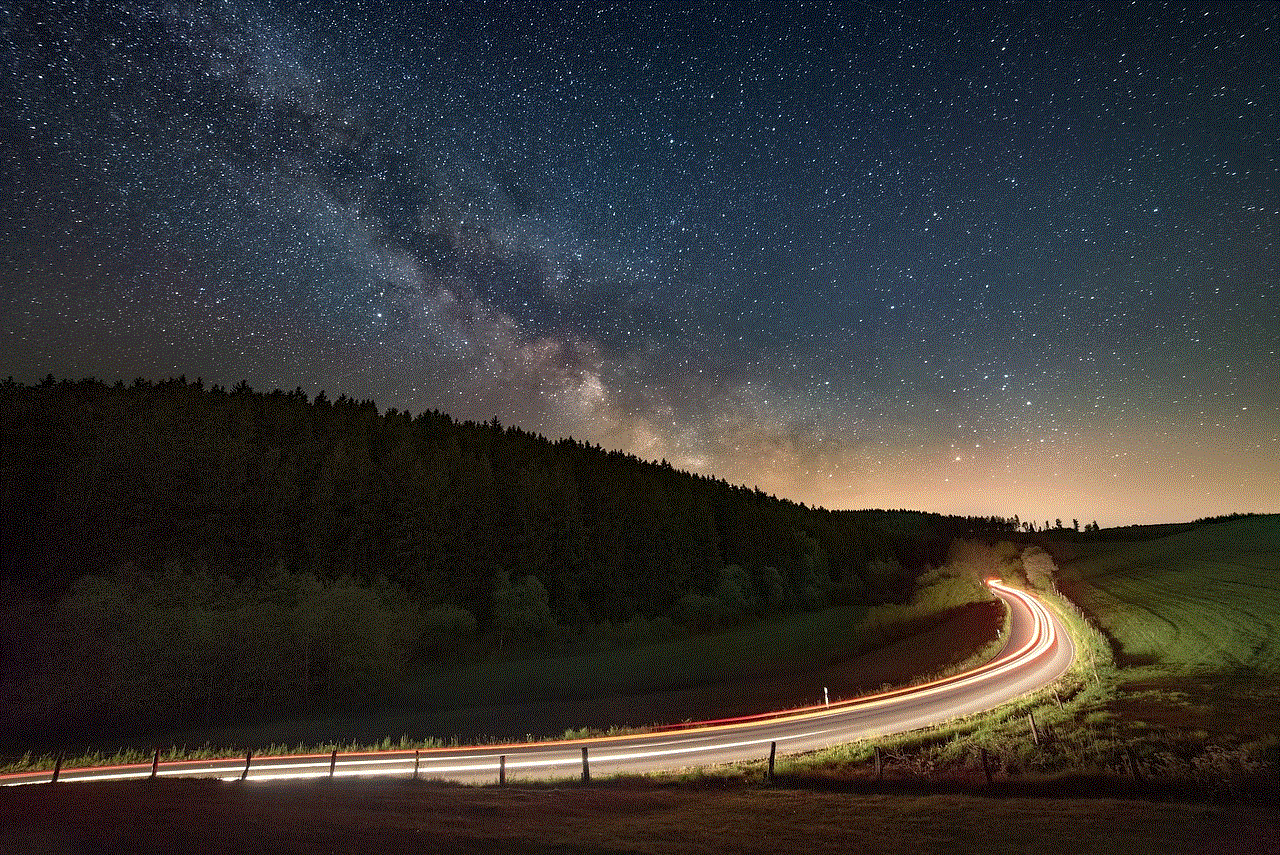
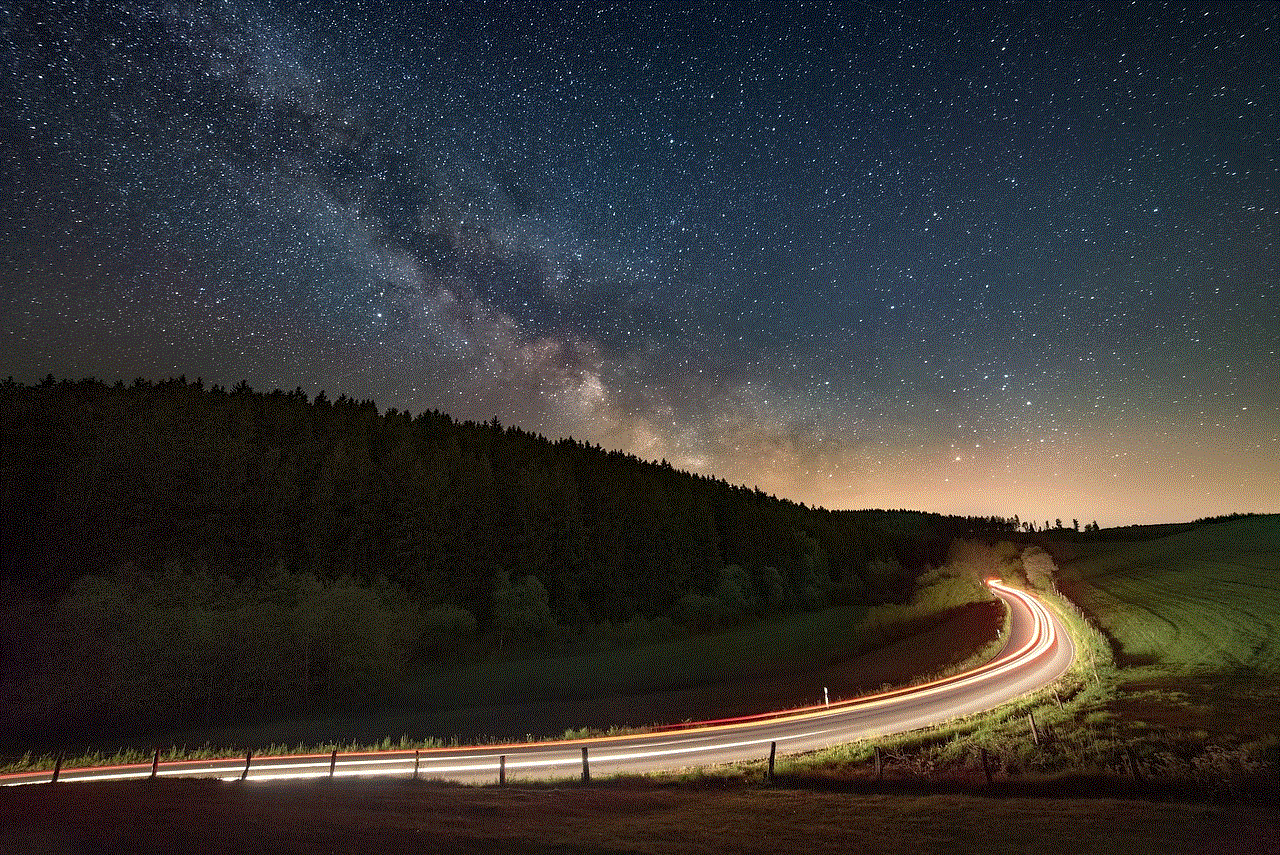
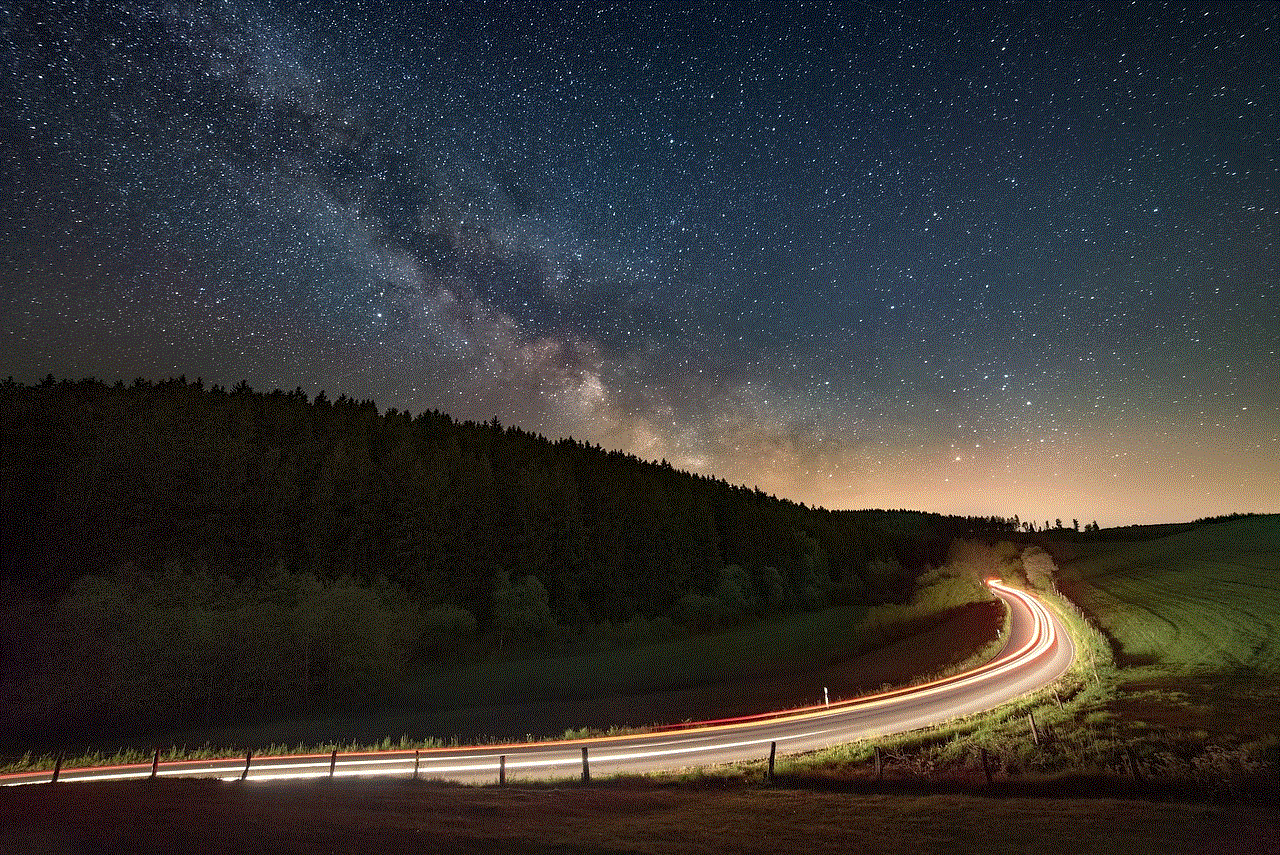
4. **Ease of Use**: Setting up USB tethering is straightforward and requires minimal configuration compared to setting up a Wi-Fi hotspot, which may involve managing network settings and passwords.
5. **No Additional Hardware Required**: Unlike mobile routers or Wi-Fi extenders, USB tethering requires just a USB cable and the devices you are connecting, making it a cost-effective solution for internet sharing.
## How to Set Up USB Tethering on Android
Setting up USB tethering on your Android device is a relatively simple process. Here’s a step-by-step guide to help you get started:
### Step 1: Prepare Your Devices
Ensure that you have the following:
– An Android smartphone with mobile data enabled.
– A computer (Windows, macOS, or Linux) with a USB port.
– A compatible USB cable for connecting your Android device to your computer.
### Step 2: Connect Your Android Device to the Computer
Using the USB cable, connect your Android smartphone to the computer. Make sure the connection is secure.
### Step 3: Enable USB Tethering on Your Android Device
1. **Open Settings**: On your Android phone, navigate to the “Settings” app.
2. **Network & Internet**: Tap on “Network & Internet” or “Connections,” depending on your device model.
3. **Hotspot & Tethering**: Look for the option labeled “Hotspot & Tethering” or “Tethering & portable hotspot.”
4. **Enable USB Tethering**: Toggle the switch for “USB Tethering” to the ON position. Your phone will begin sharing its internet connection with the connected computer.
### Step 4: Configure Internet Settings on Your Computer
Once you enable USB tethering, your computer should automatically detect the new network connection. On Windows, you may see a notification indicating that a new network is available. For macOS, the connection will typically be recognized instantly.
### Step 5: Start Browsing
After the connection is established, you can start using the internet on your computer through your Android device. Open a web browser and navigate to your desired websites.
## Troubleshooting Common Issues
While USB tethering is generally a seamless process, you may encounter some issues. Here are common problems and their solutions:
1. **Device Not Recognized**: If your computer does not recognize your Android device, try using a different USB port or cable. Ensure that your phone is unlocked and connected properly.
2. **No Internet Access**: If you can connect but not access the internet, check if your mobile data is turned on. Also, ensure that airplane mode is not enabled.
3. **Slow Connection Speeds**: If the connection is slow, check your mobile data speed. You may be in an area with poor reception. Additionally, background apps on your phone or computer may be consuming bandwidth.
4. **USB Tethering Option Missing**: If you cannot find the USB tethering option, ensure that you are connected to a computer via USB. Some devices may require you to enable Developer Options and USB debugging.
5. **Data Usage Warnings**: Keep an eye on your data usage, as tethering can quickly consume your mobile data allowance. Most Android devices provide a way to monitor data usage in the settings.
## Comparison with Other Tethering Methods
USB tethering is one of several methods available for sharing internet connectivity from a smartphone. Here’s how it compares with other options:



### Wi-Fi Hotspot
Wi-Fi hotspot tethering allows multiple devices to connect wirelessly to your phone’s internet. It is convenient for sharing with several users simultaneously. However, it may be less stable than USB tethering and can drain your phone’s battery more quickly. Furthermore, Wi-Fi signals can be prone to interference, which may affect connection quality.
### Bluetooth Tethering
Bluetooth tethering is another option for sharing your smartphone’s internet connection. It is more energy-efficient than Wi-Fi but offers slower speeds and is limited to a single device connection. This method is suitable for occasional use, but for tasks requiring high bandwidth, USB tethering is preferable.
### Mobile Routers
For users needing consistent connectivity for multiple devices, mobile routers may be an ideal solution. They provide a dedicated internet connection and can often handle more devices than a smartphone hotspot. However, they involve additional hardware and costs.
## Best Practices for USB Tethering
To ensure a smooth experience with USB tethering, consider the following best practices:
1. **Monitor Data Usage**: Regularly check your mobile data usage to avoid overage charges. Many Android devices include built-in data usage tracking features.
2. **Keep Your Phone Charged**: Although USB tethering provides power to your phone, heavy usage may still drain the battery, especially if the phone is performing other tasks simultaneously.
3. **Use Quality Cables**: A reliable and high-quality USB cable can prevent connection issues. Avoid using damaged or low-quality cables that may cause interruptions.
4. **Limit Background Activity**: Close unnecessary applications on your phone and computer to optimize bandwidth usage and improve connection speeds.
5. **Update Software Regularly**: Ensure that your Android device and computer are running the latest software updates to minimize compatibility issues and improve performance.
## Frequently Asked Questions (FAQs)
### Is USB tethering safe?
Yes, USB tethering is generally safe. The wired connection is less susceptible to unauthorized access compared to Wi-Fi tethering. However, it is always good practice to keep your devices secure and avoid sharing sensitive information over unsecured networks.
### Can I use USB tethering while charging my phone?
Yes, USB tethering allows you to charge your phone while sharing its internet connection. This is one of the significant advantages of using this method over other tethering options.
### Does USB tethering work with all Android devices?
Most modern Android devices support USB tethering. However, the exact steps and availability may vary depending on the device’s manufacturer and Android version.
### Will USB tethering affect my data plan?
Yes, using USB tethering will consume data from your mobile plan. It is essential to monitor your usage to avoid exceeding your data limit, which could lead to additional charges.
### Can I tether using a Mac?
Yes, USB tethering works on both Windows and macOS. After enabling USB tethering on your Android device, your Mac should automatically detect the connection and allow you to access the internet.
## Conclusion
USB tethering is a practical and efficient way to share your Android device’s internet connection with other devices. With its stability, security, and ease of use, it stands out as a preferred choice for many users. Whether you’re in a pinch without Wi-Fi, need to work on the go, or simply want to ensure a reliable connection, USB tethering can be a valuable tool in your connectivity arsenal.



By following the steps outlined in this guide and adhering to best practices, you can make the most of USB tethering on your Android device. As technology continues to evolve, staying informed about the latest features and methods of connectivity will empower you to navigate the digital landscape effectively.