how do i check my wifi history
How to Check Your WiFi History: A Comprehensive Guide
In today’s digital age, WiFi has become an essential part of our daily lives. Whether it’s for work, entertainment, or communication, we rely heavily on a stable and secure internet connection. However, have you ever wondered if there was a way to check your WiFi history? Perhaps you want to monitor the devices connected to your network, or you’re concerned about unauthorized access. In this article, we will explore various methods and tools to help you check your WiFi history effectively.
1. Why Should You Check Your WiFi History?
Before delving into the methods, let’s understand the importance of checking your WiFi history. By monitoring your WiFi activity, you can:
a. Identify Unauthorized Access: Checking your WiFi history allows you to detect any unauthorized devices connected to your network. This can help you identify potential security breaches and take appropriate action.
b. Manage Bandwidth Usage: By reviewing your WiFi history, you can identify which devices are consuming the most bandwidth. This information can help you optimize your network performance and allocate resources more efficiently.
c. Troubleshoot Connectivity Issues: WiFi history can provide valuable insights into connectivity problems. By analyzing the connection logs, you may discover patterns that can help you diagnose and resolve any issues.
d. Keep Track of Internet Usage: If you have multiple users in your household or office, monitoring WiFi history can help you keep track of their internet usage. This can be particularly useful for parents wanting to ensure their children are using the internet responsibly.
2. Checking Your Router’s Admin Panel
Most routers provide an admin panel accessible through a web browser. To check your WiFi history using this method, follow these steps:
a. Connect to your WiFi network.
b. Open a web browser and enter your router’s IP address in the address bar. The IP address is typically mentioned on the router or in the user manual. Common IP addresses include 192.168.0.1 or 192.168.1.1.
c. Enter the router’s username and password. If you haven’t changed these, they are often set to default values like “admin” for both.
d. Once logged in, navigate to the “Connected Devices” or “Network Status” section. Here, you should be able to view a list of devices currently connected to your WiFi network.
e. Depending on your router model, you may also find additional features like connection logs, which can provide more detailed information about the history of your WiFi network.
3. Using Third-Party WiFi Management Apps
If accessing your router’s admin panel seems complicated or lacks the features you need, there are several third-party WiFi management apps available for both mobile and desktop platforms. These apps offer more advanced features and a user-friendly interface. Here are a few popular options:
a. Fing: Fing is a popular app available for both iOS and Android devices. It allows you to scan your WiFi network and provides detailed information about connected devices, including their IP addresses, MAC addresses, and manufacturer details.
b. NetCut: NetCut is a powerful WiFi analyzer available for Windows. It not only lets you see the devices connected to your network but also allows you to control their access. You can block or limit the internet connection of specific devices.
c. GlassWire: GlassWire is a network monitoring tool available for Windows, macOS, and Android devices. It provides real-time network activity monitoring, allowing you to see which apps or devices are using your network and how much data they are consuming.
4. Checking Your ISP’s Online Account
Some Internet Service Providers (ISPs) offer online accounts that allow you to manage your WiFi network and monitor its usage. These online portals often provide features like device management, bandwidth monitoring, and connection logs. To check your WiFi history using your ISP’s online account, follow these steps:
a. Visit your ISP’s website and log in to your account.
b. Navigate to the section related to your internet service or WiFi management.
c. Look for options like “Device Management,” “Network Status,” or “Usage History.” These sections should provide you with information about connected devices and internet usage logs.
5. Configuring a Network Monitoring Software
For more advanced users or those managing larger networks, network monitoring software can be a powerful tool. These software solutions offer comprehensive network management and monitoring features, including WiFi history logs. Here are a few popular network monitoring software options:
a. PRTG Network Monitor: PRTG is a comprehensive network monitoring tool that supports various sensors, including WiFi monitoring. It provides real-time data on connected devices, bandwidth usage, and connection logs.
b. SolarWinds Network Performance Monitor: SolarWinds offers a robust network monitoring solution that allows you to monitor WiFi traffic, identify connected devices, and analyze their usage patterns. It provides detailed reports and alerts for network-related issues.
c. Nagios: Nagios is an open-source network monitoring tool that can be customized to suit your specific needs. With its plugins and extensions, you can set up WiFi monitoring features and keep track of your network history.
6. Analyzing Router Logs
Some routers provide the option to enable logging, which records various network activities, including WiFi connections and disconnections. To check your WiFi history using router logs, follow these steps:
a. Access your router’s admin panel as mentioned in method 2.
b. Look for an option like “Logs,” “System Status,” or “Event Viewer.” This section should contain logs related to WiFi activity.
c. In the logs, you can find information about connected devices, their IP addresses, and timestamps of connections and disconnections.



7. Monitoring DNS Logs
Domain Name System (DNS) logs can provide valuable information about the websites accessed by devices on your network. By analyzing DNS logs, you can get an overview of the internet usage on your WiFi network. To monitor DNS logs, you can use the following methods:
a. Enable DNS logging on your router: Some routers allow you to enable DNS logging, which records the DNS requests made by devices on your network. Refer to your router’s user manual or manufacturer’s website for instructions on how to enable this feature.
b. Use a DNS server with logging capabilities: Some DNS servers, such as OpenDNS, offer logging features that record DNS requests made through their servers. By configuring your router or devices to use these DNS servers, you can track the websites accessed by devices on your network.
8. Setting Up a Proxy Server
If you want to have more control over monitoring and logging WiFi activity, setting up a proxy server can be an effective solution. A proxy server acts as an intermediary between your devices and the internet, allowing you to track and log all internet traffic. Here’s how you can set up a proxy server to check your WiFi history:
a. Install and configure a proxy server software on a dedicated computer or device connected to your network.
b. Set up your devices or router to use the proxy server for internet access.
c. Configure the proxy server to log all internet traffic passing through it.
d. By analyzing the proxy server logs, you can monitor the websites accessed, the duration of connections, and other relevant details.
9. Monitoring WiFi Traffic with Packet Sniffers
Packet sniffers are tools that capture and analyze network traffic. By using a packet sniffer, you can monitor WiFi traffic in real-time and analyze it for insights into connected devices and their activities. Here are a few popular packet sniffers:
a. Wireshark: Wireshark is a powerful open-source packet sniffer that supports various platforms. It captures network packets and provides detailed information about protocols, devices, and their activities.
b. tcpdump: tcpdump is a command-line packet sniffer available for Linux and macOS. It captures network packets and can be used to analyze WiFi traffic on your network.
c. Microsoft Network Monitor: Microsoft Network Monitor is a packet analyzer tool available for Windows. It allows you to capture and analyze network packets, including WiFi traffic.
10. Enabling MAC Address Filtering
Another method to monitor and control devices connected to your WiFi network is by enabling MAC address filtering. A Media Access Control (MAC) address is a unique identifier assigned to network interfaces. By enabling MAC address filtering on your router, you can restrict access to only known devices. Here’s how you can enable MAC address filtering:
a. Access your router’s admin panel as mentioned in method 2.
b. Look for an option like “MAC Filtering,” “Access Control,” or “Device Whitelist.”
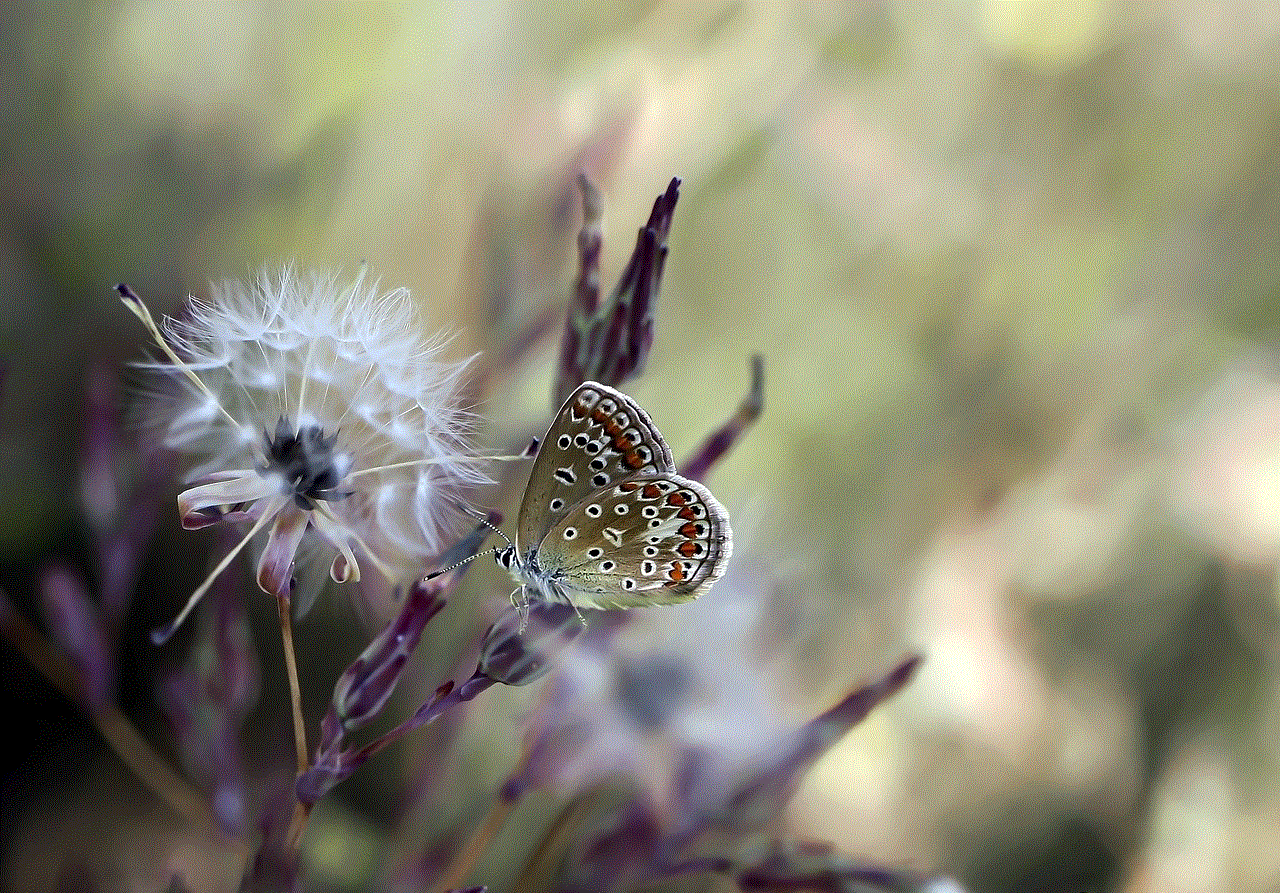
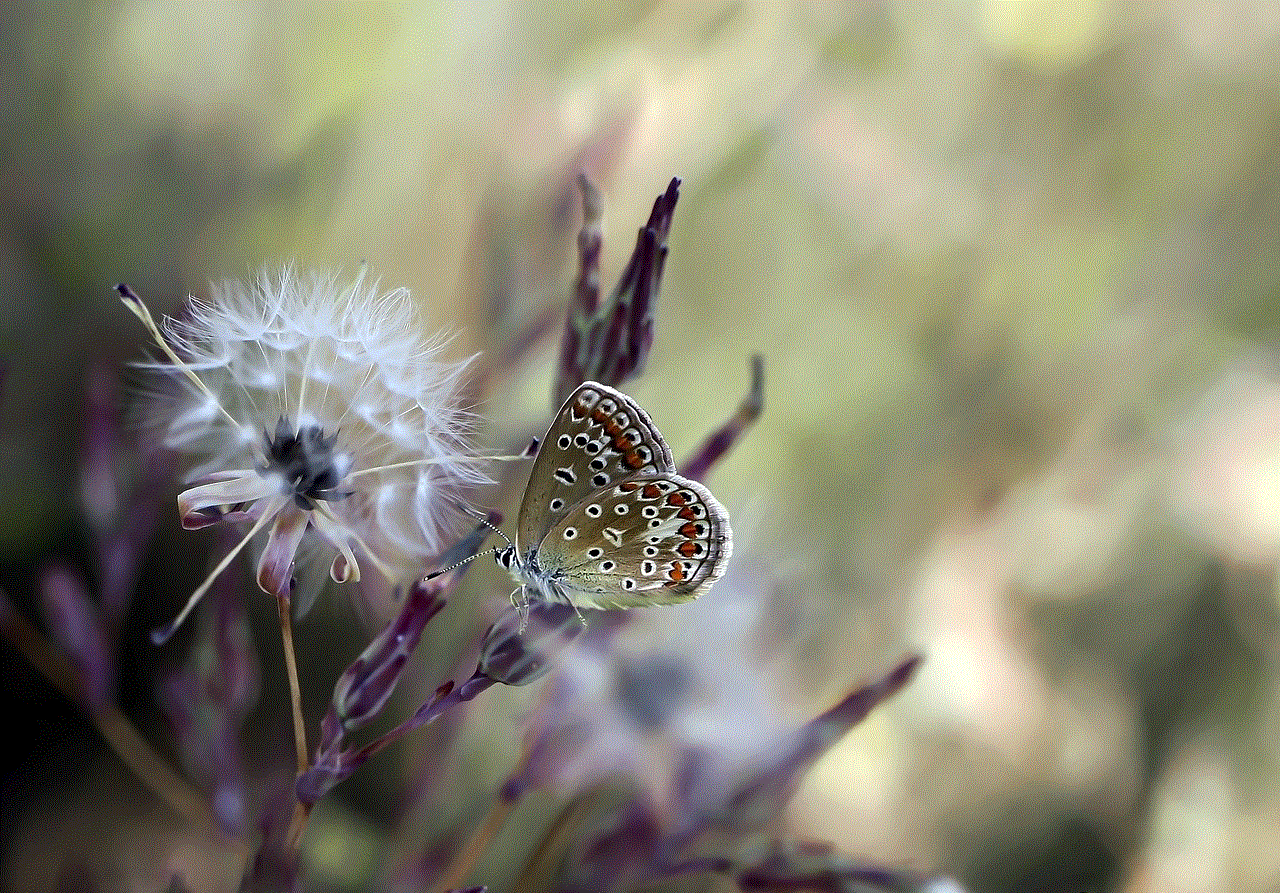
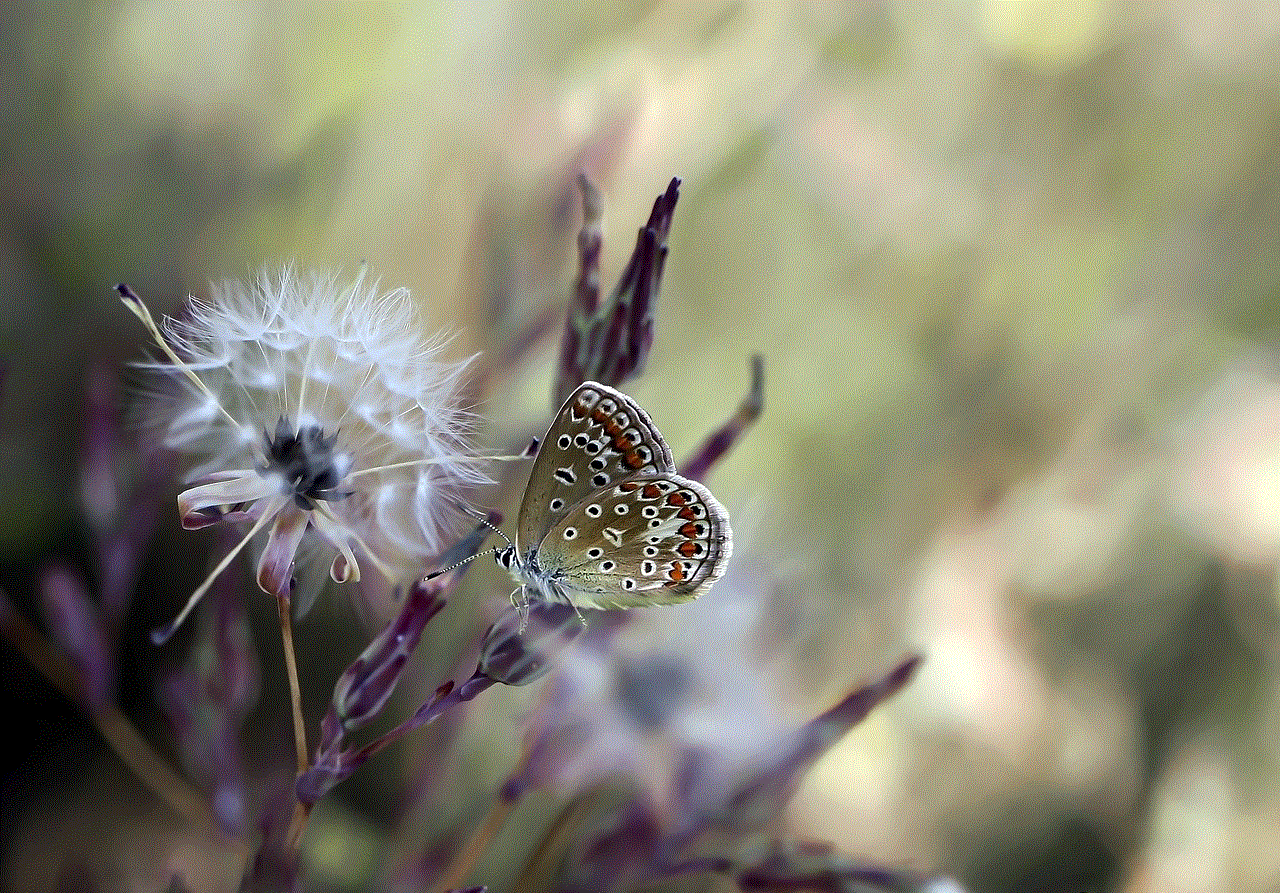
c. Add the MAC addresses of the devices you want to allow on your network.
d. Save the changes, and only the devices with the specified MAC addresses will be able to connect to your WiFi network.
Conclusion
Checking your WiFi history is essential for maintaining a secure and efficient network. By monitoring connected devices, bandwidth usage, and internet activity, you can ensure the integrity of your network and optimize its performance. Whether you prefer using your router’s admin panel, third-party apps, network monitoring software, or advanced techniques like packet sniffers, there are various methods available to help you check your WiFi history effectively. Choose the method that suits your requirements and take control of your WiFi network today.
can someone hack your tiktok account
In recent years, TikTok has become one of the most popular social media platforms, with over 800 million active users worldwide. This short-form video app allows users to create and share 15-second videos, which can be edited with filters, music, and special effects. With its growing popularity, questions about security and privacy have been raised, including whether someone can hack into your TikTok account.
Before we dive into the possibility of someone hacking your TikTok account, let’s first understand what hacking means. Hacking is the act of gaining unauthorized access to a computer system or network, usually with malicious intent. It involves bypassing security measures and gaining access to sensitive information or control of the system.
Now, coming back to the question, can someone hack your TikTok account? The answer is yes, it is possible, but it’s not as simple as it may seem. TikTok has implemented various security measures to protect its users’ accounts, making it challenging for hackers to break into them. However, as with any other online platform, there is always a possibility of a security breach or a loophole that can be exploited by hackers.
One of the most common ways someone can hack into your TikTok account is through phishing. Phishing is a fraudulent practice of sending fake messages or emails to trick users into revealing their personal information, such as login credentials. These messages may appear to be from TikTok, asking you to click on a link and enter your login details to verify your account. Once you do that, the hacker will have access to your account and can change your password, lock you out of your account, or use it to send spam messages to your followers.
Another way someone can hack into your TikTok account is by guessing your password. Many users tend to use simple and easy-to-guess passwords, making it easier for hackers to gain access to their accounts. It is crucial to use a strong and unique password for your TikTok account, a combination of letters, numbers, and special characters, to make it harder for hackers to guess it.
Moreover, if you have linked your TikTok account to other social media platforms, such as Facebook or Instagram, a hacker can try to reset your password through these accounts. If they manage to hack into your linked account, they can easily gain access to your TikTok account as well.
Apart from these methods, there are also reports of hackers using brute force attacks to hack into TikTok accounts. A brute force attack is a trial-and-error method used by hackers to guess passwords by trying different combinations of characters until they find the correct one. This method is time-consuming, but it can be successful if the hacker is persistent.
Now, you may be wondering why someone would want to hack into your TikTok account. The most common reason is to gain access to your personal information, such as your name, email, and phone number, which can be used for identity theft or sold to third parties. Hackers may also use your account to send spam messages to your followers, promote scams, or even blackmail you.
So, what can you do to protect your TikTok account from being hacked? First and foremost, always be cautious of suspicious messages or emails that ask for your login information. TikTok will never ask you for your password through email or messages. If you receive such a request, do not click on any links or enter your login details. Instead, report it to TikTok immediately.
It is also essential to use a strong and unique password for your TikTok account and change it regularly. Additionally, enable two-factor authentication, which requires you to enter a code sent to your phone or email before logging in. This adds an extra layer of security to your account.
Another crucial step is to be mindful of the apps you use to log in to your TikTok account. Some third-party apps may ask for your TikTok login details, which can be used to hack into your account. It is always safer to use official TikTok apps and avoid using third-party apps for your account.
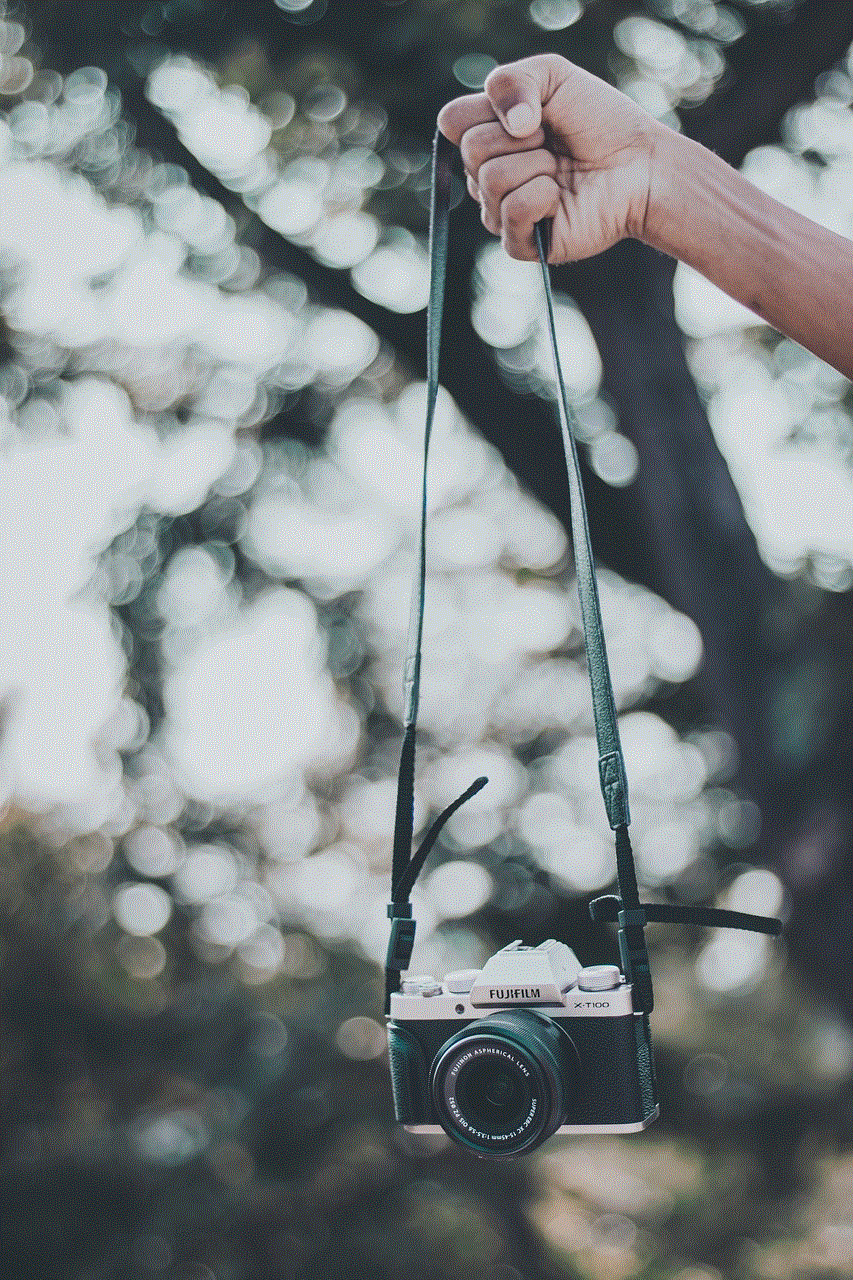
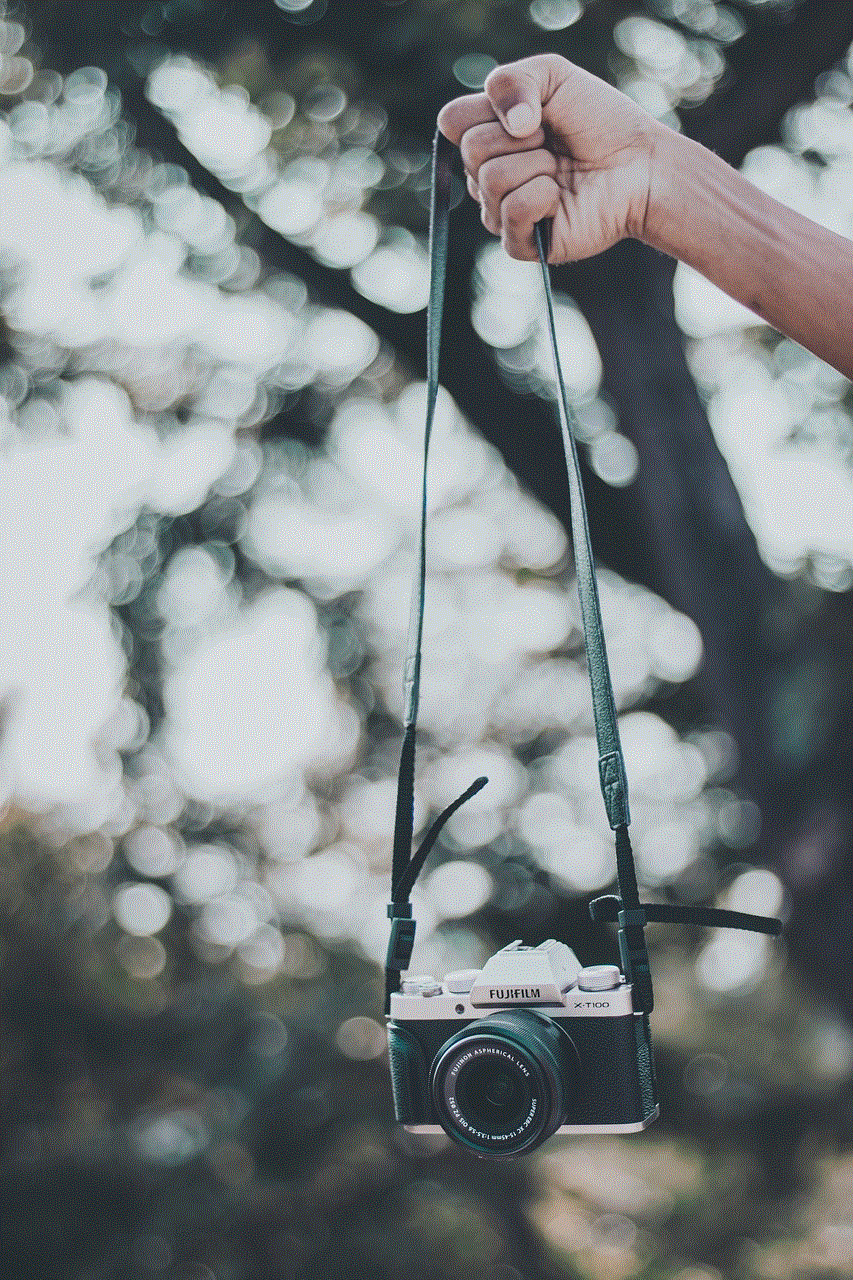
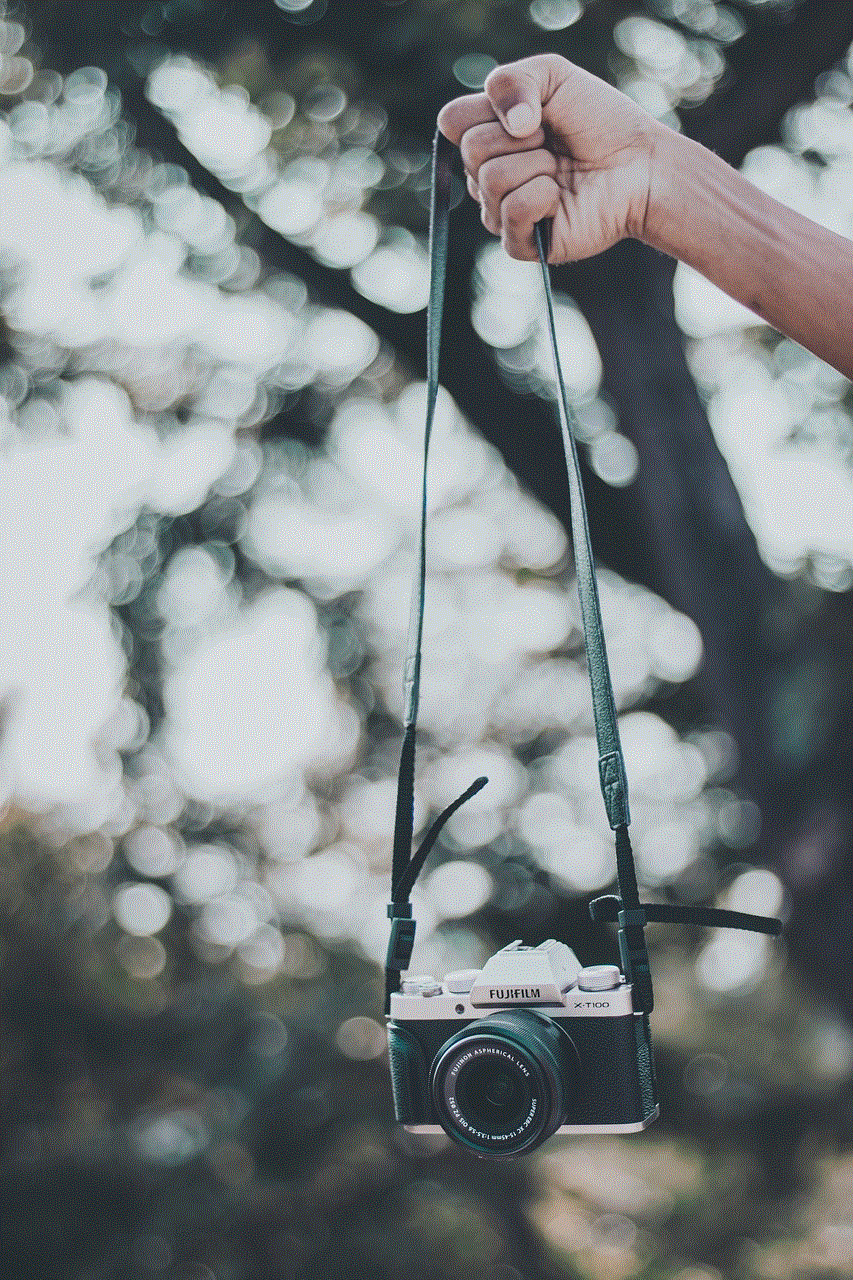
Furthermore, regularly check your account activity to ensure there are no suspicious activities. If you notice any unfamiliar login attempts or changes in your account, change your password immediately and report it to TikTok. It is also advisable to log out of your account when using a public or shared device.
In conclusion, while it is possible for someone to hack into your TikTok account, it is not an easy task. TikTok has implemented several security measures to protect its users’ accounts, and by following some simple steps, you can ensure the safety of your account. Always be cautious and vigilant, use strong passwords, and regularly check your account activity to keep your TikTok account secure. Remember, your online safety is in your hands.