how to block certain websites
The internet has become an integral part of our daily lives, providing us with endless information and entertainment at the click of a button. However, not all websites are created equal, and there may be certain sites that you wish to block for various reasons. Whether it’s for parental control or to increase productivity, there are several methods you can use to block certain websites. In this article, we will explore the different ways to block websites and help you effectively control your internet usage.
1. Use parental control software
Parental control software is a powerful tool that allows parents to monitor and restrict their child’s online activities. These software programs come with a variety of features, including the ability to block certain websites. They can be easily installed on your computer , and you can set up the restrictions according to your preferences. Most parental control software also come with a password protection feature, ensuring that your child cannot bypass the blocked websites.
2. Use Your Router’s Settings
If you have a home network, you can use your router’s settings to block certain websites. Most routers have a built-in feature that allows you to block specific websites by entering their URL or IP address. This method is a great way to block websites on all devices connected to your home network, including smartphones and tablets. However, it does require some technical knowledge, and you may need to refer to your router’s user manual for instructions on how to block websites.
3. Edit the Hosts File
The hosts file is a text file that contains a list of website addresses and their corresponding IP addresses. By editing this file, you can redirect certain websites to a different IP address, effectively blocking them. This method is only suitable for blocking a small number of websites, as it can become tedious to maintain the list in the hosts file. Additionally, it only works on the computer where the hosts file is edited, and not on other devices connected to the same network.
4. Use Browser Extensions
There are various browser extensions available that can help you block certain websites. These extensions work by adding the website to a blacklist, preventing it from loading when you try to access it. Some extensions also allow you to set a timer for how long the website should be blocked, making it a useful tool for increasing productivity. However, these extensions are only effective on the browser where they are installed, and they can be easily disabled by the user.
5. Use parental control apps on Smartphones
With the rise of smartphones, it has become essential to have parental control apps on your child’s phone. These apps allow you to block certain websites and monitor your child’s online activities. Some apps even have a location tracking feature, giving you peace of mind knowing where your child is at all times. However, these apps may come with a subscription fee, and they may not be as effective as parental control software on a computer.
6. Use the Windows Hosts File
Similar to the hosts file on a computer, Windows has its own hosts file that can be edited to block websites. This method is only suitable for computers running on Windows operating system. You can find the hosts file by navigating to “C:\Windows\System32\drivers\etc\hosts” on your computer. However, like the hosts file, this method only works on the computer where it is edited and not on other devices.
7. Use OpenDNS
OpenDNS is a free and secure DNS service that allows you to block websites on your home network. It works by redirecting your internet traffic through their servers, where you can set up filters and block websites according to your preferences. This method is effective in blocking websites on all devices connected to the network, and it is relatively easy to set up. However, it may not be as effective in blocking HTTPS websites.
8. Use a Firewall
A firewall is a software or hardware that acts as a barrier between your computer and the internet. It monitors incoming and outgoing network traffic and blocks any potentially harmful data. Some firewalls also come with the ability to block specific websites by their URL or IP address. This method is effective in blocking websites on all devices connected to the network, and it provides an extra layer of security for your computer.
9. Block Websites on Android Devices
If you have an Android device, you can use the “Restricted Mode” feature to block certain websites. This feature is available on most Android devices and can be found in the Settings menu. It allows you to add websites to a blacklist, preventing them from loading on your device. However, this method is not foolproof, and it can be easily bypassed by using a different browser or by disabling the restricted mode.
10. Use Built-in Parental Controls on iOS Devices
If you have an iPhone or iPad, you can use the built-in parental controls to block certain websites. This feature is called “Restrictions,” and it allows you to add websites to a blacklist, preventing them from loading. You can also set up a time limit for which the restrictions will be in place, making it a useful tool for parental control.
In conclusion, there are various methods you can use to block certain websites, and the most suitable method will depend on your specific needs. Whether you want to protect your child from inappropriate content or increase your productivity, there is a solution for you. It is essential to remember that these methods may not be 100% effective, and it is crucial to have open communication with your children about internet usage. With the right tools and strategies, you can effectively control and monitor your internet usage and ensure a safe and productive online experience.
what is rooting a phone
Rooting a phone can be a daunting task for many smartphone users, but it is a process that can unlock many hidden features and capabilities of your device. In simple terms, rooting a phone means gaining root access to the operating system of your device. It is similar to jailbreaking on an iPhone, but for Android devices. This process allows users to access the entire operating system, which is restricted by the manufacturer for security and stability reasons. By rooting your phone, you can customize your device, install new software, and even upgrade to the latest version of Android before it is officially released. In this article, we will go in-depth and explore what rooting a phone is, the advantages and disadvantages, and the steps involved in the process.
What does rooting a phone mean?
Rooting a phone means obtaining administrative privileges on the device’s operating system. It allows users to gain access to the root directory of their device, which is where all the information and settings of the operating system are stored. Rooting your phone gives you full control over your device, and you can even make changes to the system files. This process is also known as “unlocking the bootloader” or “jailbreaking” in the Android community.
Why do people root their phones?
Rooting a phone has several benefits, which is why many people choose to go through with the process. Here are some of the main reasons why users decide to root their phones:
1. Customization: By rooting your phone, you can customize your device to your liking. You can change the theme, icons, and even install custom ROMs to completely change the look and feel of your device.



2. Removal of Bloatware: Bloatware is the pre-installed apps that come with your phone and cannot be uninstalled. These apps take up a lot of storage space and can slow down your device. By rooting your phone, you can remove these apps and free up space on your device.
3. Improved Performance: Rooting a phone can also improve its performance by overclocking the processor and increasing the RAM allocation. This can result in faster app loading times and smoother multitasking.
4. Better Battery Life: Rooting your phone also gives you access to apps that can help you manage your device’s battery life. These apps can help you monitor battery usage and optimize it, resulting in longer battery life.
5. Greater Control over Apps: Some apps require root access to function fully. By rooting your phone, you can use these apps to their full potential and have greater control over them.
6. Access to New Features: Rooting a phone also allows you to access features that are not available on your device. For example, you can enable the “call recording” feature on your device, which is not available on most Android phones.
7. Upgrading to the Latest Android Version: Manufacturers release updates for their devices at different times, and some devices may not receive the latest version of Android. By rooting your phone, you can install the latest version of Android before it is officially released for your device.
Advantages of rooting a phone
Now that we know why people root their phones, let’s take a look at some of the advantages of rooting:
1. Customization: As mentioned earlier, rooting a phone allows you to customize your device to your liking. You can change the theme, icons, and even install custom ROMs to completely change the look and feel of your device.
2. Improved Performance: By rooting your phone, you can improve its performance by overclocking the processor and increasing the RAM allocation, resulting in faster app loading times and smoother multitasking.
3. Access to New Features: Rooting a phone also gives you access to features that are not available on your device. This can enhance your user experience and make your device more versatile.
4. Removal of Bloatware: Rooting your phone allows you to remove bloatware, which can take up valuable storage space and slow down your device. This can improve the overall performance of your device.
5. Greater Control over Apps: Some apps require root access to function fully. By rooting your phone, you can use these apps to their full potential and have greater control over them.
Disadvantages of rooting a phone
While rooting a phone may seem like a great idea, there are also some downsides to consider:
1. Voiding Warranty: Rooting a phone involves making changes to the operating system, which can void your device’s warranty. This means that if something goes wrong with your device, the manufacturer may not cover the repair costs.
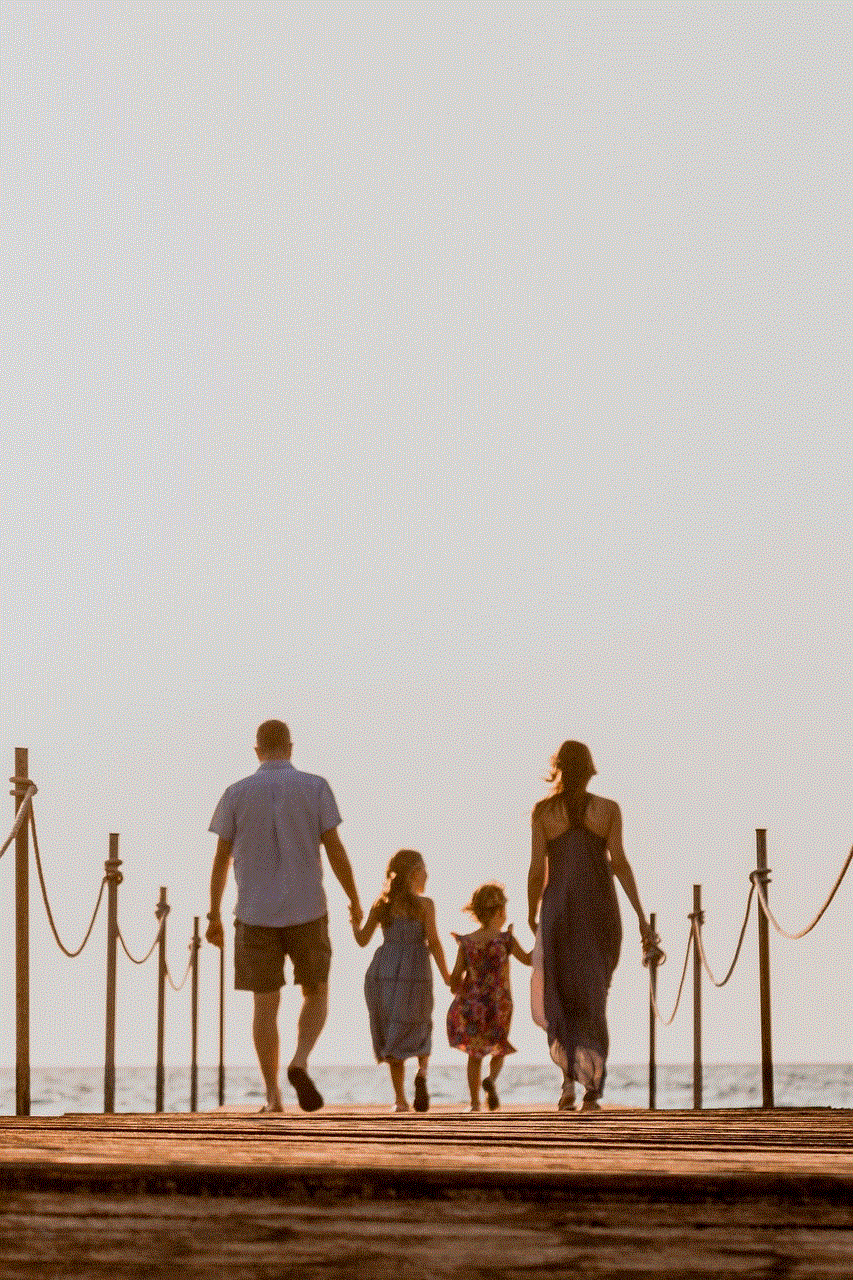
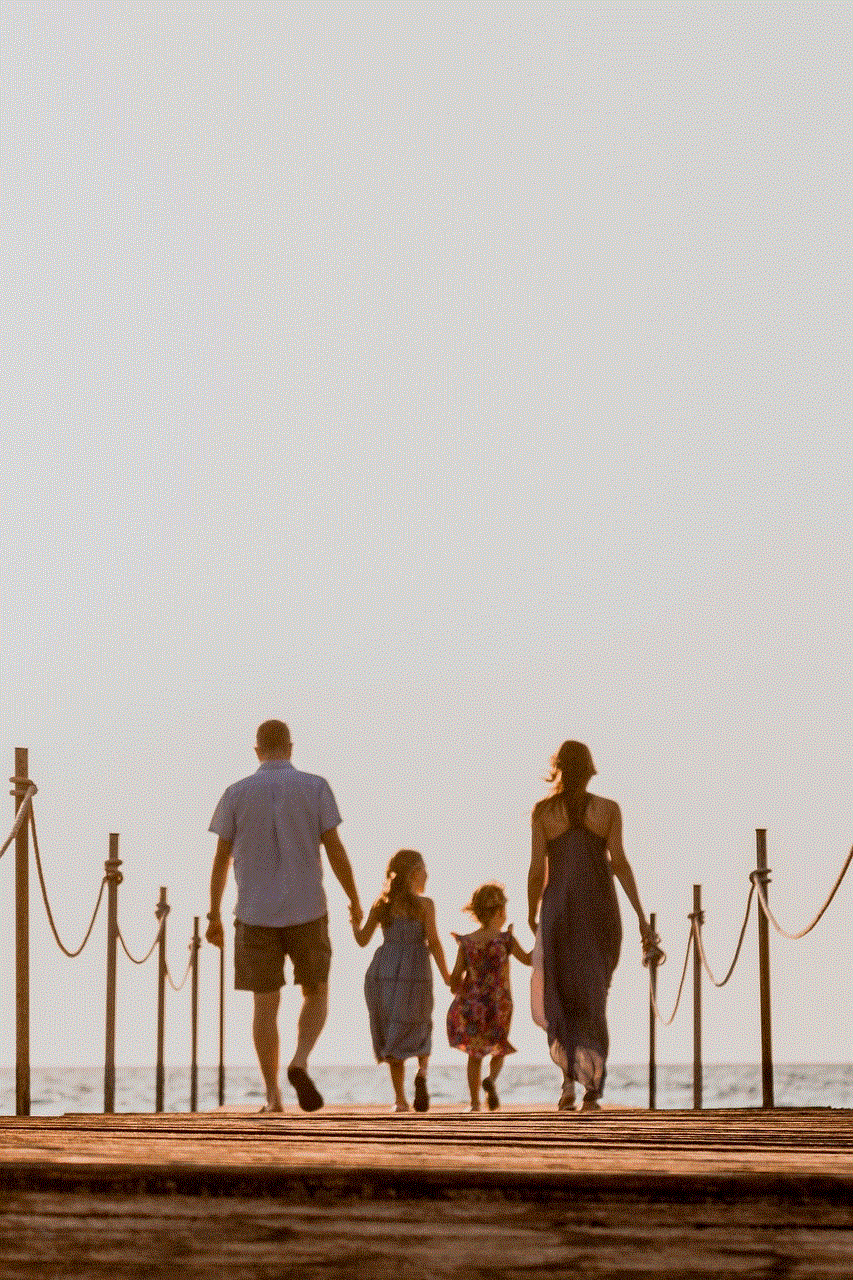
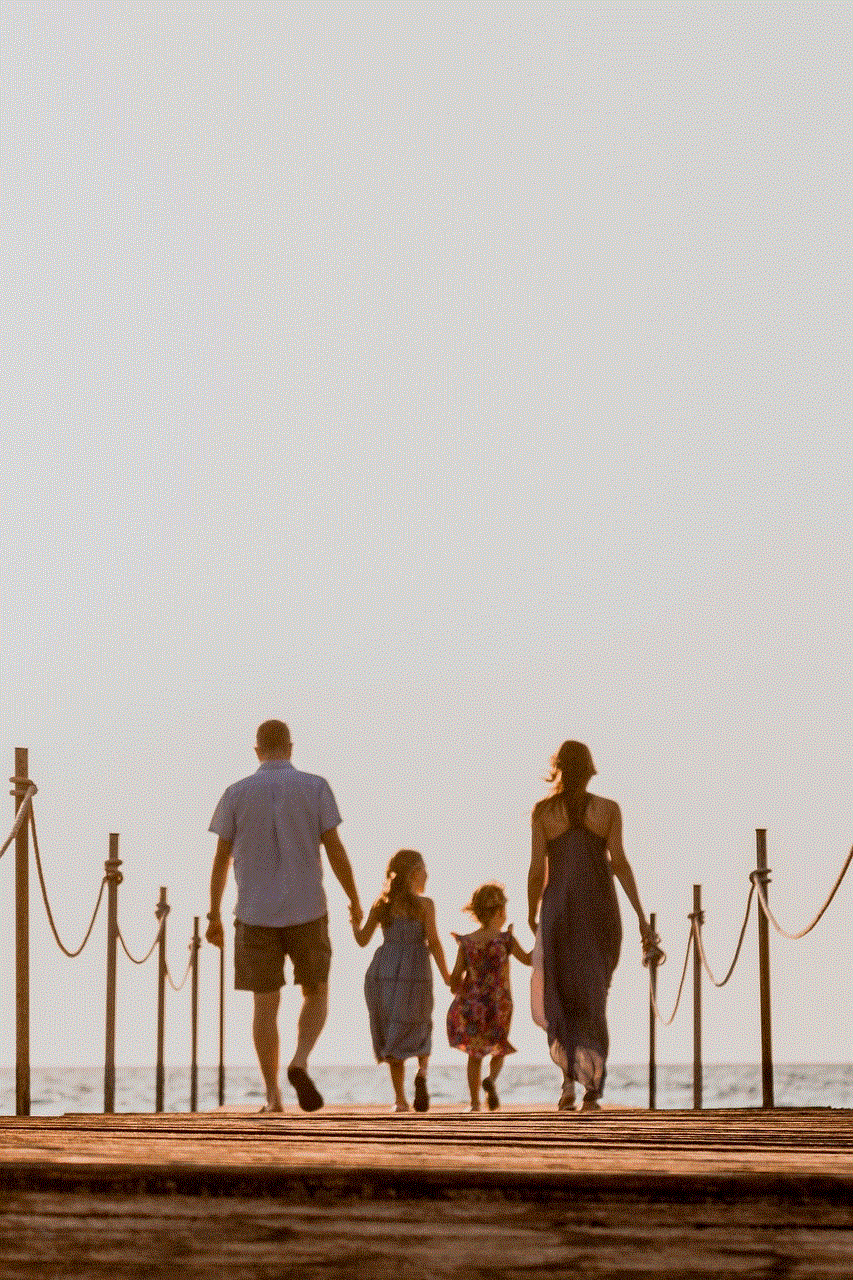
2. Security Risks: Rooting a phone can make your device more vulnerable to security threats. Once you gain root access, any app can access the entire operating system, including sensitive files and data. This can put your device at risk of malware and other security threats.
3. Brick Your Device: Rooting a phone is a complicated process, and if not done correctly, it can potentially brick your device. This means that your device will be rendered useless and may require professional repair services to fix it.
4. No More OTA Updates: Once you root your phone, you will no longer receive OTA (over-the-air) updates from the manufacturer. This means that you will have to manually install updates, which can be a complicated process.
5. Incompatibility with Some Apps: Some apps may not work on rooted devices, as they require a secure operating system to function. This can limit your app choices and affect your overall user experience.
How to root a phone
Rooting a phone can be a complicated process, and it is not recommended for beginners. It also varies depending on the device and the operating system version. It is essential to research and follow the correct steps for your specific device. Here is a general overview of the steps involved in rooting a phone:
Step 1: Backup your device
Before rooting your phone, it is crucial to back up all your data. This includes photos, videos, contacts, and any other important files. In case something goes wrong during the rooting process, you can restore your device to its original state.
Step 2: Enable USB Debugging
To root your phone, you will need to enable USB debugging in the developer options. To do this, go to Settings > About phone > tap on “Build number” seven times to enable developer options. Then, go to Settings > Developer options > enable USB debugging.
Step 3: Unlock Bootloader
Most devices require an unlocked bootloader to root the device. To unlock the bootloader, you will need to follow specific steps for your device, which can usually be found on the manufacturer’s website.
Step 4: Download a Rooting Tool
There are several rooting tools available, such as KingRoot, SuperSU, and Magisk. Choose the one that is compatible with your device and download it onto your computer.
Step 5: Connect your Phone to your Computer
Connect your phone to your computer using a USB cable and make sure it is recognized by the computer.
Step 6: Install the Rooting Tool
Install the rooting tool on your computer and follow the instructions provided by the tool to root your device.
Step 7: Reboot your Device



Once the rooting process is complete, you will need to reboot your device. Your phone is now rooted, and you can start enjoying the benefits of having full control over your device.
Conclusion
Rooting a phone can open up a whole new world of possibilities for your device. It gives you full control over your device, allowing you to customize it and access features that are not available on non-rooted devices. However, it is not without its risks, and it is crucial to research and follow the correct steps for your specific device. If done correctly, rooting can enhance your user experience and make your device more versatile.