how to get online on ps5
# How to Get Online on PS5: A Comprehensive Guide
The PlayStation 5 (PS5) has taken the gaming world by storm since its release, offering players breathtaking graphics, lightning-fast load times, and an expansive library of games. One of the standout features of the PS5 is its online capabilities, allowing gamers to connect with friends, play multiplayer games, and access various services. This article will guide you through the process of getting online on your PS5, ensuring you make the most out of your gaming experience.
## Understanding the Basics of PS5 Online Connectivity
Before diving into the specifics, it’s essential to understand what online connectivity means for your PS5 console. The PS5 allows you to connect to the internet, enabling you to access features like the PlayStation Network (PSN), downloadable content, online multiplayer gaming, and streaming services. A stable internet connection is crucial for an optimal experience, particularly when engaging in competitive gaming or downloading large files.
### Step 1: Setting Up Your Internet Connection
The first step to getting online on your PS5 is to set up your internet connection. You have two primary options for connecting your console to the internet: wired (Ethernet) and wireless (Wi-Fi).
#### Wired Connection
A wired connection is often recommended for gamers who want stability and speed. To set up a wired connection:
1. **Connect the Ethernet Cable**: Plug one end of the Ethernet cable into the LAN port on the back of your PS5 and the other end into your router.
2. **Turn On Your PS5**: Power on your console and navigate to the home screen.
3. **Access Settings**: Go to “Settings” from the top right corner of the screen.
4. **Choose Network**: Select “Network” from the settings menu.
5. **Set Up Internet Connection**: Click on “Set Up Internet Connection” and choose “Use a LAN Cable.”
6. **Test the Connection**: Follow the prompts to complete the setup and test your connection.
#### Wireless Connection
If you prefer a wireless connection, follow these steps:
1. **Turn On Your PS5**: Start your console and navigate to the home screen.
2. **Access Settings**: Go to “Settings.”
3. **Choose Network**: Select “Network” from the menu.
4. **Set Up Internet Connection**: Click on “Set Up Internet Connection.”
5. **Select Wi-Fi**: Choose “Use Wi-Fi,” and your PS5 will scan for available networks.
6. **Select Your Network**: Find your Wi-Fi network from the list and enter the password when prompted.
7. **Test the Connection**: Complete the setup and test your connection.
### Step 2: Creating or Signing in to a PlayStation Network Account
Once your internet connection is established, the next step is to create or sign in to a PlayStation Network (PSN) account. This account is essential for accessing online features, purchasing games, and connecting with friends.
#### Creating a New PSN Account
If you don’t have a PSN account, you can create one directly on your PS5:
1. **Navigate to Settings**: Go to “Settings” from the home screen.
2. **Select Users and Accounts**: Choose “Users and Accounts.”
3. **Create Account**: Click on “Create Account.”
4. **Enter Information**: Follow the on-screen prompts to enter your email address, password, and other required information.
5. **Agree to Terms**: Accept the terms of service to complete the account creation.
#### Signing in to an Existing PSN Account
If you already have a PSN account, simply sign in:
1. **Navigate to Settings**: Go to “Settings.”
2. **Select Users and Accounts**: Choose “Users and Accounts.”
3. **Sign In**: Click on “Sign In” and enter your account information.
### Step 3: Understanding PlayStation Plus
While you can access certain online features without a PlayStation Plus subscription, subscribing to this service significantly enhances your online gaming experience. PlayStation Plus offers several benefits, including:
1. **Online Multiplayer Access**: PlayStation Plus is required for most online multiplayer games.
2. **Monthly Free Games**: Subscribers receive free games each month that they can download and play as long as they maintain their subscription.
3. **Exclusive Discounts**: Enjoy discounts on games and add-ons in the PlayStation Store.
4. **Cloud Storage**: Save your game data to the cloud, allowing you to access it from any console.
To subscribe to PlayStation Plus:
1. **Go to the PlayStation Store**: Access the store from your home screen.
2. **Select PlayStation Plus**: Navigate to the PlayStation Plus section.
3. **Choose a Subscription Plan**: Select a plan that suits your needs (monthly, quarterly, or annually).
4. **Complete the Purchase**: Follow the prompts to complete the transaction.
### Step 4: Customizing Your Online Experience
Once you’re logged in and have your PlayStation Plus subscription, it’s time to customize your online experience. The PS5 offers various options to personalize your gaming environment:
#### Adjusting Privacy Settings
1. **Go to Settings**: From the home screen, navigate to “Settings.”
2. **Select Users and Accounts**: Choose “Users and Accounts.”
3. **Privacy Settings**: Click on “Privacy,” where you can adjust who can see your online status, game activity, and more.
#### Managing Notifications
1. **Go to Settings**: Navigate to “Settings.”
2. **Select Notifications**: Choose “Notifications” to customize how and when you receive alerts.
#### Personalizing Your Profile
1. **Go to Profile**: From the home screen, select your profile icon.
2. **Edit Profile Information**: Update your profile picture, online ID, and other information that your friends can see.
### Step 5: Connecting with Friends
Connecting with friends is one of the primary reasons for going online with your PS5. Here’s how you can add friends and manage your friend list:
1. **Go to Game Base**: Press the PlayStation button on your controller to access the Control Center, then select “Game Base.”
2. **Search for Friends**: Use the search function to find friends by their online ID or email address.
3. **Send Friend Requests**: Once you find a friend, send them a friend request, and wait for them to accept.
### Step 6: Joining Online Games and Communities
With your friends added, you can now explore online games and communities:
1. **Find Multiplayer Games**: Browse the PlayStation Store or your game library to find games with online multiplayer features.
2. **Join Communities**: Participate in gaming communities by going to the “Communities” section, where you can find groups based on games, interests, or play styles.
### Step 7: Troubleshooting Common Online Issues
Despite the robust nature of the PS5, users may encounter various online connectivity issues. Here are some common problems and solutions:
#### Slow Internet Connection
– **Check Your Speed**: Use the built-in speed test in the network settings to check your connection speed.
– **Restart Your Router**: Sometimes, a simple restart can resolve connectivity issues.
– **Use Wired Connection**: If you are on Wi-Fi, consider switching to a wired connection for better stability.
#### PSN Sign-In Issues
– **Check PSN Status**: Sometimes, PSN may be down for maintenance. Check the official PlayStation Network status page for updates.
– **Verify Your Credentials**: Ensure that you are entering the correct email and password.
#### Game-Specific Issues
– **Check Game Servers**: Some games may have their own server issues. Check the game’s official website or forums for updates.
– **Update Your Game**: Make sure your game is updated to the latest version to avoid compatibility issues.
### Step 8: Exploring Additional Online Features
Beyond gaming, the PS5 offers several online features that enhance your overall experience:
#### Game Streaming and Sharing
– **Share Play**: This feature allows you to invite a friend to play a game with you, even if they don’t own it.
– **Broadcasting**: Stream your gameplay live on platforms like Twitch or youtube -reviews”>YouTube directly from the PS5.
#### Remote Play
Remote Play allows you to play your PS5 games on other devices, such as a smartphone or PC. To set it up:
1. **Enable Remote Play**: Go to “Settings,” then “System,” and select “Remote Play.”
2. **Download the App**: Install the Remote Play app on your preferred device.
3. **Connect and Play**: Follow the prompts to connect your devices and start playing.
### Step 9: Staying Safe Online
While enjoying your online gaming experience, it’s crucial to prioritize safety:
1. **Set Strong Passwords**: Use a unique password for your PSN account and enable two-factor authentication for added security.
2. **Be Cautious of Strangers**: Avoid sharing personal information with strangers you meet online.
3. **Report Suspicious Behavior**: Use the reporting tools available on the PS5 to report any suspicious or harmful behavior.
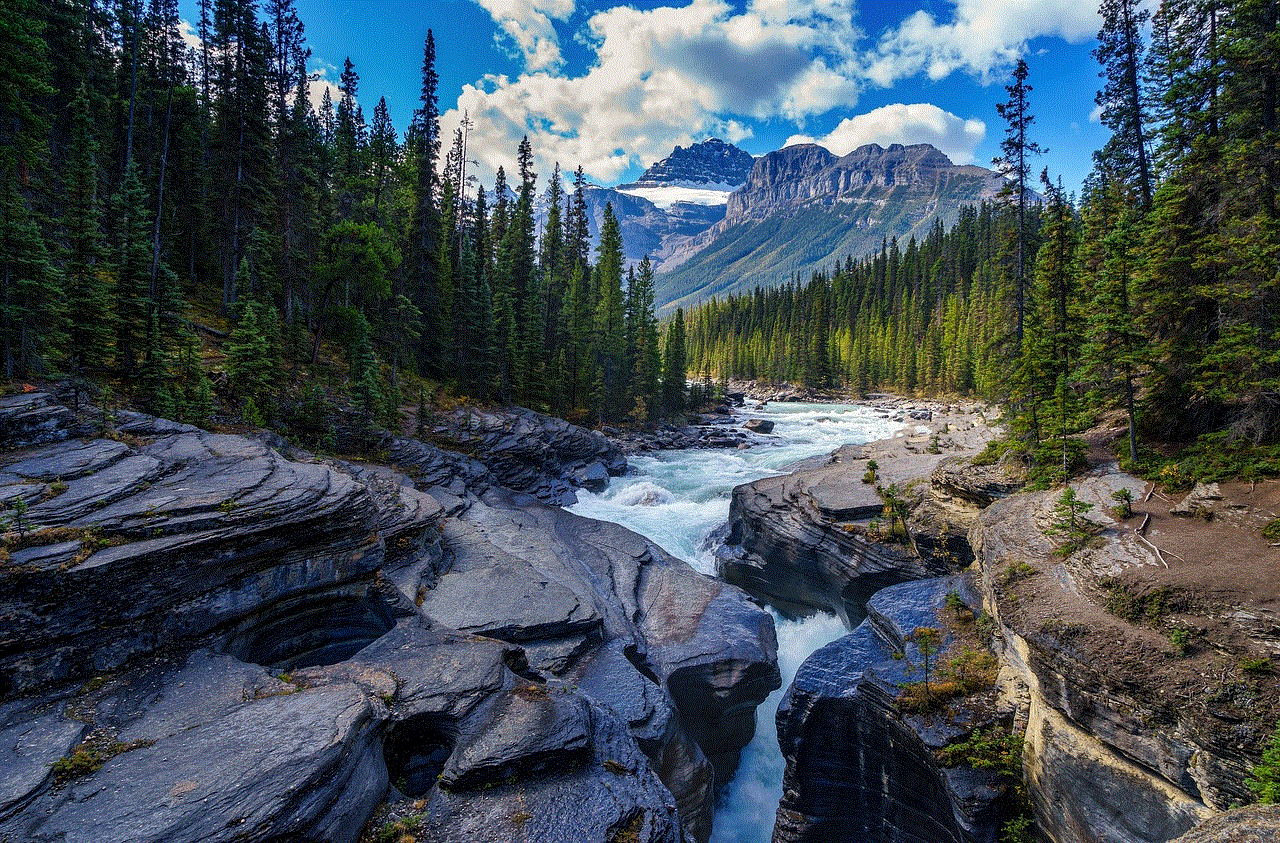
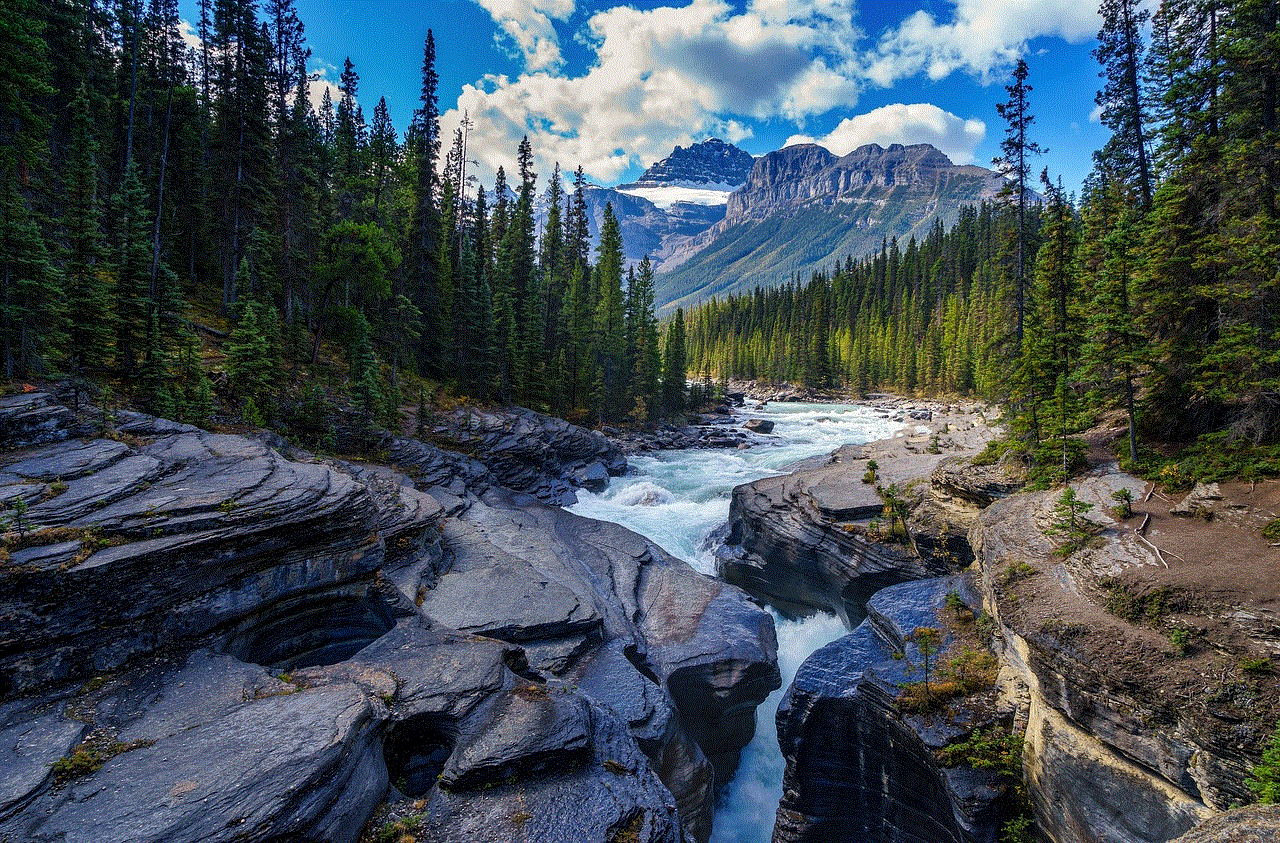
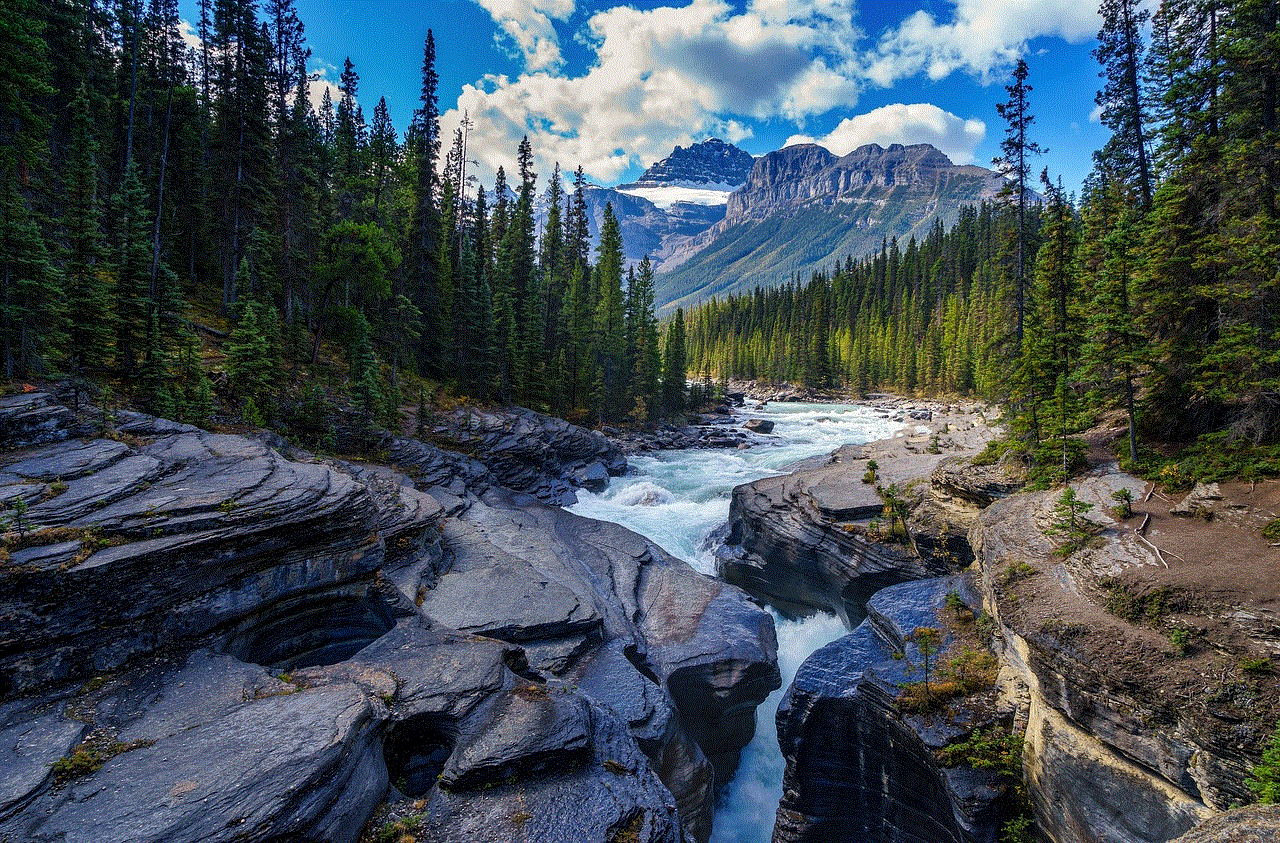
### Conclusion
Getting online on your PS5 opens up a world of possibilities for gaming, socializing, and entertainment. By following the steps outlined in this guide, you can set up your connection, create a PSN account, customize your online experience, and troubleshoot common issues. The PS5 is not just a gaming console; it’s a gateway to a vibrant online community, rich with opportunities for interaction and enjoyment. With a little effort and exploration, you can fully immerse yourself in the exciting world of online gaming. Happy gaming!
how to block in whatsapp
With over 2 billion active users worldwide, WhatsApp has become one of the most popular messaging apps in the world. While it offers a convenient platform for staying connected with friends and family, it is also important to have control over who can contact you on the app. This is where the option to block someone on WhatsApp comes into play. In this article, we will discuss the steps you can take to block someone on WhatsApp and the reasons why you might want to do so.
What does it mean to block someone on WhatsApp?
Blocking someone on WhatsApp means that the person will no longer be able to contact you through the app. This includes sending you messages, making voice or video calls, and seeing your profile picture or status updates. The person will also be removed from your contact list, and you will not be able to see their updates on WhatsApp either. Essentially, blocking someone on WhatsApp is like cutting off all communication ties with that person on the app.
Why would you want to block someone on WhatsApp?
There can be various reasons why you might want to block someone on WhatsApp. It could be due to personal issues, constant spamming, or even for security reasons. Let’s take a look at some of the common reasons why people choose to block someone on WhatsApp.
1. Harassment or Bullying: Unfortunately, there are people who use messaging apps like WhatsApp to harass or bully others. If you are receiving unwanted messages or calls from someone on WhatsApp, it is best to block them to avoid further communication.
2. Personal Conflicts: Sometimes, personal conflicts can arise between individuals, and they might not want to communicate with each other for a while. In such cases, blocking the person on WhatsApp can provide a much-needed break from constant communication.
3. Strangers or Unknown Numbers: It is not uncommon to receive messages or calls from unknown numbers on WhatsApp. If you are not comfortable with someone messaging or calling you, you can block them to avoid unwanted interactions.
4. Protecting Your Privacy: WhatsApp allows users to see each other’s profile picture, status updates, and last seen status. If you want to keep this information private from certain individuals, blocking them on WhatsApp is a good option.
5. Unwanted Group Invites: WhatsApp groups can be a great way to stay connected with a large group of people. However, if you are constantly being added to groups that you don’t want to be a part of, you can block the person who is adding you.
How to block someone on WhatsApp?
Now that we have discussed the reasons why you might want to block someone on WhatsApp, let’s look at the steps you can take to do so.
1. Open WhatsApp on your device and go to the chat of the person you want to block.
2. Tap on the three dots in the top right corner of the screen to open the menu.
3. From the drop-down menu, select “More” and then choose “Block”.
4. A confirmation message will appear asking if you want to block the person. Tap on “Block” again to confirm.
5. You can also choose to report or block the person by tapping on “Report” before blocking them.
6. Once you block someone on WhatsApp, they will be removed from your contact list, and you will no longer receive any messages or calls from them.
Can the blocked person still see your messages?
No, the person you have blocked on WhatsApp will not be able to see your messages. However, if you have sent them any messages before blocking them, those messages will still be visible on their end. They will not be able to reply to your messages, and they will only see one tick next to their message, indicating that it has been delivered but not read.
Can you unblock someone on WhatsApp?
Yes, you can unblock someone on WhatsApp at any time. Here’s how:
1. Open WhatsApp and go to the “Settings” menu.
2. Select “Account” and then choose “Privacy”.
3. Scroll down and tap on “Blocked Contacts”.
4. A list of all the contacts you have blocked on WhatsApp will appear.
5. Find the contact you want to unblock and tap on the “Unblock” button next to their name.
6. You will be asked to confirm your action. Tap on “Unblock” again, and the person will be unblocked from your WhatsApp account.
It is important to note that unblocking someone on WhatsApp will not restore your previous chat history with that person. If you want to resume your conversation, you will have to send them a message again.
Are there any alternatives to blocking someone on WhatsApp?
If you are not comfortable with completely blocking someone on WhatsApp, there are a few alternatives you can try.
1. Mute the person: If you do not want to receive notifications from a particular person on WhatsApp, you can choose to mute them. This will prevent their messages and calls from showing up on your screen, but you will still be able to see their updates and chat with them if you choose to.
2. Archive the chat: You can also choose to archive the chat with the person you want to avoid. This will hide the chat from your main chat list, and you will not receive any notifications from them. However, the chat will still be accessible if you search for it.
3. Use Privacy Settings: WhatsApp offers various privacy settings that allow you to control who can see your profile picture, last seen status, and status updates. You can choose to hide this information from certain individuals instead of blocking them.
Conclusion



In today’s digital age, it is important to have control over your online interactions. WhatsApp’s blocking feature allows you to take charge of who can contact you on the app. Whether you want to avoid unwanted messages from strangers or take a break from an acquaintance, blocking someone on WhatsApp can provide a much-needed sense of security and privacy. We hope this article has helped you understand the concept of blocking on WhatsApp and how you can use it to your advantage. Remember, it is always up to you to decide who you want to communicate with on the app.