how to keep android screen on
# How to Keep Your Android Screen On: A Comprehensive Guide
In an age where smartphones have become an integral part of our daily lives, managing our device’s settings to optimize usage is vital. One common concern among Android users is keeping the screen on for extended periods. Whether you’re reading an article, following a recipe, watching a video, or using a navigation app, having your screen turn off unexpectedly can be frustrating. In this article, we will explore various methods to keep your Android screen on, delving into settings, apps, and additional tips to enhance your experience.
## Understanding Screen Timeout Settings
Every Android device comes with a default screen timeout setting, which determines how long the display stays on when not in active use. By default, many devices are set to turn off the screen after 30 seconds to a few minutes of inactivity to save battery life. To keep your screen on longer, the first step is to adjust these settings.
### Adjusting Screen Timeout
To change the screen timeout setting, follow these steps:
1. **Open Settings**: Locate and tap the gear icon on your home screen or app drawer.
2. **Display**: Scroll down and select the ‘Display’ option.
3. **Sleep**: Tap on ‘Sleep’ or ‘Screen timeout’ to view the available options.
4. **Select Duration**: Choose a longer duration (e.g., 5 minutes, 10 minutes, or even ‘Never’ if you prefer).
Be cautious when selecting ‘Never’ as it can significantly drain your battery if you forget to turn off your screen when not in use.
## Using Developer Options
For users who want more control over their device settings, enabling Developer Options can provide additional features, including keeping the screen on while charging.
### Enabling Developer Options
1. **Open Settings**: Go to the settings menu.
2. **About Phone**: Scroll down and tap on ‘About phone.’
3. **Build Number**: Find ‘Build number’ and tap it seven times. You will see a message indicating that Developer Options have been enabled.
4. **Return to Settings**: Go back to the main settings menu, and you should now see ‘Developer options’ listed.
### Keeping the Screen On While Charging
1. **Developer Options**: Open the newly visible Developer Options.
2. **Stay Awake**: Look for the ‘Stay awake’ option. When enabled, your screen will stay on while charging.
This feature is particularly useful if you are using your device for navigation or monitoring while it is plugged in.
## Utilizing Display and Brightness Settings
Sometimes, keeping the screen on isn’t just about changing the timeout settings; it can also be about managing the display and brightness settings effectively.
### Adaptive Brightness
Adaptive brightness adjusts your screen brightness based on surrounding light conditions. While this can save battery life, it might cause the screen to dim when you don’t want it to.
1. **Display Settings**: Go to Settings > Display.
2. **Adaptive Brightness**: Toggle off adaptive brightness if you prefer to set your brightness manually.
Keeping the brightness at a higher level can help you see better in bright environments, but be aware that this will consume more battery life.
### Night Mode
Night mode or blue light filter can help reduce eye strain during prolonged usage. However, activating night mode may dim your screen.
1. **Display Settings**: Navigate to Settings > Display.
2. **Night Mode**: Enable or adjust the night mode settings to your preference.
## Third-Party Apps for Keeping the Screen On
If the built-in settings do not meet your needs, numerous third-party applications are designed to keep your screen on for specific tasks or durations. Here are some popular options:
### Wakelock
Wakelock is an application that allows you to keep your device awake under specific conditions. You can set it to keep the screen on while using certain apps or during particular activities.
1. **Download Wakelock**: Visit the Google Play Store and search for Wakelock.
2. **Configure Settings**: After installation, open the app and configure the settings according to your preferences.
### Stay Alive!
Stay Alive! is another application that provides customizable options to keep your screen awake. This app can be tailored to keep the screen on for particular apps or during specific activities.
1. **Download Stay Alive!**: Find it on the Google Play Store.
2. **Settings**: Once installed, you can choose to keep the display on while using selected applications or during charging.
### Screen On
This app keeps your screen on while you are using your device. You can quickly toggle it on and off as needed.
1. **Download Screen On**: Search for it in the Google Play Store.
2. **Enable**: Open the app and enable the feature to keep your screen awake.
## Using Smart Lock
Android’s Smart Lock feature can be an effective way to keep your screen unlocked and awake in certain situations, such as when you are at home or connected to a trusted device.
### Setting Up Smart Lock
1. **Open Settings**: Go to your device settings.
2. **Security**: Select the ‘Security’ option.
3. **Smart Lock**: Tap on ‘Smart Lock’ and enter your device’s PIN, pattern, or password.
4. **Enable Options**: Choose from options like ‘On-body detection,’ ‘Trusted places,’ or ‘Trusted devices’ to keep your phone unlocked in safe environments.
With Smart Lock enabled, your screen will remain on and unlocked when you are in a trusted location or when connected to a trusted device, making it easier to use your phone without interruptions.
## Battery Management Considerations
While keeping your screen on can enhance usability, it can also lead to increased battery consumption. Here are some tips to manage your device’s battery life while keeping the screen on:
### Optimize Battery Usage
1. **Battery Saver Mode**: Enable battery saver mode to limit background activities and notifications, which can help extend battery life.
2. **Background App Restrictions**: Go to Settings > Battery > Background restrictions and limit apps that consume unnecessary power.
### Charge Regularly
If you plan on keeping your screen on for extended periods, make sure your device is charged. Consider using a power bank or plugging it in while using power-intensive applications.
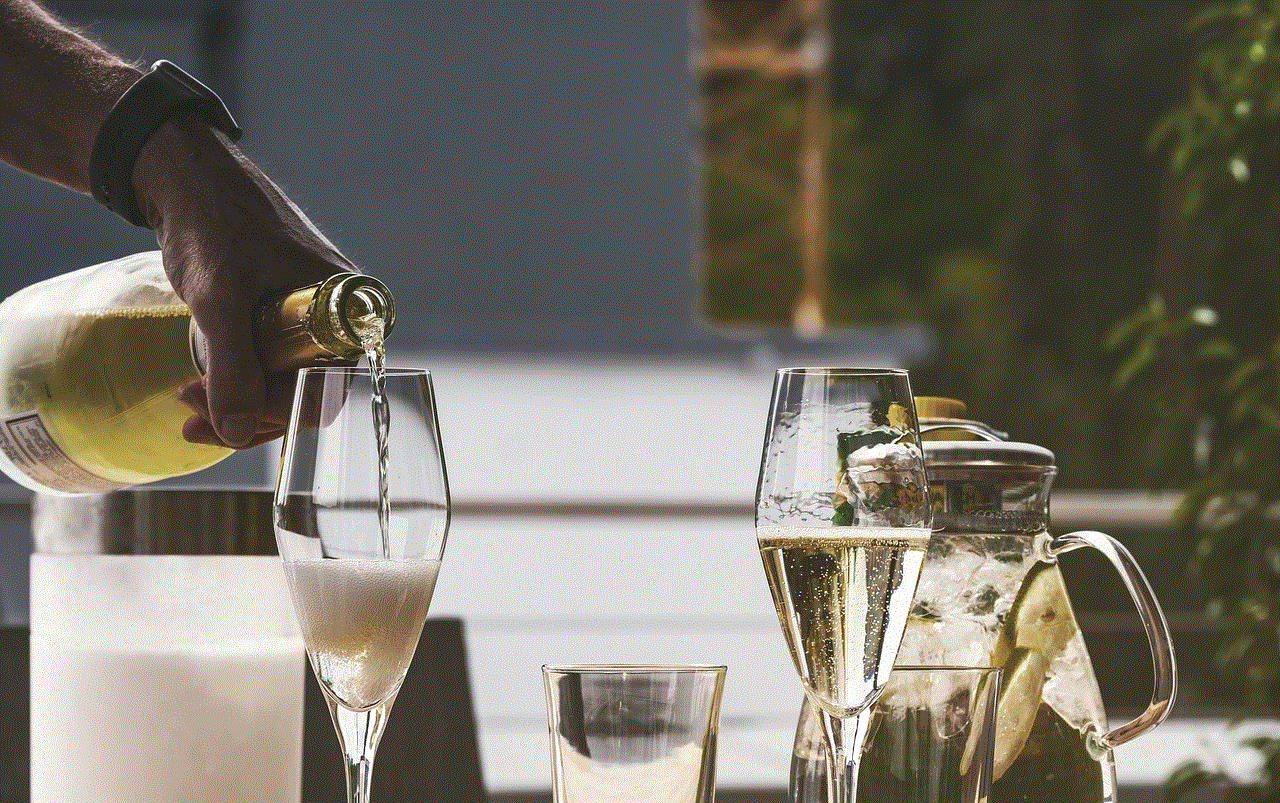
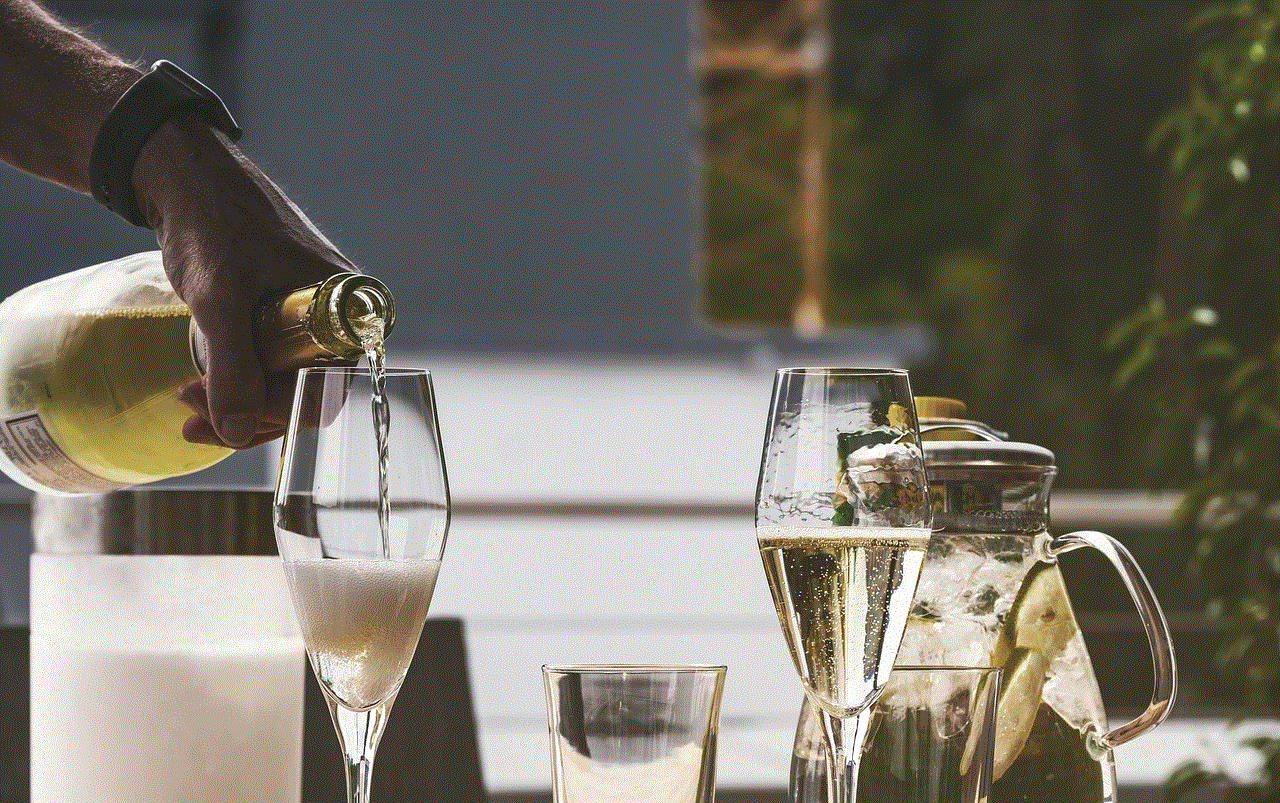
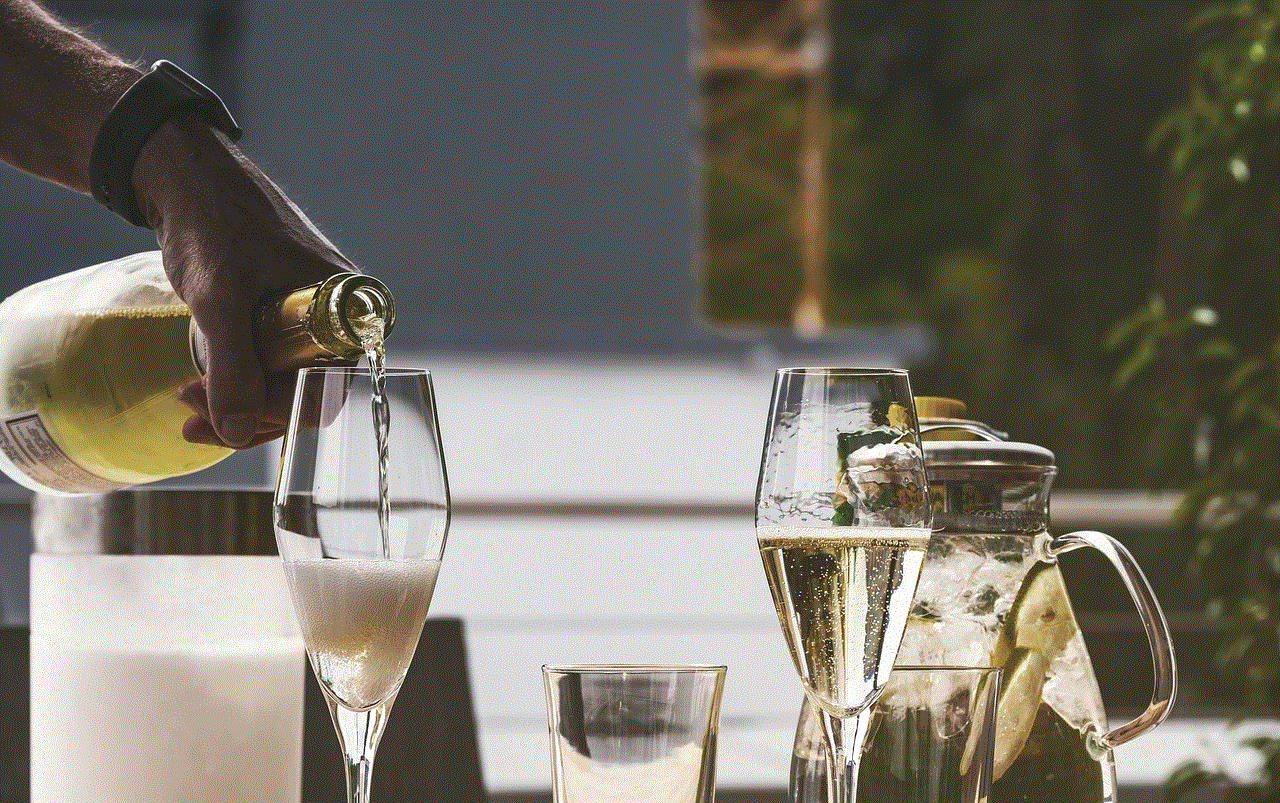
## Accessibility Features
Android devices come with a variety of accessibility features that can help you keep your screen on in specific scenarios, catering to users with different needs.
### Screen Magnifier
For users who may have difficulty reading text, the screen magnifier can be a helpful tool. When activated, it keeps the screen on while providing zoom capabilities.
1. **Open Settings**: Navigate to Settings > Accessibility.
2. **Magnification**: Enable the ‘Magnification’ feature, allowing you to zoom in on the screen when needed.
### TalkBack
The TalkBack feature is designed for visually impaired users. It reads aloud on-screen text and keeps the screen on while the feature is active.
1. **Accessibility Settings**: Go to Settings > Accessibility > TalkBack.
2. **Enable**: Turn on TalkBack to keep the screen on during usage.
## Exploring Device-Specific Features
Some Android manufacturers include unique features to help users keep their screens on. For instance, Samsung devices have a feature called ‘Smart Stay’ that uses the front camera to detect when you are looking at the screen.
### Using Smart Stay
1. **Open Settings**: Go to your device settings.
2. **Advanced Features**: Select ‘Advanced features’ and enable ‘Smart Stay.’
3. **Face Recognition**: Ensure that the feature works by allowing the camera to recognize your face while you are looking at the screen.
This feature can be particularly useful for reading or watching videos, as it automatically keeps your screen on while you are engaged.
## Conclusion
Keeping your Android screen on can significantly enhance your user experience, whether for reading, watching videos, or navigating. By adjusting your screen timeout settings, utilizing developer options, employing third-party apps, and exploring device-specific features, you can customize your device to meet your needs. However, it’s essential to strike a balance between usability and battery life to ensure your device remains functional throughout the day. With the right settings and tools, you can enjoy uninterrupted use of your Android device, making the most out of its capabilities.
iphone apps for android
# iPhone Apps for Android: Bridging the Gap Between Two Ecosystems
In the ever-evolving landscape of mobile technology, the rivalry between iPhone and Android has been a significant theme. Each platform boasts its own unique set of applications, features, and user experiences. For many users, the allure of iPhone apps is undeniable, leading to a growing interest in accessing these applications on Android devices. This article will explore the world of iPhone apps for Android, examining how these two ecosystems interact, the challenges involved, potential solutions, and the implications for users.
## Understanding the Ecosystem Divide
The iOS and Android ecosystems represent two different philosophies in mobile app development and user experience. iOS, designed by Apple, is known for its sleek interface, user-friendly design, and a tightly controlled app ecosystem. In contrast, Android, developed by Google, offers a more open platform, allowing for greater customization and a wider variety of applications. This fundamental difference often leads to a situation where users of one platform may feel they are missing out on certain applications that are exclusive to the other.
### The Appeal of iPhone Apps
iPhone apps are often praised for their quality and performance. Developers typically prioritize iOS due to its lucrative user base, which tends to spend more on apps and in-app purchases compared to Android users. This focus on quality often results in iPhone apps being more polished, offering a better user experience. Additionally, popular apps like iMessage, GarageBand, and various exclusive games have created a strong desire among Android users to experience what iOS has to offer.
### The Challenge of Portability
One of the most significant barriers to using iPhone apps on Android devices is the difference in programming languages and development frameworks. iOS apps are primarily built using Swift or Objective-C, while Android apps are developed using Java or Kotlin. This difference makes direct porting of apps from iOS to Android a complex process. Furthermore, the user interface guidelines and experience expectations differ greatly between the two platforms, complicating the transition further.
## Exploring Alternatives: Emulators and Compatibility Layers
For Android users eager to access iPhone apps, several options exist. Emulators and compatibility layers are tools that allow users to run applications designed for one operating system on another. However, these solutions come with their own set of challenges.
### iOS Emulators for Android



Emulators mimic the behavior of one operating system on another. There are several iOS emulators designed for Android that claim to allow users to run iPhone apps. However, the effectiveness of these emulators can vary significantly. Some may work well for certain apps, while others may not function properly at all. Emulators often require substantial system resources, which can lead to performance issues, particularly on lower-end Android devices.
### Compatibility Layers
A compatibility layer is another option for running iPhone apps on Android. This software acts as a bridge between the two platforms, translating system calls and making it possible for an iPhone app to function on an Android device. While this approach can yield better performance than emulators, it still faces limitations in terms of app compatibility and user experience.
## The Role of Cross-Platform Development
As the demand for iPhone apps on Android continues to grow, many developers are exploring cross-platform development frameworks. These frameworks allow developers to write code that can be compiled and run on both iOS and Android, significantly reducing the development time and effort required to create apps for both platforms.
### Frameworks for Cross-Platform Development
Frameworks such as React Native, Flutter, and Xamarin have gained popularity in recent years for their ability to create applications that work seamlessly across both iOS and Android. By using a single codebase, developers can maintain a consistent user experience while also reducing the resources needed for development. This approach has led to an increase in the availability of popular apps on both platforms, allowing users on Android to access previously exclusive iPhone applications.
### Benefits and Limitations
While cross-platform development has its advantages, it is not without its challenges. Developers may face limitations in terms of performance and access to platform-specific features. Some apps may not perform as well on Android as they do on iOS, leading to potential frustration for users. Additionally, certain iOS-exclusive features, such as iMessage, may not be replicable on Android due to the inherent differences between the platforms.
## The Future of App Development: A Converging Landscape
As technology continues to advance, the line between iOS and Android apps may become increasingly blurred. The future of app development could see a convergence of the two ecosystems, where developers create applications that can function seamlessly across both platforms.
### The Rise of Progressive Web Apps (PWAs)
Progressive Web Apps (PWAs) represent a significant step towards this convergence. PWAs are web applications that provide a native-like experience on mobile devices without requiring an app store. They can work across different operating systems, including both iOS and Android, making them an appealing option for developers looking to reach a wider audience. As more developers embrace PWAs, the need for users to seek out iPhone apps on Android may decrease.
### Enhanced User Experience Through Cloud Solutions
Another emerging trend is the use of cloud-based solutions to deliver applications. By running applications in the cloud, developers can create experiences that are accessible from any device with an internet connection. This approach not only simplifies the development process but also ensures that users can access their favorite applications regardless of the platform they are using.
## Legal and Ethical Considerations
While the desire to run iPhone apps on Android is understandable, it is essential to consider the legal and ethical implications of doing so. Many iPhone apps are protected by copyright and intellectual property laws, and attempting to bypass these protections could lead to legal consequences. Additionally, the use of emulators and compatibility layers may violate the terms of service of the original apps, which could result in account bans or other penalties.
### The Importance of Supporting Developers
It is crucial for users to recognize the importance of supporting developers by purchasing apps through legitimate channels. While the temptation to seek out free or unofficial versions of iPhone apps on Android may be strong, doing so undermines the hard work and creativity of app developers. Supporting developers ensures that they can continue to create innovative and high-quality applications for all users.
## User Experiences: The Good, the Bad, and the Ugly
For users who have attempted to run iPhone apps on Android, experiences can vary widely. Some users may find success with certain emulators or compatibility layers, enjoying a seamless experience with their favorite apps. Others may face frustration due to performance issues, crashes, or compatibility problems.
### Success Stories
There are instances where users have successfully used emulators or compatibility layers to access iPhone apps on their Android devices. For example, some social media apps, music players, and productivity tools have been successfully ported, allowing users to enjoy their functionality without switching platforms. These success stories often inspire others to explore similar options, sparking a desire for more cross-platform compatibility.
### Frustrations and Limitations
On the flip side, many users have encountered significant challenges when attempting to run iPhone apps on Android. Issues such as slow performance, crashes, and a lack of features can lead to disappointment. Some users may find themselves stuck in a cycle of trial and error, attempting different emulators or compatibility layers without finding a satisfactory solution. This frustration can lead to a negative perception of the Android platform and a desire to switch to iOS.
## Conclusion: The Future of iPhone Apps on Android
As the competition between iOS and Android continues to evolve, the desire for iPhone apps on Android shows no signs of waning. While challenges remain in terms of portability and compatibility, advancements in cross-platform development, PWAs, and cloud solutions are paving the way for a more interconnected app ecosystem.



For users, the key lies in understanding the limitations and potential of these solutions while also supporting developers through legitimate channels. The future may hold exciting possibilities for a more unified app experience, where the best of both worlds can be accessed by all users, regardless of their chosen platform.
As technology continues to advance, it’s likely that we’ll see more innovative solutions emerge, making it easier than ever for Android users to enjoy the benefits of iPhone apps without the limitations that currently exist. The desire for cross-platform compatibility will likely continue to drive changes in the mobile app landscape, ultimately benefiting users across both ecosystems.