how to open snap map
The Snap Map feature on Snapchat has become increasingly popular since its release in 2017. This interactive map allows users to see the location of their friends on the app, as well as discover events and content from around the world. However, many users may still be unsure of how to access this feature and utilize it to its full potential. In this article, we will guide you through the process of opening and using the Snap Map on your device.
What is the Snap Map?
Before we dive into the steps of opening the Snap Map, it is important to understand what it is all about. The Snap Map is a feature within the Snapchat app that allows users to view the real-time location of their friends and explore content from around the world. It uses location services on your device to pinpoint the location of your friends and display them on a map. The map is interactive, and users can tap on their friends’ Bitmoji icons to view their stories or send them a message.
How to Open the Snap Map on iOS?
If you are an iOS user, opening the Snap Map is a straightforward process. Follow these steps to access the Snap Map on your device:
1. Open Snapchat: The first step is to open the Snapchat app on your iPhone or iPad. Make sure you are logged in to your account.
2. Pinch the screen: Once you are in the camera screen, use two fingers to pinch the screen. This will open the Snap Map.
3. Allow location access: You will be prompted to allow Snapchat to access your location. Click on “Allow” to enable location services. This step is crucial for the Snap Map to function correctly.
4. Explore the Snap Map: Once the Snap Map is open, you can explore different locations by zooming in and out on the map. You can also tap on your friends’ Bitmojis to view their stories or message them.
How to Open the Snap Map on Android?
The process of opening the Snap Map on an Android device is similar to that of an iOS device. Here’s how you can do it:
1. Open Snapchat: Launch the Snapchat app on your Android device and log in to your account.
2. Pinch the screen: In the camera screen, use two fingers to pinch the screen. This will open the Snap Map.
3. Allow location access: Just like on iOS, you will be asked to allow Snapchat to access your location. Click on “Allow” to enable location services.
4. Explore the Snap Map: Once the Snap Map is open, you can move around the map by dragging your fingers or zooming in and out. You can also tap on your friends’ Bitmojis to view their stories or send them a message.
How to Open the Snap Map on Desktop?
Snapchat has also made the Snap Map available on desktop for users who prefer to access it on their computers. Here’s how you can open the Snap Map on desktop:
1. Visit the Snapchat website: Open your web browser and go to the Snapchat website.
2. Log in to your account: If you are not automatically logged in, enter your login credentials to access your account.
3. Click on the map icon: On the bottom left corner of the screen, you will see a map icon. Click on it to open the Snap Map.
4. Explore the Snap Map: Once the Snap Map is open, you can use your cursor to navigate around the map. You can also click on your friends’ Bitmojis to view their stories or message them.
How to Use the Snap Map?
Now that you know how to open the Snap Map on different devices, let’s dive into how to use it effectively. Here are some tips to help you get started:
1. Change your location: You can choose to share your location with all your friends, select friends, or no one at all. To change this setting, click on the settings icon in the top right corner of the map and select “Who Can See My Location.”
2. Customize your Bitmoji: You can personalize your Bitmoji by changing its appearance or outfit. To do this, click on your Bitmoji on the map and select “Edit Bitmoji.”
3. Use different map views: You can switch between different map views, such as map, satellite, and terrain, by clicking on the layers icon on the bottom left corner of the map.
4. Discover events and content: The Snap Map also displays events and content from around the world. You can view these by zooming out on the map or clicking on the heat map icons.
5. Enable Ghost Mode: If you do not want your location to be visible to anyone, you can enable Ghost Mode. This will hide your location from others, but you can still view the Snap Map and explore content.
Privacy Concerns
While the Snap Map can be a fun and useful feature, it has also raised privacy concerns. Users must be cautious about who they share their location with and regularly review their location settings. It is also essential to remember that your location can be visible to strangers if you have your settings set to “Everyone.” Snapchat has also implemented a feature called “Status” that allows users to share their location temporarily with a select group of friends.
In conclusion, the Snap Map is a useful feature that can enhance your Snapchat experience. By following the steps mentioned above, you can easily open and use the Snap Map on your device. However, it is crucial to be mindful of your privacy and regularly review your location settings. So, go ahead and explore the Snap Map, but remember to use it responsibly.
how to hide your apps on iphone
With the rising concerns of privacy and security, many iPhone users are looking for ways to hide their apps on their device. Whether you have sensitive information or simply want to keep certain apps from prying eyes, there are various methods you can use to hide your apps on iPhone. In this article, we will explore the different ways to conceal your apps and keep your personal information safe and secure.
1. Use the built-in feature ‘App Library’
Apple’s latest iOS update, iOS 14, introduced a new feature called ‘App Library’ which allows users to organize their apps into different categories automatically. This feature also allows users to hide apps from their home screen without actually deleting them. To access the App Library, simply swipe all the way to the right on your home screen. Your apps will be organized into categories such as Suggestions, Recently Added, and more. To hide an app , long-press on the app icon and select ‘Remove App’. This will remove the app from your home screen but it will still be accessible in the App Library.
2. Use the ‘Restriction’ feature
Another way to hide apps on your iPhone is by using the ‘Restriction’ feature. This feature allows you to restrict certain apps from being seen on your device. To enable this feature, go to ‘Settings’ and select ‘Screen Time’. Tap on ‘Content & Privacy Restrictions’ and turn it on. You will be prompted to create a passcode for this feature. Once you have set up the passcode, go to ‘Allowed Apps’ and toggle off the apps you want to hide. This will hide the app from your home screen and App Library.
3. Create a folder and hide apps inside it
Another simple way to hide apps on your iPhone is by creating a folder and hiding the apps inside it. To do this, simply long-press on an app icon until it starts to wiggle. Then drag and drop the app onto another app to create a folder. Once the folder is created, drag and drop the apps you want to hide into the folder. You can rename the folder to something inconspicuous so it won’t draw attention.
4. Use a third-party app
There are several third-party apps available on the App Store that can help you hide your apps on iPhone. These apps offer additional features such as the ability to password-protect your apps and disguise them as other apps. Some popular apps in this category include ‘Secret Apps’ and ‘Hide it Pro’. These apps require you to set up a passcode and then you can select the apps you want to hide from your home screen.
5. Hide apps in a ‘Utilities’ folder
Another trick to hide your apps is by creating a ‘Utilities’ folder and hiding the apps inside it. This folder is usually placed on the last page of the home screen and contains apps such as Calculator, Notes, and more. By hiding your apps in this folder, it will be less likely to be opened by someone snooping through your phone.
6. Use Siri Suggestions
If you have iOS 14 or later, you can use Siri Suggestions to hide apps on your iPhone. This feature automatically suggests apps that you use frequently based on your location and usage patterns. To hide an app, simply swipe down on your home screen to access the search bar and type in the name of the app. The app won’t appear in the search results if it is hidden.
7. turn off notifications for specific apps
If you want to hide the content of the notifications from certain apps, you can turn off notifications for those apps. To do this, go to ‘Settings’ and select ‘Notifications’. Scroll down to the app you want to hide notifications for and toggle off ‘Allow Notifications’. This will prevent notifications from appearing on your lock screen or notification center, keeping your app activities more private.
8. Use Guided Access
Guided Access is a feature that allows you to restrict a specific app to prevent others from accessing other areas of your phone. This feature can be used to hide certain apps from being accessed by others. To enable Guided Access, go to ‘Settings’ and select ‘Accessibility’. Scroll down to ‘Guided Access’ and toggle it on. Launch the app you want to hide and triple-click the side button to enable Guided Access. This will prevent anyone from accessing other apps while the Guided Access is enabled.
9. Hide apps from App Store purchase history
If you want to hide apps from your App Store purchase history, you can do so by going to ‘Settings’ and selecting ‘Screen Time’. Tap on ‘Content & Privacy Restrictions’ and enter your passcode. Then, tap on ‘iTunes & App Store Purchases’ and select ‘Deleting Apps’. Choose ‘Don’t Allow’ to prevent the app from appearing in your purchase history.
10. Hide apps on iPhone using Spotlight Search



If you have an app that you frequently use but don’t want it to be easily accessible, you can hide it from Spotlight Search. To do this, go to ‘Settings’ and select ‘Siri & Search’. Scroll down to the app you want to hide and toggle off ‘Siri & Suggestions’ and ‘Search’ under the heading ‘Siri Suggestions’.
In conclusion, there are various ways to hide apps on your iPhone, depending on your preference and the level of privacy you require. Whether you use the built-in features or third-party apps, it is important to keep your personal information safe and secure. By using these methods, you can ensure that your apps and their content are only accessible to you, giving you peace of mind.
how to know you’re blocked
Being blocked by someone can be a frustrating experience, especially in today’s digital age where communication is primarily conducted through various social media platforms and messaging apps. Whether it’s a friend, family member, or acquaintance, being blocked can leave you feeling confused, hurt, and even angry. However, it’s important to understand that being blocked is a form of communication, and it’s essential to recognize the signs to move on and maintain your mental well-being. In this article, we will explore the various ways to know if you have been blocked and how to handle the situation.
What Does it Mean to Be Blocked?
Before we dive into the signs of being blocked, let’s first understand what it means to be blocked. In simple terms, being blocked is when someone restricts your access to their social media account or messaging app. This restriction can include not being able to see their posts, messages, or even contact them through the platform. It’s a way for someone to cut off communication and prevent you from interacting with them online.
Why Do People Block Others?
There are many reasons why someone might choose to block someone else. It could be due to a disagreement, a misunderstanding, or simply wanting to disconnect from someone in their life. It’s also possible that they are trying to avoid someone who is constantly bombarding them with messages or harassing them. Whatever the reason may be, being blocked is a clear indication that the other person does not want to communicate with you.
Signs That You Have Been Blocked
Now that we have a better understanding of what it means to be blocked, let’s look at some of the signs that indicate you have been blocked by someone.
1. Can’t See Their Profile or Posts
One of the most obvious signs of being blocked is not being able to see the person’s profile or posts on social media. If you were previously able to view their profile or posts, but suddenly you can’t, this could be an indication that you have been blocked. This is especially true if you can still see other profiles and posts on the same platform.
2. Messages Are Not Delivered
Another sign of being blocked is when your messages are not delivered to the other person. This could be on any messaging platform, including text messages, WhatsApp , or Facebook Messenger. If the messages you send are not getting delivered, it’s possible that the person has blocked you, and you are no longer able to contact them.
3. Calls Go Straight to Voicemail
Similar to messages, if you try to call the person, and it goes straight to voicemail every time, this could be an indication that you have been blocked. While it’s possible that the person may have their phone switched off or have a poor network connection, if this happens consistently, it’s likely that you have been blocked.
4. Mutual Friends Can’t See Their Posts
If you have mutual friends with the person who you think has blocked you, ask them to check if they can see the person’s posts. If they can’t, it’s a clear indication that the person has blocked them as well. This is a common practice for people who want to avoid someone without directly blocking them.
5. No Longer Friends on Social Media
If you were previously friends with someone on social media, but now you can’t find them on your friends’ list, it’s possible that they have blocked you. This is a common way for people to cut off communication without having to confront the other person.
6. Tagged Posts Are Removed
If you were previously tagged in posts by the person who you think has blocked you, but now those posts are no longer visible, it could be a sign that you have been blocked. The same goes for any comments that you may have left on their posts, as they will also be removed.
7. Profile Picture or Name Changes
Some people may change their profile picture or name to include a message for someone they have blocked. This could be a subtle way of letting you know that you have been blocked without having to directly confront you.
8. Status Updates or Stories Are No Longer Visible



If you were previously able to see the person’s status updates or stories, but now they are no longer visible, it could be a sign that you have been blocked. This is especially true if you can still see other people’s status updates or stories.
9. You Are Blocked on All Platforms
If you try to contact the person on various platforms and get the same results, it’s likely that you have been blocked. This includes social media, messaging apps, and even email. If all of your attempts to communicate with the person are unsuccessful, it’s a clear indication that you have been blocked.
10. No Response to Direct Communication
If you have the person’s phone number or email address, and you try to contact them directly, but you don’t get a response, it’s possible that you have been blocked. This is especially true if you were previously able to communicate with them through these means, but now you can’t.
How to Confirm You Have Been Blocked
While the signs mentioned above can indicate that you have been blocked, it’s not always a guarantee. Here are a few ways to confirm if you have been blocked by someone.
1. Create a New Account
If you suspect that you have been blocked by someone, try creating a new account on the same platform and search for the person. If you can find them on the new account, it’s a clear indication that you have been blocked.
2. Use a Third-Party App
There are various third-party apps available that claim to show you who has blocked you on social media. However, keep in mind that these apps are not always accurate, and they may require you to provide your login information, which could compromise your privacy.
3. Ask a Mutual Friend
If you have a mutual friend with the person who you think has blocked you, ask them to check if they can see the person’s profile and posts. If they can, it’s likely that you have been blocked.
How to Handle Being Blocked
Being blocked can be a difficult experience, but it’s important to handle the situation in a healthy and respectful manner. Here are a few tips on how to handle being blocked.
1. Take a Break from Social Media
If you have been blocked by someone, it’s a good idea to take a break from social media for a while. Constantly seeing posts from the person who has blocked you can be emotionally draining, and taking a break will give you time to process your emotions.
2. Don’t Try to Contact Them
It’s important to respect the other person’s decision to block you and not try to contact them through other means. This will only make the situation worse and could lead to further conflict.
3. Don’t Take it Personally
Being blocked does not define your worth as a person. It’s essential to understand that everyone has the right to choose who they want to communicate with, and it’s not a reflection of who you are.
4. Seek Support from Friends and Family
Being blocked by someone can be a tough situation to deal with, and it’s important to seek support from friends and family. Talking to someone about how you feel can help you process your emotions and move on.
5. Focus on Yourself
Instead of dwelling on being blocked, focus on yourself and your well-being. Engage in activities that bring you joy and spend time with people who care about you.
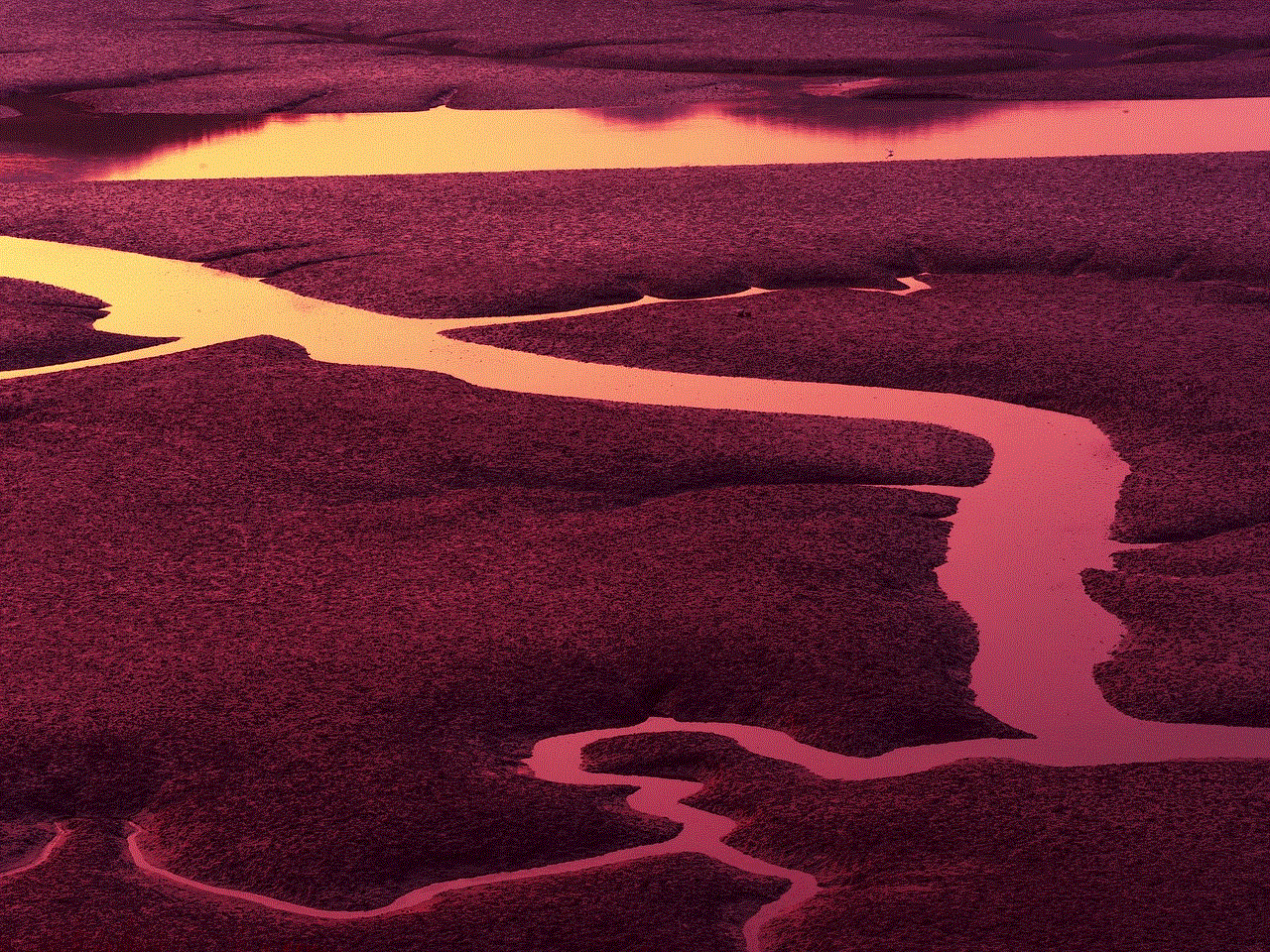
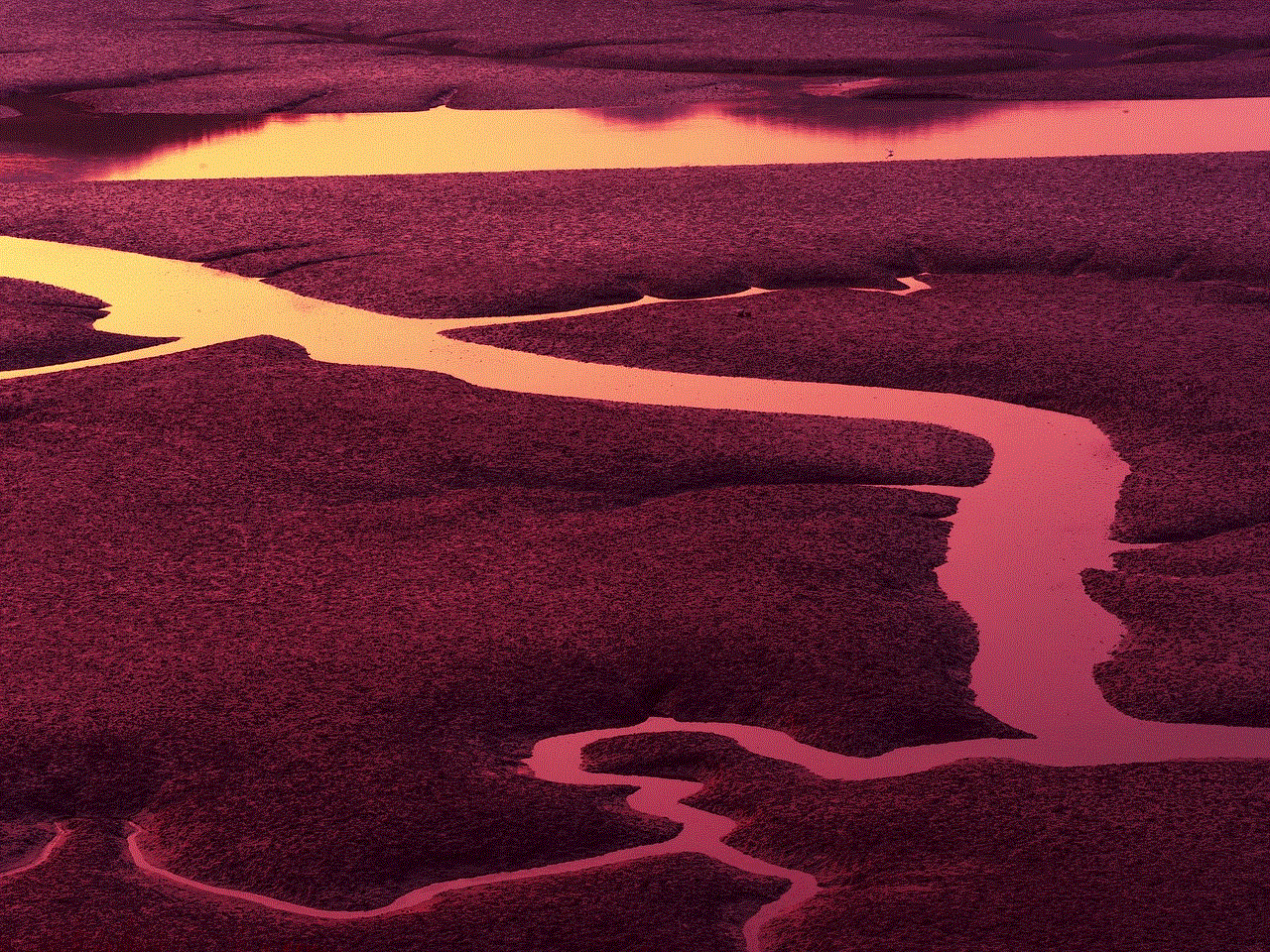
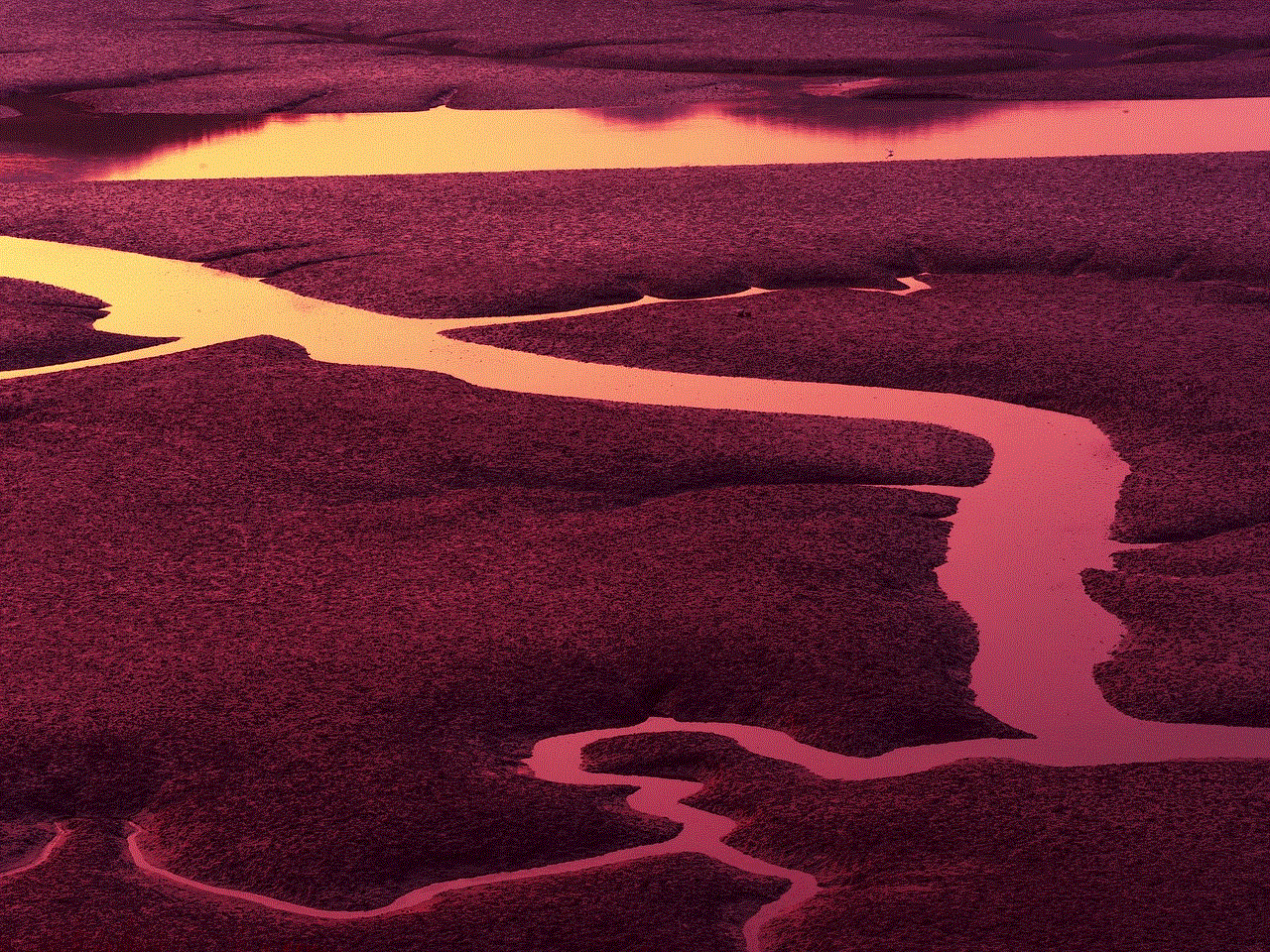
Conclusion
Being blocked is never a pleasant experience, but it’s important to handle the situation with respect and understanding. If you recognize the signs mentioned in this article, it’s best to move on and focus on maintaining your mental well-being. Remember, being blocked is a form of communication, and it’s essential to respect the other person’s decision to cut off communication.