how to screen shot on desktop
Screenshots are a common way to capture and share information on a desktop computer . Whether you want to show a colleague a specific error message, save a picture or document, or even create a tutorial, knowing how to take a screenshot on your desktop is an essential skill. In this article, we will discuss the various methods for taking screenshots on both Windows and Mac desktops, including keyboard shortcuts and third-party applications.
Windows Desktop Screenshot Methods
Windows offers several methods for taking screenshots, each with its own unique advantages. The easiest and most well-known method is the Print Screen (PrtScn) button. This button is usually located in the top right-hand corner of your keyboard and can be used to capture the entire desktop screen. Simply press the PrtScn button, and the screenshot will be saved to your clipboard.
Another method for taking screenshots on a Windows desktop is using the Snipping Tool. This built-in application allows you to capture a specific area of your screen and save it as an image file. To access the Snipping Tool, search for it in the Start menu or find it in the Accessories folder in your Programs list. Once open, click on the New button, and use your mouse to select the area you want to capture. The screenshot will appear in the Snipping Tool window, and you can save it by clicking on the Save icon.
If you want to capture a specific window, you can use the Alt + PrtScn keyboard shortcut. This will take a screenshot of the active window and save it to your clipboard. You can then paste it into an image editing program, such as Paint, and save it as an image file.
Windows also offers the Windows Key + PrtScn shortcut, which saves a screenshot of the entire desktop to your Pictures folder. This method is especially useful for taking multiple screenshots, as they will all be saved in one location.
Mac Desktop Screenshot Methods
If you are using a Mac desktop, there are also several ways to take screenshots. The most common method is using the keyboard shortcut Command + Shift + 3. This will capture the entire screen and save it as an image file on your desktop. To capture a specific area, use the keyboard shortcut Command + Shift + 4. This will bring up a crosshair cursor that you can use to select the area you want to capture. The screenshot will be saved as an image file on your desktop.
Another way to take screenshots on a Mac is by using the Grab application. This tool can be found in the Utilities folder in your Applications list. Once open, you can choose to capture the entire screen, a specific window, or a selected area. The screenshot will then be saved as an image file that you can edit and save.
If you want to take a screenshot of a specific menu, you can use the keyboard shortcut Command + Shift + 4, and then press the Spacebar. This will turn the cursor into a camera icon, allowing you to capture the menu and save it as an image file.
Third-Party Applications for Screenshots
In addition to the built-in methods for taking screenshots, there are also third-party applications available for both Windows and Mac desktops. These applications offer additional features and customization options for taking screenshots.
One popular application is Greenshot, which is available for Windows. This tool allows you to capture a specific area, window, or full screen and offers options for adding annotations and effects to your screenshots. Greenshot also allows you to save your screenshots in various file formats, including JPG, PNG, and BMP.
For Mac users, Snagit is a popular third-party application for taking screenshots. This tool offers advanced features, such as the ability to capture scrolling windows and create videos of your screen. Snagit also has a built-in editor, allowing you to add annotations and effects to your screenshots before saving them.
Tips for Taking High-Quality Screenshots
No matter which method or application you use, there are a few tips you can follow to ensure your screenshots are of the highest quality.
1. Use a high-resolution display: The higher the resolution of your screen, the better the quality of your screenshots will be.
2. Use a clean background: Make sure your desktop background is clean and uncluttered. This will make it easier for viewers to focus on the content of your screenshot.
3. Use the right file format: Depending on the purpose of your screenshot, you may need to save it in a specific file format. For example, if you want to share the screenshot on social media, JPG or PNG would be the best options.
4. Use editing tools: If your operating system or third-party application offers editing tools, use them to enhance your screenshots. This can include adding arrows, text, or highlighting specific areas.
5. Consider the aspect ratio: Depending on where you will be sharing your screenshot, you may need to consider the aspect ratio to ensure it fits properly. For example, if you are sharing it on social media, a square or landscape screenshot may work best.
Conclusion
Taking screenshots on a desktop computer is a simple and essential skill that can be useful in a variety of situations. Whether you are using a Windows or Mac desktop, there are multiple methods and applications available for taking screenshots. By following the tips mentioned in this article, you can ensure your screenshots are of the highest quality and effectively convey the information you want to share.
pokemon locations pokemon go
Pokemon Go has taken the world by storm since its release in 2016, with millions of players all around the globe trying to catch ’em all. The game utilizes augmented reality technology to allow players to catch and train virtual creatures, known as Pokemon, in real-world locations. One of the key elements of the game is finding and catching different types of Pokemon in various locations. In this article, we will explore the different locations where players can find Pokemon in Pokemon Go.
1. Parks and Nature Reserves
One of the most common locations to find Pokemon in Pokemon Go is in parks and nature reserves. These locations are filled with a variety of Pokemon, especially those that are more nature-oriented such as grass, bug, and water type Pokemon. Players can also find rare Pokemon, such as Eevee and Pikachu, in these areas. Parks and nature reserves are also great places to stock up on items like Pokeballs and berries, as they are often marked as PokeStops or Gyms in the game.
2. Urban Areas
Urban areas, such as city centers and downtown areas, are also popular spots for Pokemon Go players. These locations are usually filled with a diverse range of Pokemon, including fire, electric, and psychic types. Players can also find rare and powerful Pokemon, such as Charizard and Dragonite, in these areas. However, be cautious when playing in urban areas, as there may be a lot of foot traffic and distractions that could potentially lead to accidents.
3. Beaches and Waterfronts
For water type Pokemon, players should head to beaches and waterfronts. These areas are teeming with water type Pokemon, such as Squirtle, Magikarp, and Lapras. Players can also find rare Pokemon, such as Dratini and Gyarados, near bodies of water. Beaches and waterfronts are also great places to level up quickly, as there are often many PokeStops and Gyms in these areas.
4. Residential Areas
Residential areas, such as neighborhoods and suburbs, are also great locations to find Pokemon. These areas are home to a variety of Pokemon, including normal, flying, and ground types. Players can also find rare Pokemon, such as Snorlax and Chansey, in residential areas. However, be respectful when playing in residential areas and be mindful of private property.
5. College Campuses
College campuses are also popular spots for Pokemon Go players. These areas are usually filled with a variety of Pokemon, including grass, psychic, and ghost types. Players can also find rare Pokemon, such as Abra and Haunter, on college campuses. Additionally, college campuses are great places to battle in Gyms and catch Pokemon with friends.
6. Tourist Attractions
Tourist attractions, such as landmarks and historical sites, are often marked as PokeStops or Gyms in Pokemon Go. These locations are also great spots to find a variety of Pokemon, including rare and powerful ones. Players can also take advantage of the beautiful scenery and snap some pictures with their Pokemon at these locations.
7. Shopping Malls
Shopping malls are not only great for shopping, but they are also great places to catch Pokemon. These areas are usually filled with a variety of Pokemon, including fire, electric, and fairy types. Players can also find rare Pokemon, such as Vulpix and Clefairy, in shopping malls. Additionally, shopping malls often have a high concentration of PokeStops, making it easy for players to stock up on items.
8. Cemeteries
Cemeteries may seem like an unusual place to find Pokemon, but they are actually popular spots for players to catch ghost type Pokemon. These areas are also great for catching rare and powerful Pokemon, such as Gengar and Misdreavus. However, be respectful when playing in cemeteries and be mindful of those who may be visiting loved ones.
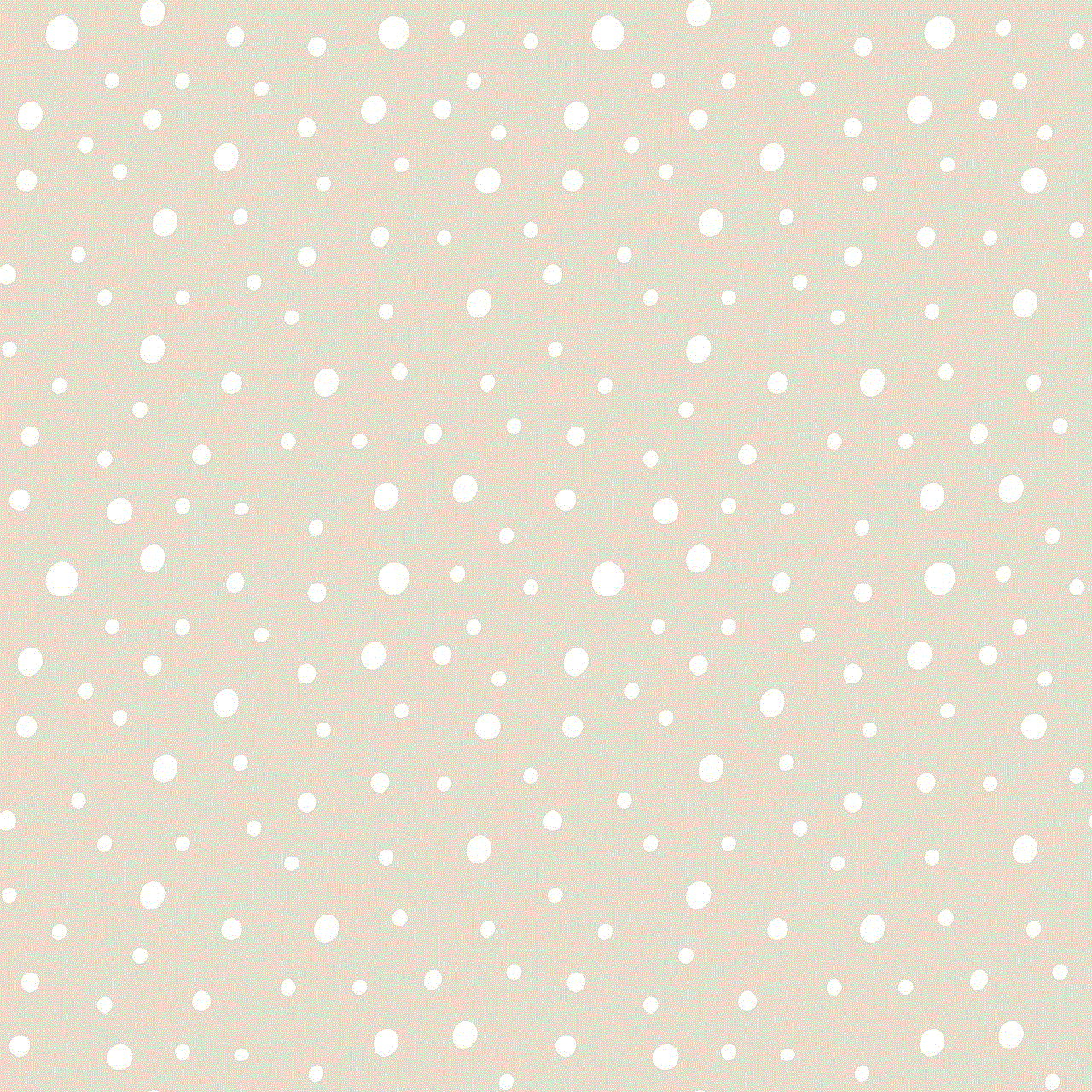
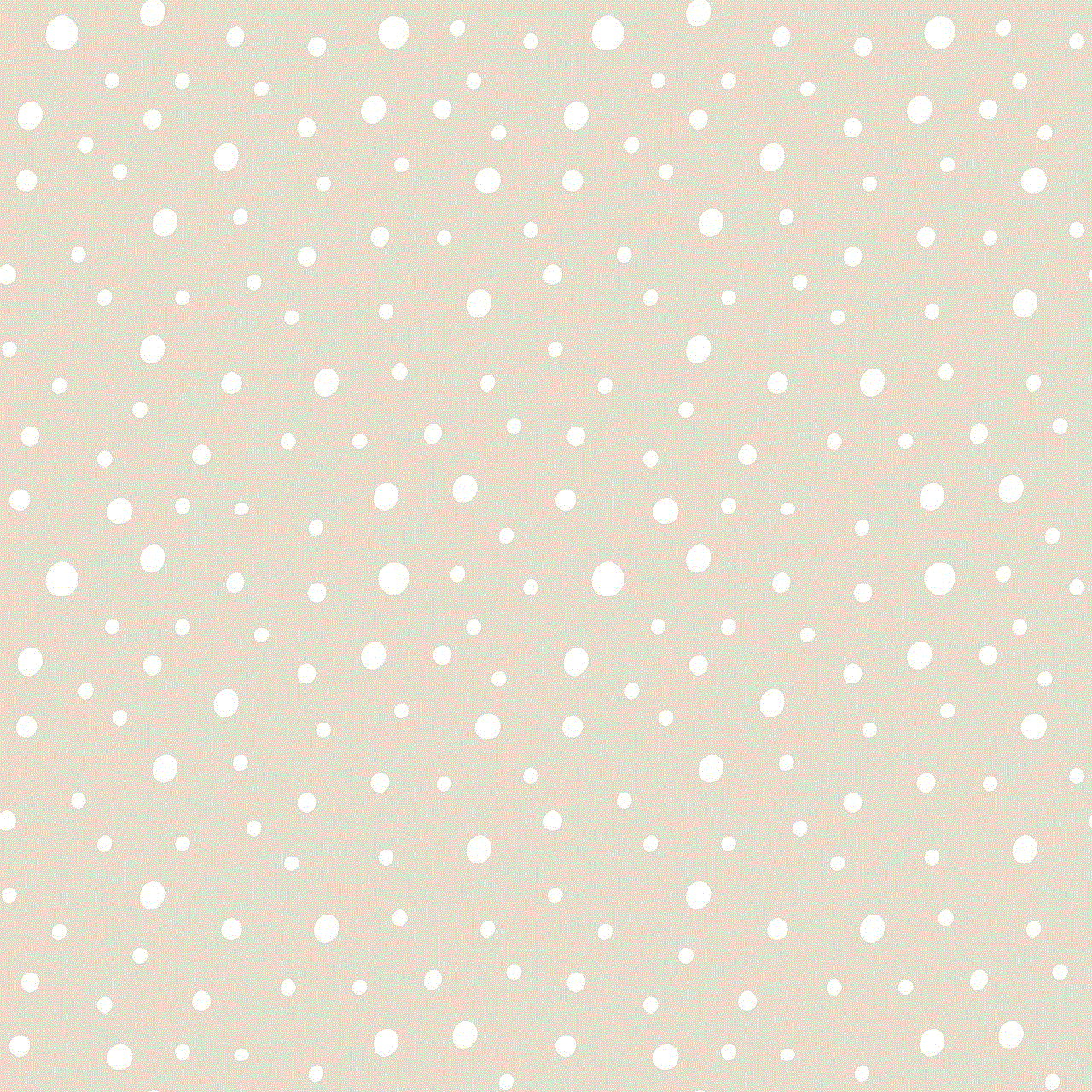
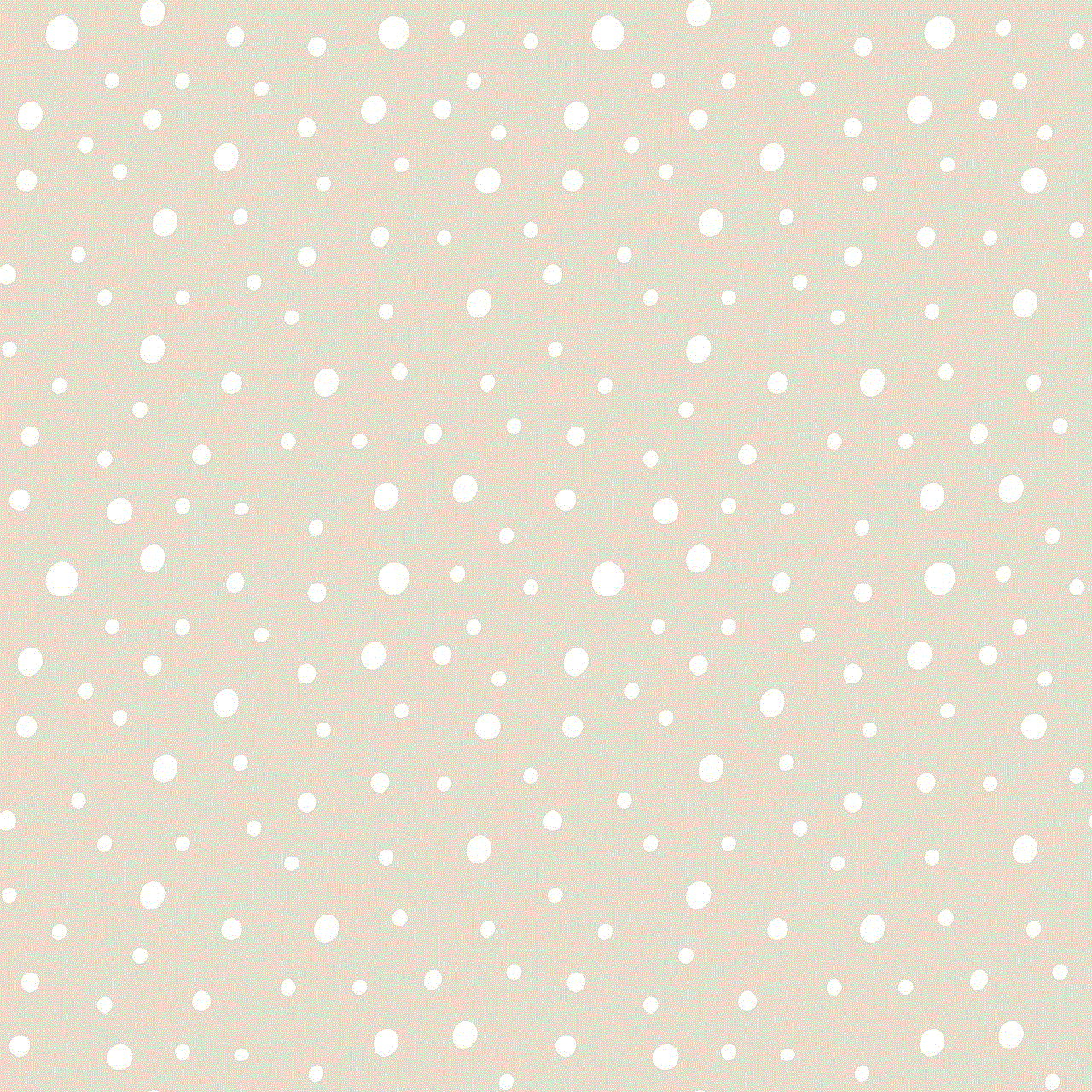
9. Sports Stadiums
Sports stadiums, such as football or baseball stadiums, are not only great for watching games but also for catching Pokemon. These areas are usually marked as Gyms in the game and are great places to battle and train Pokemon. Additionally, players can find a variety of Pokemon, including rare and powerful ones, in and around sports stadiums.
10. Rural Areas
Lastly, rural areas are also great locations for finding Pokemon in Pokemon Go. These areas may not have as many PokeStops or Gyms as urban areas, but they are home to a variety of Pokemon, including grass, bug, and fairy types. Players can also find rare Pokemon, such as Snorlax and Tangela, in rural areas. Additionally, players can enjoy the peacefulness of these areas while catching Pokemon.
In conclusion, there are a variety of locations where players can find Pokemon in Pokemon Go. From parks and nature reserves to shopping malls and tourist attractions, players can explore their surroundings and find a diverse range of Pokemon. However, it is important for players to be respectful of their surroundings and mindful of any potential dangers when playing the game. So get out there, explore new locations, and catch ’em all!
how to view instagram story without seen
Instagram has become one of the most popular social media platforms in recent years. With over 1 billion monthly active users, it is no surprise that people are constantly looking for ways to stay connected and engaged with their followers. One of the features that has gained immense popularity on Instagram is the “story” feature. This allows users to share photos and videos that disappear after 24 hours, giving followers a glimpse into their daily lives. However, the downside to this feature is that when you view someone’s story, they can see that you have viewed it. This can be quite inconvenient for those who want to view Instagram stories without being seen. In this article, we will discuss various methods on how to view Instagram stories without being seen.
Method 1: Use Airplane Mode
The simplest and most effective way to view Instagram stories without being seen is by using the Airplane Mode feature on your phone. This method works best on iPhones, but it can also be used on Android devices. Here’s how to do it:
Step 1: Open Instagram and wait for all the stories to load.
Step 2: Once the stories have loaded, turn on Airplane Mode on your phone. This will disconnect your phone from the internet.
Step 3: Go back to Instagram and view the story that you want to see.
Step 4: After you have viewed the story, close the app and turn off Airplane Mode.
By using this method, the story will appear as if it has not been viewed, as your phone was not connected to the internet while you were viewing it.
Method 2: Use a Third-Party App
Another way to view Instagram stories without being seen is by using a third-party app. There are several apps available on both the App Store and Play Store that allow you to view Instagram stories without leaving a trace. However, it is important to note that these apps are not endorsed by Instagram and may not always work effectively. Here are a few popular apps that you can try:
– StorySaver (iOS and Android): This app not only allows you to view stories without being seen but also lets you save them to your phone.
– Story Reposter (iOS and Android): This app allows you to view stories without being seen and also gives you the option to repost them on your own stories.
– Story Ghost (iOS): This app lets you view stories anonymously and also provides you with the option to hide your own stories from specific followers.
Method 3: Use a Web Browser
If you are using Instagram on your desktop or laptop, you can view stories without being seen by using a web browser. Here’s how to do it:
Step 1: Open your preferred web browser and go to Instagram’s website.



Step 2: Log in to your account and wait for the stories to load.
Step 3: Once the stories have loaded, click on the story that you want to view.
Step 4: After you have viewed the story, close the web browser. As you were using Instagram on a web browser, the story will appear as if it has not been viewed.
Method 4: Use the “Explore” Tab
The Explore tab on Instagram is a great way to view stories without being seen. This method works best if the person whose story you want to view is not following you. Here’s how to do it:
Step 1: Open the Instagram app and go to the Explore tab.
Step 2: In the search bar, type the username of the person whose story you want to view.
Step 3: Once you find their profile, tap on the profile picture to view their story.
Step 4: After you have viewed the story, exit the profile and go back to the Explore tab.
Using this method, the story will appear as if it has not been viewed, as you accessed it through the Explore tab and not directly from their profile.
Method 5: Create a Second Instagram Account
If you don’t want to use any of the above methods, you can create a second Instagram account to view stories without being seen. Here’s how to do it:
Step 1: Create a new Instagram account using a different email address.
Step 2: Follow the person whose story you want to view using this new account.
Step 3: Once you have followed them, you can view their story without being seen.
Step 4: Remember to switch between your main account and the second account to avoid any suspicion.
Benefits of Viewing Instagram Stories Without Being Seen
– Maintain your privacy: By viewing stories without being seen, you can maintain your privacy and prevent the person from knowing that you have viewed their story.
– Avoid awkwardness: Let’s face it, sometimes we don’t want the person to know that we have viewed their story. By using the methods mentioned above, you can avoid any awkwardness that may arise.
– Stay up-to-date: By viewing stories without being seen, you can stay up-to-date with what’s happening in the lives of your friends and family without them knowing.
Final Thoughts



In today’s digital age, privacy has become a major concern. With social media platforms like Instagram, it is essential to have the option to view stories without being seen. The methods mentioned in this article will help you achieve just that. However, it is important to keep in mind that these methods may not always work, as Instagram is constantly updating its features. It is also important to respect other people’s privacy and use these methods responsibly. With that said, we hope this article has helped you find a way to view Instagram stories without being seen.