steam family share games
# Understanding Steam Family Sharing: A Comprehensive Guide
Steam, the popular digital distribution platform for video games, has revolutionized the way gamers purchase, play, and share their favorite titles. Among its various features, Steam Family Sharing stands out as a remarkable tool that allows users to share their game libraries with family members and friends. This guide will delve into the intricacies of Steam Family Sharing, exploring its benefits, limitations, setup process, and tips for maximizing your sharing experience.
## What is Steam Family Sharing?
Steam Family Sharing is a feature that enables users to share their game libraries with up to five other Steam accounts on up to ten different devices. This means that if you own a game, your family or friends can access and play it without having to purchase their own copy – provided they are using a shared device or have been granted access to your library. Introduced in 2014, this feature has transformed how players interact with their collections, making it easier to introduce new players to games they might love.
## Benefits of Family Sharing
One of the primary advantages of Steam Family Sharing is the cost savings it provides. Games can be expensive, and with the sheer volume of titles available on Steam, it can be daunting to purchase every game that interests you. Family Sharing allows users to pool their resources and share games, making it possible to explore a wider range of titles without breaking the bank.
Moreover, Family Sharing can foster a sense of community among gamers. By allowing friends and family to access your library, you can encourage others to try new games, share experiences, and engage in discussions about gameplay. This sharing fosters social interaction and can lead to a more enriched gaming experience.
## How to Set Up Family Sharing
Setting up Steam Family Sharing is a straightforward process. Here’s a step-by-step guide to help you get started:
1. **Enable Steam Guard**: Before you can share your library, you need to ensure that Steam Guard is enabled on your account. This is a security feature that protects your account from unauthorized access. To enable Steam Guard, go to “Steam” > “Settings” > “Account” and select “Manage Steam Guard Account Security.”
2. **Authorize the Shared Device**: Log into your Steam account on the device that you want to share your library from. Once logged in, go to “Steam” > “Settings” > “Family.” Here, you can see the option to authorize Library Sharing on this computer .
3. **Select Users to Share with**: Under the Family settings, you’ll find a list of accounts that have logged into the authorized device. Select the accounts you wish to share your library with and click “Authorize Library Sharing.”
4. **Log In on Shared Accounts**: Family members or friends will need to log into their own Steam accounts on the shared device to access the shared library. They will be able to see the games you’ve shared and can download and play them as if they were their own.
5. **Enjoy Gaming Together**: Once everything is set up, you and the authorized users can start enjoying the shared library. Keep in mind that not all games may be available due to restrictions, which we will discuss later.
## Limitations of Family Sharing
While Steam Family Sharing is a fantastic feature, it does come with some limitations that users should be aware of:
1. **Only One User at a Time**: When you share your library, only one person can access the shared games at a time. If you are playing a game from your library, any other authorized user will be unable to access it until you finish your session.
2. **Regional Restrictions**: Certain games may have regional restrictions that affect sharing. If a game is not available in a particular region, it will not be accessible to users in that region, even if you have shared it.
3. **DLC and In-Game Purchases**: While users can access the main game through Family Sharing, any downloadable content (DLC) or in-game purchases are not shared. If an authorized user wants to access DLC, they will need to purchase it separately.
4. **Account Restrictions**: If the account that owns the shared games is banned or restricted in any way, all users that have access to the library will also lose access. This is a crucial point to consider as it can affect multiple users.
5. **Game Ownership**: Users can only share their library with accounts that they trust. If a shared account engages in cheating or violates Steam’s terms of service, the original account owner may face consequences, including losing access to their games.
## Best Practices for Family Sharing
To ensure a smooth and enjoyable experience while using Steam Family Sharing, consider the following best practices:
1. **Choose Trusted Users**: Only share your library with family and friends whom you trust. This minimizes the risk of account issues and ensures a positive experience for everyone involved.
2. **Communicate Clearly**: Establish clear communication with your shared users about who is playing what and when. This can help avoid conflicts and ensure that everyone gets a fair chance to enjoy the games.
3. **Keep Track of Playtime**: If you’re concerned about users hogging the library, you can keep track of playtime for shared games. Steam provides playtime statistics that can help you monitor usage.



4. **Manage Your Library**: Regularly review your library and decide which games you want to share. You may want to limit access to certain titles that you prefer to keep private or those that you think may not be suitable for all users.
5. **Stay Informed**: Keep up to date with Steam’s policies and any changes to Family Sharing. The platform occasionally updates its features, and being informed will help you navigate any new rules or limitations.
## Troubleshooting Family Sharing Issues
While Steam Family Sharing is designed to be user-friendly, you may encounter issues from time to time. Here are some common problems and their solutions:
1. **Access Denied**: If an authorized user cannot access shared games, ensure that they are logged into the correct account on the shared device. Also, verify that the device is authorized for Family Sharing.
2. **Games Not Showing Up**: If shared games are not appearing, confirm that the games are indeed available for sharing. Some titles, especially those with third-party DRM, may not support Family Sharing.
3. **Connection Issues**: If you experience connection issues while trying to access shared games, check your internet connection and ensure that Steam is updated to the latest version.
4. **Library Not Refreshing**: Sometimes, the library may not refresh correctly. In this case, try restarting the Steam client or logging out and back into your account.
5. **Playtime Conflicts**: If two users are trying to play the same game simultaneously, one will be disconnected. To avoid this, communicate with your shared users to coordinate playtime.
## The Future of Family Sharing on Steam
As gaming continues to evolve, so too does the need for features like Family Sharing. With the rise of cloud gaming and subscription services, platforms are constantly seeking ways to enhance user experience and accessibility. While Steam has made significant strides with Family Sharing, there is room for growth.
Future enhancements could include allowing multiple users to access the same game simultaneously or expanding the sharing feature to include more than just five accounts. Additionally, as the gaming community grows, there may be a need for improved tools to manage shared libraries, including customizable access controls and notifications.
## Conclusion
Steam Family Sharing is a valuable feature that brings gamers together, allowing them to share their love for video games without incurring exorbitant costs. By understanding its benefits, limitations, and setup process, users can maximize their experience and foster stronger connections with friends and family through shared gaming experiences.
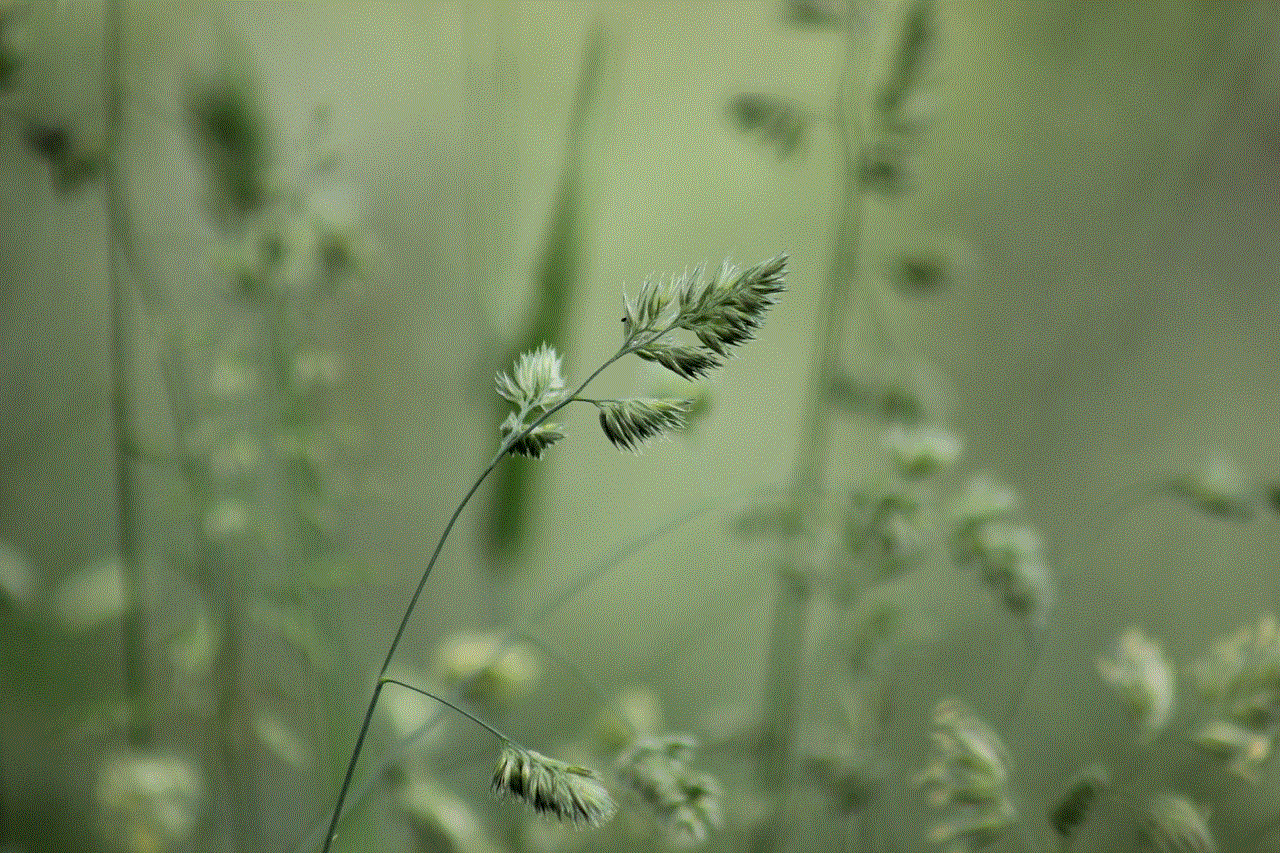
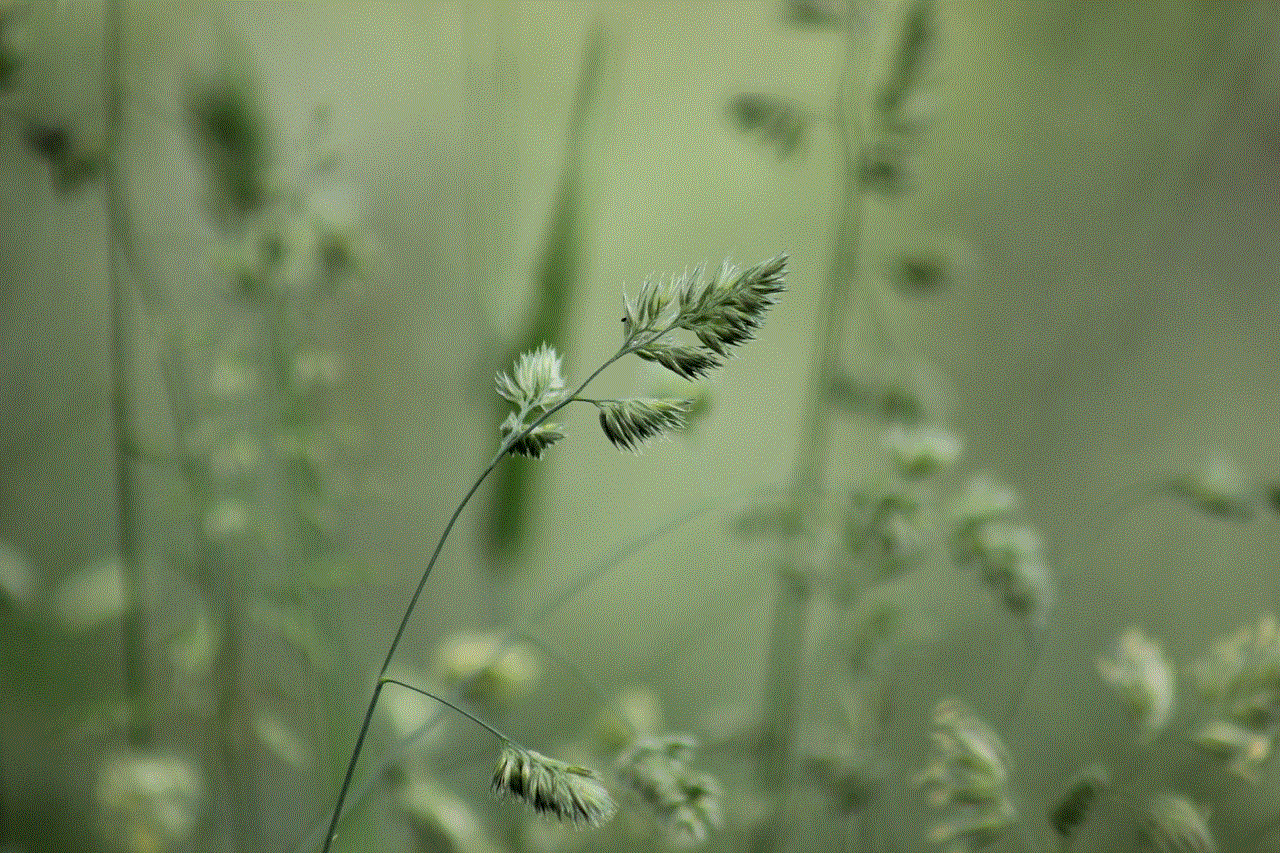
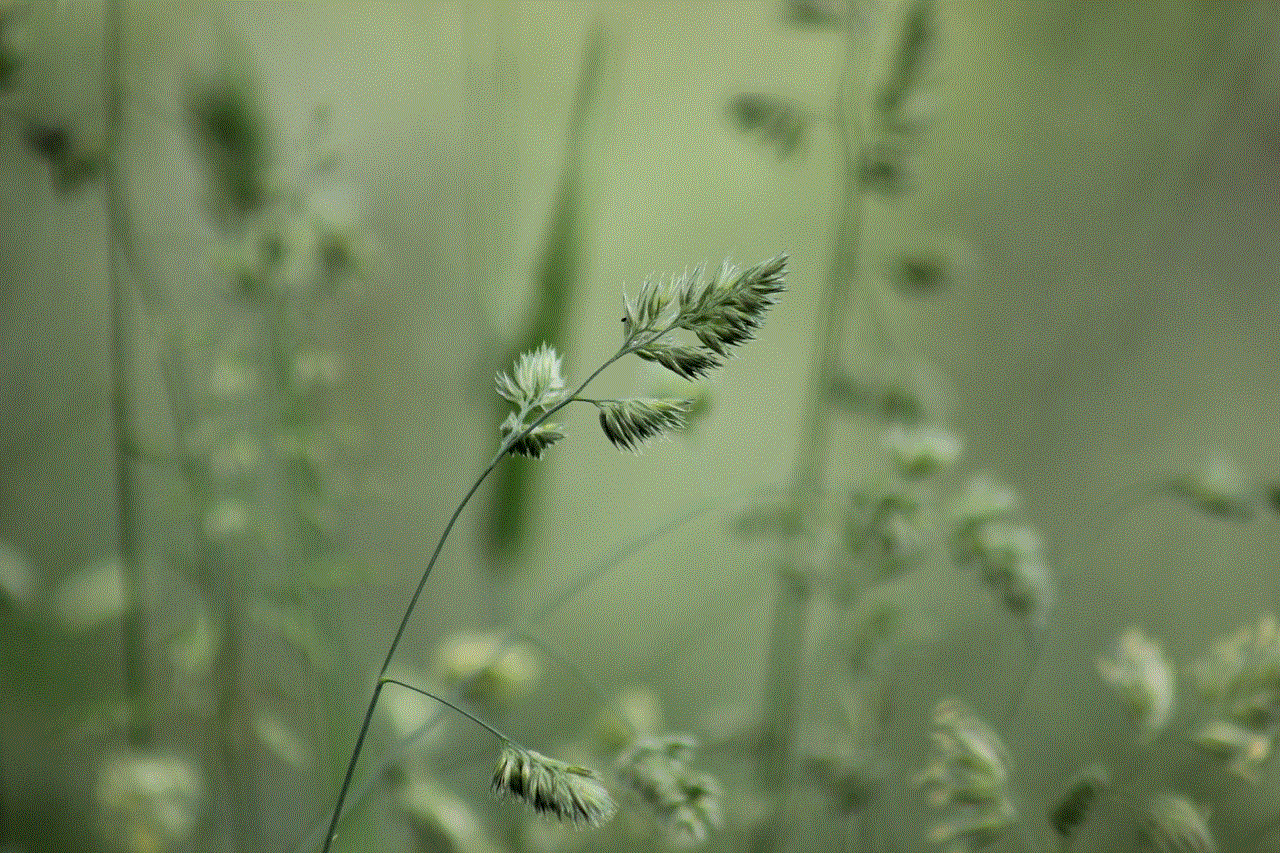
Whether you are a casual gamer looking to explore new titles or a dedicated player eager to share your library, Steam Family Sharing offers a unique opportunity to enhance your gaming journey. By following best practices and staying informed about troubleshooting tips, you can ensure that your Family Sharing experience remains enjoyable and hassle-free.
In a world where gaming is increasingly social, Steam Family Sharing stands out as a testament to the platform’s commitment to community and accessibility, making it an essential feature for any Steam user.
can i take my blood pressure with my iphone
In today’s digital age, technology has become an integral part of our daily lives. From communication to entertainment, there seems to be an app for everything. But did you know that you can also use your iPhone to monitor your blood pressure? That’s right, with the advancement of technology, checking your blood pressure has become more convenient and accessible. In this article, we will delve into the world of blood pressure monitoring through your iPhone, exploring its benefits, accuracy, and how it works.
Firstly, let’s understand what blood pressure is and why it is important to monitor it regularly. Blood pressure is the measure of the force of blood against the walls of your arteries as it is pumped by your heart. It is measured in millimeters of mercury (mmHg) and is recorded as two numbers – systolic pressure (the top number) and diastolic pressure (the bottom number). A normal blood pressure reading for adults is considered to be less than 120/80 mmHg. High blood pressure, also known as hypertension, is a condition where the force of blood against the artery walls is consistently too high. It can lead to serious health problems such as heart attack, stroke, and kidney disease. Therefore, monitoring your blood pressure regularly is crucial in maintaining your overall health and well-being.
Traditionally, blood pressure monitoring was done using a manual sphygmomanometer, which consists of an inflatable cuff, a pressure gauge, and a stethoscope. The cuff is wrapped around the upper arm and inflated to cut off the blood flow. As the air is released, the gauge measures the pressure in the arteries, while the stethoscope is used to listen to the sounds of blood flow. However, this method requires some training and can be difficult for individuals to do on their own. This is where the convenience of using your iPhone comes in.
To take your blood pressure using your iPhone, you will need a compatible blood pressure monitor and a blood pressure tracking app. There are several blood pressure monitoring apps available in the App Store, such as iBP Blood Pressure, Blood Pressure Monitor, and SmartBP. These apps allow you to record and track your blood pressure readings, as well as provide insights and charts to help you understand your readings better.
When it comes to choosing a blood pressure monitor, it is essential to select a reliable and accurate one. The most common type of blood pressure monitor used with an iPhone is a wireless or Bluetooth-enabled monitor. These monitors use technology to transfer your blood pressure readings directly to your iPhone, eliminating the need for manual entry. Some popular brands that offer wireless blood pressure monitors compatible with iPhones are Omron, Withings, and QardioArm.
Now that you have the necessary tools, let’s dive into how to take your blood pressure using your iPhone. The process is relatively simple and follows the same steps as taking your blood pressure manually. Firstly, you will need to connect the wireless monitor to your iPhone through the app. The app will guide you on how to wrap the cuff around your upper arm and ensure it is at heart level. Once you start the measurement, the cuff will inflate, and the app will display your blood pressure reading in just a few seconds. Some monitors also have a built-in digital display, making it easier for you to read your results without having to refer to your phone.
One of the significant advantages of using your iPhone to monitor your blood pressure is the ability to track your readings over time. Most blood pressure tracking apps allow you to input additional information, such as your physical activity, diet, and medications, to provide a comprehensive overview of your health. This feature is particularly useful for individuals with hypertension, as it can help them identify triggers that may cause their blood pressure to rise and make necessary lifestyle changes accordingly.
Moreover, using your iPhone to monitor your blood pressure eliminates the need for keeping a written log or remembering your readings. The app stores all your measurements, making it easier for you to share them with your healthcare provider during appointments. This feature is beneficial for individuals who need to monitor their blood pressure regularly, such as those with hypertension or other chronic health conditions.
Another significant advantage of using your iPhone to monitor your blood pressure is its portability. You can take your blood pressure anytime and anywhere, making it convenient for people who are always on the go. It also allows for more frequent measurements, which can provide a more accurate picture of your overall blood pressure level. Additionally, some apps also offer the option to sync your data with other health tracking apps, such as Apple Health, making it easier to keep track of your overall health.
One question that may arise when it comes to using your iPhone to monitor your blood pressure is its accuracy. As with any technology, there may be concerns about its reliability and consistency. However, studies have shown that wireless blood pressure monitors are as accurate as traditional manual devices. A study published in the Journal of the American Society of Hypertension compared the accuracy of a wireless blood pressure monitor to a traditional manual device and found no significant difference in the readings. However, it is essential to choose a reputable brand and follow the manufacturer’s instructions for accurate results.
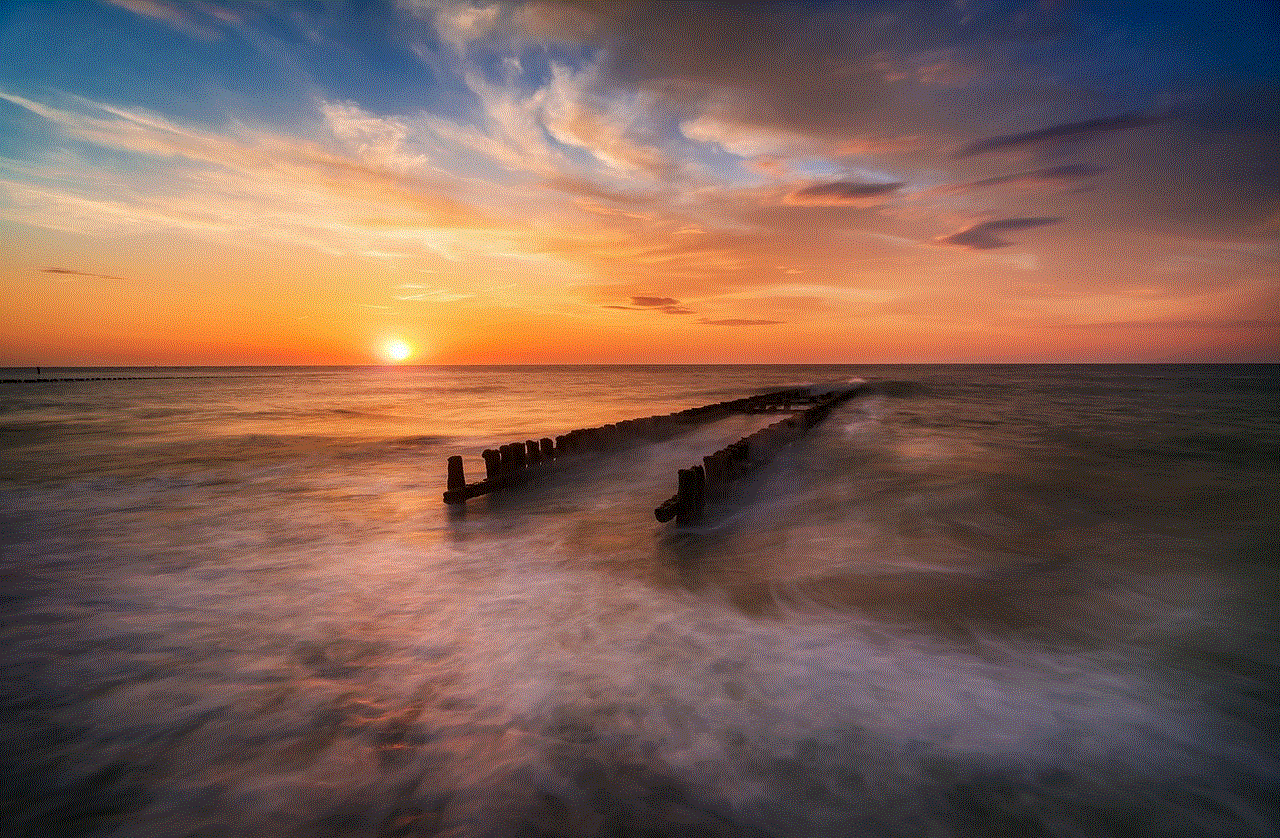
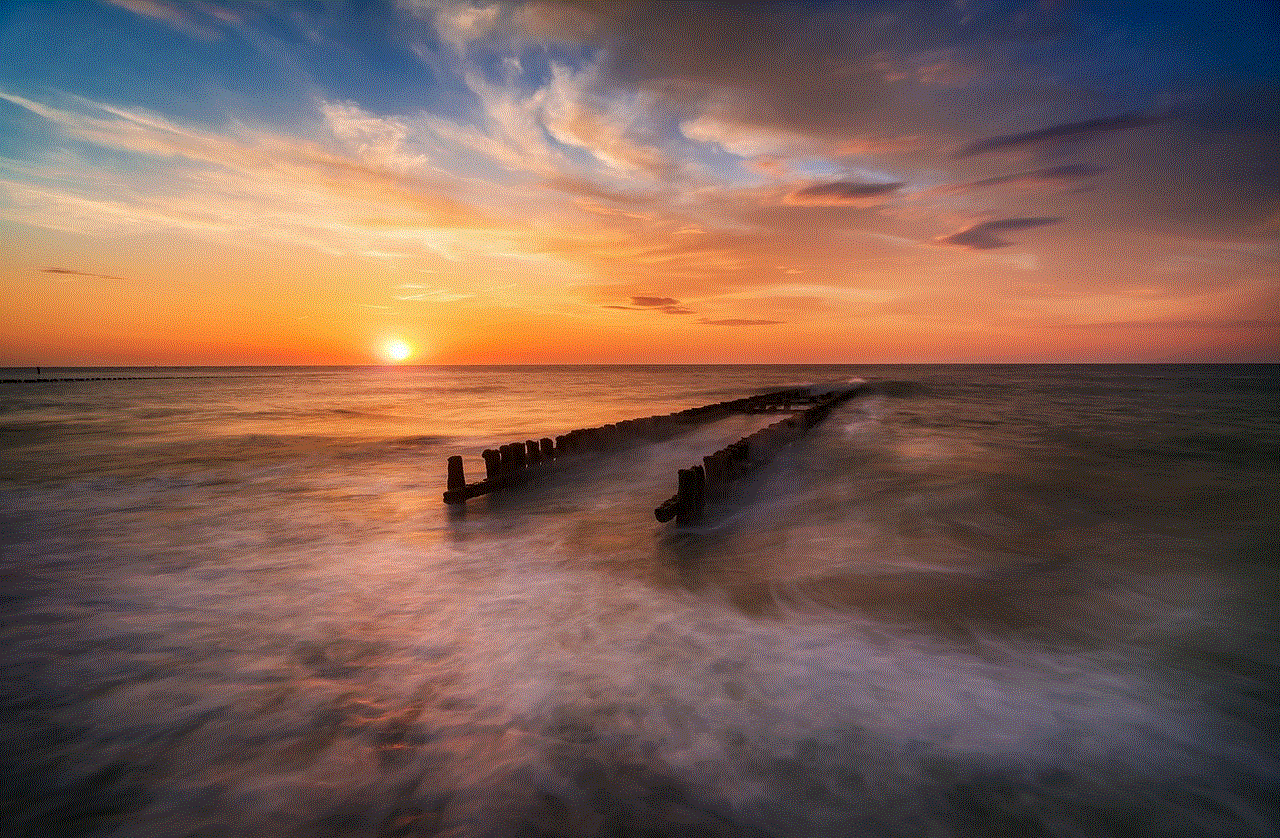
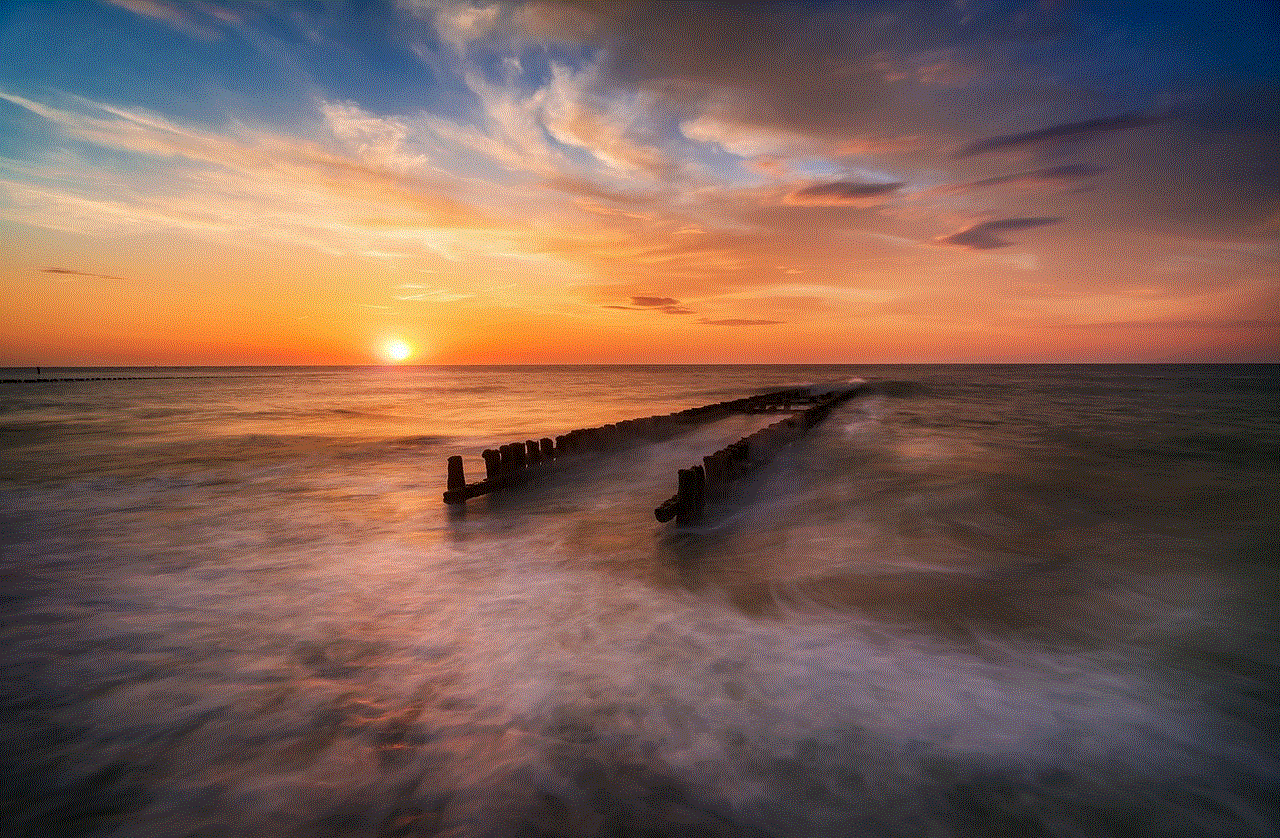
In conclusion, using your iPhone to monitor your blood pressure is a convenient and accessible way to keep track of your health. It eliminates the need for manual recording and provides a comprehensive overview of your blood pressure readings over time. With the increasing prevalence of chronic health conditions such as hypertension, using technology to monitor and manage our health has become more critical than ever. However, it is essential to remember that blood pressure monitoring through your iPhone should not replace regular check-ups with your healthcare provider. It is a useful tool to complement your overall health management and should be used in consultation with your doctor. So, next time you wonder, “Can I take my blood pressure with my iPhone?” the answer is yes, you can, and it’s as easy as a few taps on your phone.