why does my airdrop say waiting
Airdrop is a feature on Apple devices that allows users to easily share files, photos, and other content with nearby devices. This feature has become increasingly popular with the rise of wireless technology, making it easier and faster for users to transfer data without the need for cables or other accessories.
However, despite its convenience, some users may encounter issues with Airdrop, one of which is the message “waiting” that appears when attempting to use this feature. This can be frustrating for users who rely on Airdrop for quick and easy file sharing. In this article, we will explore the reasons behind the Airdrop waiting message and provide possible solutions to fix this issue.
Before we delve into the possible causes of the Airdrop waiting message, let us first understand how this feature works. Airdrop uses both Wi-Fi and Bluetooth technology to establish a connection between devices. It creates a peer-to-peer network between the devices and transfers data through this network. This means that the devices do not need to be connected to the same Wi-Fi network or have an internet connection to use Airdrop.
Now, let us look at some of the reasons why your Airdrop may say waiting:
1. Bluetooth and Wi-Fi are turned off or not functioning properly
As mentioned earlier, Airdrop uses both Bluetooth and Wi-Fi to transfer data between devices. If either of these features is turned off or not working correctly, Airdrop will not function correctly. To check if your Bluetooth and Wi-Fi are turned on, go to the Control Center on your device and make sure the icons for Bluetooth and Wi-Fi are highlighted. If they are grayed out, tap on them to turn them on.
If they are already turned on, try turning them off and on again. You can also try restarting your device to see if that resolves the issue. If the problem persists, there may be an issue with your Bluetooth or Wi-Fi hardware, and you may need to get it checked by a professional.
2. Airdrop is not supported on your device
Airdrop is only available on certain Apple devices, and some older models may not support this feature. For Airdrop to work correctly, both devices need to have Airdrop capabilities. If you are using an older device or a non-Apple device, Airdrop will not work, and you will see the waiting message. To check if your device supports Airdrop, go to the Apple website and look for the list of supported devices.
3. Airplane mode is turned on
Airplane mode is a feature that turns off all wireless connections on your device. If this mode is turned on, Airdrop will not be able to establish a connection between devices. To check if your device is on airplane mode, go to the Control Center and look for the airplane icon. If it is highlighted, tap on it to turn it off.
4. Airdrop is set to receive from “Contacts Only”
By default, Airdrop is set to receive files from “Contacts Only.” This means that only people in your contact list can send you files using Airdrop. If the person you are trying to receive files from is not in your contact list, you will see the waiting message. To change this setting, go to Settings > General > Airdrop and select “Everyone.” This will allow anyone nearby to send you files using Airdrop.
5. Network interference
Airdrop may not work correctly if there is interference from other wireless networks or devices in the area. This interference can cause the connection between devices to drop, resulting in the waiting message. To avoid this, try using Airdrop in a different location or turn off any other devices that may be causing interference.
6. Software issues
Sometimes, the waiting message on Airdrop may be due to software issues on your device. This can be caused by outdated software or bugs in the system. To check if your software is up to date, go to Settings > General > Software Update. If there is an update available, make sure to install it.
If your software is up to date, you can try resetting your network settings. This will reset all your network settings to their default values, and it may resolve any network-related issues that are causing the waiting message on Airdrop. To do this, go to Settings > General > Reset > Reset Network Settings.
7. Low battery
Airdrop may not work correctly if your device has a low battery. This is because Airdrop uses a lot of power to establish a connection between devices. If your device has a low battery, it may not have enough power to maintain the connection, resulting in the waiting message. To avoid this, make sure your device has enough battery before using Airdrop.
8. Firewall settings
Some users may have enabled a firewall on their device, which can interfere with Airdrop’s functionality. To check if your firewall is turned on, go to Settings > General > Restrictions > Airdrop. If it is set to “off,” it means that the firewall is enabled. You can turn it off to see if that resolves the issue.
9. Large file size
Airdrop is designed to transfer files quickly and easily, but it may not work correctly with large file sizes. If you are trying to send or receive a large file using Airdrop, you may see the waiting message. This is because Airdrop may take longer to transfer large files, and the connection may time out, resulting in the waiting message. To avoid this, try reducing the file size or use an alternative method to transfer the file.
10. Hardware issues
If none of the above solutions work, there may be an issue with your device’s hardware. This could be a problem with your Wi-Fi or Bluetooth chip, which may require professional help to fix. If your device is still under warranty, you can take it to an authorized service center for repairs.
In conclusion, the Airdrop waiting message can be caused by various factors, including network issues, software problems, and hardware malfunctions. By understanding the possible causes, you can troubleshoot and fix this issue quickly. If the problem persists, you may need to seek professional help to resolve the issue. Airdrop is a convenient feature that makes file sharing effortless, and we hope this article has helped you understand how to fix the waiting message and continue to use this feature seamlessly.
how to trace a cell phone number for free



In today’s fast-paced world, it has become increasingly common for people to rely on their cell phones for communication and staying connected. However, there are times when we receive calls or messages from unknown numbers, leaving us curious about the identity of the caller. In such situations, the ability to trace a cell phone number for free can be extremely useful. Whether you want to find out who has been calling you repeatedly or need to track a loved one’s location, there are various methods that can help you trace a cell phone number for free. In this article, we will explore some of the most effective ways to trace a cell phone number for free.
1. Use Reverse Phone Lookup Services
One of the most popular and simple ways to trace a cell phone number for free is by using reverse phone lookup services. These services allow you to enter the phone number in question and provide you with the name and address of the person who owns the number. There are numerous websites and apps that offer this service for free, such as Whitepages, Truecaller, and Spy Dialer. All you need to do is enter the phone number and click on the search button. However, it is important to note that these services may not always provide accurate information, especially if the number is unlisted or belongs to a prepaid phone.
2. Check Social Media
Another effective way to trace a cell phone number for free is by checking social media platforms. Many people have their phone numbers listed on their social media profiles, making it easy to find their identity. You can search for the phone number on popular platforms like facebook -parental-controls-guide”>Facebook , Twitter , and Instagram . If the number is linked to a profile, you will be able to see the person’s name, location, and other personal details. However, this method may not work if the person has set their profile to private or has not linked their phone number to their account.
3. Use Search Engines
Search engines like Google, Bing, and Yahoo can also be used to trace a cell phone number for free. Simply enter the phone number in the search bar and hit enter. If the number is associated with any online accounts or webpages, the search engine will display the results. This method can be helpful in finding out if the number belongs to a business or organization. However, it may not provide accurate results if the person has not used the number for online purposes.
4. Try Free Apps
There are several apps available for both iOS and Android devices that offer free cell phone tracking services. These apps use GPS technology to track the location of the target phone and display it on a map. Some popular apps that offer this service are Find My Friends, Family Locator, and GPS Phone Tracker. These apps require both the target phone and your phone to have the app installed and connected to the internet. It is important to note that these apps may not be able to track the location if the phone is turned off or in airplane mode.
5. Contact Your Network Provider
If you are receiving calls or messages from an unknown number, you can also contact your network provider to trace the number for you. Most providers have the resources to track a number and provide you with the necessary information. However, this method may not be completely free as some providers may charge a small fee for this service. You will also need to provide a valid reason for wanting to trace the number.
6. Use Phone Number Tracking Websites
Similar to reverse phone lookup services, there are websites that specialize in tracking phone numbers. These websites use a combination of databases and algorithms to provide you with the details of the owner of the number. Some popular websites that offer this service for free are AnyWho, Zosearch, and Spytox. However, just like with reverse phone lookup services, the accuracy of the information may vary.
7. Check Public Records
Another way to trace a cell phone number for free is by checking public records. Many countries have public records databases that contain information on individuals, including their phone numbers. You can search these databases online or visit your local government office to access these records. However, this method may not work in all countries and the information may not be up to date.
8. Use Google Maps
If you have received a call from a local number, you can also use Google Maps to trace the location of the caller. Simply enter the number in the search bar and hit enter. Google Maps will then display the location of the number on the map. However, this method may not work if the number belongs to a prepaid phone or is not linked to a physical address.
9. Hire a Private Investigator
If you have exhausted all other options and still need to trace a cell phone number for free, you can consider hiring a private investigator. These professionals have access to tools and databases that are not available to the general public, making it easier for them to track a phone number. However, this option may not be feasible for everyone as it can be expensive.
10. Be Cautious
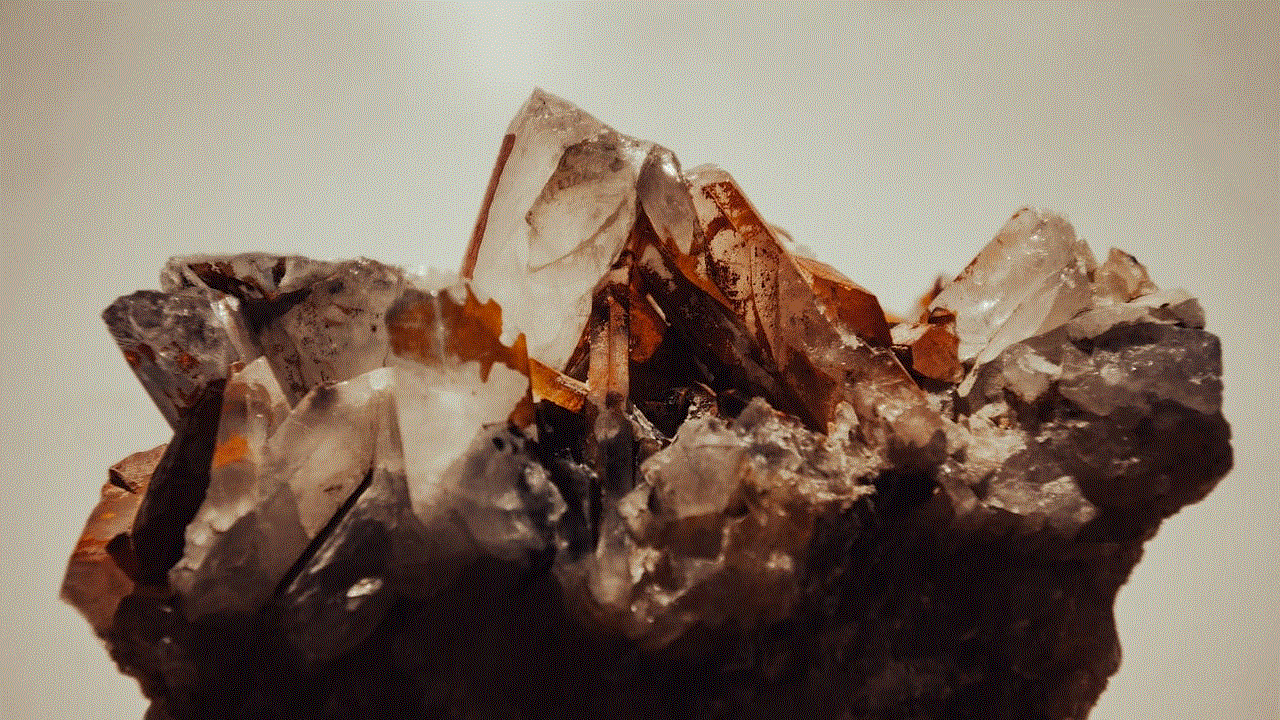
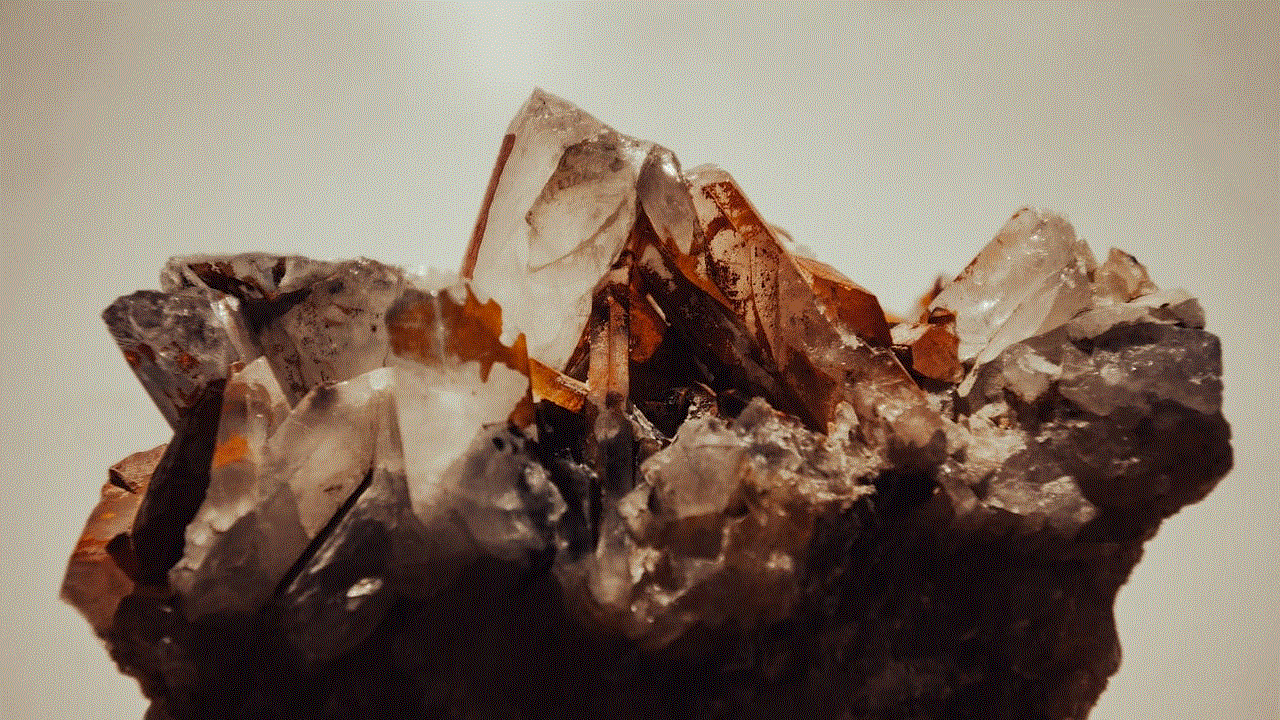
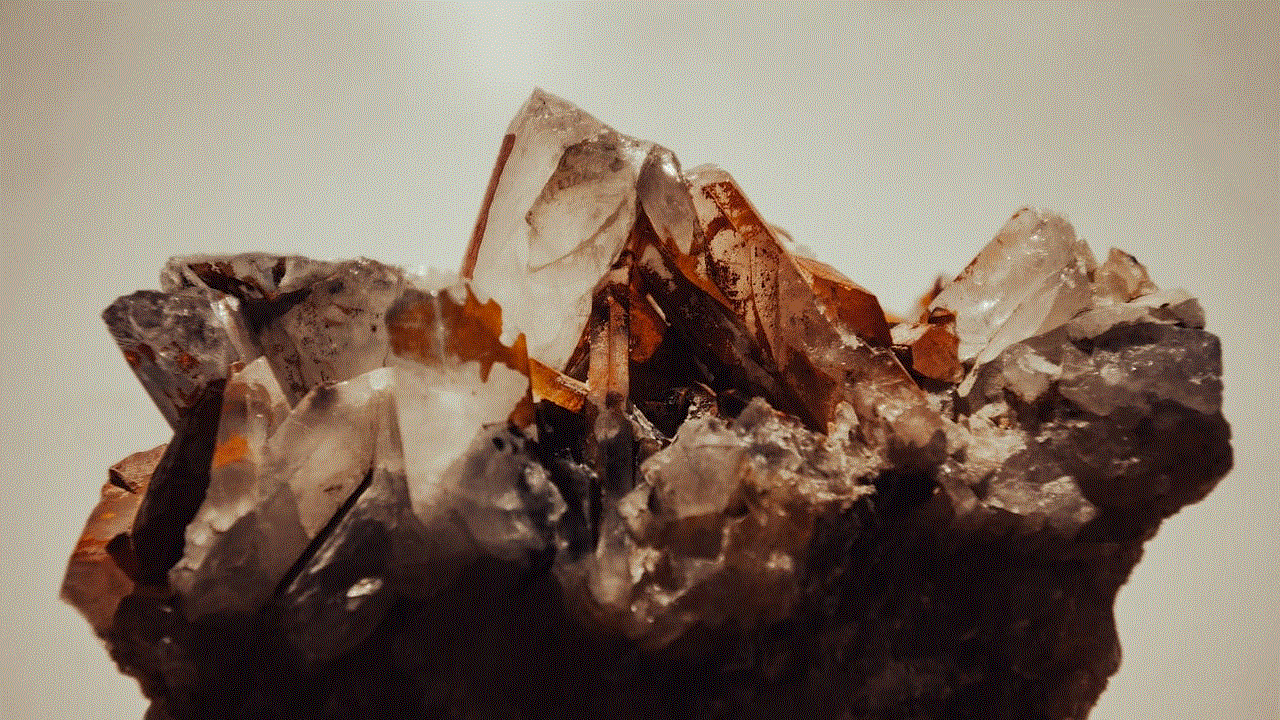
While there are various methods to trace a cell phone number for free, it is important to be cautious when using these methods. Some websites and apps that offer this service may be fraudulent or may contain malware. It is essential to do your research and only use trusted sources. Additionally, make sure to respect people’s privacy and use these methods only for genuine reasons.
In conclusion, tracing a cell phone number for free can be a useful skill to have in certain situations. Whether you want to find out the identity of an unknown caller or track the location of a loved one, there are various methods that can help you achieve this. However, it is important to remember that these methods may not always provide accurate results and should be used responsibly. With the advancement of technology, it is becoming easier to trace cell phone numbers for free, but it is essential to use these methods ethically and with caution.